Xbox Family Settings: Keep Kids Safe Online
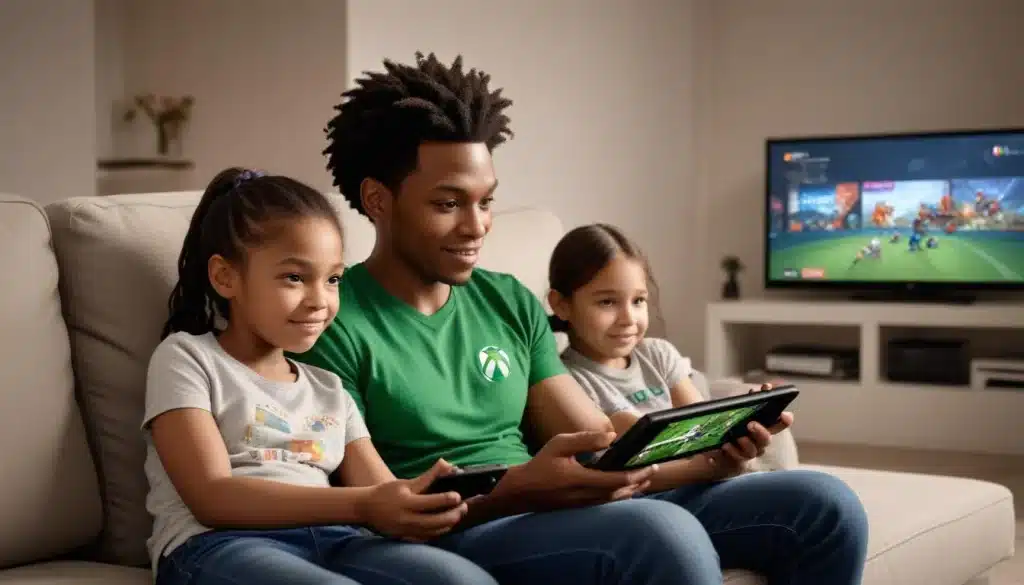
Xbox Family Settings provide comprehensive tools for parents to manage their children’s gaming activities, enabling control over screen time, content access, and online interactions for a safer digital experience.
In an increasingly digital world, ensuring our children’s safety online is paramount, especially when it comes to gaming. Fortunately, the Xbox Family Settings offer a robust suite of tools designed to help parents manage and monitor their children’s interactions and activities on the Xbox platform. Understanding and utilizing these essential tools can provide peace of mind, fostering a secure and enjoyable gaming environment for the whole family.
Understanding the Basics of Xbox Family Settings
The Xbox Family Settings are an integrated system within the Xbox ecosystem that allows parents to establish boundaries and monitor their children’s gaming habits. This system is designed to be user-friendly, providing a centralized location for all parental controls. It’s not just about restricting access; it’s about empowering parents to guide their children towards healthy digital citizenship.
Getting started usually involves setting up family groups and individual child accounts. Each child account can then be customized with specific settings tailored to their age and maturity level. This foundational step is crucial as it forms the basis for all subsequent controls and monitoring activities you wish to implement.
Creating a Family Group and Child Accounts
To begin, you’ll need a Microsoft account to act as the primary organizer. From there, you can invite family members to join your family group. For children, it’s essential to create child accounts under your supervision. These accounts are distinct from adult accounts and are subject to the family settings you establish.
- Organizer Account: The parent or guardian who manages the family group.
- Member Accounts: Child accounts linked to the organizer, with customizable restrictions.
- Age Verification: Critical for enabling age-appropriate content filters.
Once accounts are set up, you gain access to a dashboard where you can manage various aspects of each child’s gaming experience. This initial setup is straightforward and lays the groundwork for a secure online environment.
Understanding these basic concepts is the first step towards effectively using Xbox Family Settings. It ensures that every child’s gaming profile is properly linked and ready for personalized parental controls, providing a strong foundation for digital safety.
Managing Screen Time and Activity Reports
One of the most common concerns for parents regarding gaming is managing screen time. Xbox Family Settings offers robust tools to set daily or weekly screen time limits, helping children develop healthy digital habits. These limits can be adjusted to fit your family’s schedule and can even include specific time allowances for different days of the week.
Beyond just setting limits, the system also provides activity reports. These reports offer valuable insights into how your children are spending their time online, including which games they’re playing and for how long. This transparency can be a great starting point for conversations about responsible gaming.
Setting Screen Time Limits
You can set precise schedules for when your child can play and for how long. This can be done directly from your Xbox console, through the Xbox Family Settings app on your mobile device, or via the Microsoft Family Safety website. The flexibility allows for dynamic adjustments based on school days, weekends, or special occasions.
- Daily Limits: Specify the maximum number of hours your child can play each day.
- Time Range: Define specific windows during which gaming is permitted (e.g., after homework, before bedtime).
- Bonus Time: Grant extra play time as a reward or for special circumstances.
These controls are essential for preventing excessive gaming and ensuring that gaming doesn’t interfere with other important activities like schoolwork, sleep, or family time. It promotes a balanced lifestyle.
The ability to monitor and manage screen time effectively is a cornerstone of responsible digital parenting. By utilizing these features, parents can ensure their children enjoy gaming without it becoming a dominant force in their lives, fostering a sense of balance and self-regulation.
Content Filters and Age Restrictions
Not all games are suitable for all ages. Xbox Family Settings provides comprehensive content filters based on age ratings, allowing parents to restrict access to games, apps, and even web content that is inappropriate for their children. This feature is crucial for protecting younger players from mature themes, violence, or explicit content.
These filters work by referencing industry-standard age ratings (like ESRB in North America) and applying them across the Xbox platform. You can customize these settings for each child, ensuring that content aligns with their developmental stage and your family’s values.
Applying Age-Appropriate Content Filters
When you set up a child’s account, you can specify their age, and the system will automatically suggest age-appropriate content restrictions. However, parents have the flexibility to override these suggestions and set custom limits. This includes restricting access to specific games, apps, or even certain websites when using the Xbox’s web browser.
- Game Ratings: Automatically block games above a specified age rating.
- App Restrictions: Control which applications your child can download or use.
- Web Filtering: Limit access to inappropriate websites through the Xbox browser.
These content controls extend beyond just games, encompassing all media accessible through the Xbox console. This holistic approach ensures a safer digital environment across various forms of entertainment.
Implementing effective content filters is vital for safeguarding children from potentially harmful material. Xbox Family Settings empowers parents to curate a suitable media landscape for their children, promoting exposure to age-appropriate and wholesome content.
Privacy and Communication Settings
Online interactions are an integral part of modern gaming, but they also present potential risks. Xbox Family Settings offers detailed privacy and communication controls that allow parents to manage who their children can interact with, what information they can share, and who can see their online activity. This is particularly important for preventing cyberbullying, unwanted contact, and exposure to inappropriate language.
These settings are highly customizable, enabling parents to strike a balance between allowing social interaction and ensuring safety. You can adjust these preferences for each child, adapting them as they grow and become more responsible online.
Controlling Online Interactions and Data Sharing
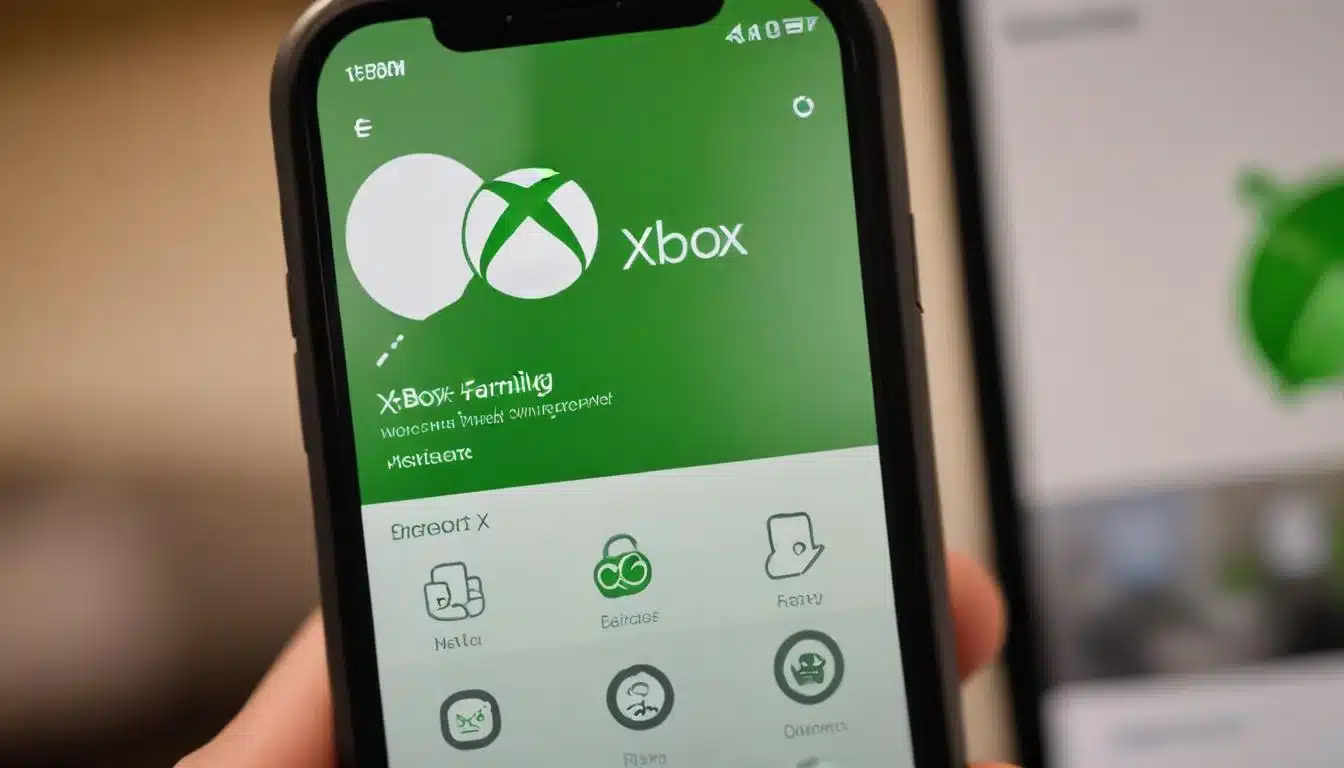
Parents can decide who their child can communicate with on Xbox Live. Options range from allowing communication with everyone to restricting it to friends only, or even blocking all communication. This granular control helps protect children from strangers and ensures they only interact with trusted individuals.
- Friend Requests: Manage who can send friend requests to your child.
- Chat and Messaging: Control who can send messages and voice chat with your child.
- Profile Visibility: Determine who can view your child’s profile details and activity feed.
Beyond communication, you can also manage what information your child can share publicly. This includes their gamertag, activity status, and game clips. These settings are crucial for protecting their personal information and online identity.
By carefully configuring privacy and communication settings, parents can create a secure social environment for their children on Xbox Live. This fosters positive interactions while mitigating the risks associated with online communication, providing a safe space for social gaming.
Managing Spending and Purchases
In-game purchases, downloadable content (DLC), and subscriptions can quickly add up, often without parents realizing it. Xbox Family Settings provides tools to manage and restrict your child’s spending on the Xbox platform, ensuring there are no unexpected bills. This feature is essential for teaching financial responsibility and preventing unauthorized purchases.
Parents can require approval for all purchases, set spending limits, or even prevent purchases altogether. This gives parents complete control over their child’s access to digital storefronts and microtransactions.
Controlling Purchase Approvals and Spending Limits
The most effective way to manage spending is to require parental approval for all purchases. This means that whenever your child attempts to buy a game, DLC, or any other digital content, you will receive a notification and must approve the transaction before it goes through. This prevents impulse buys and allows for informed decisions.
- Ask to Buy: Enable this feature to require parental approval for all purchases.
- Add Money: Control whether your child can add funds to their Microsoft account.
- Spending Limits: If you allow direct purchases, you can set a monthly spending limit.
These financial controls are particularly important in games with aggressive monetization strategies. By managing spending, parents can protect their wallets and teach children about the value of money in a digital context.
Effective management of spending and purchases is a critical component of Xbox Family Settings. It prevents unauthorized transactions and provides a valuable opportunity to educate children about financial literacy, making them more responsible digital consumers.
The Xbox Family Settings App: Your Mobile Command Center
While many settings can be managed directly on the console or through a web browser, the dedicated Xbox Family Settings app for mobile devices offers unparalleled convenience. This app transforms your smartphone into a portable command center, allowing you to manage all aspects of your child’s Xbox experience from anywhere, at any time.
The app provides real-time notifications, quick access to settings, and an intuitive interface that makes managing family settings easier than ever. It’s an indispensable tool for busy parents who want to stay on top of their children’s digital safety.
Features and Benefits of the Mobile App
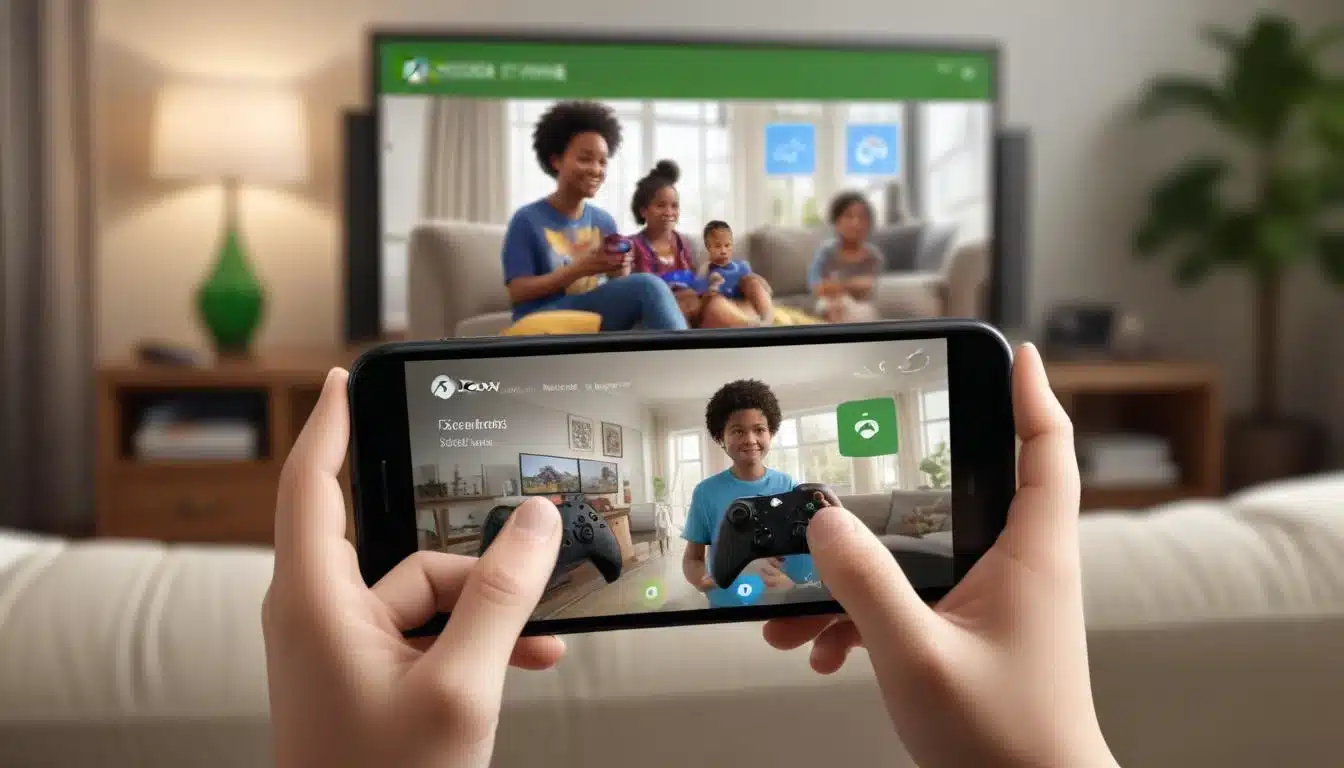
The Xbox Family Settings app allows you to view your child’s screen time activity, set new limits, respond to requests for more play time, and approve or deny purchase requests all from your phone. This immediate access streamlines the management process and allows for quick adjustments.
- Real-time Notifications: Get alerts for screen time requests, purchase attempts, and friend requests.
- Remote Management: Adjust settings and respond to requests even when you’re away from home.
- Activity Insights: Review daily and weekly activity reports for a comprehensive overview.
The app’s user-friendly design ensures that even parents who are not tech-savvy can easily navigate and utilize its powerful features. It brings all the essential controls into one convenient location, simplifying digital parenting.
The Xbox Family Settings app is a game-changer for parental control, offering flexibility and immediate access to critical management tools. It empowers parents to maintain a secure and balanced gaming environment for their children, regardless of their physical location.
Best Practices for Effective Family Settings
Implementing Xbox Family Settings is just the first step; maintaining an open dialogue with your children and regularly reviewing these settings are equally important. Technology evolves, and so do children’s needs and online interactions. A proactive approach ensures that your family’s digital safety measures remain effective and relevant.
It’s about fostering trust and understanding, not just enforcing rules. Involving your children in discussions about online safety and the reasons behind certain restrictions can lead to greater cooperation and self-awareness.
Tips for Ongoing Digital Safety
Regularly sit down with your children to discuss their online experiences. Ask about the games they are playing, who they are interacting with, and any concerns they might have. This open communication builds a foundation of trust and makes them more likely to come to you if they encounter problems.
- Open Communication: Talk to your children about online safety and responsible gaming.
- Regular Reviews: Periodically check and adjust settings as your child grows and technology changes.
- Lead by Example: Demonstrate responsible digital habits yourself.
Also, stay informed about new games, online trends, and potential risks. Resources from organizations dedicated to child safety online can provide valuable insights and keep you updated on the evolving digital landscape.
By combining robust technical controls with ongoing communication and education, parents can create a truly safe and enriching online gaming experience for their children. Xbox Family Settings are powerful tools, but their effectiveness is maximized when paired with active parental involvement and guidance.
| Key Feature | Brief Description |
|---|---|
| Screen Time Management | Set daily/weekly limits and schedules for gaming, with optional bonus time. |
| Content Filters | Restrict access to games, apps, and web content based on age ratings. |
| Privacy Controls | Manage online communication, friend requests, and profile visibility. |
| Spending Management | Require purchase approvals and set spending limits for digital content. |
Frequently Asked Questions About Xbox Family Settings
You can set up a family group by logging into your Microsoft account on the Microsoft Family Safety website or through the Xbox Family Settings app. As the organizer, you can then invite family members, including creating child accounts, and manage their permissions from a centralized dashboard.
Yes, the Xbox Family Settings app, available for iOS and Android, allows you to manage screen time limits, adjust schedules, and grant bonus time directly from your smartphone. This provides convenient remote control over your child’s gaming activities, even when you’re not home.
When you set up a child’s account, you specify their age. Xbox Family Settings automatically applies content filters based on industry-standard age ratings (e.g., ESRB). This restricts access to games and apps rated above their age, preventing exposure to inappropriate content. You can also customize these restrictions.
Absolutely. Within Xbox Family Settings, you can enable the “Ask to Buy” feature, which requires parental approval for all purchases made by your child. This sends you a notification for every attempted transaction, giving you full control over spending and preventing unexpected charges.
The Xbox Family Settings app offers real-time notifications for requests (like screen time or purchases), remote management of all settings, and detailed activity reports. Its intuitive interface provides a centralized, convenient way to monitor and adjust your child’s Xbox experience from anywhere, enhancing parental control.
Conclusion
The comprehensive features offered by Xbox Family Settings provide parents with invaluable tools to create a safe, balanced, and enjoyable gaming environment for their children. From managing screen time and filtering inappropriate content to controlling online interactions and spending, these settings empower parents to guide their children’s digital lives effectively. By understanding and actively utilizing these essential tools, coupled with open communication, families can navigate the complexities of online gaming with confidence, ensuring a positive experience for everyone.