Troubleshoot Your Xbox: 5 Common Problems & DIY Fixes

This article offers practical solutions to troubleshoot your Xbox: 5 common problems and how to solve them yourself, ensuring a smoother gaming experience for all users.
Experiencing issues with your Xbox can be incredibly frustrating, especially when you’re ready to dive into your favorite game. Fortunately, many common Xbox problems have straightforward solutions that you can implement yourself. This comprehensive guide will help you troubleshoot your Xbox: 5 common problems and how to solve them yourself, saving you time and potentially money on professional repairs.
Understanding Xbox Connectivity Issues
One of the most frequent complaints among Xbox users revolves around connectivity. Whether it’s struggling to connect to Xbox Live, experiencing frequent disconnections, or having trouble joining multiplayer games, network problems can severely impact your gaming experience. These issues often stem from various sources, including your home network setup, internet service provider (ISP) limitations, or even Xbox server-side problems.
Before diving into complex solutions, it’s always best to start with the basics. A simple power cycle of your console and network equipment can often resolve temporary glitches that prevent a stable connection. This involves turning off your Xbox, unplugging it from the power outlet, and doing the same for your modem and router. Waiting a minute or two before plugging everything back in allows the devices to reset their network configurations.
Diagnosing Network Problems
Identifying the root cause of a network issue is crucial for an effective fix. Your Xbox offers built-in network tests that can provide valuable insights into what might be going wrong. These tests check your connection speed, NAT type, and any potential packet loss, all of which are vital for online gaming.
- Run the Xbox Network Test: Navigate to Settings > General > Network settings > Test network connection. This will check your connection to Xbox Live.
- Check NAT Type: An open NAT type is ideal for multiplayer gaming. A moderate or strict NAT can limit your ability to connect with other players.
- Review Network Statistics: Look for packet loss, which indicates data dropping during transmission, leading to lag and disconnections.
If the network test reveals specific errors, such as a high packet loss or a strict NAT type, you’ll have a better idea of where to focus your troubleshooting efforts. Sometimes, simply updating your router’s firmware can resolve compatibility issues that affect your Xbox’s connection. Consulting your router’s manual or the manufacturer’s website will guide you through this process.
Ultimately, a stable internet connection is the backbone of the modern Xbox experience. By systematically checking your network settings and equipment, you can often identify and resolve connectivity problems without needing external assistance. Remember to test your connection after each change you make to see if the issue has been resolved.
Resolving Disc Read Errors
Disc read errors can be incredibly frustrating, especially when you’re eager to play a physical game you’ve just purchased or one from your collection. This problem typically manifests as your Xbox struggling to recognize a disc, displaying an error message, or making unusual noises when a disc is inserted. While it might seem like a dire situation, many disc-related issues can be resolved with simple steps.
The primary culprits behind disc read errors are often dirty or scratched discs, or a dusty console disc drive. Before assuming a major hardware failure, thoroughly inspect the disc for any visible damage or smudges. Fingerprints, dust, or minor scratches can prevent the console’s laser from reading the data correctly. Cleaning the disc gently with a soft, lint-free cloth, wiping from the center outwards, can often resolve these issues.
Cleaning Your Console’s Disc Drive
Over time, dust and debris can accumulate inside your Xbox’s disc drive, impairing its ability to read discs. While opening your console to clean it internally is not recommended for most users due to warranty concerns and potential damage, there are less invasive methods you can try. Using a compressed air can to gently blow air into the disc slot can help dislodge some dust particles. Ensure the console is turned off and unplugged before attempting this.
- Inspect the disc: Look for scratches, smudges, or dirt.
- Clean the disc: Use a microfiber cloth and clean from the center to the edge.
- Power cycle the console: Turn off your Xbox, unplug it, wait 30 seconds, then plug it back in and restart.
If cleaning the disc and using compressed air doesn’t work, consider trying a different disc. This helps determine if the problem lies with a specific game disc or the console’s drive itself. If other discs work fine, then the original disc might be faulty. If multiple discs fail, the issue is more likely with your Xbox’s optical drive. In such cases, if your console is still under warranty, contacting Xbox support is the best course of action.

Regular maintenance, such as keeping your discs clean and ensuring your console is in a dust-free environment, can significantly reduce the occurrence of disc read errors. Addressing these issues promptly can prevent further complications and ensure your gaming sessions remain uninterrupted.
Overcoming System Freezes and Crashes
System freezes and crashes are among the most disruptive problems an Xbox user can encounter. Imagine being in the middle of an intense gaming session or a crucial story moment, only for your console to suddenly freeze or shut down unexpectedly. These issues can be frustrating and often lead to concerns about hardware failure. However, many common causes are software-related or can be resolved with simple troubleshooting steps.
One of the most common reasons for an Xbox to freeze or crash is overheating. Like any electronic device, excessive heat can cause components to malfunction. Ensure your console is placed in a well-ventilated area, away from direct sunlight and other heat sources. Avoid stacking other electronics on top of or around your Xbox, as this can impede airflow. Regularly cleaning dust from the console’s vents with compressed air can also help maintain optimal operating temperatures.
Software-Related Solutions
Beyond hardware considerations, software glitches frequently contribute to system instability. Corrupted game data, outdated system software, or conflicts between applications can all lead to freezes and crashes. Keeping your Xbox’s operating system and all installed games updated is a critical first step. These updates often include bug fixes and performance enhancements that can improve stability.
- Check for system updates: Go to Settings > System > Updates.
- Clear persistent storage: In Settings > Blu-Ray > Persistent Storage, clear it to remove cached data that might cause issues.
- Perform a full power cycle: Hold the Xbox button on the console for 10 seconds until it powers off completely, then restart.
If the problem persists, try identifying if a specific game or application is causing the issue. If your console only crashes when launching a particular title, consider uninstalling and reinstalling that game. For more severe and persistent crashes, a factory reset of your Xbox might be necessary. This process allows you to keep your games and apps while resetting the console’s operating system, which can resolve deep-seated software conflicts. Always back up your saved games to the cloud before performing a factory reset to avoid data loss.
By systematically addressing potential overheating issues and ensuring your software is up-to-date and free of corruption, you can significantly reduce the likelihood of system freezes and crashes, ensuring a more stable and enjoyable gaming experience.
Addressing Controller Disconnection Issues
Few things are more disruptive during a gaming session than your Xbox controller suddenly disconnecting. This can lead to missed inputs, frustration, and even losing progress in a game. Controller disconnection issues can stem from various sources, ranging from simple battery problems to more complex wireless interference or console-related glitches. Fortunately, most of these problems are easily fixable without needing to replace your controller or console.
The most common culprit for a disconnecting controller is low battery power. Xbox controllers rely on AA batteries or a rechargeable battery pack, and as power diminishes, the wireless signal can weaken, leading to intermittent disconnections. Always ensure your batteries are fresh or your rechargeable pack is fully charged. Swapping out batteries is a quick and easy first step in troubleshooting.
Troubleshooting Wireless Interference and Pairing
Wireless interference can also play a significant role in controller disconnections. Other wireless devices in your home, such as Wi-Fi routers, cordless phones, or even microwaves, can interfere with the 2.4 GHz frequency used by Xbox controllers. Try to minimize these sources of interference by moving them further away from your console and controller, or by switching off non-essential devices during gaming.
- Replace batteries: Ensure your controller has fresh AA batteries or a fully charged rechargeable pack.
- Re-pair the controller: Hold the sync button on both the controller and the Xbox console until they connect.
- Update controller firmware: Connect your controller to the Xbox with a USB cable and check for updates in Settings > Devices & connections > Controllers & headsets.
Sometimes, the controller simply loses its pairing with the console. Re-pairing your controller is a straightforward process: press and hold the sync button on the top of your controller, then press and release the sync button on your Xbox console. Both lights should flash and then become solid when connected. If you have multiple controllers, try pairing a different one to see if the issue is specific to a single controller or a broader console problem.
Furthermore, ensure your controller’s firmware is up to date. Microsoft regularly releases firmware updates that can improve connectivity and performance. You can usually update your controller by connecting it to your Xbox via a USB cable and navigating through the console’s settings. By systematically checking battery levels, addressing potential interference, and keeping your firmware updated, you can significantly improve the reliability of your Xbox controller.
Solving Game Installation and Update Problems
Game installation and update problems can be incredibly frustrating, halting your gaming plans before they even begin. These issues can manifest in various ways, such as downloads getting stuck, installation errors, or updates failing to complete. While it might feel like a complex technical hurdle, many of these problems can be resolved with a few targeted troubleshooting steps, often related to storage, network, or console settings.
One common cause for installation and update failures is insufficient storage space. Modern games require significant amounts of storage, and if your Xbox’s internal hard drive or external storage is nearly full, installations can fail. Always check your available storage by navigating to Settings > System > Storage devices. If space is low, consider uninstalling games you no longer play or moving them to an external hard drive to free up space.
Network and Cache Solutions
Network connectivity issues can also impede game installations and updates. A slow or unstable internet connection can cause downloads to stall or fail. Ensure your Xbox has a strong and stable connection, preferably wired via Ethernet, especially for large game files. If using Wi-Fi, try moving your console closer to your router or reducing network congestion by temporarily disconnecting other devices.
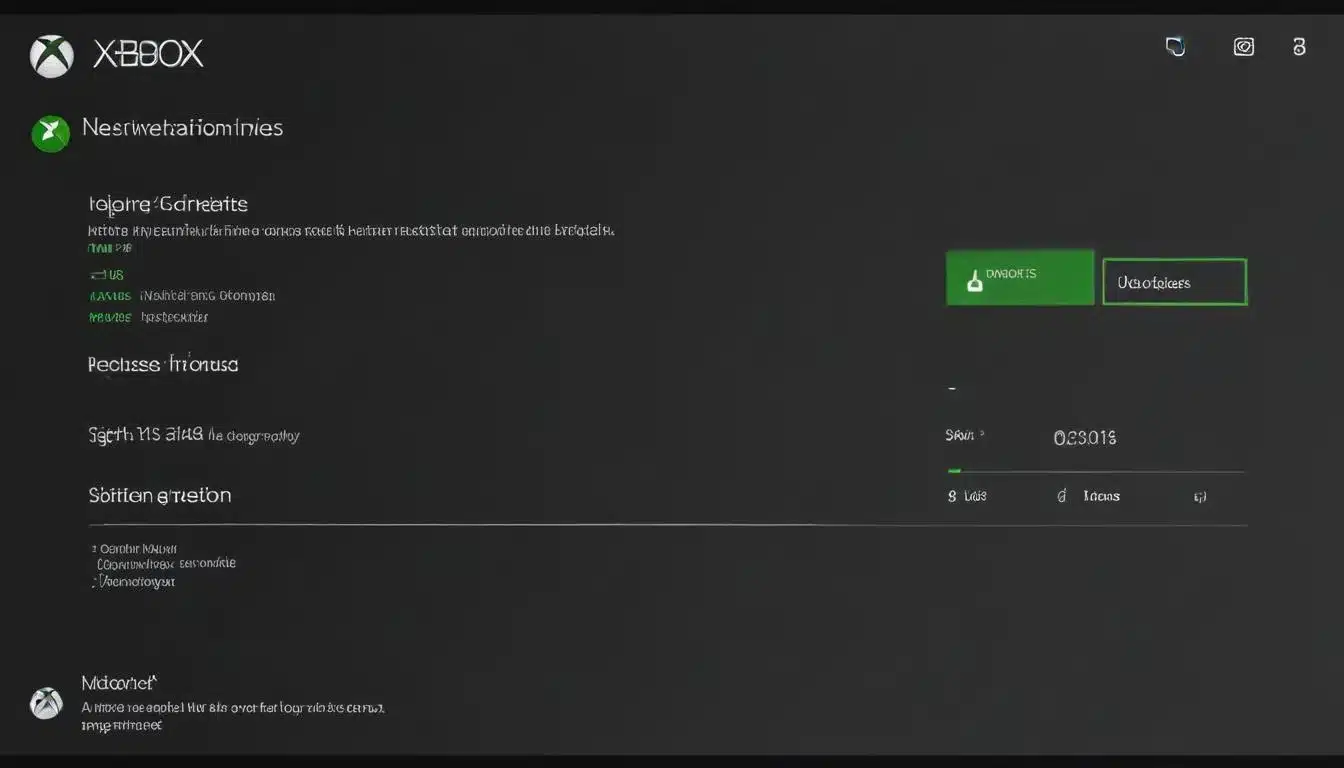
- Check storage space: Confirm you have enough free space on your console or external drive.
- Restart downloads: Cancel the problematic download and restart it from the beginning.
- Clear local saved games: Go to Settings > System > Storage devices > Clear local saved games. This can resolve corrupted cache issues.
Sometimes, corrupted cached data can interfere with installations. Performing a full power cycle of your Xbox can clear the system cache. Hold the Xbox button on the console for 10 seconds until it completely shuts down, then unplug it for 30 seconds before restarting. For more persistent issues, clearing the local saved games can sometimes resolve underlying data conflicts that prevent successful installations or updates. This option is found in the storage settings and primarily affects local game saves, which should be backed up to the cloud automatically.
By ensuring adequate storage, optimizing your network connection, and clearing potentially corrupted cache data, you can significantly improve your chances of successfully installing and updating your Xbox games, getting you back to gaming faster.
Troubleshooting Audio and Video Problems
Experiencing audio or video problems with your Xbox can quickly dampen your gaming enthusiasm. Whether it’s a flickering screen, no sound, distorted images, or a complete lack of display, these issues can often be resolved with some basic troubleshooting of your console, TV, or audio equipment. Understanding the common causes can guide you toward an effective solution.
The most frequent culprits for audio and video issues are faulty or improperly connected HDMI cables. A loose connection or a damaged cable can lead to signal loss, resulting in a blank screen, flickering, or no sound. Always start by ensuring your HDMI cable is securely plugged into both your Xbox and your TV. Try unplugging and re-plugging it, and if possible, test with a different HDMI cable to rule out a cable fault. Also, ensure your TV is set to the correct HDMI input.
Display and Audio Settings Adjustments
Your Xbox and TV have various display and audio settings that, if misconfigured, can lead to problems. Incorrect resolution settings, for example, can cause a blank screen if your TV doesn’t support the output resolution. Similarly, incorrect audio output settings on your Xbox can result in no sound or distorted audio. It’s wise to review these settings and ensure they are compatible with your display and audio setup.
- Check HDMI connections: Ensure cables are secure and try a different cable.
- Adjust display settings: In Xbox Settings > General > TV & display options, try a lower resolution or reset to default.
- Verify audio output: In Xbox Settings > General > Volume & audio output, ensure the correct audio format is selected.
If you’re experiencing a blank screen, try performing a display reset on your Xbox. With the console on, press and hold the Xbox button on the console for 10 seconds to power it off. Then, press and hold the Xbox button and the Eject button simultaneously until you hear two "power-up" tones. This will force your Xbox to boot at a low resolution, allowing you to adjust the display settings. For audio issues, check if the problem occurs with headphones or external speakers, which can help determine if the issue is with your TV’s speakers or the Xbox’s audio output.
By carefully checking your physical connections, trying different cables, and correctly configuring your display and audio settings, you can effectively troubleshoot and resolve most common audio and video problems, ensuring a clear picture and immersive sound for your gaming sessions.
| Common Xbox Problem | Brief Solution |
|---|---|
| Connectivity Issues | Power cycle console/router, test network, check NAT type. |
| Disc Read Errors | Clean disc, use compressed air on drive, try different disc. |
| System Freezes/Crashes | Ensure ventilation, update software, clear cache, factory reset. |
| Controller Disconnections | Check batteries, re-pair controller, update firmware, reduce interference. |
Frequently Asked Questions About Xbox Troubleshooting
If your Xbox isn’t connecting to Wi-Fi, start by power cycling both your console and router. Ensure your Wi-Fi password is entered correctly and that your router’s firmware is up to date. Check for network interference from other devices and try connecting via an Ethernet cable to rule out Wi-Fi specific issues.
First, inspect the disc for scratches or smudges and clean it gently with a soft cloth. If the problem persists, try another game disc to see if the issue is disc-specific. You can also try power cycling your Xbox to clear any temporary glitches in the disc drive.
To prevent freezes and crashes, ensure your Xbox has adequate ventilation to avoid overheating. Keep your system software and games updated, and try clearing the console’s cache with a full power cycle. If issues continue, consider a factory reset while keeping your games and apps.
Check the controller’s batteries and replace them if needed. Re-pair your controller with the Xbox console by pressing the sync buttons on both devices. Ensure the controller’s firmware is updated and try to minimize wireless interference from other electronic devices near your console.
Game installation and update issues often stem from insufficient storage space or an unstable internet connection. Verify you have enough free space and a strong network signal. Try restarting the download. Clearing local saved games or performing a full power cycle can also resolve corrupted cache issues.
Conclusion
Effectively addressing common Xbox problems doesn’t always require professional help. By understanding the typical causes behind connectivity issues, disc read errors, system freezes, controller disconnections, and installation failures, you can equip yourself with the knowledge to troubleshoot and resolve many issues independently. This guide empowers you to maintain a smoother, more enjoyable gaming experience by providing clear, actionable steps for self-service problem-solving. Empowering yourself to troubleshoot your Xbox: 5 common problems and how to solve them yourself ensures less downtime and more playtime.