Troubleshoot Home Wi-Fi: 5 Steps to Faster Speeds

A slow or unreliable home Wi-Fi network can be frustrating, but implementing five key troubleshooting steps—rebooting, checking signal strength, optimizing router placement, updating firmware, and identifying interference—can significantly improve your connection and lead to faster, more stable internet performance across all your devices.
In our hyper-connected world, a fast and reliable home Wi-Fi network isn’t just a convenience; it’s a necessity. From streaming 4K movies to seamless video calls and competitive online gaming, every aspect of modern digital life hinges on a robust internet connection. Yet, many of us encounter frustrating slowdowns, dropped signals, and dead zones that disrupt our online experience. Understanding how to effectively approach troubleshooting your home Wi-Fi network: 5 steps to faster speeds is essential, transforming a source of irritation into a seamless digital highway. This guide delves into practical, actionable strategies that empower you to diagnose and resolve common Wi-Fi woes, ensuring your network consistently delivers the performance you expect and need.
Understanding the Wi-Fi Landscape and Common Issues
Before diving into solutions, it’s crucial to grasp the basics of how your home Wi-Fi operates and the typical culprits behind poor performance. Your Wi-Fi network is a complex ecosystem, with signals bouncing through walls, encountering interference, and competing with other devices. A strong foundation in understanding these elements can help you diagnose problems more accurately and implement targeted fixes.
What Influences Your Wi-Fi Speed?
Several factors contribute to the perceived speed and reliability of your Wi-Fi. It’s not just about the internet speed you pay for; it’s also about how efficiently that speed is delivered wirelessly throughout your home. Consider these influential elements:
- Internet Service Provider (ISP) Speed: This is your baseline speed. If your ISP delivers less than promised, even the best Wi-Fi setup won’t compensate.
- Router Quality and Age: Older routers might not support newer, faster Wi-Fi standards (like Wi-Fi 6/802.11ax) or might have degraded components.
- Distance and Obstacles: Wi-Fi signals weaken significantly with distance and when passing through dense materials like concrete walls, metal, and even water (large fish tanks).
- Network Congestion: Too many devices connected simultaneously, especially those performing bandwidth-intensive tasks, can saturate your network.
Common Symptoms of a Struggling Network
Recognizing the symptoms is the first step toward troubleshooting. Are you experiencing constant buffering during streaming? Are video calls pixelated or dropping frequently? Do web pages load slowly, even on devices close to the router? These are all indicators that your Wi-Fi network requires attention. Intermittent connectivity, where devices frequently disconnect and reconnect, is another tell-tale sign. Identifying these patterns helps you narrow down potential causes, paving the way for effective troubleshooting. A common mistake is to blame the ISP immediately, while often the issue lies within your home network setup.
Having a clear picture of these fundamental aspects sets the stage for an informed troubleshooting process. By knowing what to look for and what factors are at play, you’re better equipped to systematically approach the problem and achieve tangible improvements in your Wi-Fi performance. This foundational knowledge is key to ensuring your diagnostic steps are not random, but purposeful and effective.
Step 1: The Universal Reboot (and Why It Works)
It might sound almost comically simple, but restarting your network hardware is one of the most effective and often overlooked troubleshooting steps. It’s the digital equivalent of “turning it off and on again,” and its efficacy stems from addressing a variety of underlying software and hardware glitches that accumulate over time.
Why a Simple Reboot Can Solve Complex Problems
Your router and modem are essentially small computers. Like any computer, they can accumulate temporary data, cached information, and suffer from minor software bugs or memory leaks that slow them down. A reboot clears their memory, refreshes their network connections, and allows them to re-establish a clean communication path with your Internet Service Provider and all connected devices. This can resolve IP address conflicts, clear up overloaded buffers, and reset network configuration issues that might be causing slowdowns or instability.
Consider your router as a traffic controller for all your internet data. Over time, it can get overwhelmed by constant data flow, connection requests, and dynamic IP assignments. A fresh start allows it to re-optimize its routing tables and re-allocate resources more efficiently. This often leads to immediate and noticeable improvements in speed and stability.
The Right Way to Reboot Your Network
Simply switching off and on isn’t always enough. A proper reboot involves a sequence that ensures all components fully reset. Follow these steps for an effective network reboot:
- Power Down Your Modem: Unplug the power cable from your modem first. This is the device that connects directly to your internet line (cable, fiber, DSL).
- Power Down Your Router: Next, unplug the power cable from your Wi-Fi router. Even if your modem and router are a combined unit, unplugging it entirely is the best approach.
- Wait for a Brief Period: Allow at least 30-60 seconds before plugging anything back in. This crucial waiting period ensures that all capacitors discharge and the devices fully power cycle.
- Power Up Modem First: Plug your modem back in. Wait until its indicator lights stabilize (e.g., solid internet light), which usually takes 1-2 minutes, indicating it has re-established a connection with your ISP.
- Power Up Router Second: Once the modem is stable, plug your router back in. Wait another 1-2 minutes for its lights to stabilize and for it to broadcast its Wi-Fi signal.
After following these steps, reconnect your devices to your Wi-Fi network. You’ll likely find that many of your previous connectivity issues have vanished, and your speeds might be significantly improved. This “first line of defense” strategy is surprisingly effective and should always be your initial troubleshooting attempt before delving into more complex diagnoses. Furthermore, consider setting a routine to reboot your network hardware once a month. This proactive measure can prevent many common issues from even arising, ensuring a consistently performing Wi-Fi network.
Step 2: Check Your Signal Strength and Coverage
Even if your internet connection is robust, a weak Wi-Fi signal between your router and devices can severely cripple your perceived speed. Understanding signal strength and coverage is paramount to diagnosing slowdowns and dead zones. Wi-Fi signals are radio waves and, as such, are susceptible to weakening over distance and obstruction.
Assessing Your Current Signal Strength
Before you move your router or buy extenders, you need to know where your signal is strong and where it falters. Most devices will show a Wi-Fi signal icon, but this is often a vague indicator. For a more precise measurement, use dedicated Wi-Fi analyzer apps on your smartphone or computer. These apps (like Wi-Fi Analyzer for Android, or built-in tools on macOS) can display detailed information, including signal strength in dBm (decibel-milliwatts), which provides a more accurate representation of signal quality. A signal strength closer to 0 dBm (e.g., -50 dBm) is excellent, while anything below -70 dBm indicates a poor signal.
Walk around your house with the app open, noting signal strength in different rooms, especially where you experience issues. Pay attention to how the signal drops when doors are closed or as you move further from the router. This mapping exercise will clearly highlight areas of weak coverage, providing crucial data for the next steps.
Identifying and Overcoming Obstacles
Various physical elements in your home can act as formidable barriers to Wi-Fi signals. Understanding these common culprits can help you strategically optimize your router’s position or plan for signal reinforcement.
- Building Materials: Concrete, brick, and plaster walls are significant signal attenuators. Drywall is less problematic but still weakens the signal.
- Metal Objects: Large metal appliances (fridges, washing machines), metal studs in walls, and even mirrors can reflect or absorb Wi-Fi signals, creating dead zones.
- Water: Believe it or not, large aquariums or even plumbing can absorb Wi-Fi signals due to the water content.
- Other Electronics: Cordless phones, microwaves, and even Bluetooth devices can operate on similar frequencies (2.4 GHz) and cause interference.
Minimizing these obstructions between your router and frequently used devices is key. For instance, avoid placing your router inside a media cabinet with closed doors or behind a large TV. Every potential barrier your Wi-Fi signal has to pass through reduces its strength and, consequently, your connection speed. Knowing these common signal killers is often the first step in rectifying poor coverage. You might consider using tools that map out signal propagation, offering valuable insights into how your home’s layout affects connectivity.

Step 3: Optimize Your Router Placement and Settings
Once you’ve identified areas of weak signal, the next logical step is to optimize your router’s physical placement and fine-tune its internal settings. Strategic positioning and intelligent configuration can dramatically improve your Wi-Fi’s reach and performance without requiring new hardware.
Ideal Router Placement for Optimal Coverage
The location of your router is perhaps the single most critical factor in achieving good Wi-Fi coverage across your entire home. Think of the Wi-Fi signal as a sphere emanating from the router.
- Central Location: Place your router as close to the center of your home as possible. This minimizes the distance any signal has to travel and distributes coverage most evenly.
- Elevated Position: Wi-Fi signals tend to travel downwards. Placing your router on a high shelf or on top of furniture, rather than on the floor or inside a cabinet, can significantly improve signal propagation.
- Avoid Obstructions: Keep the router away from large metal objects, thick concrete walls, and large appliances like refrigerators or washing machines. Similarly, avoid placing it near other electronics that emit radio frequencies, such as cordless phones or microwaves.
- Open Space: Ensure the router is in an open area, free from clutter. Don’t hide it in a closet or behind a TV, as this can severely dampen the signal.
Even a few feet of adjustment can make a noticeable difference in signal strength and speed in distant rooms. Take the time to experiment with different locations, testing the signal strength from various spots throughout your home after each adjustment using a Wi-Fi analyzer app. Visualizing the signal’s spread can help you make informed decisions about the best placement.
Leveraging Router Settings: Channels and Bandwidth
Beyond physical placement, your router’s internal settings play a crucial role in performance. Specifically, Wi-Fi channels and bandwidth are often overlooked but can yield significant improvements.
Wi-Fi Channels:
Your Wi-Fi network operates on specific radio channels. In crowded urban or suburban environments, your neighbors’ Wi-Fi networks might be using the same channels, leading to interference and slower speeds. This is much like multiple conversations in a small room – the more people talking, the harder it is to hear.
Use a Wi-Fi analyzer app to identify the least congested channels in your area for both the 2.4 GHz and 5 GHz bands. For the 2.4 GHz band, channels 1, 6, and 11 are generally recommended as they are non-overlapping. For the 5 GHz band, there are many more non-overlapping channels, making interference less common but still possible. Access your router’s administrative interface (usually via a web browser using an IP address like 192.168.1.1 or 192.168.0.1) and manually select a less crowded channel.
Bandwidth (2.4 GHz vs. 5 GHz):
Modern routers typically offer two frequency bands: 2.4 GHz and 5 GHz.
- 2.4 GHz Band: Offers wider coverage and better penetration through walls, but generally provides slower speeds and is more susceptible to interference from other devices. It’s ideal for devices that are further away or don’t require high bandwidth (e.g., smart home devices, general browsing).
- 5 GHz Band: Provides faster speeds and less interference, but has a shorter range and struggles more with obstacles. It’s best for devices close to the router that demand high bandwidth (e.g., streaming devices, gaming consoles, modern laptops).
Many routers have a “band steering” feature that automatically assigns devices to the optimal band. If yours doesn’t, or if you prefer manual control, consider creating separate SSIDs (network names) for each band (e.g., MyHomeWiFiband2.4 and MyHomeWiFiband5) and connect your devices accordingly. For example, a smartphone might connect to 5 GHz when in the same room as the router for fast downloads, but switch to 2.4 GHz when in a distant bedroom. Adjusting these settings can significantly enhance the efficiency of your network.
Step 4: Update Firmware and Check for Software Glitches
Just like your computer’s operating system, your router runs on software called firmware. Manufacturers regularly release firmware updates to fix bugs, improve performance, add new features, and patch security vulnerabilities. An outdated router firmware can be a significant bottleneck, contributing to slow speeds, instability, and even security risks.
The Importance of Keeping Your Router Firmware Current
Think of firmware as the brain of your router. Over time, as new Wi-Fi standards emerge, devices become more numerous, and internet technologies evolve, the original firmware might not be optimized to handle these changes. Firmware updates address these issues by:
- Performance Enhancements: Optimizing data packet handling, improving signal stability, and increasing overall throughput.
- Bug Fixes: Resolving known issues that cause crashes, slowdowns, or dropped connections.
- Security Patches: Protecting your network from newly discovered vulnerabilities that could be exploited by malicious actors.
- New Features: Adding support for features like WPA3 security, improved parental controls, or better quality of service (QoS) management.
Many users buy a router, set it up, and never think about its firmware again. This is a common oversight that leads to suboptimal performance and unnecessary frustration. Regularly checking for and applying updates should be a part of your routine network maintenance.
How to Update Your Router Firmware
The process for updating firmware varies slightly between router manufacturers, but the general steps are similar. Always refer to your router’s specific manual or the support section of the manufacturer’s website for precise instructions.
- Access Router’s Admin Interface: Open a web browser and type your router’s IP address (e.g., 192.168.1.1, 192.168.0.1, or routerlogin.net for Netgear). Enter your administrator username and password. If you haven’t changed it, it might still be the default (often “admin/admin” or “admin/password”), though it’s highly recommended to change this for security.
- Locate Firmware Update Section: Once logged in, navigate through the settings. Look for sections like “Administration,” “System Tools,” “Firmware Update,” or “Maintenance.”
- Check for Updates: Some modern routers offer an “online update” or “check for new firmware” option directly within the interface. Click this, and the router will automatically check and sometimes download the update.
- Manual Update (If Necessary): If an automatic update isn’t available, you might need to download the firmware file from your router manufacturer’s support website onto your computer. Ensure you download the correct firmware for your specific router model and hardware version. Then, within the router’s interface, there will be an option to “upload” or “browse” for a firmware file.
- Initiate Update: Once you’ve selected the file or clicked “update,” follow the on-screen prompts. Do NOT interrupt the update process (do not power off the router) as this can permanently damage the device. The router will restart itself once the update is complete.
After the update, it’s often a good practice to perform another soft reboot (unplug/wait/replug) to ensure all changes are applied cleanly. Updating firmware is a critical step in maintaining a healthy, fast, and secure home Wi-Fi network. It ensures your hardware is running at its peak potential, addressing cumulative software issues that can degrade performance over time. Proactive updating is an essential part of effective network management, preventing many common Wi-Fi slowdowns.
Step 5: Identify and Mitigate Network Interference
Even with perfect router placement and updated firmware, your Wi-Fi signals are radio waves, making them susceptible to interference from other electronic devices operating on similar frequencies. This interference can manifest as slowdowns, dropped connections, or inconsistent performance. Understanding common sources of interference and how to mitigate them is a crucial step in troubleshooting.
Detecting Sources of Interference
Interference primarily affects the 2.4 GHz Wi-Fi band, which is more susceptible due to its longer wavelengths and the sheer number of devices that share its frequency range.
- Neighboring Wi-Fi Networks: In densely populated areas, multiple Wi-Fi networks in close proximity can overlap channels, causing digital “noise.” Your Wi-Fi analyzer app (mentioned in Step 2) is invaluable here, showing which channels are heavily used.
- Cordless Phones: Many older cordless phones operate on the 2.4 GHz frequency,
directly interfering with Wi-Fi signals. Consider replacing them with DECT 6.0 phones (1.9 GHz) or those operating on other frequencies. - Microwave Ovens: A running microwave oven emits a powerful signal in the 2.4 GHz range, often causing significant temporary interference, especially if your router is nearby.
- Bluetooth Devices: While generally less impactful, a large number of active Bluetooth devices in close proximity can contribute to 2.4 GHz interference.
- Wireless Security Cameras and Baby Monitors: Many of these devices also use the 2.4 GHz band and can be strong sources of interference.
- Fluorescent Lights and Power Lines: Less common, but faulty or older fluorescent lighting fixtures and unshielded power cables can sometimes emit electromagnetic interference.
Observing when your Wi-Fi issues occur can often provide clues. Does your connection slow down when a neighbor comes home? When you make coffee? When you’re using a specific wireless gadget? Correlating symptoms with potential interference sources helps pinpoint the problem.
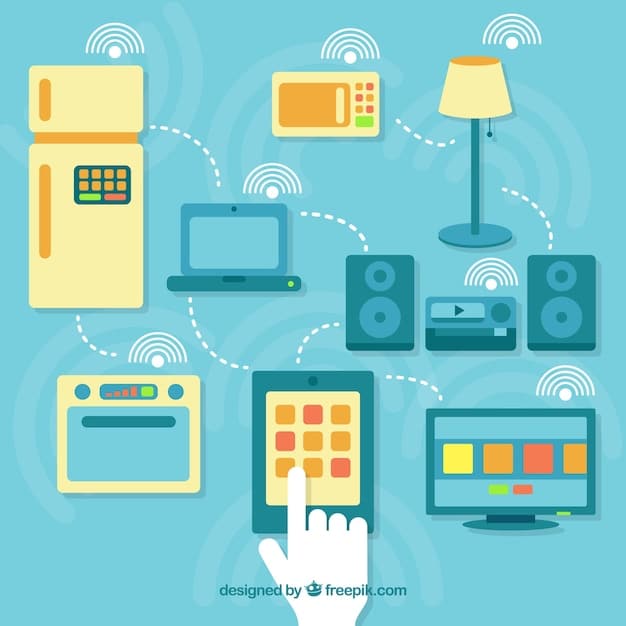
Strategies for Mitigating Interference
Once potential sources of interference are identified, you can employ several strategies to minimize their impact:
- Change Wi-Fi Channel: As discussed in Step 3, switching to a less congested channel (especially 1, 6, or 11 on the 2.4 GHz band) can dramatically reduce interference from neighboring Wi-Fi networks.
- Utilize the 5 GHz Band: For devices that support it and are within range, connecting to the 5 GHz band is the most effective way to avoid 2.4 GHz interference. This band has more channels and is less commonly used by household appliances.
- Relocate Interfering Devices: Move devices known to cause interference (e.g., cordless phone base stations, microwaves) away from your router and frequently used Wi-Fi devices. Even a few feet can make a difference.
- Use Wired Connections: For stationary devices that require high bandwidth and consistent performance (e.g., desktop computers, smart TVs, gaming consoles), an Ethernet cable provides a rock-solid connection that is immune to wireless interference.
- Update or Replace Old Devices: If you have older cordless phones or other wireless gadgets known to cause interference, consider upgrading them to newer models that operate on different frequencies or are designed to be more Wi-Fi friendly.
- Power Off Unused Devices: If you have devices that are not necessary, turning them off can reduce the overall “noise” on your network.
Mitigating interference requires a combination of smart positioning, channel management, and sometimes, upgrading older electronics. By systematically addressing these potential sources, you can significantly improve the clarity and strength of your Wi-Fi signal, leading to more consistent speeds and fewer frustrating connection drops. This final step often cleans up the lingering issues that the previous adjustments couldn’t fully resolve, culminating in a robust and reliable home network.
Advanced Troubleshooting Beyond the 5 Steps
While the five core steps cover the vast majority of home Wi-Fi issues, some situations might require a deeper dive or additional hardware solutions. These advanced considerations can further optimize your network, especially in larger homes or for users with demanding network needs.
Considering Mesh Wi-Fi Systems or Wi-Fi Extenders/Repeaters
If, after implementing the five steps, you still experience dead zones or significantly weaker signals in distant parts of your home, it might be time to consider extending your Wi-Fi coverage:
- Wi-Fi Extenders/Repeaters: These devices capture your existing Wi-Fi signal and rebroadcast it, effectively extending its range. They are generally less expensive but can sometimes halve your bandwidth and introduce latency. They are best for smaller areas with minor dead zones.
- Mesh Wi-Fi Systems: For larger homes or those with complex layouts, a mesh system is often a superior solution. It uses multiple nodes placed strategically around your home, all working together as a single, seamless network. Devices automatically connect to the node with the strongest signal, ensuring consistent performance. Mesh systems provide excellent coverage, tend to be more stable, and often include advanced features like robust parental controls and enhanced security.
When considering these options, weigh the cost against the benefit. For many, a mesh system offers a truly seamless and high-performance solution that eliminates range anxiety.
Quality of Service (QoS) Settings
Many modern routers include Quality of Service (QoS) settings, which allow you to prioritize certain types of network traffic over others. If you have multiple users or devices simultaneously consuming bandwidth (e.g., one person gaming, another streaming, a third on a video call), QoS can ensure that critical applications receive the bandwidth they need.
- Application Prioritization: You can often prioritize specific applications (e.g., Netflix, Zoom, Xbox Live) or types of traffic (e.g., video streaming, gaming, VoIP).
- Device Prioritization: Some routers allow you to prioritize bandwidth for specific devices (e.g., your work laptop, the primary living room TV).
Properly configured QoS can make your network feel faster and more responsive, even if the raw internet speed remains the same, by intelligently managing traffic flow. This is particularly useful in multi-user households where contention for bandwidth is common.
Updating Network Drivers on Devices
While router firmware is critical, don’t overlook the Network Interface Card (NIC) drivers on your individual devices (laptops, PCs, smart TVs). Outdated or corrupted drivers can lead to poor Wi-Fi performance on that specific device, even if the rest of your network is fine.
Regularly check for driver updates through your device manufacturer’s website or via operating system updates (e.g., Windows Update, macOS updates). A simple driver update can sometimes resolve inexplicable slowdowns or disconnections on a particular gadget. This often overlooked aspect can be the missing piece in a comprehensive troubleshooting strategy.
By exploring these advanced considerations, you can go beyond basic troubleshooting to create an exceptionally robust and responsive home Wi-Fi network that meets the demands of your digital lifestyle. Whether through expanded coverage, optimized traffic management, or client-side driver updates, these steps ensure every component of your network ecosystem is performing at its peak.
| Key Wi-Fi Troubleshooting Steps | Brief Description |
|---|---|
| 🔄 Reboot Network Hardware | Clear memory & refresh connections for modem and router. |
| 📡 Check Signal & Coverage | Use analyzer apps to identify weak signal zones and dead spots. |
| 🏡 Optimize Placement & Settings | Move router to a central, elevated spot; adjust channels/bands. |
| ⬆️ Update Firmware & Drivers | Ensure router firmware and device network drivers are current for best performance. |
Frequently Asked Questions About Wi-Fi Troubleshooting
It’s generally recommended to reboot your router once a month. This practice helps clear out accumulated temporary data, refreshes network connections, and can prevent minor software glitches from degrading performance. If you experience frequent slowdowns or instability, a more frequent reboot (e.g., weekly) might be beneficial as a temporary measure until the root cause is identified.
Yes, your internet speed from your ISP is the foundational speed limit for your entire network. Your Wi-Fi network can never be faster than the speed provided by your ISP. While a well-optimized Wi-Fi setup ensures you get the most out of your subscribed speed, poor Wi-Fi can make your connection feel slower than it actually is, even if your ISP delivers its promised bandwidth.
The 2.4 GHz band offers wider coverage and better penetration through walls but delivers slower speeds and is more prone to interference. The 5 GHz band provides faster speeds and less interference but has a shorter range and struggles more with obstacles. Use 5 GHz for demanding tasks close to the router, and 2.4 GHz for devices further away.
Absolutely. Every device connected to your Wi-Fi network consumes bandwidth. If you have many devices simultaneously performing bandwidth-intensive tasks like 4K streaming, online gaming, or large downloads, your network can become congested, leading to slowdowns for all connected devices. Quality of Service (QoS) settings on your router can help prioritize traffic for critical tasks.
For large homes or complex layouts with significant dead zones, a mesh Wi-Fi system is generally recommended. It provides seamless, whole-home coverage with multiple nodes. Wi-Fi extenders/repeaters are a more affordable option for smaller areas or minor signal gaps, but they can sometimes lead to reduced speeds and less reliable connections compared to a mesh system.
Conclusion
Navigating the complexities of your home Wi-Fi network doesn’t have to be a source of constant frustration. By systematically applying these five core troubleshooting steps—rebooting your hardware, assessing signal strength, optimizing placement and settings, updating firmware, and mitigating interference—you gain the power to diagnose and resolve most common connectivity issues. These strategies, combined with an understanding of advanced considerations like QoS and mesh systems, will not only lead to faster speeds and a more stable connection but also foster a deeper appreciation for the technology that powers our digital lives. A well-maintained Wi-Fi network ensures seamless streaming, efficient remote work, and uninterrupted leisure, transforming your home into a truly connected and productive environment.





