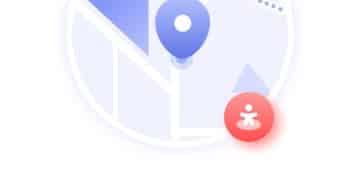Set Up iPad Parental Controls in 10 Minutes: A Quick Guide

Setting up parental controls on your child’s iPad can be done in approximately 10 minutes by accessing the iPad’s settings, enabling restrictions to content and privacy, setting up screen time limits, and defining appropriate content filters to ensure a safer online experience.
Worried about what your child accesses on their iPad? Setting up parental controls on your child’s iPad is easier than you think and can be done in just 10 minutes, giving you peace of mind.
Understanding the Importance of Parental Controls on iPads
In today’s digital age, it’s more important than ever to protect our children from inappropriate content and potential online dangers. iPads, while educational and entertaining, can expose children to various risks if not properly monitored.
Parental controls offer a solution by allowing parents to manage what their children can access, ensuring a safer and more appropriate online experience.
Why are parental controls necessary?
Parental controls aren’t just about restricting access; they’re about creating a safe digital environment for your child to explore and learn. Here’s why they’re so crucial:
- Protection from Inappropriate Content: Filters out explicit content, violence, and other materials unsuitable for children.
- Managing Screen Time: Limits daily iPad usage, preventing addiction and promoting healthier habits.
- Safeguarding Privacy: Restricts sharing of personal information online, minimizing the risk of identity theft or online predators.
- Monitoring App Usage: Controls which apps can be downloaded and used, ensuring age-appropriateness and safety.
By implementing parental controls, you’re not just limiting your child’s access; you’re guiding them towards responsible technology use.
Ultimately, parental controls empower you to shape your child’s digital journey positively and purposefully.
Step-by-Step Guide to Enabling Parental Controls
Now that you understand the importance, let’s dive into the practical steps of setting up parental controls on your child’s iPad. Apple provides robust built-in features that make this process straightforward.
Here’s a comprehensive guide to getting started:
Accessing Parental Control Settings
The first step is finding the right settings on your iPad. Follow these instructions:
- Open the Settings app on your child’s iPad.
- Scroll down and tap on Screen Time.
- If Screen Time is not already enabled, tap Turn On Screen Time and follow the prompts to set it up. Choose This is My Child’s iPad.
Setting Up Content & Privacy Restrictions
This section allows you to restrict access to certain types of content and protect your child’s privacy.
- In the Screen Time menu, tap on Content & Privacy Restrictions.
- If prompted, enter your Screen Time passcode.
- Toggle the Content & Privacy Restrictions switch to the ‘on’ position.
With these initial steps completed, you are now entering the core settings where you can specify various restrictions to shape a safe experience.
Configuring Content Restrictions for Age-Appropriateness
Content restrictions are the backbone of parental controls, ensuring that your child only accesses age-appropriate material. Let’s explore how to configure these settings effectively.
You can control music, podcasts, movies, TV shows, apps, and even website access:
Restricting Music, Podcasts, and News
Set filters for explicit content in music, podcasts, and news apps:
- In Content & Privacy Restrictions, tap on Content Restrictions.
- Under Allowed Store Content, tap on Music, Podcasts, News.
- Choose Clean to filter out explicit content.
Filtering Movies and TV Shows
Ensure your child only watches content suitable for their age:
- In Content Restrictions, tap on Movies or TV Shows.
- Select the appropriate age rating (e.g., PG, PG-13, G) based on your child’s age and maturity level.
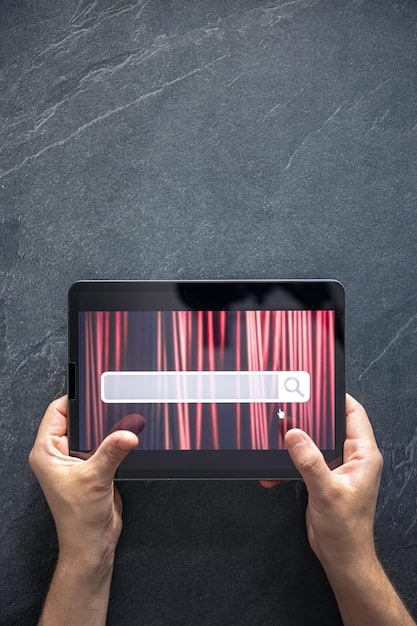
Fine-tuning content restrictions ensures your child’s viewing habits remain aligned with your expectations.
Limiting App Usage and Purchases
Controlling app usage and in-app purchases is vital to prevent unexpected spending and exposure to unsuitable applications.
Here’s how to manage these settings:
Restricting App Installations and Deletions
Prevent your child from downloading or deleting apps without your permission:
- In Content & Privacy Restrictions, tap on iTunes & App Store Purchases.
- Set Installing Apps, Deleting Apps, and In-app Purchases to Don’t Allow.
Setting Age Ratings for Apps
Ensure that apps downloaded are appropriate for your child’s age:
- In Content Restrictions, tap on Apps.
- Select the appropriate age rating based on your child’s age.
By controlling app installations and purchases, you retain control over the content entering your child’s digital world.
Remember to maintain an open discussion with your child, explaining the reasoning behind these restrictions.
Managing Website Access with Web Content Filtering
One of the most crucial aspects of parental control is managing website access. iPads offer built-in tools to filter web content, allowing you to block inappropriate sites and ensure a safer browsing experience.
Here’s how to configure web content filtering:
- Unrestricted Access: Allows access to all websites.
- Limit Adult Websites: Automatically blocks many adult websites. You can also add specific sites to a blacklist or whitelist.
- Allowed Websites Only: Restricts access to a specific list of websites you approve.
To configure web content filtering:
- In Content Restrictions, tap on Web Content.
- Choose the level of filtering that best suits your child’s age and maturity. For younger children, Allowed Websites Only is often the safest option.
Creating a Whitelist of Allowed Websites
If you choose Allowed Websites Only, you’ll need to create a list of approved sites. This ensures that your child can only access websites that you have specifically vetted.
- Tap on Add a Website.
- Enter the URL and a title for the website.
- Repeat this process for each website you want to allow.
Setting Screen Time Limits and Downtime Schedules
Excessive screen time can negatively impact a child’s health and well-being. Screen Time settings on iPad allow you to set daily time limits for app usage and schedule downtime to encourage other activities. Let’s optimize these:
Here’s how to set those all-important boundaries:
Setting Daily Time Limits for App Categories
You can set time limits for specific app categories, such as games, social media, or entertainment. To do this:
- In the Screen Time menu, tap on App Limits.
- Tap on Add Limit.
- Select the app categories you want to limit.
- Set the daily time limit and tap Add.
Scheduling Downtime
Downtime allows you to schedule periods when only apps you choose to allow are available (e.g., phone and messages). This can be useful for bedtime or during school hours.
- In the Screen Time menu, tap on Downtime.
- Toggle Downtime to the ‘on’ position.
- Set the start and end times for Downtime.

Consistency is key to effective screen time management.
With parental controls configured and schedules set, a healthier, balanced digital consumption pattern can be achieved.
Securing Parental Control Settings with a Passcode
To prevent your child from circumventing parental control settings, it is important to secure them with a passcode. Set a unique passcode for Screen Time to protect your settings.
Without a passcode, children could easily undo all of your hard work:
Setting a Screen Time Passcode
Follow these steps to create a Screen Time passcode:
- In the Screen Time menu, scroll down and tap on Use Screen Time Passcode.
- Enter a four-digit passcode.
- Re-enter the passcode to confirm.
- You might be prompted to enter an Apple ID and password for recovery purposes.
Changing the Screen Time Passcode
If you ever need to change your Screen Time passcode:
- In the Screen Time menu, tap on Change Screen Time Passcode.
- You’ll need to enter the existing passcode to proceed.
- Follow the prompts to set a new passcode.
| Key Point | Brief Description |
|---|---|
| 🛡️ Enable Restrictions | Access Screen Time in Settings to enable Content & Privacy Restrictions. |
| 🔞 Content Filtering | Set age-appropriate content restrictions for apps, movies, and websites. |
| ⏰ Time Limits | Establish daily time limits for specific apps or app categories. |
| 🔑 Use a Passcode | Secure your Screen Time settings with a unique passcode to prevent changes. |
Frequently Asked Questions (FAQ)
▼
It’s never too early to consider parental controls, especially as young children begin using devices. Starting when they first use tablets helps establish safe habits early on.
▼
By using a Screen Time passcode, you make it significantly harder for children to alter settings. However, make sure the passcode remains private to prevent circumvention.
▼
No, and with the filters set properly, educational content won’t be affected. If you’re using “Allowed Websites Only,” adding educational sites ensures they are accessible.
▼
Screen Time offers reports on app usage and visited websites, providing insights into your child’s online activities. This information helps to refine controls.
▼
Yes, if each child has their own iPad, you can set individual Screen Time settings. Tailor the restrictions based on their age, maturity level, and specific needs.
Conclusion
Setting up parental controls on your child’s iPad is a proactive step towards ensuring their safety in the digital world. By following this guide, you can establish a secure and age-appropriate environment, promoting responsible technology use.