Set Up a Guest Wi-Fi Network in 5 Minutes: Quick Guide
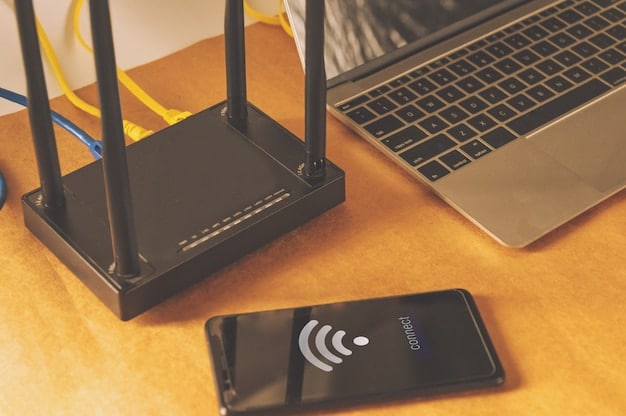
Setting up a guest Wi-Fi network on your home router is a simple process that enhances security and privacy by isolating guest devices from your primary network, ensuring your personal data remains protected while allowing visitors to access the internet.
Want to offer internet access to your guests without compromising your home network’s security? Setting up a guest Wi-Fi network on your home router in 5 minutes is easier than you might think. This quick guide will walk you through the steps to create a secure and separate network for your visitors.
Why Set Up a Guest Wi-Fi Network?
Creating a guest Wi-Fi network offers numerous benefits, primarily enhancing the security and privacy of your main network. It’s a small step that can make a big difference in protecting your personal data and devices.
Improved Security
The most significant advantage is enhanced security. A guest network isolates visitors’ devices from your main network, preventing them from accessing your personal data, files, and devices. This minimizes the risk of malware or viruses spreading from a guest’s device to your network.
Enhanced Privacy
Privacy is another critical benefit. When guests connect to your dedicated network, they won’t have access to your shared devices, such as printers, storage drives, or smart home devices. With guest Wi-Fi network on your home router in 5 minutes your personal data remains private and secure.
Simplified Management
Managing a guest network is straightforward. You can easily set up, modify, or disable it as needed without affecting your main network. This flexibility allows you to control who has access to your internet connection and for how long.
- Limiting Bandwidth: Assign bandwidth limitations to the guest network to ensure visitors don’t hog all your internet speed.
- Setting Time Limits: Configure time limits for guest access, automatically disabling the network after a certain period.
- Customizing Passwords: Create unique and temporary passwords for your guests to use, enhancing security.
In summary, setting up a guest Wi-Fi network enhances security, protects your privacy, and simplifies network management, making it a smart move for any home or small business.
Accessing Your Router’s Settings
Before you can set up a guest Wi-Fi network, you need to access your router’s settings. This typically involves logging in through a web browser using your router’s IP address, username, and password. Use guest Wi-Fi network on your home router in 5 minutes as your guide
Finding Your Router’s IP Address
The first step is to find your router’s IP address. This is usually found in your router’s documentation or on a sticker attached to the router itself. Alternatively, you can find it through your computer’s network settings.
- Windows: Open Command Prompt and type `ipconfig`. Look for the “Default Gateway” address.
- macOS: Open System Preferences, go to Network, select your Wi-Fi connection, and click “Advanced.” The router’s IP address is listed under the “TCP/IP” tab.
Logging into Your Router
Once you have the IP address, open a web browser and enter the address in the address bar. Press Enter, and you should be prompted to enter your router’s username and password. If you’ve never changed them, check your router’s documentation for the default credentials.
Common Default Credentials
If you can’t find your router’s default credentials, here are some common ones:
- Username: admin
- Password: admin, password, or leave it blank
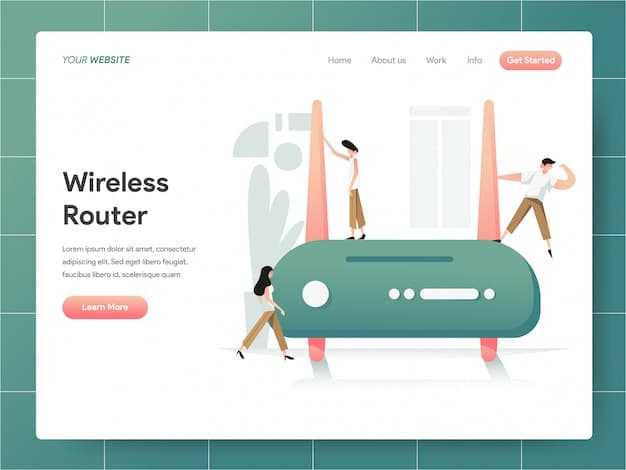
Accessing your router’s settings is a crucial first step in setting up your guest Wi-Fi network, ensuring you can configure it according to your needs and preferences.
Navigating to Guest Network Settings
Once logged into your router’s settings, navigate to the guest network configuration page. The location of this setting varies depending on the router manufacturer, but it is usually found under “Wireless” or “Guest Network” options. Here’s how to use guest Wi-Fi network on your home router in 5 minutes.
Locating the Guest Network Option
Look for a section labeled “Guest Network,” “Guest Wi-Fi,” or something similar. It’s often located in the wireless settings area of your router’s interface. Some routers may have a dedicated menu for guest network settings.
Enabling the Guest Network
Once you’ve found the guest network option, enable it. This may involve toggling a switch or checking a box labeled “Enable Guest Network.” Ensure the option is activated before proceeding.
Configuring Basic Settings
After enabling the guest network, you’ll need to configure its basic settings.
- Network Name (SSID): Choose a name for your guest network. Make it distinct from your main network.
- Security Options: Select a security option, such as WPA2-PSK, to encrypt the network and protect it with a password.
Navigating to the guest network settings and configuring the basic options sets the stage for a secure and functional guest network, keeping your main network safe.
Configuring Security and Passwords
Securing your guest Wi-Fi network with a strong password is vital to prevent unauthorized access. Choose a strong, unique password and consider additional security measures to enhance protection.
Choosing a Strong Password
Select a password that is difficult to guess. Use a combination of uppercase and lowercase letters, numbers, and symbols. Avoid using easily guessable information, such as birthdays or names and with the help of guest Wi-Fi network on your home router in 5 minutes, you should be safe.
Security Options
WPA2-PSK is the recommended security protocol for most home networks. It provides robust encryption and is widely supported by modern devices. Avoid using older protocols like WEP, which are less secure.
Password Management
Consider using a password manager to generate and store complex passwords securely. This ensures you don’t forget the password and that it remains protected from unauthorized access.
- Change Passwords Regularly: Update your guest network password periodically to maintain security.
- Share Passwords Securely: When sharing the password with guests, use secure methods like encrypted messaging apps.
Proper security configuration is crucial for protecting your guest Wi-Fi network from unauthorized access, ensuring the safety of both your guest network and your main network.
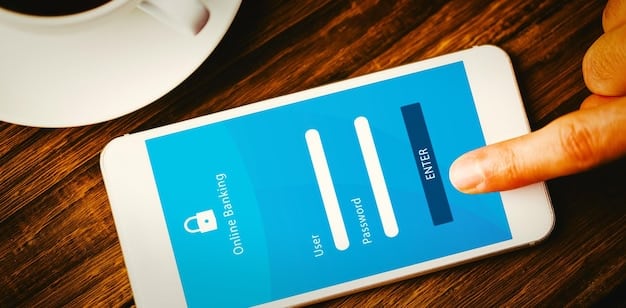
Setting Bandwidth and Access Restrictions
To ensure fair usage and prevent guests from consuming all your bandwidth, set bandwidth and access restrictions on your guest Wi-Fi network. Adjusting these settings can improve the overall performance of your home network.
Bandwidth Limits
Limiting bandwidth for the guest network ensures that your main network has sufficient resources for your own use. Most routers allow you to set upload and download speed limits for guest users.
Access Restrictions
You can also set access restrictions to prevent guests from accessing certain websites or services. Some routers offer parental control features that can be applied to the guest network.
Monitoring Usage
Regularly monitor the usage of your guest network to ensure it’s not being abused. Check the router’s logs to identify any unusual activity or excessive bandwidth consumption.
- Schedule Access: Set specific times when the guest network is available, turning it off during non-peak hours. This can conserve bandwidth and enhance security.
- Device Limits: Limit the number of devices that can connect to the guest network simultaneously to prevent overcrowding.
Setting bandwidth and access restrictions on your guest Wi-Fi network helps you manage network resources effectively and ensures a smooth internet experience for both you and your guests. And that all starts with guest Wi-Fi network on your home router in 5 minutes.
Testing and Troubleshooting Your Guest Network
After setting up your guest Wi-Fi network, it’s essential to test it to ensure it’s working correctly. Troubleshooting common issues can help you address any problems that arise during the setup process.
Testing Connectivity
Connect a device to the guest network and verify that it can access the internet. Try browsing a few websites and running a speed test to ensure the connection is stable and fast enough.
Common Issues and Solutions
Here are some common issues you might encounter and how to resolve them:
- No Internet Access: Check that the guest network is properly connected to the internet and that the settings are configured correctly.
- Slow Speeds: Adjust the bandwidth limits to allocate more bandwidth to the guest network if necessary.
- Connection Problems: Ensure the guest network password is correct and that the device is within range of the router.
Regular Maintenance
Perform regular maintenance on your guest network to keep it running smoothly. Check for firmware updates for your router and make sure the security settings are up to date.
By testing and troubleshooting your guest network, you can ensure it provides a reliable and secure internet connection for your guests, enhancing their experience while protecting your home network.
| Key Point | Brief Description |
|---|---|
| 🔒 Enhanced Security | Isolates guest devices, preventing access to your main network. |
| 🌐 Bandwidth Control | Limits guest network bandwidth to ensure optimal performance. |
| 🔑 Strong Password | Uses a unique, strong password for guest access. |
| ⏱️ Time Limits | Sets time limits for guest access to conserve bandwidth. |
What are the benefits of setting up a guest Wi-Fi network?
Setting up a guest Wi-Fi network enhances security by isolating guest devices from your main network, protecting your personal data and devices from potential threats. It also allows you to manage bandwidth and access for guests.
To access your router’s settings, find your router’s IP address (usually on the router itself or in your computer’s network settings), enter it in a web browser, and log in using your username and password.
Use WPA2-PSK as the security protocol for your guest network. It provides strong encryption and is supported by most modern devices, ensuring a secure connection for your guests.
To limit bandwidth, access your router’s settings and navigate to the guest network configuration page/ settings. Look for bandwidth control or QoS settings to restrict upload and download speeds for guest users thus with guest Wi-Fi network on your home router in 5 minutes, you will be all set.
If your guest network isn’t working, check the internet connection, password settings, and bandwidth limits. Ensure the device is within range and that all settings are configured correctly in your router’s interface.
Conclusion
Setting up a guest Wi-Fi network on your home router in 5 minutes is a straightforward process that significantly enhances your network’s security and privacy. By following these steps, you can provide internet access to your guests while keeping your personal data safe and secure.





