Reduce PC Input Lag: Optimize Settings for Responsive Gaming

Achieve a more responsive gaming experience by systematically optimizing your PC’s hardware and software settings to effectively reduce input lag, enhancing precision and reaction times.
For any dedicated PC gamer, the difference between victory and defeat often comes down to milliseconds. If you’ve ever felt a disconnect between your actions and what appears on screen, you’ve likely experienced input lag. Learning to reduce PC input lag isn’t just about tweaking a few settings; it’s about unlocking your system’s full potential for a truly responsive and immersive gaming experience. This guide will walk you through essential optimizations to sharpen your reflexes and elevate your gameplay.
Understanding Input Lag and Its Impact on Gaming
Input lag refers to the delay between performing an action (like clicking a mouse or pressing a key) and seeing that action reflected on your screen. This delay, often measured in milliseconds, might seem insignificant, but in fast-paced competitive games, it can be the critical factor that determines success. From pinpoint aiming in first-person shooters to executing complex combos in fighting games, every millisecond counts. Understanding its causes is the first step towards mitigating it.
Several components and processes contribute to input lag. It’s not just your mouse or keyboard; your monitor, graphics card, operating system, and even network connection all play a role. Each adds a minuscule amount of delay, and these small delays accumulate, creating a noticeable gap between your intention and the game’s response. Identifying these bottlenecks is crucial for a comprehensive approach to optimization.
Hardware Contributions to Lag
Your hardware setup is a major player in the input lag equation. Older or less powerful components can inherently introduce more latency. For instance, a monitor with a high response time will always display images slower than one with a low response time, regardless of how fast your GPU renders frames. Similarly, peripherals with high polling rates can communicate your actions more frequently, reducing the delay in registering inputs.
- Monitor Response Time: Lower GTG (Gray-to-Gray) times mean faster pixel transitions.
- Graphics Card Performance: A powerful GPU renders frames quicker, but excessive frame buffering can still introduce latency.
- Peripheral Polling Rate: Higher rates (e.g., 1000Hz) mean your mouse/keyboard reports its status more often.
- CPU Speed: A faster CPU processes game logic and inputs with less delay.
Beyond individual components, the way they interact also matters. Ensuring your drivers are up-to-date and your system is not bottlenecked by a single weak link can significantly improve overall responsiveness. Often, upgrading a single component can yield noticeable improvements, but a holistic approach is often more effective.
Optimizing Display Settings for Reduced Latency
Your monitor is the primary visual output, and its settings can dramatically affect perceived input lag. Even with the fastest PC, a poorly configured display can introduce unnecessary delays. Focusing on refresh rates, response times, and synchronization technologies is paramount to achieving a fluid and responsive visual experience.
The goal is to ensure that frames rendered by your GPU are displayed on your monitor as quickly and smoothly as possible. This involves not only selecting the right hardware but also configuring it correctly within your operating system and game settings. Ignoring these display-centric optimizations means leaving performance on the table.
Maximizing Refresh Rate and Minimizing Response Time
A higher refresh rate means your monitor updates the image more times per second, leading to a smoother visual experience and often lower input lag. Most gaming monitors offer refresh rates of 144Hz, 240Hz, or even higher, compared to standard 60Hz office monitors. Coupled with a low response time, this ensures that individual pixels change color rapidly, reducing motion blur and ghosting.
- Set Highest Refresh Rate: In Windows Display Settings and your GPU control panel, ensure your monitor is set to its maximum native refresh rate.
- Enable Overdrive/Response Time Setting: Many monitors have an ‘Overdrive’ or ‘Response Time’ setting in their OSD (On-Screen Display) to accelerate pixel transitions. Experiment with settings to find the sweet spot without introducing artifacts.
- Disable Image Enhancements: Features like dynamic contrast, sharpening, or noise reduction can add processing delay; disable them for competitive gaming.
Beyond refresh rate and response time, technologies like NVIDIA’s G-Sync and AMD’s FreeSync can synchronize your monitor’s refresh rate with your GPU’s frame rate. While primarily designed to eliminate screen tearing and stuttering, they can also contribute to a smoother, more responsive feel, especially when frame rates fluctuate. However, for absolute lowest input lag, some competitive players prefer disabling them and relying on raw frame rate and a fixed refresh rate with V-Sync off.
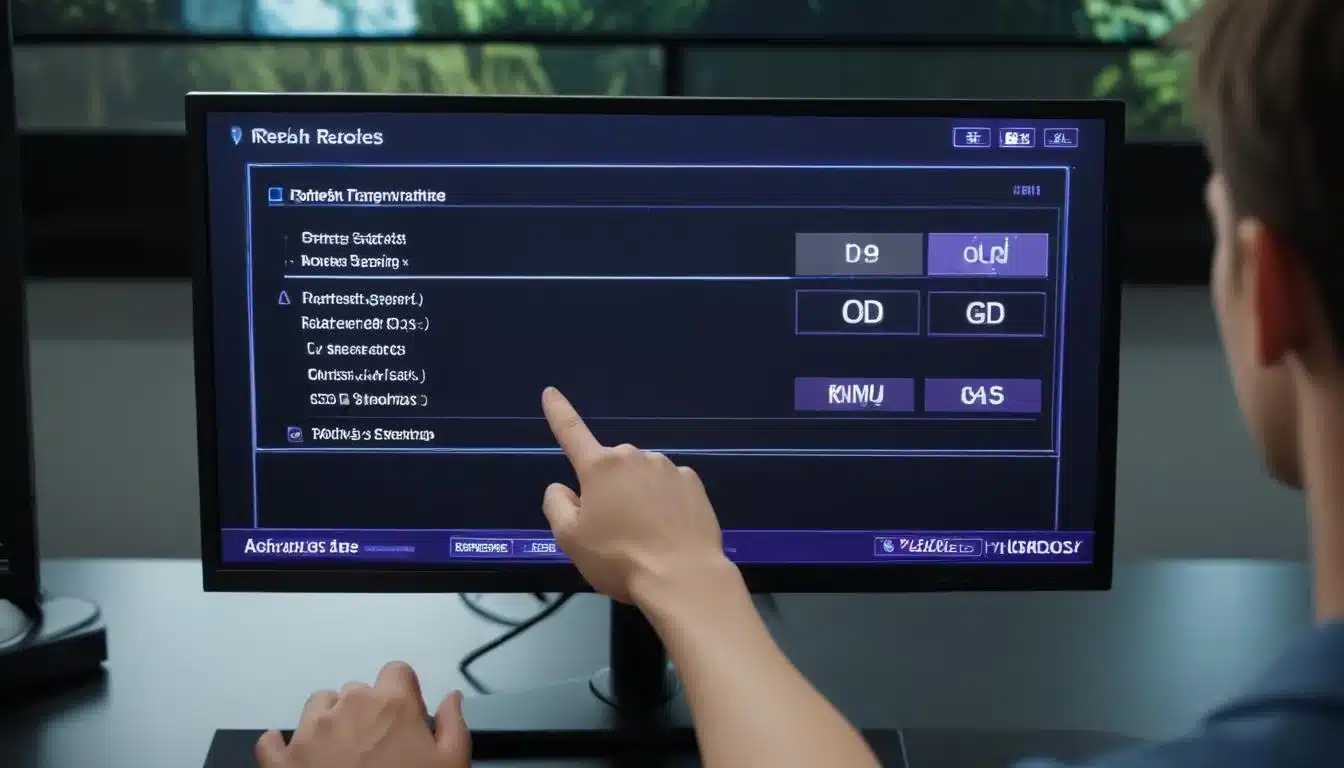
Optimizing In-Game and Graphics Card Settings
Once your display is configured, the next crucial step is to fine-tune your in-game and graphics card settings. These settings directly influence how your GPU renders frames and how quickly they are passed to your monitor. Incorrect configurations can introduce significant input lag, even on powerful systems. The goal is to strike a balance between visual quality and raw performance.
Many modern games offer a plethora of graphics options, and understanding what each does can help you make informed decisions. While it might be tempting to max out every setting, for competitive play, prioritizing frame rate and minimizing render latency is often more beneficial than having the most visually stunning experience.
Graphics Card Control Panel Settings
Both NVIDIA and AMD provide comprehensive control panels that allow you to override game-specific settings and apply global optimizations. These can be powerful tools to reduce input lag. For instance, managing pre-rendered frames or enabling ultra-low latency modes can significantly impact responsiveness.
- NVIDIA Control Panel:
- Low Latency Mode: Set to ‘Ultra’ to reduce the number of frames queued by the CPU.
- Max Frame Rate: Cap your frame rate slightly below your monitor’s refresh rate (e.g., 141 FPS for a 144Hz monitor) if you use G-Sync/FreeSync, or uncapped for raw performance with V-Sync off.
- Power Management Mode: Set to ‘Prefer maximum performance’.
- AMD Radeon Software:
- Radeon Anti-Lag: Enable this feature to reduce input lag by dynamically adjusting CPU work.
- Radeon Chill: While good for power saving, disable this for competitive gaming as it caps frame rates.
- Enhanced Sync: Can be an alternative to V-Sync, but for lowest latency, often best left off.
In-game settings also play a vital role. Lowering graphical fidelity options such as shadows, anti-aliasing, and texture quality can boost frame rates, which in turn reduces overall system latency. Experiment with individual settings; often, turning down just one or two demanding options can provide a substantial performance uplift without significantly compromising visual appeal. Always prioritize frame rate stability over maximum eye candy in competitive scenarios.
Optimizing Windows and System Performance
Beyond hardware and game-specific settings, your operating system itself can be a source of input lag. Windows, by default, is configured for general use, not specifically for high-performance gaming. Tweaking various system settings, disabling unnecessary background processes, and ensuring your drivers are up-to-date can free up valuable resources and reduce overall system latency.
A clean and optimized Windows installation provides a solid foundation for responsive gaming. Over time, accumulated junk files, unnecessary startup programs, and outdated drivers can bog down your system, leading to subtle but noticeable input lag. Regular maintenance and strategic configuration are key to maintaining peak performance.
Windows Power and Game Mode Settings
Windows offers several built-in features designed to enhance gaming performance, but some require careful configuration. The ‘Game Mode’ feature, for instance, aims to prioritize game processes, while power settings can dictate how your CPU and GPU operate.
- Enable Game Mode: Go to Settings > Gaming > Game Mode and ensure it’s turned on. This helps Windows prioritize your game’s resources.
- High Performance Power Plan: In Power Options (search ‘Edit power plan’ in Windows search), select ‘High performance’ or ‘Ultimate Performance’ if available. This ensures your CPU and other components run at their maximum clock speeds.
- Disable Background Apps: Go to Settings > Privacy > Background apps and turn off apps you don’t need running in the background.
- Disable Notifications: Notifications can cause momentary spikes in CPU usage; disable them during gaming sessions.
Driver management is another critical aspect. Graphics drivers, chipset drivers, and even network adapter drivers should always be kept up-to-date. Manufacturers frequently release updates that include performance optimizations and bug fixes, directly impacting system responsiveness. Regularly check for new versions from NVIDIA, AMD, and your motherboard manufacturer’s websites. A well-maintained operating system is a cornerstone of low-latency gaming.
Peripheral Choices and Their Impact on Lag
Your interaction with the game is primarily through your peripherals: mouse, keyboard, and sometimes a gamepad. The quality and configuration of these devices have a direct and significant impact on input lag. While software and system optimizations are crucial, using responsive peripherals forms the bedrock of a low-latency setup.
Not all peripherals are created equal when it comes to speed. Gaming-grade mice and keyboards are specifically designed with features that minimize internal processing delays and maximize communication speed with your PC. Understanding these features can help you make informed choices and configure your existing gear for optimal performance.
Polling Rate and Debounce Time
Two key specifications to look for in gaming peripherals are polling rate and debounce time. Polling rate refers to how often your device reports its position or status to your computer, while debounce time relates to how quickly a keypress or button click is registered after physical actuation.
- High Polling Rate Mice: A 1000Hz (1ms) polling rate is standard for gaming mice, meaning it reports its position 1000 times per second. Some newer mice offer even higher rates (e.g., 8000Hz). Ensure your mouse is set to its highest polling rate via its software.
- Low Debounce Time Keyboards: Mechanical keyboards generally have lower debounce times than membrane keyboards. Optical switches can offer even faster actuation. Configure debounce settings in your keyboard’s software if available.
- Wired vs. Wireless: While wireless technology has improved dramatically, wired connections typically offer the most consistent and lowest latency. If using wireless, ensure it’s a high-quality 2.4GHz connection, not Bluetooth.
- Disable Mouse Acceleration: In Windows Mouse Settings, uncheck ‘Enhance pointer precision’. This ensures a 1:1 movement between your physical mouse movement and on-screen cursor, crucial for muscle memory.
Beyond these technical aspects, the physical feel and responsiveness of your peripherals also matter. A mouse that fits your grip well and a keyboard with satisfying key travel can contribute to more precise and confident inputs, indirectly reducing perceived lag. Investing in quality gaming peripherals is an investment in your gaming performance and overall experience.

Network Optimization for Online Gaming Latency
For online gamers, input lag isn’t just about local system performance; it’s also heavily influenced by network latency, commonly known as ping. High ping means a longer delay between your PC sending data to the game server and receiving a response. Even with a perfectly optimized local setup, a poor network connection can introduce significant, frustrating delays.
Optimizing your network involves more than just having a fast internet plan. It includes ensuring a stable connection, minimizing interference, and configuring your router and operating system to prioritize game traffic. A robust and low-latency network connection is as vital as a powerful PC for competitive online play.
Reducing Ping and Stabilizing Connection
The primary goal of network optimization for gaming is to reduce ping and maintain a stable connection. This often means favoring wired connections, configuring router settings, and ensuring no other applications are hogging bandwidth.
- Use an Ethernet Cable: Always prefer a wired Ethernet connection over Wi-Fi for online gaming. Wi-Fi is susceptible to interference and can have higher, less consistent latency.
- Prioritize Game Traffic (QoS): Many modern routers have Quality of Service (QoS) settings that allow you to prioritize certain types of traffic, such as online games, over others (like streaming or downloads).
- Close Bandwidth-Hogging Applications: Ensure no other applications (e.g., torrent clients, large downloads, video streaming) are running in the background while you’re gaming.
- Choose Closest Game Servers: When possible, select game servers geographically closest to your location to minimize routing distance and thus ping.
- Update Router Firmware: Keep your router’s firmware updated for performance improvements and security patches.
Beyond these steps, consider restarting your router and modem periodically to clear their caches and refresh connections. If you’re still experiencing high ping or unstable connections, contacting your Internet Service Provider (ISP) to check for line issues or upgrade your service might be necessary. A fast and reliable network is the final piece of the puzzle for truly responsive online gaming.
Advanced Tweaks and Software Solutions
Once you’ve covered the fundamental hardware, software, and network optimizations, there are several advanced tweaks and third-party software solutions that can further help to reduce PC input lag. These often involve delving deeper into system configurations or utilizing specialized tools designed to streamline performance.
It’s important to approach advanced tweaks with caution, as some modifications can potentially destabilize your system if not done correctly. Always research thoroughly and create system restore points before making significant changes. The goal here is to eke out every last millisecond of responsiveness without compromising system stability.
Registry Edits and Third-Party Tools
Certain Windows Registry edits can sometimes reduce input lag, particularly for mouse input. However, these are often game-specific or system-specific and should be applied with care. Third-party optimization software can also play a role, though their effectiveness varies.
- Disable Fullscreen Optimizations: For some games, disabling fullscreen optimizations (right-click game .exe > Properties > Compatibility tab) can reduce input lag by giving the game more direct control over the display.
- Timer Resolution Adjustments: Tools like ‘TimerResolution’ can set Windows’ timer resolution to its lowest possible value (typically 0.5ms), which can sometimes reduce micro-stutter and input lag in certain scenarios.
- Clean Operating System: Consider a fresh installation of Windows periodically, especially if your system feels sluggish despite optimizations. This removes accumulated bloatware and ensures a clean slate.
- BIOS/UEFI Settings: Explore your motherboard’s BIOS/UEFI for settings like ‘HPET’ (High Precision Event Timer) and experiment with disabling it, as it can sometimes introduce latency. However, results vary, and it’s not universally recommended.
Remember that not all advanced tweaks will yield significant results for every system or every game. The effectiveness often depends on your specific hardware, the game engine, and existing bottlenecks. It’s crucial to test each change individually and observe its impact on your gaming experience. Keep a log of changes to easily revert any that cause issues or don’t provide the desired benefit. Continuous learning and adaptation are key to maintaining a highly optimized gaming rig.
| Key Optimization Area | Brief Description |
|---|---|
| Display Settings | Maximize refresh rate and minimize response time on your monitor. |
| Graphics Settings | Configure GPU control panel and in-game settings for performance over visuals. |
| System Optimization | Enable Game Mode, high-performance power plan, and update drivers. |
| Peripherals & Network | Use high polling rate peripherals and wired Ethernet for online stability. |
Frequently Asked Questions About Input Lag
Input lag is the delay between your action (e.g., mouse click) and its appearance on screen. It’s crucial for PC gaming because even milliseconds of delay can affect reaction times, aiming precision, and overall responsiveness, directly impacting competitive performance and gameplay enjoyment.
Absolutely. A monitor’s refresh rate and response time are critical. Higher refresh rates (e.g., 144Hz+) and lower response times (e.g., 1ms GTG) reduce visual delay, making the game feel much more responsive. Ensure your monitor is set to its maximum refresh rate in display settings.
Graphics card settings influence how quickly frames are rendered and passed to the monitor. Features like NVIDIA’s Low Latency Mode or AMD’s Anti-Lag can reduce CPU frame queuing, directly lowering input lag. Prioritizing higher frame rates over extreme visual fidelity also helps.
While modern wireless gaming peripherals have improved, wired connections generally offer the most consistent and lowest latency. If using wireless, opt for high-quality 2.4GHz devices over Bluetooth and ensure they are fully charged for optimal performance. Wired remains the gold standard for minimal input lag.
For online gaming, your internet connection is vital. High ping (network latency) directly adds to input lag. Using a wired Ethernet connection, prioritizing game traffic via QoS, and choosing game servers closer to your location can significantly reduce network-related delays and improve responsiveness.
Conclusion
Mastering the art of reducing PC input lag is a continuous journey that combines meticulous hardware configuration, thoughtful software adjustments, and a keen understanding of network dynamics. By systematically addressing each potential source of delay—from your display settings and graphics card configurations to your peripherals and internet connection—you can transform your gaming experience. The milliseconds saved translate directly into improved reaction times, enhanced precision, and a more fluid, enjoyable, and competitive gameplay. Remember that consistent monitoring and periodic adjustments are key to maintaining an optimized system, ensuring your PC always responds as quickly as your reflexes demand.