PC Gaming Readiness: Benchmark & Boost FPS Up to 20%

To determine if your PC is ready for the latest games, you must benchmark your system to understand its current performance and identify areas for optimization, potentially boosting your frames per second (FPS) by up to 20% through targeted adjustments.
Wondering if your current gaming rig can handle the graphical demands of the newest titles? The question, Is Your PC Ready for the Latest Games? Benchmark Your System and Boost FPS by Up to 20%, is a common one for many gamers. This guide will help you assess your system’s capabilities, identify potential bottlenecks, and provide actionable steps to enhance your gaming performance, ensuring a smoother and more immersive experience.
Understanding PC Gaming Performance Metrics
Before diving into optimizations, it’s crucial to understand what factors contribute to your PC’s gaming performance. Frames Per Second (FPS) is the most direct indicator of how smoothly a game runs, representing the number of frames your graphics card can render per second. Higher FPS translates to a more fluid and responsive gaming experience.
However, FPS isn’t the only metric. Frame pacing, resolution, graphical settings, and input lag all play significant roles. A consistent frame rate, even if not extraordinarily high, often feels better than a fluctuating one with occasional spikes. Understanding these metrics is the first step towards effectively benchmarking and improving your system.
Key components and their impact
Several hardware components work in tandem to deliver your gaming experience. Each has a specific role and potential impact on performance.
- Graphics Processing Unit (GPU): The most critical component for gaming, responsible for rendering visuals. A powerful GPU is essential for high resolutions and graphical settings.
- Central Processing Unit (CPU): Handles game logic, AI, physics, and instructs the GPU. A strong CPU prevents bottlenecks, especially in CPU-intensive games.
- Random Access Memory (RAM): Stores temporary game data for quick access. Insufficient or slow RAM can lead to stuttering and longer loading times.
- Storage Drive (SSD/HDD): Affects game loading times. SSDs (Solid State Drives) are significantly faster than HDDs (Hard Disk Drives) and are highly recommended for gaming.
Optimizing these components, either through upgrades or software tweaks, can significantly improve your gaming performance. Identifying the weakest link in your system is key to making informed decisions about where to invest your efforts.
Benchmarking Your PC for Gaming Readiness
Benchmarking is the process of testing your PC’s performance under controlled conditions. This provides objective data that can be compared against other systems or used to track improvements. It’s the most reliable way to answer the question: Is Your PC Ready for the Latest Games? Benchmark Your System and Boost FPS by Up to 20%.
There are various tools available, ranging from in-game benchmarks to dedicated third-party software. Each offers different insights, and using a combination can provide a comprehensive overview of your system’s capabilities.
Popular benchmarking tools and how to use them
Choosing the right benchmarking tool depends on your goals. Some tools focus on overall system performance, while others are game-specific.
- 3DMark: A comprehensive suite of benchmarks that test various aspects of your GPU and CPU performance. It provides detailed scores and comparisons.
- Unigine Heaven/Superposition: Excellent tools for stress-testing your GPU and measuring its stability and performance in a graphically demanding environment.
- Cinebench: Primarily focuses on CPU performance, particularly multicore rendering, which is important for many modern games and applications.
- In-Game Benchmarks: Many modern games include built-in benchmark tools that directly measure performance within the game engine, offering the most relevant data for that specific title.
When running benchmarks, ensure your system is idle, with no other demanding applications running in the background. Record your results, paying attention to average FPS, minimum FPS, and frame times. This data will be invaluable for identifying areas for improvement.
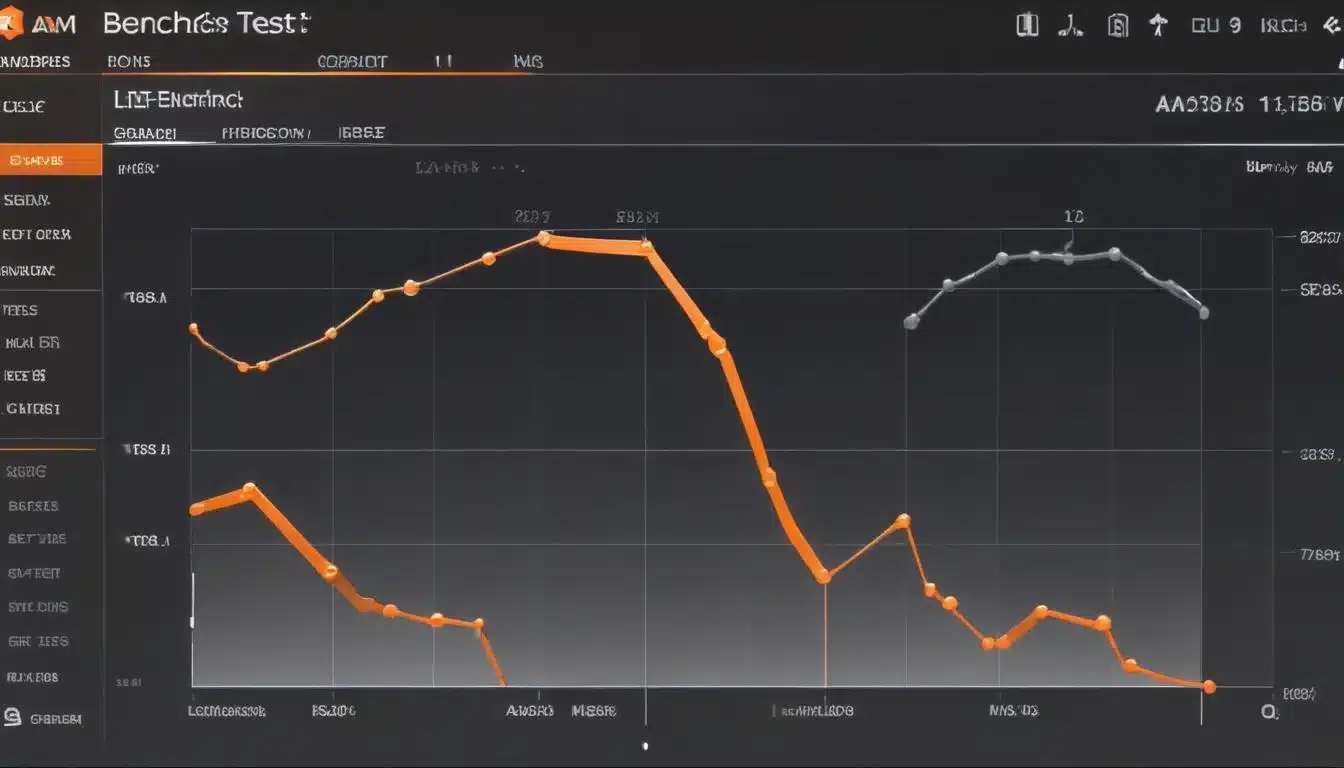
Identifying Bottlenecks in Your Gaming System
A bottleneck occurs when one component limits the performance of others, preventing your system from reaching its full potential. For instance, a powerful GPU paired with an outdated CPU might mean the CPU can’t feed data to the GPU fast enough, leading to lower FPS than expected. Identifying these bottlenecks is crucial for targeted optimization.
Common bottlenecks include an underpowered CPU, insufficient RAM, or even a slow storage drive. Understanding where your system falters is the key to making effective upgrades or adjustments, directly addressing the challenge of getting your PC ready for the latest games.
How to pinpoint performance limitations
Several methods can help you identify bottlenecks. Monitoring your system’s resource usage while gaming is a primary strategy.
- Task Manager/Resource Monitor: Use Windows Task Manager or Resource Monitor to observe CPU, GPU, RAM, and disk usage during gameplay. If one component consistently hits 90-100% utilization while others are low, that’s a strong indicator of a bottleneck.
- MSI Afterburner/RivaTuner Statistics Server: These tools provide an in-game overlay that displays real-time statistics for CPU and GPU usage, temperatures, and clock speeds. This granular data helps pinpoint performance issues as they happen.
- Comparison with Recommended Specs: Check the recommended system requirements for the games you want to play. If one of your components falls significantly short, it’s a likely bottleneck.
Once you’ve identified a bottleneck, you can prioritize your optimization efforts, whether it’s upgrading a specific component or adjusting game settings to alleviate the strain on the struggling part.
Software Optimization for FPS Boost
Beyond hardware, software plays a significant role in gaming performance. Optimizing your operating system, drivers, and game settings can lead to noticeable FPS improvements without spending a dime on new components. This is a critical step to Boost FPS by Up to 20%, or even more, on your current setup.
From ensuring your drivers are up to date to tweaking in-game graphics options, these software-based strategies can unlock hidden performance and provide a smoother gaming experience. They are often the easiest and most cost-effective ways to improve your PC’s readiness for new games.
Driver updates and operating system tweaks
Keeping your system’s software optimized is fundamental for peak performance.
- Graphics Drivers: Always keep your GPU drivers updated to the latest version. NVIDIA and AMD frequently release game-ready drivers that offer significant performance improvements for new titles.
- Operating System Updates: Ensure Windows is up to date. Microsoft often releases performance enhancements and bug fixes that can impact gaming.
- Power Plan Settings: Set your Windows power plan to ‘High Performance’ or ‘Ultimate Performance’ to ensure your CPU and other components aren’t being throttled.
- Disable Background Apps: Close any unnecessary applications running in the background. Programs like web browsers, streaming services, or even certain antivirus software can consume valuable CPU and RAM resources.
These simple software adjustments can cumulatively free up system resources, allowing your games to run more efficiently and potentially boosting your frame rates. Regularly checking for updates and maintaining a lean operating environment are good habits for any PC gamer.
In-Game Settings and Graphics Tweaks
The graphics settings within a game are often the most direct way to influence FPS. While higher settings generally look better, they also demand more from your hardware. Finding the right balance between visual fidelity and performance is key to a smooth gaming experience. This section focuses on how to leverage these settings to Boost FPS by Up to 20% or more.
Experimenting with different options can yield surprising results. Often, a slight reduction in one setting can dramatically improve FPS with minimal visual impact. Understanding what each setting does empowers you to make informed choices.
Balancing visual quality and performance
Not all graphical settings have the same performance impact. Some are far more demanding than others.
- Resolution: The single biggest factor. Lowering the resolution from 4K to 1440p or 1080p will drastically increase FPS.
- Anti-Aliasing (AA): Techniques like MSAA or TAA smooth jagged edges but are very performance-intensive. Reducing AA levels or choosing less demanding options like FXAA can free up significant resources.
- Shadow Quality: Shadows are often demanding. Reducing shadow quality or resolution can provide a noticeable FPS boost.
- Texture Quality: Primarily affects VRAM usage. If you have a GPU with ample VRAM, this setting might not impact FPS as much as other settings. If VRAM is limited, lowering textures can help.
- View Distance/Draw Distance: How far into the game world objects are rendered. Reducing this can improve performance in open-world games, though it might impact immersion slightly.
- Post-Processing Effects: Bloom, motion blur, depth of field, and other post-processing effects can be demanding. Disabling or reducing them often yields FPS gains.
Start by lowering the most demanding settings one by one and observe the FPS change. Use an in-game FPS counter to track your progress. This methodical approach will help you find the optimal settings for your specific hardware and preferences.

Hardware Upgrades for Sustained Performance
While software optimizations can provide a significant boost, there comes a point where hardware limitations become the primary barrier to higher FPS. If you’ve exhausted all software tweaks and your PC still struggles with the latest games, a hardware upgrade might be necessary. This is often the ultimate answer to Is Your PC Ready for the Latest Games? Benchmark Your System and Boost FPS by Up to 20%, especially for long-term readiness.
Strategic upgrades can provide a substantial leap in performance, extending the lifespan of your gaming rig and allowing you to enjoy new titles at higher settings. It’s about making informed decisions on where to invest your money for the greatest impact.
Prioritizing upgrades for maximum impact
Not all upgrades are created equal. Focus on the components that will provide the most significant performance improvement for your specific bottleneck.
- Graphics Card (GPU): If your GPU is consistently at 99-100% utilization during gaming, it’s the primary bottleneck. Upgrading your GPU will almost always provide the biggest FPS boost.
- Processor (CPU): If your CPU is constantly maxed out, especially while your GPU isn’t, a CPU upgrade is warranted. Be mindful of motherboard compatibility.
- RAM: If you have less than 16GB of RAM, or if your RAM is very slow, upgrading to 16GB or 32GB of faster RAM can improve overall system responsiveness and reduce stuttering.
- Storage (SSD): While an SSD won’t directly increase FPS, it will dramatically reduce game loading times and improve overall system snappiness. A NVMe SSD is even faster than a SATA SSD.
- Power Supply Unit (PSU): A new, more powerful GPU or CPU might require a higher wattage PSU. Always check the power requirements of new components.
Before purchasing new hardware, research compatibility with your existing components, especially your motherboard and PSU. A well-planned upgrade path ensures you get the most out of your investment and keep your PC ready for future gaming challenges.
Maintaining Your PC for Optimal Gaming
Achieving and maintaining optimal gaming performance isn’t a one-time task; it’s an ongoing process. Regular maintenance ensures your PC runs efficiently and prevents performance degradation over time. This proactive approach helps to keep your system performing at its best, ensuring it remains ready for the latest games and sustains that boosted FPS.
From physical cleaning to digital hygiene, these practices contribute significantly to the longevity and consistent performance of your gaming PC. Neglecting maintenance can lead to overheating, reduced lifespan, and noticeable drops in frame rates.
Regular cleaning and system hygiene
Physical and digital cleanliness are both vital for a healthy PC.
- Dust Removal: Regularly clean the dust from your PC’s internal components, especially fans and heatsinks. Dust acts as an insulator, trapping heat and leading to higher temperatures, which can cause thermal throttling and reduced performance. Use compressed air for this.
- Cable Management: Good cable management improves airflow within your case, contributing to better cooling.
- Disk Cleanup and Defragmentation (HDD only): Regularly run Disk Cleanup to remove temporary files. If you still use an HDD, defragmentation can improve access times, though it’s unnecessary for SSDs.
- Malware Scans: Periodically scan your system for malware and viruses, which can consume system resources and impact performance.
- Monitor Temperatures: Use monitoring software (like MSI Afterburner or HWMonitor) to keep an eye on CPU and GPU temperatures. High temperatures indicate a need for better cooling or a thorough cleaning.
By incorporating these maintenance habits into your routine, you can ensure your PC continues to deliver peak performance, keeping those FPS numbers high and your gaming experience smooth for years to come. A well-maintained PC is a happy PC, ready to tackle any challenge the latest games throw its way.
| Key Aspect | Description for Gaming Performance |
|---|---|
| Benchmarking | Objectively measures PC performance to identify strengths and weaknesses. |
| Bottleneck Identification | Pinpoints the component limiting overall system performance (e.g., CPU, GPU). |
| Software Optimization | Updating drivers, adjusting OS settings, and closing background apps for better FPS. |
| Hardware Upgrades | Strategic component replacements (GPU, CPU, RAM) for significant performance gains. |
Frequently Asked Questions About PC Gaming Performance
It’s advisable to benchmark your PC annually or whenever you install a major hardware upgrade or a new demanding game. Regular benchmarking helps you track performance changes and ensure your system is still optimized for the latest titles.
Yes, absolutely. Dust accumulation can lead to overheating, causing your CPU and GPU to thermal throttle and reduce their clock speeds. Cleaning out dust improves airflow and cooling, preventing throttling and maintaining optimal performance, thus boosting FPS.
VRAM (Video Random Access Memory) is dedicated memory on your graphics card that stores graphical data like textures and frame buffers. Sufficient VRAM allows higher texture quality and resolutions without performance drops. Insufficient VRAM can cause stuttering as the GPU offloads data to slower system RAM.
Generally, upgrading your GPU provides the most significant FPS increase for gaming, as it’s the primary component for rendering graphics. However, if your CPU is very old and consistently at 100% usage while gaming, it might be bottlenecking your GPU, making a CPU upgrade more impactful.
Many games have a built-in FPS counter that can be enabled in settings. Alternatively, third-party software like MSI Afterburner (with RivaTuner Statistics Server), NVIDIA’s GeForce Experience, or AMD’s Radeon Software can provide an in-game overlay displaying real-time FPS and other system metrics.
Conclusion
Ultimately, ensuring your PC is ready for the latest games and boosting your FPS by up to 20% involves a combination of smart benchmarking, diligent bottleneck identification, strategic software optimization, and, when necessary, targeted hardware upgrades. By following the steps outlined in this guide, you can transform your gaming experience from frustrating stutters to fluid, immersive gameplay. Regular maintenance and a proactive approach to system hygiene will keep your rig performing at its peak, allowing you to enjoy the cutting edge of PC gaming for years to come. Remember, a well-optimized system isn’t just about raw power; it’s about making every component work in harmony to deliver the best possible performance.