Secret Tweaks: Unlock Hidden Graphics for Smoother PC Gaming in 2025

Optimizing hidden graphics settings and applying secret tweaks is crucial for achieving a smoother and more visually appealing PC gaming experience in 2025.
Are you tired of choppy frame rates or graphics that just don’t quite hit the mark? In 2025, the pursuit of the ultimate PC gaming experience often feels like an endless quest for perfection. This article delves into the world of secret tweaks: unlock hidden graphics settings for a smoother PC gaming experience in 2025, revealing how you can push your system further than you thought possible. Get ready to transform your gameplay from merely acceptable to truly extraordinary.
Understanding Your Graphics Card’s Potential
Your graphics card, often referred to as the GPU, is the heart of your PC gaming experience. While manufacturers provide standard drivers and control panels, there’s often untapped potential lurking beneath the surface. Unlocking this potential requires a deeper understanding of how these powerful components interact with your games and operating system.
Many gamers simply install their drivers and dive into games, leaving significant performance gains on the table. However, with a few careful adjustments and a willingness to experiment, you can fine-tune your GPU to deliver superior performance and visual quality.
Driver Optimization: Beyond the Basics
Updating your graphics drivers is a fundamental step, but it’s just the beginning. Both NVIDIA and AMD offer extensive control panel settings that go far beyond simple resolution adjustments. These settings can dramatically influence how your games render, often providing options that game developers themselves might not expose directly.
- Shader Cache Size: Increasing the shader cache size can reduce stuttering in games by allowing your GPU to store more compiled shaders, reducing on-the-fly compilation.
- Texture Filtering Quality: While higher quality can look better, it also demands more performance. Experiment with different levels to find your sweet spot.
- Power Management Mode: Setting this to ‘Prefer Maximum Performance’ ensures your GPU always runs at its highest clock speeds, preventing throttling during intense gaming sessions.
Beyond these, exploring experimental driver features or beta drivers can sometimes yield unexpected performance boosts, though they come with a higher risk of instability. Always back up your system before installing beta drivers.
Understanding the nuances of your GPU’s control panel is paramount. Each setting has a direct impact on either performance or visual fidelity. Learning to balance these two aspects is the key to a truly optimized gaming experience. Don’t be afraid to read guides or watch tutorials specific to your graphics card model; the community often uncovers the most effective tweaks.
Operating System Level Tweaks for Gaming
Your operating system, primarily Windows for most PC gamers, plays a surprisingly significant role in your gaming performance. Default settings are often configured for general use, not for the demanding requirements of modern games. By making a few strategic adjustments, you can free up resources and prioritize your games, leading to a smoother experience.
Windows includes numerous background processes and services that can consume valuable CPU and RAM, impacting game performance. Identifying and managing these can provide noticeable improvements, especially on systems with less powerful hardware.
Power Plans and Game Mode
Windows offers various power plans that dictate how your CPU and other components manage power consumption. The default ‘Balanced’ plan is not ideal for gaming. Switching to ‘High Performance’ or ‘Ultimate Performance’ can ensure your CPU isn’t throttling itself during gameplay.
- High Performance: Keeps your CPU running at higher clock speeds, preventing performance dips.
- Ultimate Performance: Available on some Windows versions, this plan eliminates micro-stutters by minimizing latency for hardware.
- Game Mode: Windows’ built-in Game Mode aims to optimize your PC for gaming by prioritizing game processes and suspending background tasks. Ensure it’s enabled.
Furthermore, managing startup programs is critical. Many applications launch automatically with Windows, consuming precious resources. Disabling unnecessary startup items through Task Manager can significantly reduce system load before you even launch a game.
Beyond these, delve into Windows’ visual effects settings. While modern PCs can handle them, disabling animations and other eye candy can free up minor but cumulative resources. Every little bit helps when you’re chasing those extra frames per second.
Unlocking Hidden In-Game Graphics Settings
Many games feature hidden or undocumented graphics settings that can be accessed through configuration files or console commands. These settings often allow for granular control over aspects not exposed in the in-game menus, offering both performance gains and visual enhancements.
Game developers sometimes include advanced options for testing or future features that aren’t deemed stable or user-friendly enough for public release. With a bit of research, you can uncover these powerful levers.
Configuration File Editing
Most PC games store their settings in configuration files, usually located in the game’s installation directory or your Documents folder. These files are typically plain text (.ini, .cfg, .xml) and can be edited with a simple text editor like Notepad.
- Shadow Quality: Reducing shadow resolution or distance beyond in-game limits can yield significant FPS boosts.
- LOD (Level of Detail): Adjusting LOD bias can make distant objects render at lower detail sooner, saving performance, or higher detail for improved visuals.
- Post-Processing Effects: Disabling or reducing effects like motion blur, chromatic aberration, or film grain can improve clarity and performance without drastically impacting overall visuals.
It’s crucial to back up any configuration files before making changes. Incorrect edits can lead to game instability or prevent it from launching. Online communities and dedicated gaming forums are excellent resources for finding specific file locations and recommended tweaks for popular titles.
Experimentation is key here. What works for one game might not work for another, and what improves performance for one system might offer no benefit to another. Always test changes incrementally and observe their impact on both frame rate and visual quality.
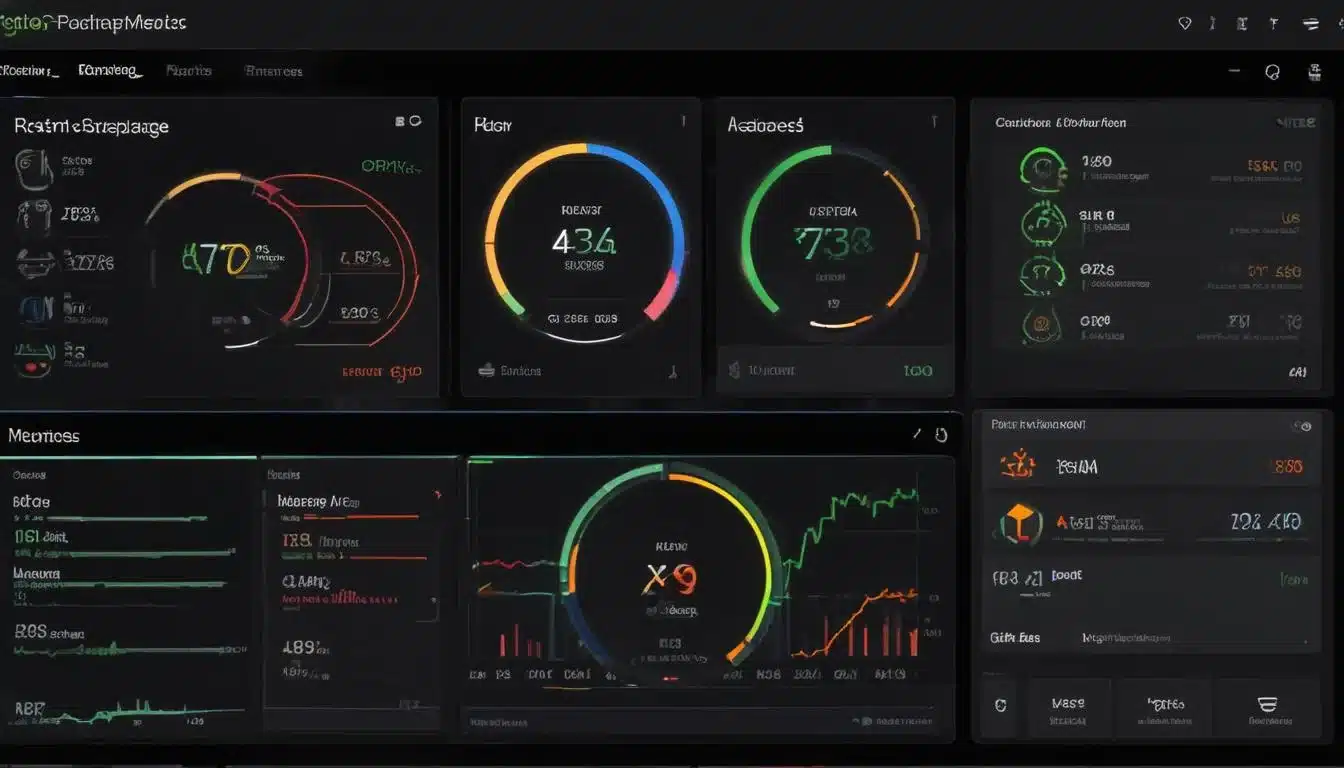
Advanced Display Settings and Calibration
Beyond your game and operating system, your display settings can significantly impact the perceived smoothness and visual quality of your gaming experience. This includes refresh rates, adaptive sync technologies, and color calibration.
Many gamers overlook their monitor’s capabilities, assuming that simply plugging it in is enough. However, a properly configured display can make a world of difference, reducing input lag and enhancing visual clarity.
Refresh Rate and Adaptive Sync
Ensure your monitor is running at its highest possible refresh rate. A 144Hz or 240Hz monitor will display frames much faster than a standard 60Hz monitor, resulting in a noticeably smoother experience, assuming your GPU can push those frames.
- Windows Display Settings: Verify your refresh rate is set correctly in Windows’ display adapter properties.
- NVIDIA G-Sync/AMD FreeSync: If your monitor and graphics card support adaptive sync, enable it. This technology synchronizes your monitor’s refresh rate with your GPU’s frame rate, eliminating screen tearing and reducing stuttering.
- Overdrive/Response Time: Many monitors have an ‘Overdrive’ setting to improve pixel response times, reducing ghosting. Experiment to find a level that doesn’t introduce inverse ghosting.
Proper color calibration can also make games look more vibrant and accurate, though it doesn’t directly impact performance. Tools like Windows’ built-in display color calibration or dedicated hardware calibrators can help achieve optimal color accuracy.
Paying attention to your display’s settings can complete the optimization loop, ensuring that the frames your GPU is rendering are presented to you in the smoothest and most visually appealing way possible. Don’t let a poorly configured monitor bottleneck your gaming experience.
Optimizing Peripheral and Input Settings
While often overlooked in graphics discussions, your peripherals and their settings can indirectly contribute to a smoother and more responsive gaming experience. Input lag can severely impact gameplay, making even high frame rates feel sluggish.
The responsiveness of your mouse, keyboard, and even your network connection can influence how smoothly you perceive the game. Minimizing latency across all these vectors is crucial for competitive and immersive gaming.
Polling Rate and Debounce Time
High polling rates for mice and keyboards (e.g., 1000Hz) mean faster communication with your PC, reducing input lag. Similarly, some high-end keyboards allow adjustment of debounce time, further minimizing latency.
- Mouse Polling Rate: Set to the highest stable rate supported by your mouse, typically 1000Hz, in your mouse’s driver software.
- Keyboard Debounce: If available, reduce debounce time to its lowest stable setting for faster key registration.
- Wireless vs. Wired: For competitive gaming, wired peripherals generally offer lower latency and greater reliability than wireless options.
Furthermore, network optimization is vital for online multiplayer games. Using a wired Ethernet connection instead of Wi-Fi can significantly reduce ping and packet loss, leading to a much smoother and more consistent online experience. Disabling background downloads and network-intensive applications also helps.
Even small details like ensuring your mouse pad provides consistent tracking for your sensor can contribute to a smoother overall feel. A holistic approach to optimization extends beyond just graphics settings.
Monitoring and Fine-Tuning Your System
Implementing secret tweaks and hidden graphics settings is an ongoing process, not a one-time setup. To truly optimize your PC gaming experience, you need to continuously monitor your system’s performance and fine-tune settings based on real-world results.
Without proper monitoring, you’re essentially flying blind. Understanding how your changes impact frame rates, CPU/GPU utilization, and temperatures is crucial for making informed decisions.
Performance Monitoring Tools
Utilize tools like MSI Afterburner, HWiNFO, or your graphics card’s built-in monitoring software (NVIDIA GeForce Experience, AMD Adrenalin) to keep an eye on key metrics while gaming.
- Frame Rate (FPS): The most direct indicator of gaming performance. Aim for stable, high FPS.
- GPU Usage: If your GPU usage is consistently below 99% while gaming, it might indicate a CPU bottleneck or other issues preventing the GPU from being fully utilized.
- CPU Usage: High CPU usage can lead to stuttering and frame drops. Identify if specific cores are maxing out.
- Temperatures: Keep an eye on GPU and CPU temperatures. Overheating can lead to throttling and reduced performance.
Logging your performance data can help identify patterns and troubleshoot issues. For instance, if you notice frame drops consistently in certain areas of a game, it might point to a specific setting that needs adjustment or an area where your hardware is struggling.
Don’t be afraid to revert changes if they don’t produce the desired results or if they introduce instability. The goal is a smoother, more enjoyable experience, not just blindly applying every possible tweak. Patience and methodical testing are your best allies in this journey.

| Key Tweak | Description |
|---|---|
| Driver Customization | Fine-tuning GPU control panel settings like shader cache and power management for peak performance. |
| OS Optimization | Adjusting Windows power plans, enabling Game Mode, and managing background processes. |
| Hidden In-Game Settings | Editing configuration files for granular control over shadow quality, LOD, and post-processing. |
| Display Calibration | Ensuring correct refresh rate, enabling adaptive sync, and optimizing monitor response times. |
Frequently Asked Questions About PC Gaming Optimization
The most impactful settings are usually resolution, shadow quality, global illumination, and anti-aliasing. Reducing these first can yield significant frame rate improvements. Experiment with each setting individually to understand its specific performance cost and visual impact on your system.
Yes, it is generally safe to edit game configuration files, but always create a backup copy before making any changes. Incorrect edits can cause games to crash or not launch. Refer to reputable guides from gaming communities to ensure you’re making valid and safe modifications.
It’s recommended to update your graphics drivers regularly, especially when new games are released or if you encounter performance issues. Major driver updates often include optimizations for the latest titles and bug fixes. Aim for updates every 1-2 months, or as needed for specific games.
Absolutely. An optimized operating system can free up CPU and RAM resources that would otherwise be consumed by background processes. Enabling Windows Game Mode, setting a ‘High Performance’ power plan, and disabling unnecessary startup programs can lead to noticeable improvements in stability and frame rates.
Adaptive sync technologies like NVIDIA G-Sync and AMD FreeSync synchronize your monitor’s refresh rate with your GPU’s frame rate. This eliminates screen tearing and reduces stuttering, resulting in a much smoother and more fluid visual experience, especially when frame rates fluctuate during gameplay.
Conclusion
The quest for a perfectly smooth and visually stunning PC gaming experience in 2025 is an ongoing journey that extends far beyond simply hitting ‘play’. By delving into the secret tweaks and hidden graphics settings discussed, from meticulous driver optimization and OS-level adjustments to unlocking advanced in-game configurations and fine-tuning your display, you gain unparalleled control over your system’s performance. Remember that consistent monitoring and a methodical approach to experimentation are your most powerful tools. Through these efforts, you can truly unlock the full potential of your gaming rig, transforming your gameplay into the seamless, immersive adventure it was always meant to be. Embrace the process, and enjoy the enhanced worlds you’ll explore.