PC Graphics Card Drivers: Boost Performance 10% in New Games

Keeping your PC graphics card drivers updated is essential for unlocking optimal performance, often yielding up to a 10% boost in new games and ensuring compatibility with the latest advancements in gaming technology.
Are you looking to squeeze every last frame out of your favorite titles? Do you want to ensure your system is ready for the next big release? Then understanding the latest PC graphics card drivers: boost performance by 10% in new games is not just an option, it’s a necessity for any serious PC gamer. This comprehensive guide will walk you through everything you need to know, from why driver updates are critical to how to install them, and even what to expect in terms of performance gains.
Why graphics drivers are crucial for gaming performance
Graphics drivers are the essential software bridge between your operating system, games, and your graphics processing unit (GPU). Without them, your GPU is merely a piece of hardware incapable of translating game instructions into the stunning visuals you see on your monitor. These drivers are constantly being refined by manufacturers like Nvidia, AMD, and Intel to optimize performance, fix bugs, and introduce support for new games and technologies.
The impact of updated drivers on gaming performance can be substantial. Developers work closely with GPU manufacturers to ensure their games run optimally, and these optimizations are frequently delivered through driver updates. Ignoring these updates means leaving potential performance gains on the table, which can translate into lower frame rates, stuttering gameplay, and compatibility issues with newer titles.
The role of driver optimization
GPU manufacturers invest significant resources in driver development. Each new game release often comes with specific driver optimizations designed to maximize performance and visual fidelity. These optimizations aren’t just about raw speed; they also address stability, reduce latency, and improve overall graphical rendering.
- Frame Rate Boosts: Updated drivers can directly increase your frames per second (FPS) in games, making gameplay smoother and more responsive.
- Bug Fixes: They resolve graphical glitches, crashes, and other stability issues that might plague older driver versions.
- New Feature Support: Drivers introduce support for cutting-edge technologies like ray tracing, DLSS (Deep Learning Super Sampling), FSR (FidelityFX Super Resolution), and new API versions.
- Improved Compatibility: Ensures your system runs new game titles without unexpected errors or performance bottlenecks.
In conclusion, considering graphics drivers as mere software is an understatement; they are the lifeblood of your gaming experience. Regular updates are not just recommended but are a fundamental practice for any gamer aiming for peak performance and a consistently smooth, visually rich gaming environment.
Identifying your current graphics card and driver version
Before you can update your drivers, you need to know what graphics card you have and what driver version is currently installed. This information is critical for downloading the correct updates directly from your GPU manufacturer’s website. Installing the wrong driver can lead to system instability or even prevent your graphics card from functioning correctly.
There are several straightforward ways to identify this information within Windows. Knowing your GPU model is the first step towards ensuring you download the appropriate software, as drivers are highly specific to the hardware they support.
Using device manager
The Device Manager in Windows provides a comprehensive list of all hardware components in your system, including your graphics card. It’s a reliable source for checking both your GPU model and the driver version.
- Press
Windows Key + Xand select ‘Device Manager’. - Expand the ‘Display adapters’ section.
- Your graphics card(s) will be listed there. Right-click on it and select ‘Properties’.
- Navigate to the ‘Driver’ tab to see the ‘Driver Version’ and ‘Driver Date’.
Utilizing manufacturer software
Nvidia, AMD, and Intel all provide their own software suites that not only manage driver updates but also offer detailed information about your graphics card. These tools are often the easiest and most recommended way to stay informed about your GPU’s status.
For Nvidia users, the GeForce Experience application displays your GPU model and current driver version. AMD users can find this information within the Radeon Software Adrenalin Edition, and Intel users can use the Intel Graphics Command Center. These applications streamline the process of identifying your hardware and keeping drivers current, often with automatic update notifications.
Understanding your current setup is the foundational step in maintaining optimal performance. Regularly checking this information ensures you’re always prepared for the next driver update cycle, preventing potential compatibility issues and maximizing your gaming potential.
Step-by-step guide to updating your graphics drivers
Updating your graphics drivers is a relatively simple process that can yield significant performance benefits. While the exact steps might vary slightly between manufacturers, the general procedure remains consistent. It’s crucial to follow these steps carefully to avoid any potential issues during the installation.
Before starting, it’s always a good idea to back up any important data and create a system restore point. While driver updates are generally safe, having a fallback option is a wise precaution.

Downloading the correct drivers
The first and most critical step is to download the correct drivers for your specific graphics card model and operating system. Using the wrong driver can lead to system instability or render your graphics card inoperable.
- Nvidia: Visit the Nvidia driver download page or use GeForce Experience. Select your product type, series, product, and operating system.
- AMD: Go to the AMD drivers and support page or use Radeon Software Adrenalin Edition. Select your product from the list or use the auto-detect tool.
- Intel: Head to the Intel download center or use the Intel Driver & Support Assistant. This assistant can automatically detect and install the latest drivers for your Intel hardware.
Clean installation process
Performing a clean installation of your graphics drivers is highly recommended. This process removes all previous driver files, preventing conflicts and ensuring a fresh start for the new driver. Both Nvidia and AMD offer a ‘clean installation’ option directly within their installer programs.
If you prefer a more thorough clean, you can use a third-party tool like Display Driver Uninstaller (DDU) in Windows Safe Mode. DDU completely removes all traces of old drivers, providing the cleanest possible slate for your new installation. After running DDU and restarting, proceed with the manufacturer’s driver installation package. Follow the on-screen prompts, and select the ‘Custom’ or ‘Clean Installation’ option if available. Once the installation is complete, a system reboot is usually required to finalize the changes.
By carefully following these steps, you can ensure a smooth and successful driver update, paving the way for improved gaming performance and system stability. Regular updates are a cornerstone of a well-maintained gaming PC.
Understanding release notes and performance improvements
Whenever a new graphics driver is released, it comes with a set of release notes. These notes are invaluable resources that detail the changes, bug fixes, and, most importantly, the performance improvements included in that particular version. Many gamers overlook these notes, but understanding them can provide crucial insights into how a new driver might benefit their specific gaming setup.
Release notes typically highlight optimizations for newly released games, often promising significant percentage gains in frame rates. They also list resolved issues, which can be particularly useful if you’ve been experiencing specific bugs or performance hiccups.
Deciphering driver release notes
GPU manufacturers structure their release notes to be informative, though sometimes technical. Look for sections detailing ‘Game Ready’ updates or ‘Performance Improvements’ for specific titles. These sections will often directly state the expected percentage increase in performance for certain games when compared to previous driver versions.
- Game Optimizations: Specifies which new games receive performance boosts or bug fixes.
- New Features: Details support for new technologies, APIs, or graphical enhancements.
- Fixed Issues: Lists bugs that have been resolved, which can be critical for system stability.
- Known Issues: Important to review, as it highlights any lingering problems that might affect your experience.
Real-world performance gains
While a 10% performance boost in new games might sound ambitious, it’s often a conservative estimate for certain scenarios. Specific games, especially those optimized for a new driver, can see even higher gains. These improvements are typically measured in benchmarks and real-world gameplay scenarios, demonstrating smoother frame rates and reduced stuttering.
It’s important to note that performance gains are not uniform across all games or hardware configurations. Older games might see less dramatic improvements, while cutting-edge titles often benefit the most. Regularly checking these release notes allows you to prioritize updates that are most relevant to your personal gaming library and hardware, ensuring you’re always getting the most out of your investment.
Troubleshooting common driver update issues
While updating graphics drivers is generally a straightforward process, issues can occasionally arise. These problems can range from installation failures to post-update performance degradation. Knowing how to troubleshoot these common issues can save you a lot of frustration and get you back to gaming quickly.
The key to effective troubleshooting is systematic diagnosis. Don’t panic if something goes wrong; most driver-related problems have well-documented solutions.
Installation failures and black screens
One of the most alarming issues is a black screen after a driver update or an installation that simply fails. This can often be attributed to driver conflicts or corrupted download files. If you encounter a black screen, try booting into Windows Safe Mode.
- In Safe Mode, use Display Driver Uninstaller (DDU) to completely remove the problematic drivers.
- Reboot your system and attempt to reinstall the drivers, ensuring you download them from the official manufacturer’s website and verify file integrity if possible.
- If the problem persists, try an older, stable driver version known to work with your system.
Performance issues after update
Occasionally, a new driver might introduce performance issues or stability problems in certain games. This is rare but can happen if there’s a specific conflict with your hardware or software configuration. If you notice a drop in performance or new bugs after an update, consider rolling back to the previous driver version.
Windows Device Manager allows you to roll back drivers to a previously installed version. Alternatively, you can perform a clean installation of an older, stable driver version. Keep an eye on community forums and manufacturer support pages, as sometimes these issues are widespread and quick fixes or hotfixes are released.
Proactive troubleshooting and familiarity with your system’s recovery options are essential for maintaining a stable gaming environment. Always approach driver updates with a degree of caution, and be prepared to revert if necessary.
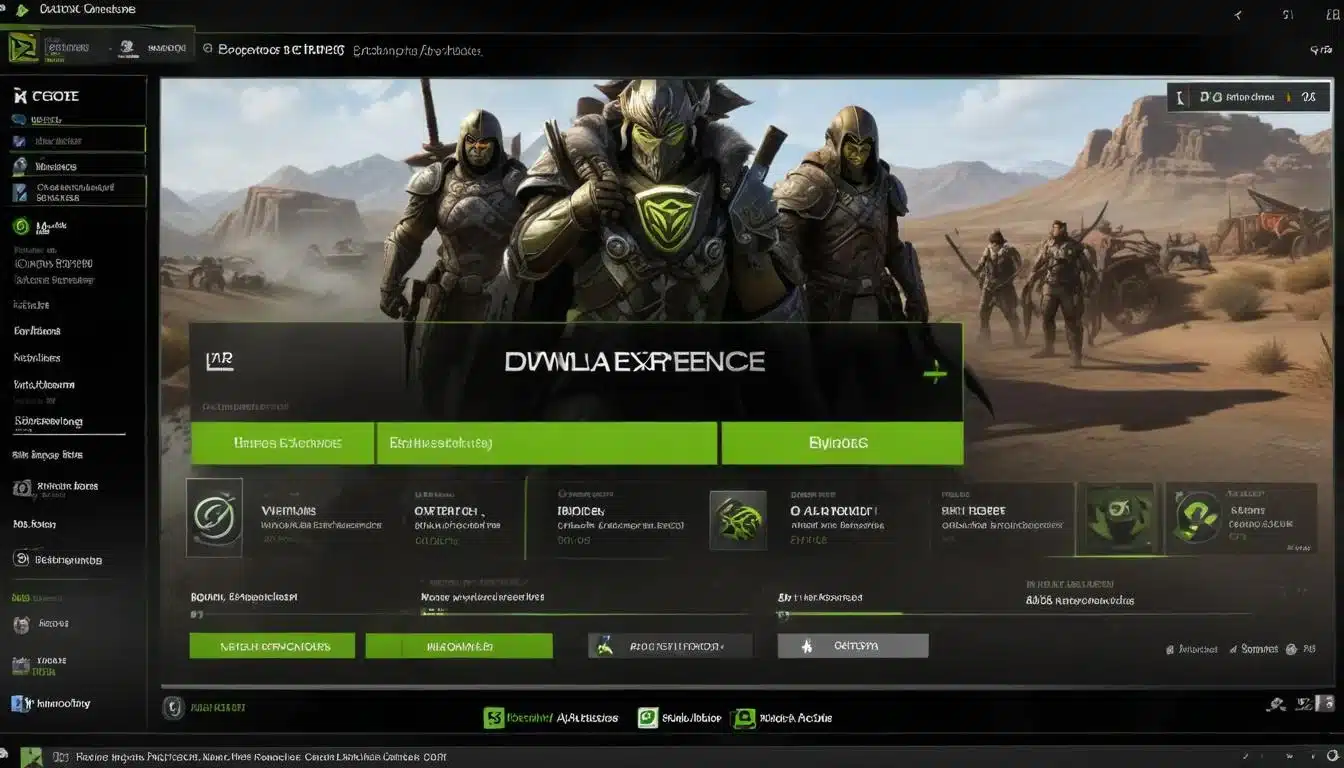
Future of graphics drivers: AI, cloud, and beyond
The landscape of graphics drivers is constantly evolving, driven by advancements in artificial intelligence, cloud computing, and new hardware architectures. The future promises even more sophisticated driver optimizations, potentially leading to even greater performance gains and more immersive gaming experiences. Understanding these trends can give us a glimpse into what to expect from our gaming PCs in the years to come.
Manufacturers are no longer just focusing on raw performance; they are increasingly integrating intelligent features that adapt to user behavior and game demands. This shift aims to provide a more personalized and efficient gaming experience.
AI-powered optimizations
Artificial intelligence is playing an increasingly significant role in driver development. Technologies like Nvidia’s DLSS and AMD’s FSR leverage AI to upscale lower-resolution images to higher resolutions with minimal quality loss, effectively boosting frame rates. Future drivers will likely integrate even more advanced AI algorithms to dynamically optimize settings, predict rendering needs, and even assist with real-time bug detection and resolution.
- Dynamic Resolution Scaling: AI will intelligently adjust game resolution on the fly to maintain target frame rates without user intervention.
- Adaptive Shading: Drivers could use AI to identify less important areas of a scene and apply less detailed shading, freeing up GPU resources.
- Predictive Rendering: AI might anticipate player movements and preload assets or render frames proactively to eliminate latency.
Cloud-based driver management and streaming
Cloud gaming services are pushing the boundaries of how drivers are managed and delivered. In a cloud environment, driver updates and optimizations can be deployed seamlessly and instantly across vast server farms, ensuring every user always has access to the latest and greatest. While local PC gaming will likely remain dominant for enthusiasts, the influence of cloud-based driver strategies could trickle down, leading to more automated and streamlined update processes for home users.
The future of graphics drivers is undoubtedly exciting. With AI and cloud technologies at the forefront, we can expect even more intelligent, efficient, and performance-boosting updates that will continue to redefine what’s possible in PC gaming. Staying informed about these advancements will be key to harnessing their full potential.
| Key Point | Brief Description |
|---|---|
| Performance Boost | Updated drivers can increase game FPS by up to 10% or more in new titles. |
| Critical Updates | Drivers offer bug fixes, stability improvements, and support for new game features. |
| Easy Installation | Simple process via manufacturer software or website, with clean install options. |
| Future Trends | AI and cloud computing will further enhance driver optimization and delivery. |
Frequently Asked Questions about Graphics Drivers
It is generally recommended to check for graphics driver updates about once a month, or whenever a major new game title is released. GPU manufacturers often release ‘Game Ready’ drivers specifically optimized for new games, which can significantly improve performance and stability. Regular checks ensure you benefit from the latest optimizations and bug fixes.
Yes, significantly. Outdated drivers can lead to lower frame rates, stuttering, graphical glitches, and even game crashes. They might also lack support for new game features or technologies, preventing you from experiencing titles as intended. Keeping drivers current is vital for optimal and stable gaming performance.
While some third-party driver tools exist, it’s generally safest to download drivers directly from your graphics card manufacturer’s official website (Nvidia, AMD, Intel). Third-party software can sometimes install incorrect or outdated drivers, or even bundle unwanted software. Stick to official sources for reliability and security.
A ‘clean installation’ removes all previous driver files before installing new ones. This is important because it prevents conflicts between old and new driver components, which can cause system instability or performance issues. Most manufacturer installers offer this option, ensuring a fresh and optimized driver setup.
While driver updates frequently offer performance improvements, especially for new games or specific optimizations, a boost isn’t guaranteed for every title or system configuration. Older games might see minimal gains, and sometimes updates are more focused on bug fixes or new feature support. However, consistent updating generally leads to better overall performance and stability.
Conclusion
In the dynamic world of PC gaming, staying ahead means staying updated. The consistent release of the latest PC graphics card drivers: boost performance by 10% in new games is a testament to manufacturers’ commitment to enhancing your gaming experience. From unlocking higher frame rates and ensuring smooth gameplay to supporting groundbreaking technologies, drivers are the silent workhorses that empower your GPU. By making driver updates a regular part of your PC maintenance routine, you’re not just optimizing your hardware; you’re investing in a more immersive, stable, and enjoyable gaming journey. So, take the time to identify your card, download the latest software, and unleash the full potential of your gaming rig.