Optimize Your PC’s SSD for Faster Game Loading: 2025 Guide

Optimizing your PC’s SSD for gaming is crucial for faster load times and a smoother experience, involving strategic drive management, firmware updates, and system tweaks.
Are you tired of staring at loading screens while your friends are already in the game? In 2025, maximizing your gaming PC’s potential means ensuring every component is working in harmony. This guide will show you how to optimize your PC’s SSD for faster game loading times, transforming your gaming experience from frustrating waits to seamless action. We’ll dive into practical steps, essential tools, and advanced configurations to get you back into the action quicker than ever.
Understanding SSDs and their impact on gaming
Solid State Drives (SSDs) have revolutionized PC storage, offering significantly faster data access speeds compared to traditional Hard Disk Drives (HDDs). For gamers, this translates directly to reduced loading times for games, levels, and assets. However, simply having an SSD isn’t enough; understanding how they work and how to maintain them is key to unlocking their full potential.
SSDs use flash memory to store data, which allows for instant access without the mechanical delays inherent in HDDs. This speed is critical for games that constantly stream textures, models, and audio. As games become larger and more graphically intensive, the demand on your storage solution only increases. Optimizing your SSD ensures it can keep up with these growing demands.
The difference between SATA and NVMe SSDs
- SATA SSDs: These drives connect via the SATA III interface and offer speeds up to 600 MB/s. While much faster than HDDs, they are limited by the interface’s bandwidth.
- NVMe SSDs: Utilizing the PCIe interface, NVMe (Non-Volatile Memory Express) SSDs offer vastly superior speeds, often reaching several gigabytes per second. They are the go-to choice for high-performance gaming rigs.
- Impact on gaming: NVMe drives significantly reduce load times, especially in open-world games or titles with frequent scene transitions.
The type of SSD you have plays a significant role in its raw performance. Knowing whether you have a SATA or NVMe drive helps in setting realistic expectations and tailoring your optimization efforts. Regardless of the type, proper maintenance and configuration are crucial for sustained peak performance, ensuring your games load as quickly as possible.
Initial SSD setup and Windows configuration
A properly configured SSD from the start lays the groundwork for optimal gaming performance. This involves not only physical installation but also ensuring your operating system, especially Windows, is set up to work efficiently with your SSD. Incorrect settings can inadvertently hinder performance, leading to slower load times and reduced drive longevity.
One of the first steps involves checking your BIOS/UEFI settings. Ensure that your SSD is running in AHCI mode, not IDE. AHCI (Advanced Host Controller Interface) is designed specifically for modern storage devices like SSDs and enables features like Native Command Queuing (NCQ), which improves performance by optimizing the order of read/write commands.
Verify AHCI mode and trim enablement
- AHCI Mode: Access your BIOS/UEFI during boot-up and locate the SATA controller mode setting. Change it to AHCI if it’s currently set to IDE.
- TRIM Command: TRIM is essential for SSD performance and longevity. It allows the operating system to inform the SSD which data blocks are no longer in use and can be wiped.
- Checking TRIM: Open Command Prompt as an administrator and type
fsutil behavior query disabledeletenotify. A result of ‘0’ indicates TRIM is enabled, which is ideal.
Windows also includes several features that, while beneficial for HDDs, can negatively impact SSDs. Disabling these can free up resources and prevent unnecessary write cycles, thereby extending your SSD’s life and improving its speed. These configurations are foundational for any further optimization efforts you undertake.
Optimizing Windows settings for SSD performance
Beyond the initial setup, several Windows settings can be tweaked to further enhance your SSD’s performance and ensure it’s not being overworked unnecessarily. These adjustments focus on reducing write amplification, freeing up space, and preventing background processes from impacting gaming performance. A lean and efficient operating system is a fast operating system.
One common recommendation is to disable indexing on your SSD. While indexing helps speed up file searches on HDDs, SSDs are fast enough that the benefit is minimal, and the constant write operations can wear down the drive. Similarly, disabling Disk Defragmenter for SSDs is crucial, as defragmentation is detrimental to SSDs and offers no performance benefit.
Key Windows optimizations
- Disable Disk Defragmenter: Windows automatically disables defragmentation for SSDs, but it’s worth double-checking in the ‘Optimize Drives’ tool.
- Turn off Superfetch/Prefetch: These features pre-load frequently used applications into RAM, which is useful for HDDs but largely redundant for fast SSDs and can cause unnecessary writes.
- Disable Search Indexing: Right-click on your SSD in ‘This PC’, go to ‘Properties’, and uncheck ‘Allow files on this drive to have contents indexed in addition to file properties’.
- Adjust Virtual Memory (Paging File): If you have ample RAM (16GB+), consider setting your paging file to a fixed size or moving it to a secondary HDD if available, to reduce SSD writes.

These settings are designed to ensure your SSD is primarily used for its strength: rapid data access. By minimizing background writes and unnecessary operations, you preserve the drive’s lifespan and maintain peak performance for your games. Regularly reviewing these settings ensures your system remains optimized as Windows updates or new software is installed.
Advanced SSD management and maintenance
To keep your SSD performing at its best over time, advanced management and regular maintenance are indispensable. This goes beyond basic Windows settings and delves into firmware updates, over-provisioning, and monitoring drive health. Neglecting these aspects can lead to performance degradation and even premature drive failure, impacting your gaming significantly.
Firmware updates are particularly important. SSD manufacturers frequently release new firmware versions that improve performance, fix bugs, and enhance compatibility. Checking for and applying these updates can unlock hidden performance gains and ensure your drive is running with the latest optimizations. Always back up your data before a firmware update, just in case.
Implementing over-provisioning and checking drive health
- Over-Provisioning: This involves dedicating a small portion of your SSD’s capacity (typically 7-10%) as unallocated space. This space is used by the SSD’s controller for wear leveling, garbage collection, and bad block management, significantly improving performance and longevity.
- Manufacturer Tools: Most SSD manufacturers provide their own utility software (e.g., Samsung Magician, Crucial Storage Executive). These tools often include features for firmware updates, over-provisioning, and health monitoring.
- Monitoring Drive Health: Use SMART (Self-Monitoring, Analysis, and Reporting Technology) data, accessible through manufacturer tools or third-party utilities, to keep an eye on your SSD’s health attributes like wear level and temperature.
Proper over-provisioning ensures your SSD has enough free blocks to efficiently manage data, preventing performance slowdowns as the drive fills up. Coupled with regular health checks and timely firmware updates, these advanced practices are vital for maintaining your SSD’s speed and reliability, guaranteeing a consistent gaming experience for years to come.
Game-specific optimizations and best practices
While general SSD optimization improves overall system performance, some strategies are specifically tailored for gaming. These practices focus on how games interact with your storage, ensuring that the most frequently accessed game data benefits from the SSD’s speed. Strategic game installation and management can make a noticeable difference in load times.
Prioritizing which games to install on your SSD is a crucial decision, especially if you have a smaller SSD or a mix of SSDs and HDDs. Always install your most played games and those with frequent loading screens or large open worlds on your fastest SSD. Less demanding or infrequently played games can reside on slower drives without much impact.
Managing game installations and in-game settings
- Prioritize Game Installation: Install your primary gaming titles on your fastest NVMe SSD for maximum benefit.
- Utilize Game Mode: Windows Game Mode, when enabled, prioritizes system resources for gaming, potentially improving performance and reducing background interference.
- Shader Cache Management: Many modern GPUs store shader caches on your primary drive. Ensure this cache is on your SSD for faster shader compilation and smoother gameplay.
- In-Game Settings: Some games offer settings related to texture streaming or asset loading. Adjusting these can sometimes reduce the burden on your storage, though often at the cost of visual quality.
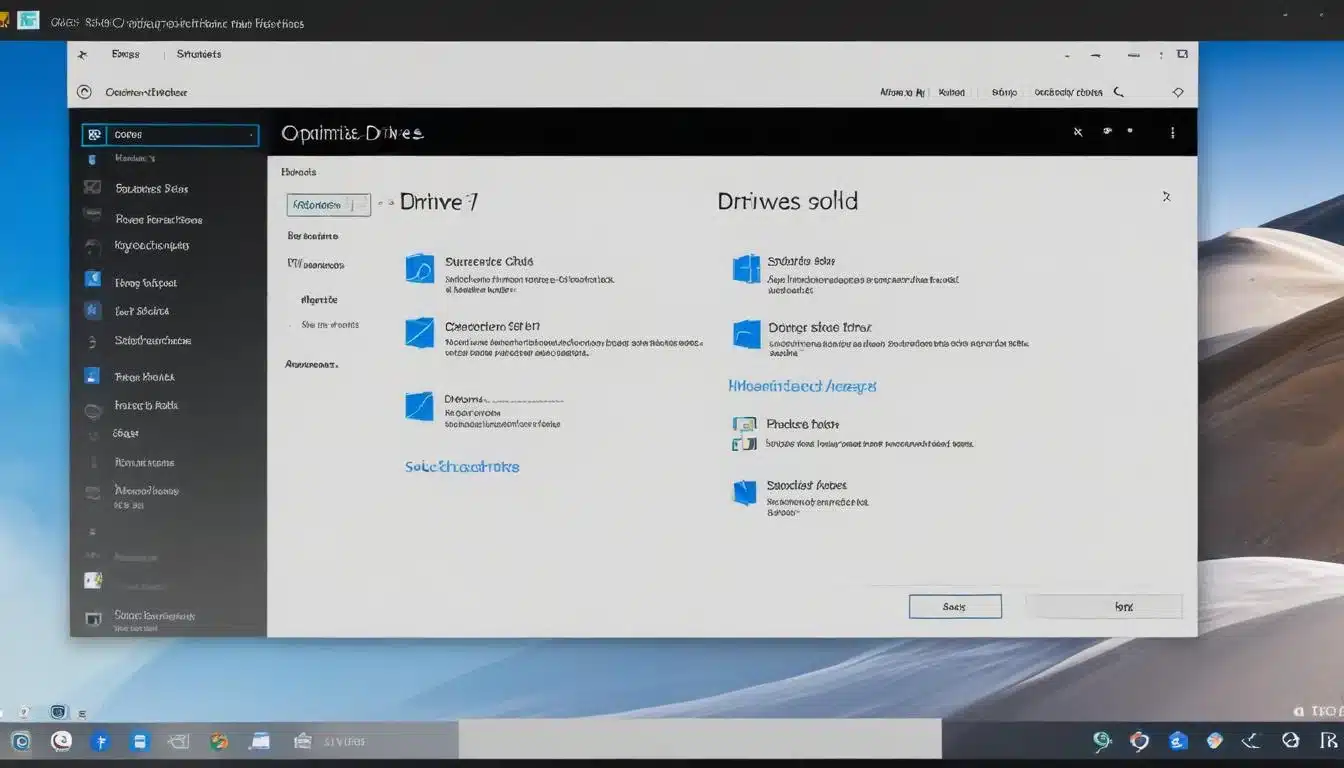
Beyond installation, consider the impact of game updates and patches. These often involve significant file writes, and a well-maintained SSD handles them more efficiently. Keeping your game libraries tidy and uninstalling games you no longer play also helps free up valuable space, preventing your SSD from becoming too full, which can degrade performance.
Troubleshooting common SSD performance issues
Even with careful optimization, SSDs can sometimes exhibit performance issues. Identifying and resolving these problems quickly is essential to maintain a smooth gaming experience. Common culprits include nearly full drives, outdated drivers, or conflicting software. A systematic approach to troubleshooting helps pinpoint the exact cause.
One of the most frequent issues is an SSD approaching full capacity. As SSDs fill up, their performance can degrade significantly. This is because the drive has less free space for wear leveling and garbage collection, leading to slower write speeds. Regularly monitoring your drive’s free space and keeping it below 75-80% capacity is a good practice.
Diagnosing and resolving performance bottlenecks
- Check Drive Space: Ensure your SSD has at least 20-25% free space. If it’s too full, consider uninstalling unused games or moving less critical data to a secondary drive.
- Update Drivers: Ensure your motherboard’s chipset drivers and your SSD’s drivers (if applicable, often through manufacturer utilities) are up to date. Outdated drivers can cause compatibility or performance issues.
- Run a Performance Benchmark: Use tools like CrystalDiskMark or AS SSD Benchmark to test your SSD’s read/write speeds. Compare your results against expected performance for your specific SSD model.
- Scan for Malware: Malicious software running in the background can consume system resources and impact drive performance. Perform regular scans with reputable antivirus software.
If benchmarks show significantly lower speeds than expected, investigate further. This could indicate a failing drive, a misconfigured setting, or a software conflict. Addressing these issues proactively ensures your SSD continues to deliver the fast loading times you expect, keeping your gaming sessions uninterrupted and enjoyable.
| Key Optimization | Brief Description |
|---|---|
| AHCI Mode & TRIM | Ensure BIOS is set to AHCI and TRIM is enabled for optimal SSD performance and longevity. |
| Windows Tweaks | Disable defrag, indexing, and Superfetch to reduce unnecessary SSD writes and improve speed. |
| Over-Provisioning | Allocate 7-10% of SSD space for internal management to boost performance and extend drive life. |
| Game Prioritization | Install frequently played games and large titles on your fastest SSD for optimal loading times. |
Frequently asked questions about SSD optimization
No, you should never defrag an SSD. Defragmentation is designed for traditional HDDs with spinning platters. For SSDs, it causes unnecessary write cycles, which can reduce the drive’s lifespan and does not improve performance; in fact, it can degrade it.
It’s generally recommended to leave at least 20-25% of your SSD’s total capacity free. This unallocated space allows the SSD controller to perform essential background tasks like wear leveling and garbage collection efficiently, maintaining optimal performance and extending the drive’s lifespan.
Yes, NVMe SSDs offer substantially higher read and write speeds compared to SATA SSDs, thanks to their use of the PCIe interface. This translates to notably faster game loading times, especially in modern titles with large assets and frequent data streaming, providing a smoother gaming experience.
For systems with SSDs, it is often recommended to disable Superfetch (now SysMain) and Prefetch. These features primarily benefit HDDs by pre-loading frequently used data into RAM. With an SSD’s inherent speed, these functions become largely redundant and can contribute to unnecessary write cycles, potentially reducing SSD lifespan without significant performance gains.
You should check for SSD firmware updates periodically, perhaps once or twice a year, or if you encounter performance issues. Manufacturers often release firmware to improve stability, fix bugs, and enhance performance. Always use the manufacturer’s official utility for updates and back up your data beforehand.
Conclusion
Optimizing your PC’s SSD for faster game loading times in 2025 is a multifaceted process that combines proper initial setup, judicious Windows configuration, advanced maintenance, and smart game management. By following these steps, you can significantly reduce loading screens, enhance overall system responsiveness, and ensure your gaming experience is as smooth and immersive as possible. Remember, a well-maintained SSD is a high-performing SSD, keeping you ahead in the ever-evolving world of PC gaming.