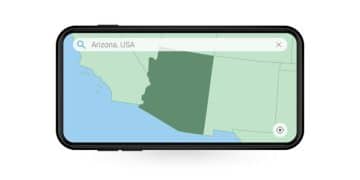How to Set Up Parental Controls on Your Child’s iPad in 2025: A Comprehensive Guide

Setting up robust parental controls on your child’s iPad in 2025 involves leveraging Apple’s built-in Screen Time features, configuring app content restrictions, managing communication limits, and implementing strategic privacy settings to foster a safe digital environment while promoting responsible device use.
As the digital landscape evolves, ensuring a safe online environment for children becomes paramount. Understanding How to Set Up Parental Controls on Your Child’s iPad in 2025 is not just about blocking access; it’s about curating a balanced and secure digital experience that fosters responsible tech habits. This guide delves into the nuances of Apple’s robust parental control features, offering a comprehensive look at how to master them for your child’s iPad.
Understanding Apple’s Screen Time in 2025
Screen Time, Apple’s integrated solution for digital well-being, remains the cornerstone of parental controls on iPads in 2025. It offers a comprehensive suite of tools designed to monitor and manage how your child interacts with their device. This feature goes far beyond simple app blocking; it provides insights into usage patterns, allows for content restrictions, and sets communication boundaries, empowering parents with a holistic view and control over their child’s digital life. Familiarizing yourself with Screen Time’s capabilities is the first critical step towards effective iPad management.
The interface for Screen Time has seen incremental improvements over the years, aiming for greater intuitiveness and accessibility. Navigating through its various sections reveals a carefully organized structure that allows for precise adjustments. From managing downtime to setting app limits, each setting contributes to a tailored digital environment for your child.
Activating and Configuring Screen Time
To begin, you’ll need to enable Screen Time on your child’s iPad. This process usually involves accessing the “Settings” app, navigating to “Screen Time,” and then setting it up for your child, often through Family Sharing. Establishing a dedicated Screen Time passcode is crucial; this separate passcode ensures that only you can make changes to the settings, preventing your child from bypassing the restrictions you’ve put in place.
- Go to Settings > Screen Time.
- Tap “Turn On Screen Time” and then “Continue.”
- Select “This is My Child’s iPad” and follow the prompts to create a Screen Time Passcode.
Once activated, the real customization begins. Consider setting up Downtime, which allows you to schedule periods when the iPad can only be used for phone calls and apps you specifically allow. This is particularly useful for encouraging sleep, study, or family time without digital distractions. Adjusting these schedules to fit your family’s routine is key to making them effective and sustainable.
Beyond Downtime, explore the “App Limits” feature. This enables you to set daily time limits for specific app categories, such as games, social networking, or entertainment. For instance, you might allow an hour for gaming but unlimited access to educational apps. This granular control helps foster a balanced engagement with technology, ensuring that screen time isn’t monopolized by entertainment while essential activities are neglected. Reviewing the Activity Report within Screen Time offers valuable data on how your child is spending their time, providing insights that can inform further adjustments.
Setting Up Content and Privacy Restrictions

Beyond time management, the substance of what your child can access online is equally, if not more, important. Content and Privacy Restrictions within Screen Time allow you to filter explicit content, prevent unsolicited purchases, and manage privacy settings. This layer of protection is vital for shielding children from inappropriate materials and safeguarding their personal information in the digital sphere of 2025.
Navigating to the “Content & Privacy Restrictions” section in Screen Time opens up a robust array of options. This is where you gain granular control over the types of media, web content, and app functionalities your child can interact with. It’s a critical step in building a safe browsing environment tailored to their age and maturity level.
Managing App Store Purchases and Downloads
One of the most common concerns for parents is unauthorized purchases. Within “Content & Privacy Restrictions,” you can prevent iTunes & App Store Purchases entirely, or require a password for every purchase. This ensures that your child can’t accidentally (or intentionally) rack up large bills on apps, in-app purchases, or media without your explicit approval.
- Tap “iTunes & App Store Purchases.”
- Set “Installing Apps,” “Deleting Apps,” and “In-app Purchases” to “Don’t Allow” or “Ask for Passcode.”
Consider the “Always Allow” feature within Screen Time for essential educational apps or communication tools that you don’t want to be affected by downtime or app limits. This flexibility ensures that important resources remain accessible, even when other restrictions are active. It’s a delicate balance between protection and practicality.
Furthermore, managing content access extends to music, movies, TV shows, and books. You can set specific ratings for these media types, ensuring that your child only encounters age-appropriate content. For example, you might restrict movies to G or PG, and music to explicit-free versions. This proactive filtering helps maintain an innocent and safe consumption of digital media, aligning with your family’s values.
Filtering Web Content and Communication
The internet can be a vast and sometimes unpredictable place. Filtering web content is paramount to protecting your child from exposure to inappropriate websites and harmful material. In 2025, Apple’s parental controls offer sophisticated tools to manage web access, ensuring a safer browsing experience. Similarly, controlling communication channels on the iPad helps prevent unwanted interactions and potential privacy breaches, creating a more secure digital communication environment for your child.
Within the Content & Privacy Restrictions, the “Web Content” setting provides options to limit adult websites or allow access only to specific websites you approve. This feature is a powerful guardian, shielding your child from potentially harmful or disturbing online content. Regular review of these settings is advised as your child grows and their online needs evolve, ensuring the protections remain appropriate and effective.
Controlling Web Access and Contacts
For younger children, the “Allowed Websites Only” option offers the most stringent control, creating a whitelist of sites they can visit. For older children, “Limit Adult Websites” filters out most explicit content while allowing broader access to the internet, although it’s not foolproof. It’s vital to have ongoing conversations about online safety, regardless of the technological safeguards in place.
- Go to Content & Privacy Restrictions > Content Restrictions.
- Tap “Web Content” and choose between “Unrestricted Access,” “Limit Adult Websites,” or “Allowed Websites Only.”
Communication safety is another critical aspect. Apple’s “Communication Limits” feature, found within Screen Time, allows you to determine who your child can communicate with, both during and outside of Screen Time. This includes FaceTime, Messages, and other communication apps. You can choose to allow communication only with contacts in their address book, preventing unsolicited calls or messages from unknown numbers. This function is particularly valuable in an era where digital communication is constant and varied.
Beyond limiting who can reach your child, you can also manage “Communication Safety,” which can warn children if they receive or send explicit photos. While a powerful tool, it’s essential to explain its purpose to your child, fostering an understanding of why such safeguards are in place and encouraging open dialogue about online interactions. This setting helps build resilience and awareness, empowering children to navigate digital communication more safely.
Privacy Settings and Location Services
In an increasingly data-driven world, your child’s privacy is as important as their physical safety. Configuring privacy settings on their iPad prevents apps from accessing sensitive information like photos, contacts, and location data without your consent. Similarly, managing location services is crucial for maintaining privacy and ensuring your child’s whereabouts aren’t unnecessarily tracked or shared, especially with third-party applications.
Within the Content & Privacy Restrictions menu, there’s a comprehensive section dedicated to “Privacy.” This area allows you to control which apps have access to crucial features and data such as Location Services, Contacts, Calendars, Reminders, Photos, Bluetooth Sharing, Microphone, Speech Recognition, and more. Taking the time to review each of these categories and adjust them according to your preferences is a vital step in bolstering your child’s digital privacy.
Managing App Permissions and Location Sharing
Location Services, in particular, warrants careful consideration. While some apps require location access for functionality (e.g., maps), many do not, and allowing broad access can expose your child’s real-time location. You can disable Location Services entirely or selectively allow certain apps to access it. For critical safety apps or family trackers, you might enable “Always” access, but for others, “While Using the App” or “Never” may be more appropriate.
- Go to Content & Privacy Restrictions > Location Services.
- Choose your preferred setting for each app, or turn off “Location Services” entirely.
Additionally, review permissions for apps accessing Photos, Contacts, and other personal data. Many games and social media apps may request access to these, often without a clear functional need. Denying unnecessary access minimizes the risk of data breaches or unwanted data sharing. This proactive approach to privacy protection aligns with broader data security best practices in 2025, emphasizing the importance of informed consent and careful permission management.
Furthermore, consider disabling “Share My Location” if your child’s device is configured for Family Sharing. While useful for parents, it’s a setting that should be consciously managed to avoid unintended constant location tracking. Regularly reviewing these privacy settings, especially after app updates, ensures that your child’s data remains as secure as possible, adapting to the evolving landscape of privacy concerns and app functionalities.
Family Sharing and Device Management
Family Sharing simplifies the management of multiple Apple devices across a household, including parental controls. It’s a foundational feature that allows parents to share purchases, manage subscriptions, and, crucially, oversee children’s Screen Time settings from their own devices. This centralized approach streamlines the process of establishing and maintaining parental controls, making it significantly easier to ensure consistency across all family devices.
Setting up Family Sharing not only facilitates the management of parental controls but also offers a suite of other benefits, such as a shared photo album and a family calendar. Leveraging this ecosystem simplifies device oversight, providing parents with a unified dashboard for their children’s digital activities. The “Ask to Buy” feature, available through Family Sharing, is particularly useful, requiring parental approval for every app or media download, even free ones.
Leveraging Family Sharing for Centralized Control
To use Family Sharing for Screen Time, ensure your child’s Apple ID is part of your Family Sharing group. Once set up, you can configure and adjust their Screen Time settings directly from your own iPhone or iPad, without needing to physically access their device. This remote management capability is invaluable for busy parents.
- Ensure Family Sharing is set up for your family.
- On your device, go to Settings > Screen Time, and select your child’s name under “Family.”
Using Family Sharing, you can view your child’s activity reports, adjust content restrictions, and manage app limits remotely. This provides a constant overview of their device usage, enabling you to respond promptly to any issues or concerns. For instance, if you notice excessive use of a particular app, you can immediately adjust its limit without needing access to their iPad. This dynamic control ensures that parental settings can evolve with your child’s needs.
Additionally, Family Sharing is the gateway to “Find My,” allowing you to locate your child’s device if it’s lost or stolen, and even play a sound on it. While not strictly a parental control, it contributes to overall family safety and device management. The integration of these features within Family Sharing underscores Apple’s holistic approach to family technology, blending security with convenience.
Beyond Settings: Education and Communication
While technical controls are essential, they are only one part of the equation when it comes to fostering responsible digital citizens. Perhaps even more critical is an ongoing dialogue with your child about online safety, digital etiquette, and healthy device habits. In 2025, as technology becomes increasingly integrated into daily life, open communication and education empower children to make smart decisions independently, rather than relying solely on imposed restrictions.
Starting conversations early and maintaining them regularly helps demystify the digital world for your child. Explain why certain controls are in place, focusing on safety and well-being rather than punishment. For example, discuss the risks of sharing personal information online, the importance of treating others respectfully in digital spaces, and the impact of excessive screen time on physical and mental health. This approach fosters trust and encourages your child to come to you with concerns or problems they encounter online.
Fostering Healthy Digital Habits and Open Dialogue
Encourage your child to participate in setting some of the rules, where appropriate. For instance, you might collaboratively decide on screen time limits for certain activities, giving them a sense of ownership and responsibility. This collaborative approach can make them more likely to adhere to the guidelines, transforming what could be perceived as restrictive rules into mutually agreed-upon best practices.
- Regularly discuss online safety and responsible device use.
- Involve your child in setting screen time rules, where appropriate.
- Lead by example with your own device usage habits.
Teach your child about digital citizenship, including the concept of a digital footprint, critical thinking about online information, and recognizing various forms of online predation or misinformation. These life skills extend far beyond the iPad, preparing them for a future where digital literacy is as fundamental as traditional literacy. Provide concrete examples and scenarios they might encounter, and role-play responses. This practical education reinforces the theoretical understanding.
Finally, remember to lead by example. Your own device habits significantly influence your child’s perception and use of technology. Demonstrate balanced screen time, respectful online interactions, and a healthy relationship with digital devices. This authentic modeling reinforces the lessons you impart verbally, creating a consistent and trustworthy message about responsible tech use in the family environment of 2025.
Troubleshooting Common Parental Control Issues
Despite the robustness of Apple’s parental controls, issues can occasionally arise. Whether settings aren’t syncing correctly, apps are being unexpectedly blocked, or the passcode is forgotten, knowing how to troubleshoot these common problems can save considerable frustration. Addressing these glitches efficiently ensures that your carefully configured safeguards remain effective and provide the intended level of protection for your child’s iPad.
One frequent problem involves settings not applying correctly or reverting unexpectedly. Often, this can be resolved by restarting both your device and your child’s iPad. Ensuring both devices are updated to the latest iOS version is also crucial, as software bugs can sometimes interfere with Screen Time functionality. A simple system reboot often clears temporary glitches that prevent settings from sticking.
Addressing Sync Errors and Passcode Problems
If you find that app limits or content restrictions aren’t syncing across devices, verify that Family Sharing is correctly configured and that all devices are connected to the internet. Sometimes, toggling Screen Time off and then back on again can re-establish the connection and allow settings to propagate effectively. Persistent sync issues might require re-establishing the child’s device within Family Sharing, though this is a less common solution.
- Restart both parent and child devices.
- Ensure all devices are running the latest iOS version.
- Verify Family Sharing is active and correctly configured.
Forgetting the Screen Time passcode is another common predicament. Unlike your device’s unlock passcode, the Screen Time passcode is separate. If linked to an Apple ID, it can usually be reset through the “Forgot Passcode?” option within Screen Time settings, requiring your Apple ID and password for verification. It’s a helpful recovery mechanism designed to prevent you from being locked out of managing your child’s device.
Should an app continue to pose issues, perhaps appearing unrestricted despite limits, double-check its category within App Limits. Sometimes, an app might be miscategorized, leading to unexpected behavior. Manually adding problematic apps to specific limits or always-allowed lists can provide a workaround. Regularly reviewing your child’s activity report and observing their behavior can help identify these subtle discrepancies, allowing for timely adjustments and ensuring the parental controls function as intended.
| Key Aspect | Brief Description |
|---|---|
|
📜 Screen Time Mastery |
Utilize Apple’s core feature for granular control over usage, apps, and content. |
|
🔒 Content & Privacy |
Filter inappropriate content, manage app permissions, and secure personal data. |
|
👪 Family Sharing |
Enable remote management and consistent application of settings across devices. |
|
💬 Education & Dialogue |
Complement technical controls with ongoing conversations and education on digital literacy. |
Frequently Asked Questions About iPad Parental Controls
The most effective parental control feature on an iPad is undoubtedly Apple’s built-in Screen Time. It provides a comprehensive suite of tools, including downtime scheduling, app limits, content and privacy restrictions, and communication limits. Its integrated nature allows for granular control over various aspects of device usage, making it a powerful and versatile tool for parents to manage their child’s digital experience effectively and securely.
Yes, you can absolutely manage your child’s iPad parental controls remotely using Apple’s Family Sharing feature. Once your child’s Apple ID is part of your Family Sharing group, you can access and adjust their Screen Time settings directly from your own iPhone or iPad. This capability eliminates the need to physically access their device every time you wish to modify settings, offering convenience and consistent oversight.
To prevent unauthorized purchases on your child’s iPad, utilize the “Content & Privacy Restrictions” within Screen Time. Navigate to “iTunes & App Store Purchases” and set “In-app Purchases” and “Installing Apps” to “Don’t Allow” or “Ask for Passcode.” Additionally, enable the “Ask to Buy” feature through Family Sharing, which requires your approval for any app or media download, even free ones, before they can be acquired.
Yes, filtering explicit web content on your child’s iPad is possible through Screen Time’s “Content & Privacy Restrictions.” Under “Content Restrictions,” select “Web Content” and choose “Limit Adult Websites.” For younger children, or if you prefer strict control, “Allowed Websites Only” lets you manually list approved sites. This feature helps prevent access to inappropriate material, ensuring a safer browsing experience tailored to your child’s age.
If your child is bypassing parental controls, first ensure your Screen Time passcode is strong and kept confidential. Regularly update their iPad’s iOS to patch potential bypass exploits. Review the Screen Time activity report for unusual patterns. Most importantly, foster open communication; discuss why the controls are in place and reinforce the importance of responsible device use. Sometimes, a forgotten content setting or a specific app permission is the culprit, requiring re-adjustment.
Conclusion
Navigating the digital world with children requires a proactive and informed approach. By mastering the tools available, particularly Apple’s comprehensive Screen Time features, parents can establish a secure and balanced environment for their child’s iPad use in 2025. From setting precise app limits and filtering explicit content to managing privacy settings and leveraging Family Sharing for centralized control, these measures are foundational. However, true digital well-being extends beyond technical configurations. Engaging in open, continuous conversations about online safety, digital etiquette, and healthy tech habits empowers children to become responsible and discerning digital citizens. The blend of robust technological safeguards and ongoing educational dialogue ensures that your child’s iPad remains a tool for learning and growth, rather than a gateway to unchecked risks.