How to Remove Malware from Your Windows PC: 5 Easy Steps

Removing malware from your Windows PC is crucial for maintaining system security and performance; this guide provides five straightforward steps to identify, eliminate, and prevent future malware infections.
Is your Windows PC running slow, displaying strange pop-ups, or behaving oddly? It might be infected with malware. Don’t panic! Removing malware can seem daunting, but with the right steps, you can clean your system and get it running smoothly again.
Understanding the Malware Threat
Before diving into the removal process, it’s essential to understand what malware is and how it affects your computer. This knowledge will help you better protect yourself in the future.
What is Malware?
Malware, short for malicious software, encompasses various types of harmful programs designed to infiltrate your computer system without your consent. These programs can cause significant damage.
Different types of malware exist, including viruses, worms, trojans, ransomware, and spyware. Each operates differently but aims to compromise your system.
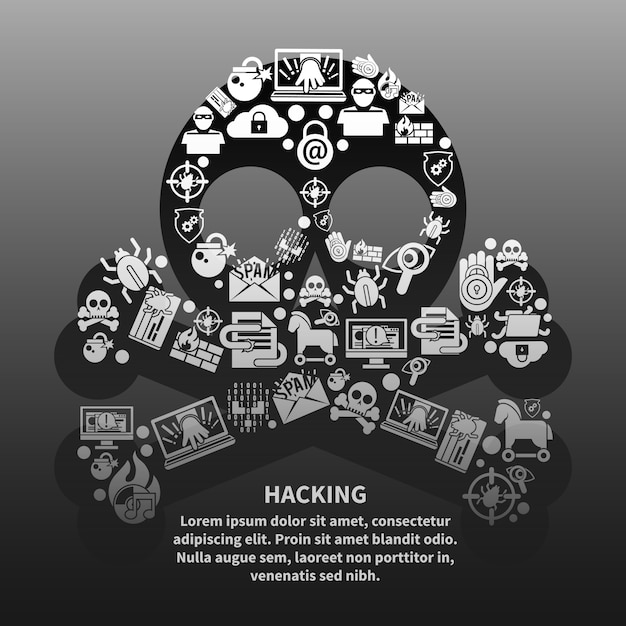
Recognizing the Signs of a Malware Infection
Detecting a malware infection early can minimize the damage. Here are some common signs:
- Slow computer performance
- Frequent crashes or freezes
- Unexpected pop-up ads
- Unusual error messages
- Change in homepage or search engine
Being vigilant about these symptoms can help you take swift action and prevent further damage to your system. Regularly monitoring your PC’s behavior is critical.
In conclusion, understanding the malware threat—both its various forms and the identifying symptoms—is the first line of defense in protecting your Windows PC. Staying informed and proactive is key.
Step 1: Disconnect from the Internet
Immediately disconnecting from the Internet is a crucial first step when you suspect a malware infection. This action prevents the malware from spreading to other devices on your network and stops it from sending your personal information to cybercriminals.
Disconnecting also isolates your system, making it harder for the malware to receive further instructions or download additional malicious components. This is especially important for ransomware, which encrypts your files and demands payment.

How to Disconnect
There are a couple of ways to disconnect from the Internet:
- Unplug the Ethernet cable from your computer.
- Disable Wi-Fi on your laptop or desktop.
Choose the method that works best for your setup. Ensure all network connections are disabled to effectively isolate your system.
Disconnecting from the Internet is a quick and easy way to limit the damage caused by malware and give you a fighting chance to clean your system. This simple step can prevent significant data loss and financial harm.
Step 2: Enter Safe Mode
Safe Mode is a diagnostic mode in Windows that starts your computer with only essential drivers and services. This can prevent malware from running, making it easier to remove. Starting Windows in Safe Mode is a key step in the malware removal process.
Safe Mode disables many non-essential programs, including some that malware relies on to operate. This limited environment gives you an advantage when trying to identify and remove the malicious software.
How to Enter Safe Mode
The method for entering Safe Mode varies slightly depending on your version of Windows:
- Windows 10 and 11:
- Press the Windows key + I to open Settings.
- Click on “Update & Security” (or “Windows Update” in Windows 11).
- Select “Recovery.”
- Under “Advanced startup,” click “Restart now.”
- After your PC restarts to the “Choose an option” screen, select “Troubleshoot” > “Advanced options” > “Startup Settings” > “Restart.”
- Press 4 or F4 to start Safe Mode.
- Windows 7:
- Restart your computer.
- As it restarts, press the F8 key repeatedly until you see the “Advanced Boot Options” menu.
- Use the arrow keys to select “Safe Mode” and press Enter.
By entering Safe Mode, you create a more controlled environment for malware removal, increasing your chances of successfully cleaning your system. This diagnostic mode is a powerful tool in your fight against malicious software.
Step 3: Run a Malware Scan
Once in Safe Mode, your next step is to run a thorough malware scan using reliable antivirus software. This scan will identify and remove malicious files and programs from your system. A comprehensive scan is crucial for eliminating the infection.
Ensure your antivirus software is up-to-date before running the scan. Outdated software may not recognize the latest threats. Regular updates keep your antivirus program effective.
Choosing the Right Antivirus Software
Here are some highly regarded antivirus programs:
- Malwarebytes
- Bitdefender
- Norton
- McAfee
Select the program that best suits your needs and budget. Free versions offer basic protection, while paid versions provide more advanced features. Paid versions typically offer real-time protection and advanced scanning options.
Performing the Scan
To run a malware scan:
- Open your antivirus software.
- Select the option for a full system scan.
- Allow the scan to complete. This may take several hours.
- Follow the software’s instructions to remove or quarantine any detected threats.
Running a malware scan in Safe Mode ensures that the antivirus software can effectively target and neutralize the malware without interference from other programs. This step is critical for a clean and secure system.
Step 4: Remove Temporary Files
Temporary files can harbor malware or hide malicious code, so removing them is an important step in the cleaning process. These files can also slow down your computer, so regular removal is beneficial.
Windows has a built-in tool called Disk Cleanup that makes it easy to remove temporary files and other unnecessary data. Using Disk Cleanup is a simple and effective way to improve your system’s performance.
Using Disk Cleanup
Here’s how to use Disk Cleanup:
- Press the Windows key, type “Disk Cleanup,” and press Enter.
- Select the drive you want to clean (usually C:).
- Check the boxes next to “Temporary files,” “Temporary Internet Files,” and other categories you want to clean.
- Click “OK” and then “Delete Files” to confirm.
Disk Cleanup safely removes temporary files and other unnecessary data, freeing up disk space and potentially removing hidden malware components. This process contributes to a cleaner, faster, and more secure system.
Removing temporary files is a simple yet effective way to enhance your computer’s security and performance. This routine maintenance task helps keep your system running smoothly and reduces the risk of hidden malware.
Step 5: Reset Your Web Browser
Malware can often modify your web browser settings, leading to unwanted pop-ups, changed homepages, or redirects to malicious websites. Resetting your browser can undo these changes and restore it to its default state. A browser reset is an essential step in ensuring a clean and secure system.
Resetting your browser removes all extensions, toolbars, and other modifications that may have been added by malware. This ensures a fresh start and eliminates any lingering malicious components.
How to Reset Common Browsers
Here’s how to reset some popular web browsers:
- Google Chrome:
- Click the three dots in the top right corner.
- Select “Settings.”
- Scroll down and click “Advanced.”
- Under “Reset and clean up,” click “Restore settings to their original defaults.”
- Click “Reset settings” to confirm.
- Mozilla Firefox:
- Click the three horizontal lines in the top right corner.
- Select “Help” and then “Troubleshooting Information.”
- Click “Refresh Firefox” and then “Refresh Firefox” again to confirm.
- Microsoft Edge:
- Click the three dots in the top right corner.
- Select “Settings.”
- Click “Reset settings” in the left sidebar.
- Select “Restore settings to their default values” and click “Reset” to confirm.
Resetting your web browser removes any malware-related modifications and restores it to its default state, ensuring a clean and secure browsing experience. This step is critical for preventing future infections and protecting your online activity.
In conclusion, resetting your web browser is a crucial step in eliminating malware and ensuring a safe online experience. Regularly reviewing your browser settings and extensions can help prevent future infections.
| Key Action | Brief Description |
|---|---|
| 🌐 Disconnect Internet | Isolate your PC to prevent further malware spread. |
| 🛡️ Enter Safe Mode | Start Windows with essential services only. |
| 🔍 Run Malware Scan | Use antivirus software to detect and remove threats. |
| 🧹 Remove Temp Files | Clean out temporary files to eliminate hidden malware. |
FAQ
▼
Malware is malicious software designed to infiltrate and damage computer systems. It includes viruses, worms, trojans, spyware, and ransomware, each posing unique threats that can compromise data and system functionality.
▼
Disconnecting from the internet prevents malware from spreading to other devices and halts the transmission of your personal data to cybercriminals. It also isolates the system, limiting further instructions or downloads of malicious components.
▼
Safe Mode starts Windows with only essential drivers and services, preventing some malware from operating. This limited environment makes it easier to identify and remove malicious software without interference from other programs.
▼
Resetting your browser undoes alterations made by malware, such as unwanted pop-ups, changed homepages, or redirects to malicious websites. This action restores the browser to its default state, removing any lingering malicious extensions or settings.
▼
It’s recommended to perform a full malware scan at least once a week, or more frequently if you notice suspicious activity. Regular scans ensure your system is consistently protected from emerging threats and vulnerabilities.
Conclusion
By following these five easy steps, you can effectively remove malware from your Windows PC and restore its security and performance. Remember to stay vigilant and practice safe computing habits to prevent future infections. Keeping your system updated and being cautious about downloads and emails are crucial for long-term protection.





