How to Remove Malware from Your Android Phone: A Comprehensive Guide

Malware can severely compromise an Android phone’s performance and security, necessitating immediate and comprehensive removal steps to restore device integrity and protect personal data from malicious software.
In our increasingly connected world, smartphones have become indispensable tools, virtually extensions of ourselves. Yet, with this convenience comes a vulnerability: the threat of malware. If you’ve been wondering how to remove malware from your Android phone: a comprehensive guide reveals the most effective strategies to reclaim your device’s security and performance.
Understanding Android Malware: What You Need to Know
Malware, a portmanteau for malicious software, encompasses a wide variety of harmful programs designed to infiltrate and damage computer systems or mobile devices. For Android phones, these threats can range from annoying adware that bombards you with pop-ups to sophisticated spyware that steals your personal information without your knowledge. Understanding the different types and how they operate is the first critical step in combating them effectively.
Android’s open-source nature, while offering flexibility and customization, also presents a larger attack surface for cybercriminals. Unlike the more tightly controlled iOS ecosystem, Android users can install applications from various sources beyond the official Google Play Store, which can sometimes lead to inadvertently downloading malicious apps. Furthermore, the sheer diversity of Android devices and software versions complicates security updates, leaving some devices more vulnerable than others.
Common Types of Android Malware
The landscape of Android malware is constantly evolving, but several categories frequently emerge as significant threats. Recognizing these can help users identify potential infections sooner and take appropriate action. Each type aims to achieve a specific malicious objective, from financial gain to data espionage.
- Adware: This type of malware forces unwanted advertisements onto your screen, often appearing as pop-ups or banners, significantly degrading the user experience and slowing down the device.
- Spyware: Designed to secretly monitor your activities, spyware can record calls, track locations, log keystrokes, and access sensitive data like contacts and messages, transmitting this information to third parties.
- Ransomware: A particularly disruptive form of malware, ransomware encrypts the data on your phone or locks you out of your device entirely, demanding a ransom payment, usually in cryptocurrency, for the return of your access or data.
- Trojans: Masquerading as legitimate applications, Trojans trick users into downloading them. Once installed, they can create backdoors for other malware, steal data, or perform other malicious activities without the user’s consent.
- Phishing Apps: These apps mimic legitimate services or banking applications to trick users into divulging their login credentials or financial information, which are then used for fraudulent purposes.
The prevalence of these malware types highlights the importance of proactive security measures and a clear understanding of removal procedures. While prevention is always better than cure, knowing how to react to an infection is equally vital for maintaining your digital safety. The signs of an infection can sometimes be subtle, making vigilance a key component of protecting your device.
The digital age demands constant vigilance from users. As Android phones become increasingly integral to our daily lives, so does the risk of encountering sophisticated malware. By understanding the diverse forms of these threats and how they typically manifest, users are better equipped to identify an infection and initiate the necessary steps towards a clean and secure device. The process of removing malware requires a methodical approach, starting with recognizing the problem.
Recognizing the Signs of Malware Infection on Your Android
Before you can initiate the removal process, it’s crucial to identify if your Android phone is indeed infected with malware. Many symptoms can mimic common software glitches or aging hardware, so a keen eye is required to distinguish between them. Early detection can significantly limit the damage and simplify the eradication process. Ignoring these warning signs can lead to compromised personal data, financial losses, and a severely degraded phone experience.
One of the most obvious indicators is a sudden and significant decrease in performance. If your phone is running unusually slow, applications are constantly crashing, or it takes an abnormally long time to open basic features, malware could be the culprit. This is often due to malicious processes running in the background, consuming valuable system resources and thus rendering your device sluggish. It’s not uncommon for an infected phone to feel warm even when not in active use, a sign of excessive CPU activity.
Key Indicators of a Malware Presence
Recognizing the specific patterns of behavior associated with malware can help users react swiftly. These indicators are often grouped into categories such as performance issues, unusual data usage, and unexpected changes to the device’s settings or applications. Keeping an eye on these cues can provide an early warning signal that something is amiss with your Android device, prompting necessary action before the problem escalates.
- Unexpected Pop-up Ads: If you’re seeing ads appear in unusual places, like outside of your web browser or within apps that normally don’t display them, this is a strong sign of adware.
- Rapid Battery Drain: Malware often runs continuously in the background, consuming a lot of power and leading to your phone’s battery dying much faster than usual.
- Increased Data Usage: Many types of malware communicate with remote servers, sending stolen data or downloading additional malicious components, resulting in unexplained spikes in your mobile data consumption.
- Unexplained Charges or Messages: Some malware subscribes your phone to premium services or sends SMS messages to expensive numbers without your permission, leading to unexpected charges on your bill.
- Strange Apps on Your Phone: If you find apps installed on your device that you don’t remember downloading, or if legitimate apps start behaving erratically, it could be a sign of a Trojan or other malicious software.

It’s important to differentiate between general age-related sluggishness and malware-induced performance issues. An older phone will naturally run slower, but a sudden and pronounced decline should raise a red flag. Similarly, while some apps do display ads, the appearance of ads when the app isn’t active or on the home screen is highly suspicious. By being proactive and attentive to these warning signs, users can significantly improve their chances of successfully removing malware before it causes irreparable harm.
Preparation Steps Before Malware Removal
Before diving into the actual malware removal process, a few crucial preparation steps can significantly enhance your chances of success and protect your data. These steps are designed to minimize potential data loss, ensure a smoother removal, and prevent the malware from causing further damage or resisting the removal attempts. Skipping these preliminary measures could complicate the process and potentially lead to more severe issues.
The first and most important step is to disconnect your phone from the internet. This action immediately stops the malware from communicating with its command-and-control servers, preventing it from sending out your data or receiving further instructions. Whether it’s Wi-Fi or mobile data, cutting off the connection can isolate the threat and make it easier to manage. This is a critical first response to any suspected infection.
Essential Pre-Removal Actions
Ensuring your device is ready for the removal process involves several key actions. These not only protect your existing data but also create an optimal environment for security tools to operate effectively. Each step plays a vital role in setting the stage for a successful malware eradication, making the overall process more efficient and less risky.
- Back Up Your Data: While some malware can infect backups, creating a backup of your important files (photos, contacts, documents) to a cloud service or an external drive is highly recommended. Focus on data, not apps, as infected apps can reintroduce malware. Only back up data that you are confident is not compromised and ensure your backup solution uses strong encryption.
- Enter Safe Mode: Booting your Android phone into Safe Mode disables all third-party applications, allowing you to isolate whether a downloaded app is causing the issues. If your phone works normally in Safe Mode, it’s highly probable that a recently installed app is the source of the malware. Most Android phones can enter Safe Mode by pressing and holding the power button until the power off options appear, then pressing and holding “Power off” until the “Reboot to Safe Mode” option appears.
- Charge Your Phone: Malware removal can be a battery-intensive process. Ensure your phone is fully charged or connected to a charger before you begin to avoid interruptions that could corrupt the removal process.
Understanding how to enter and utilize Safe Mode is particularly valuable. In Safe Mode, your phone operates using only its essential system applications, effectively pausing any suspicious third-party activity. This allows you to safely identify and uninstall malicious applications without interference from the malware itself. If the problematic behavior ceases in Safe Mode, you’ve confirmed that a downloaded app is the source of your woes, narrowing down your investigation significantly.
These preparatory steps, though seemingly simple, form the backbone of an effective malware removal strategy. They ensure that you’re tackling the problem from a position of control, protecting your valuable data, and creating the best possible conditions for a successful and comprehensive cleaning of your Android device. Once these steps are complete, you are ready to move on to the active removal techniques.
Step-by-Step Guide to Removing Malware
Once you’ve prepared your device, the actual process of removing malware from your Android phone can begin. This often involves a multi-pronged approach, combining manual uninstallation of suspicious apps with the use of reputable security software. Patience and methodical execution are key to ensuring that all traces of the malware are eradicated, restoring your phone to its optimal and secure state. It’s not a one-size-fits-all solution, but a sequence of steps designed to cover various malware scenarios effectively.
The primary method involves identifying and uninstalling any apps you suspect are malicious. This is often best done while your device is in Safe Mode. Since Safe Mode prevents third-party apps from running, it disarms the malware, making it easier to uninstall. Navigate to your phone’s Settings, then to Apps or Applications, and review your list of installed applications for anything unfamiliar or recently added that coincides with the onset of the issues. Be wary of apps that have strange names or generic icons.
Manual Removal Techniques
Manual removal remains a powerful first line of defense against many common forms of Android malware. It requires user vigilance and a systematic approach to identifying and eliminating suspicious elements from the device. This strategy is particularly effective when dealing with less sophisticated threats that don’t deeply embed themselves within the system or attempt to mask their presence effectively.
- Uninstall Suspicious Apps: In Safe Mode, go to Settings > Apps & notifications > See all apps. Look for any apps you don’t recognize or that you didn’t intentionally install. Tap on the suspicious app and select “Uninstall”. If the “Uninstall” button is greyed out, the app might have Device Administrator privileges.
- Revoke Device Administrator Access: For apps with “Uninstall” greyed out, you must first revoke their Device Administrator privileges. Go to Settings > Security > Device Admin Apps (the exact path may vary slightly depending on your Android version). Uncheck the box next to any suspicious apps. Once unchecked, return to the Apps menu and uninstall them.
- Clear Cache and Data: For persistent issues, clearing the cache and data of problematic apps (even legitimate ones behaving erratically) can sometimes resolve conflicts or remove residual malicious components. This can be done from the App Info page for each application.
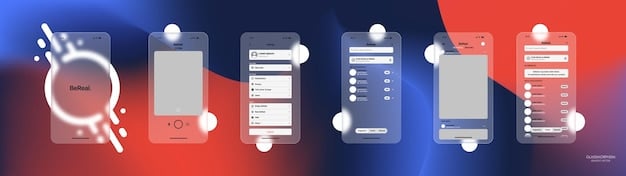
After uninstalling suspicious applications, it’s wise to clear your browser’s cache and data, especially if you’ve been experiencing redirect issues or excessive pop-ups. Malicious scripts can reside in browser data, and clearing it can prevent recurrence. Go to your browser’s settings and look for options to clear browsing history, cache, and cookies. This ensures that any web-based malicious content linked to your browsing habits is also removed.
While manual removal is effective for many cases, some advanced malware can be resilient and require additional tools. This is where reputable anti-malware applications come into play, offering a deeper scan and more robust removal capabilities. Even after manual steps, running a scan provides an extra layer of assurance, ensuring that no hidden threats remain on your Android phone, and safeguarding your device against future infections.
Using Anti-Malware Apps for Deeper Cleaning
While manual removal steps are a good starting point, some malware can be deeply embedded or sophisticated enough to evade manual detection. In such cases, leveraging a reputable anti-malware application is crucial for a thorough cleaning. These security tools are designed to scan your device comprehensively, identify known threats, and remove them safely. Choosing the right one is as important as using it correctly, as a weak or ineffective solution can leave your phone vulnerable.
When selecting an anti-malware app, prioritize well-known and trusted brands with a proven track record in mobile security. Look for features such as real-time protection, scheduled scans, anti-phishing capabilities, and privacy protection. Google Play Protect, while built into Android, offers a baseline level of security; however, dedicated third-party solutions often provide more exhaustive scanning and advanced threat detection. A good anti-malware app acts as your phone’s immune system, constantly guarding against new and evolving threats.
Top Anti-Malware Apps for Android
The market is flooded with various anti-malware solutions, but some stand out for their effectiveness, user-friendliness, and comprehensive feature sets. It’s advisable to download these apps only from the official Google Play Store to avoid inadvertently installing a fake or malicious version. Pay attention to user reviews and ratings, but also consult independent cybersecurity reports for unbiased evaluations of their performance.
- Malwarebytes Security: Known for its robust detection and removal capabilities, Malwarebytes is a strong contender for identifying and eliminating a wide range of threats, including ransomware and spyware, with a user-friendly interface.
- Avast Mobile Security: Offers comprehensive protection including antivirus, anti-theft, app lock, and privacy permissions advisor. It’s a full-featured suite for all-around Android security.
- Bitdefender Mobile Security: Praised for its excellent malware detection rates and minimal impact on battery life. It often ranks highly in independent testing for its effectiveness against zero-day threats.
Once you’ve installed your chosen anti-malware app, run a full scan of your device. This process can take some time, depending on the number of files and applications on your phone. Allow the scan to complete fully, and then follow the app’s recommendations for quarantining or deleting any detected threats. It’s crucial to address all flagged issues, even if they seem minor, as seemingly innocuous files can sometimes be components of larger, more dangerous malware.
After the initial scan and removal, set up real-time protection and scheduled scans within the anti-malware app’s settings. Real-time protection actively monitors your device for new threats as you use it, while scheduled scans ensure that your phone is regularly checked for any new or evolving malware. This proactive approach is key to maintaining long-term security, preventing future infections, and keeping your Android device healthy and performant.
Preventive Measures: Staying Secure in the Future
Removing malware is a crucial step, but preventing future infections is equally important. A strong defense strategy involves a combination of smart habits, regular updates, and the continuous use of security tools. By adopting these preventive measures, you can significantly reduce the risk of your Android phone falling victim to malware again, ensuring its long-term security and protecting your personal data from evolving cyber threats. Prevention is always less costly and less stressful than cure.
One of the most effective preventive measures is to be highly selective about the apps you download. Always aim to download apps exclusively from the Google Play Store, which has built-in security checks like Google Play Protect. Even within the Play Store, exercise caution. Read reviews, check app permissions carefully before installing, and verify the developer’s reputation. If an app requests permissions that seem unrelated to its functionality (e.g., a flashlight app requesting access to your contacts), it’s a major red flag.
Best Practices for Android Security
Establishing good digital hygiene goes a long way in fortifying your Android device against malware. These practices are not just for experts; they are simple, actionable steps that any user can implement to secure their mobile experience. From how you interact with emails to how you manage your device’s software, each habit contributes to a more robust security posture in the long run.
- Keep Your Software Updated: Regularly update your Android operating system and all installed applications. Updates often include critical security patches that fix vulnerabilities exploited by malware. Enable automatic updates whenever possible.
- Use a Reputable Anti-Malware App: As discussed, a proactive, continuously running anti-malware solution provides real-time protection against new threats. Ensure it receives regular definition updates to detect the latest malware.
- Be Wary of Suspicious Links and Emails: Phishing attempts are a common way for malware to spread. Avoid clicking on suspicious links in emails, text messages, or pop-up ads, even if they appear to come from a trusted source. Always verify the sender and the legitimacy of the request.
- Enable Two-Factor Authentication (2FA): For your Google account and other critical services, 2FA adds an extra layer of security, making it exponentially harder for unauthorized users to access your accounts even if they obtain your password.
- Regularly Review App Permissions: Periodically check which permissions your installed apps have. You can revoke permissions that seem unnecessary for an app’s function. Go to Settings > Apps & notifications > App permissions to manage these.
Avoid connecting to untrusted Wi-Fi networks without a Virtual Private Network (VPN). Public Wi-Fi hotspots can be insecure, making your device vulnerable to “man-in-the-middle” attacks where hackers can intercept your data or inject malware. A VPN encrypts your internet traffic, providing a secure tunnel for your data, even on unsecured networks. This additional layer of security is invaluable when you’re on the go.
By integrating these preventive measures into your daily digital routine, you build a strong defense mechanism against most forms of Android malware. Staying informed about the latest threats and continually updating your security practices ensures that your Android phone remains a secure and reliable tool, rather than a gateway for malicious actors. Proactive security is the best defense against a constantly evolving threat landscape.
Advanced Malware Removal Techniques and Factory Reset
For persistent or particularly stubborn malware infections that resist standard removal methods, more advanced techniques might be necessary. These often involve deeper interventions into the device’s software. If all else fails, a factory reset stands as the ultimate solution, albeit one that comes with the significant consequence of erasing all user data. This section explores these options for when typical approaches aren’t enough to secure your Android phone.
Should an anti-malware scan signal a clean bill of health but suspicious behavior persists, the malware might be hidden in system files or have corrupted critical system components. In such rare and complex cases, flashing the stock ROM (the official Android operating system image for your device) can be an option. This procedure essentially reinstalls the entire operating system, wiping away any hidden malware. However, this is an advanced process and carries risks, including potentially bricking your device if not done correctly. It usually requires specific knowledge of your phone model and accessing developer tools.
When a Factory Reset is the Last Resort
A factory reset should be considered the nuclear option for malware removal. It returns your Android phone to its original, out-of-the-box state, deleting all installed apps, personal data, settings, and, crucially, any malware components. While effective, it means losing everything on your device unless it has been backed up. It’s a drastic but often necessary step to guarantee a completely clean slate, especially with rootkits or highly evasive malware.
- Performing a Factory Reset: First, ensure all vital data is backed up to a trusted cloud service or external storage. Navigate to Settings > System > Reset options > Erase all data (factory reset). You’ll likely need to enter your PIN or password. Confirm the action, and your phone will restart and begin the reset process.
- Post-Reset Setup: After the factory reset, set up your phone as new. Avoid restoring from a potentially infected backup right away. Instead, reinstall apps one by one from the Google Play Store, and only restore necessary data that you are certain is not compromised. This careful approach helps prevent re-infection from hidden malicious files within backups.
- Consider a Custom ROM (Advanced): For users confident in their technical abilities, flashing a custom ROM from a reputable developer community (like LineageOS) can be an option. These ROMs often offer enhanced security features and regular updates, but the process is complex and carries risks. It should only be attempted by experienced users.
Before resorting to a factory reset, consider checking for any profiles installed on your device under Settings > Security > Other security settings > Device administration or similar paths. Some malware might install a profile that grants it extensive control, and removing such profiles can sometimes solve the issue without a full reset. This is more common in corporate or BYOD (Bring Your Own Device) environments but can be exploited by malware as well.
Ultimately, a factory reset offers the highest degree of certainty for malware removal. While losing data can be inconvenient, regaining control and security over your device is paramount. Post-reset, it is vital to immediately implement all the preventive measures discussed previously to ensure that your newly wiped and clean Android phone remains secure from future attacks, turning a potentially disastrous situation into a learning opportunity for better digital habits.
What to Do After Malware Removal
Successfully removing malware from your Android phone is a significant achievement, but the process doesn’t end there. Post-removal actions are crucial for verifying that your device is truly clear of threats, restoring its functionality, and reinforcing its defenses against future attacks. These steps help ensure that your past efforts were not in vain and that your phone is ready to be used securely once again.
The immediate next step after any malware removal, particularly if a factory reset was performed, is to reconfigure your security settings. This includes signing back into your Google account, enabling two-factor authentication for all critical online services, and setting up a strong screen lock. Re-evaluate your app permissions as you reinstall applications, granting only those that are absolutely necessary for the app to function. This meticulous approach minimizes potential attack vectors.
Rebuilding and Re-securing Your Android Phone
Re-establishing your phone’s security requires a systematic approach, ensuring that every layer of defense is properly configured and maintained. Beyond just reinstalling apps, it’s about making informed choices that contribute to long-term digital safety. Each action post-removal is an opportunity to build a more resilient device and strengthen your personal cybersecurity posture against an array of online threats and sophisticated malicious software.
- Scan Again with Anti-Malware: Run a fresh scan with your chosen anti-malware application a few hours or a day after the initial cleanup. This second scan acts as a confirmation, ensuring no lingering traces were missed. Make sure the antivirus definitions are fully updated before this scan.
- Monitor Performance and Data Usage: Keep a close eye on your phone’s performance, battery life, and data usage for the next few days. Any recurrence of the previous symptoms could indicate that the malware was not fully eradicated, or a different threat has emerged.
- Update All Apps and System: Ensure that all your installed applications and the Android operating system are updated to their latest versions. As mentioned before, updates often contain vital security patches that close vulnerabilities that malware might exploit.
- Change Passwords: If you suspect any of your accounts were compromised, or if the malware was spyware, immediately change passwords for all critical online services (email, banking, social media, shopping sites). Use strong, unique passwords for each account.
- Be Cautious with App Installation: Even though you might be eager to restore your favorite apps, take your time. Only install apps from the Google Play Store and carefully read reviews and permissions. Avoid side-loading apps unless you are absolutely certain of their source and legitimacy.
It’s also an opportune moment to review your digital habits. Reflect on how the malware might have entered your phone. Was it through a suspicious link, an unofficial app store, or a risky download? Understanding the vector of infection is crucial for preventing similar incidents in the future. Educating yourself about common malware tactics and staying informed about new threats empowers you to make safer choices online moving forward.
In essence, the period after malware removal is not just about cleaning but also about learning and reinforcing your defenses. By taking these comprehensive post-removal steps, you not only restore your phone’s health but also significantly enhance your overall mobile security, transforming a challenging experience into a stronger and more secure digital future for your Android device and personal data.
| Key Point | Brief Description |
|---|---|
| 🛡️ Recognize Signs | Identify slow performance, pop-ups, and battery drain as potential malware indicators. |
| 🔄 Safe Mode & Backup | Boot into Safe Mode and back up essential data before removal attempts. |
| 🧹 Manual & App Removal | Uninstall suspicious apps and use a reputable anti-malware solution for deep cleaning. |
| 🔒 Prevent Future Infections | Maintain software updates, practice safe browsing, and use 2FA for ongoing security. |
Frequently Asked Questions About Android Malware
While the Google Play Store has robust security measures, it’s not entirely foolproof. Malware can occasionally slip through its vetting process, often disguised as legitimate apps. Always check developer reviews and requested permissions even for apps within the Play Store to minimize risks.
Yes, a factory reset is generally considered the safest and most effective method for complete malware removal, especially for stubborn or deeply embedded infections. However, it will erase all your data, so ensure you have a backup of essential files before proceeding.
You can check an app’s Device Administrator privileges by navigating to your phone’s Settings, then to Security, and looking for “Device Admin Apps” or similar. Here, you’ll see a list of apps granted these elevated permissions, and you can revoke them if necessary.
Modern anti-malware apps are designed to be light on system resources and have minimal impact on performance. While some older or poorly optimized apps might cause a slight slowdown, reputable solutions are built to operate efficiently without severely affecting your phone’s speed or battery life.
It’s advisable to set your anti-malware app to perform regular scheduled scans, at least once a week. Additionally, run a manual scan if you notice any suspicious activity, download an app from an unofficial source, or click on a questionable link.
Conclusion
Navigating the complex landscape of Android malware can feel daunting, but armed with the right knowledge and tools, restoring your phone’s security is entirely achievable. From recognizing the subtle signs of infection to meticulously removing malicious software and implementing robust preventive measures, each step contributes to a more secure and reliable mobile experience. Remember, vigilance, regular updates, and the intelligent use of security software are your strongest allies in maintaining digital hygiene. By consistently applying the strategies outlined in this guide, you equip yourself to protect your Android phone from current and future threats, ensuring your personal data remains safe and your device performs optimally.





