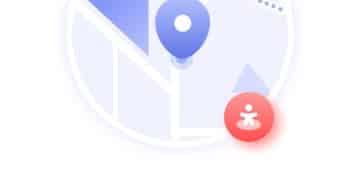How to Factory Reset Your Android Phone Before Selling

Factory resetting your Android phone and securely wiping your data before selling it involves backing up important information, initiating the factory reset process through the settings menu, and ensuring all personal data is completely erased to protect your privacy.
Planning to sell your old Android phone? The first and most crucial step is to **how to factory reset your Android phone and securely wipe your data before selling it**. This ensures your personal information doesn’t fall into the wrong hands, giving you peace of mind.
Why Factory Resetting Your Android is Essential
Before handing over your Android device to a new owner, it’s essential to understand why a factory reset is crucial. It’s not just about deleting files; it’s about protecting your digital identity.
Protecting Your Personal Data
A factory reset is the last line of defense against potential data breaches. It removes personal information, login credentials, and other sensitive data from your device.
Preventing Identity Theft
By wiping your data, you prevent identity theft, which can occur if malicious individuals gain access to your personal information. Ensure peace of mind by taking this necessary step.
Here are key reasons why factory resetting is non-negotiable:
- Prevents unauthorized access to your email, social media, and bank accounts.
- Ensures that your photos, videos, and personal documents are completely erased.
- Protects your contacts from being exploited.
- Reduces the risk of your device being used for fraudulent activities.
In conclusion, factory resetting your device and wiping your data is not merely a suggestion but a critical step in safeguarding your privacy and preventing future security breaches.
Backing Up Your Data Before Resetting
Before you begin the facory reset process, it’s crucial to back up all important data. This guarantees that you won’t lose precious memories or crucial information.
Using Google Backup
Android offers convenient Google Backup services to keep your data safe. Enable automatic backups to ensure continuous protection.
Choosing What to Back Up
Selecting what you want to back up can save time and storage space. Prioritize photos, videos, contacts, and important documents.
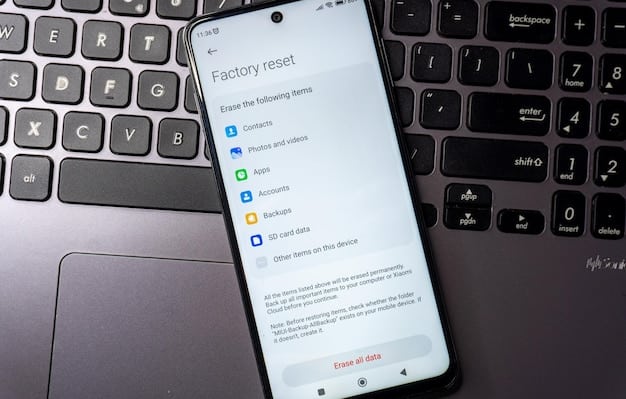
Consider these steps to back up your data effectively:
- Go to Settings > System > Backup.
- Enable “Back up to Google Drive.”
- Choose which accounts to back up.
- Manually initiate a backup for immediate protection.
Properly backing up your data before a factory reset ensures that your important information remains intact. This prevents data loss and guarantees a smooth transition when setting up your device again.
Step-by-Step Guide to Factory Resetting Your Android
Factory resetting an Android device is usually straightforward, but it’s important to follow each step carefully to ensure a complete and secure wipe.
Accessing the Reset Menu
The reset menu is usually found within the Settings app. Navigate to the appropriate section to begin the process.
Initiating the Factory Reset
Once in the reset menu, select the option for “Factory data reset” or similar wording. This will start the wiping process.
Follow these steps to factory reset your device:
- Open the Settings app.
- Scroll down and tap “General management” or “System”.
- Select “Reset”.
- Choose “Factory data reset”.
Following these steps closely ensures a clean and secure factory reset, leaving no personal data behind.
Verifying Data Wipe After the Reset
After completing a factory reset, confirming that your data has been securely wiped is crucial. You want to ensure that no traces of your personal information remain on the device
Checking for Residual Data
Boot up the device and check for any residual files or folders. Confirm that the phone prompts you to connect to a Wi-Fi network and set up Google account.
Using Data Recovery Tools
Consider using third-party data recovery tools to ensure full data erasure. These tools can verify how effectively the factory reset has removed your personal data.
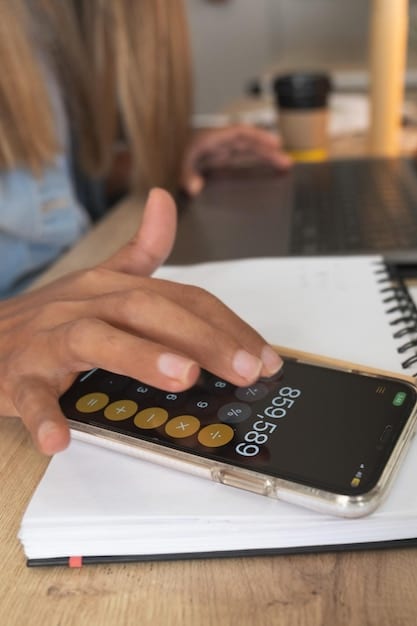
Here are tips to verify data wipe integrity:
- Check internal storage via recovery mode for any remaining files.
- Install and run a reputable data recovery tool on a computer and attempt to recover data from the phone.
- Perform a manual inspection of common directories like DCIM, Downloads, and Documents.
Data wipe verification provides peace of mind that your personal information is effectively removed, safeguarding your data from potential misuse.
Additional Security Measures for Selling Your Android
Factory resetting is a standard procedure, but additional security methods provide extra protection when selling your Android phone. Ensuring you’ve taken every possible step to safeguard your data is vital.
Encrypting Your Device
Encrypting your Android device before factory resetting adds an additional layer of security. This makes it harder for anyone to recover your data, even with advanced tools.
Overwriting Storage
Using specialized apps to overwrite the device’s storage can ensure that old data is permanently unrecoverable. This method fills the storage with random data, making it impossible to retrieve previous files.
Consider these extra measures:
- Enable full-disk encryption in your settings before resetting.
- Use a secure data erasure app to overwrite the storage multiple times.
- Remove the SIM card and any SD cards from the device.
Taking these additional steps provides extra peace of mind and ensures that your data remains safe, regardless of who ends up with your device.
Preparing Your Phone for the New Owner
After securely wiping your data, prepare your Android phone for its new owner. This can enhance resale value and offer a better user experience for the buyer.
Cleaning the Device
Physically cleaning the device makes it more appealing. Remove any smudges, dirt, or fingerprints from the screen and casing.
Providing Accessories
Including original accessories, such as the charger and headphones, increases the phone’s value. Ensuring that these accessories are in good working condition is just important.
Tips for presenting your phone in top condition:
- Clean the screen and casing with a microfiber cloth.
- Organize and include all original accessories.
- Charge the device to a reasonable battery level.
By taking these extra steps, you can increase the resale value of your phone and provide a positive experience for the new owner.
| Key Point | Brief Description |
|---|---|
| 🔑 Data Backup | Back up data to Google Drive or other cloud storage before resetting. |
| 📱 Factory Reset | Initiate the factory reset via the settings menu. |
| 🛡️ Data Verification | Verify that all personal data has been securely wiped. |
| 🧹 Device Cleaning | Clean the phone and accessories for better resale value. |
FAQ
▼
Factory resetting protects your personal data by removing all your information from the device. This ensures that no one can access your photos, emails, or other sensitive data.
▼
You can back up your data to Google Drive by going to Settings > System > Backup. Enable “Back up to Google Drive” and select the data you want to save, like photos and contacts.
▼
Go to Settings > General management > Reset > Factory data reset. Follow the on-screen prompts to confirm and start the reset process. Make sure all important data has been backed up prior to starting.
▼
After the reset, set up the phone without logging into any accounts and check for any residual files. For added security, you can use data recovery tools to confirm data erasure.
▼
Encrypt your device before resetting and use secure data erasure apps to overwrite storage. Also, physically clean your device and include original accessories to enhance its resale value.
Conclusion
Factory resetting your Android phone and securely wiping your data is essential for protecting your personal information before selling or handing it over. By following the steps outlined in this guide, you can ensure a smooth and secure process, providing peace of mind and enhancing the overall experience for both you and the new owner.