How to Back Up Your iPhone to iCloud and Your Computer (2025 Guide)
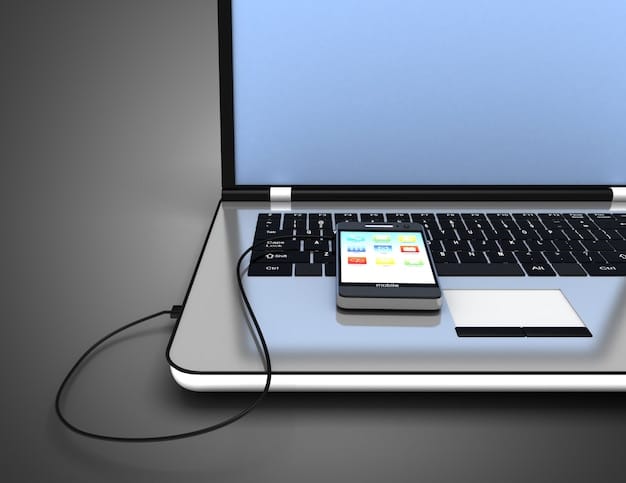
Backing up your iPhone to both iCloud and your computer is crucial for safeguarding your data, ensuring that your valuable photos, contacts, and app data are protected against loss or device failure, providing peace of mind and seamless restoration capabilities.
In our increasingly digital world, the data on our smartphones – particularly our iPhones – has become an extension of ourselves. From cherished memories captured in photos and videos to critical work documents, contacts, and personal conversations, losing this information can be devastating. This is where the importance of regular backups comes into play. Learning how to back up your iPhone to iCloud and your computer (2025 Guide) offers a dual-layered safety net, ensuring your digital life remains secure and accessible, regardless of unforeseen circumstances. This comprehensive guide will walk you through each method, offering practical advice and insights for effective data management in 2025.
Why Back Up Your iPhone in 2025? The Digital Imperative
The digital landscape of 2025 demands robust data protection strategies. With iPhones holding increasingly complex and voluminous data, relying on a single point of failure for your information is a significant risk. Consider the sheer volume of high-resolution photos, 4K videos, extensive app data, and critical personal and professional documents stored on a typical device today. A lost phone, a damaged screen, a software glitch, or even a simple factory reset can instantly wipe away years of accumulated data if not properly backed up.
Beyond mere prevention of data loss, having a reliable backup facilitates seamless transitions when upgrading to a new iPhone. Instead of starting from scratch, a backup allows you to restore your entire digital environment – apps, settings, messages, and files – to your new device within minutes, preserving your user experience. This convenience alone makes the backup process invaluable. Furthermore, in an era of heightened cybersecurity threats, regular backups serve as a critical recovery point for ransomware attacks or data corruption, enabling you to revert to a state prior to the incident. In essence, backing up your iPhone isn’t just a recommendation; it’s a fundamental practice for digital well-being and security.
The Evolving Digital Landscape and Data Importance
In 2025, our devices are more integrated into our lives than ever. From health metrics tracked by wearables to smart home controls, a significant portion of our daily interactions and personal records reside on our iPhones. This proliferation of data makes its preservation paramount. Businesses, too, often rely on mobile devices for crucial operations, making corporate data security intrinsically linked to individual device integrity.
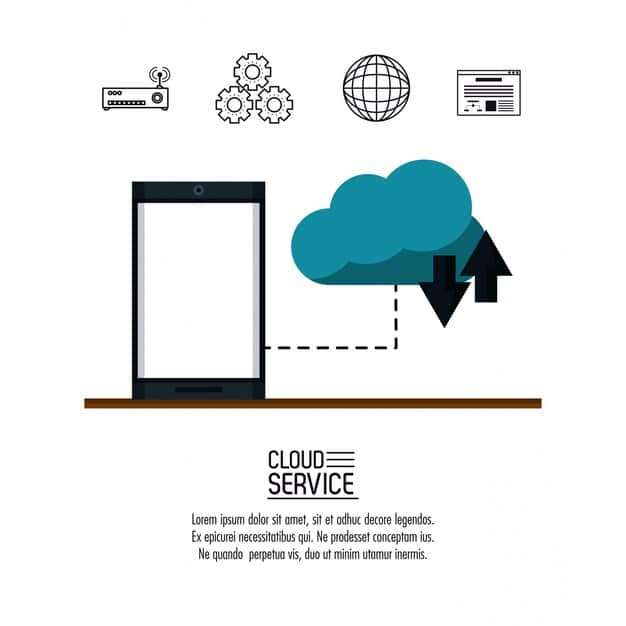
Mastering iCloud Backup: Your Wireless Safety Net
iCloud, Apple’s cloud storage service, provides an effortless and automated way to back up your iPhone. Once configured, it operates largely in the background, ensuring your data is continuously protected whenever your device is connected to Wi-Fi, plugged into power, and locked. This “set it and forget it” convenience makes iCloud a cornerstone of any robust iPhone backup strategy. It’s particularly useful for those who prefer wireless solutions and want their data accessible from anywhere, on any Apple device. While iCloud offers 5GB of free storage, most users will eventually need to upgrade to a paid plan, given the ever-increasing storage demands of modern iPhones. However, the cost is often minimal compared to the value of the data being protected.
To initiate an iCloud backup, simply navigate to your iPhone’s settings, tap on your Apple ID banner at the top, then select “iCloud” and “iCloud Backup.” Ensure the “iCloud Backup” toggle is switched on. From this point, your iPhone will attempt to back up automatically under the conditions mentioned earlier. It’s advisable to periodically check this setting to confirm that backups are indeed happening. iCloud saves a comprehensive snapshot of your device, including app data, device settings, Home screen organization, iMessage and text messages, photos if iCloud Photos is not enabled, and purchases from Apple services. This comprehensive approach ensures that nearly every aspect of your iPhone’s state is preserved, allowing for a near-perfect restoration should you need to reset or replace your device.
Setting Up iCloud Backup on Your iPhone
To ensure your iCloud backup is correctly configured, follow these simple steps:
- Go to Settings on your iPhone.
- Tap on your name/Apple ID at the very top.
- Select iCloud.
- Scroll down and tap on iCloud Backup.
- Toggle iCloud Backup to the ‘On’ position.
Once enabled, your iPhone will automatically back up when it’s connected to power, on Wi-Fi, and locked. You can also tap “Back Up Now” to initiate a manual backup.
What iCloud Backup Includes (And Doesn’t)
iCloud backups are designed to capture the essence of your device’s state.
They typically include:
- App data
- Apple Watch backups
- Device settings
- Home screen and app organization
- iMessage, text (SMS), and MMS messages
- Photos and videos (if iCloud Photos is not enabled)
- Purchase history from Apple services (Music, Movies, TV Shows, Apps, Books)
- Ringtones
- Health data
- HomeKit data
However, it’s important to note what an iCloud backup generally doesn’t include directly:
- Data already stored in iCloud (like iCloud Photos if enabled, iCloud Drive, Contacts, Calendars, Notes, etc., as these are synced, not backed up).
- Information stored in other cloud services (like Gmail, Exchange, Spotify).
- Apple Mail data.
Utilizing Your Computer for iPhone Backup: The Local Fortress (Mac & PC)
While iCloud provides convenient cloud-based protection, backing up your iPhone to your computer offers a different set of advantages, primarily control and often greater storage capacity. For Mac users, Finder handles the backup process for macOS Catalina and later, while older macOS versions and Windows users rely on iTunes. A local backup means your data is physically stored on your machine, which can be faster for restoration, especially for large backups, and provides an offline snapshot of your device. This method is particularly appealing for those with vast amounts of data, limited iCloud storage, or concerns about cloud privacy.
The process is straightforward: connect your iPhone to your computer using a USB cable. For Macs running macOS Catalina or later, open Finder, locate your iPhone in the sidebar, and select “Back up all of the data on your iPhone to this Mac.” If you’re on a Mac with an older macOS version or a Windows PC, open iTunes, click the iPhone icon, and then select “Back Up Now.” Importantly, you have the option to encrypt your local backups. Encrypting ensures that sensitive data, such as account passwords, Health data, and HomeKit data, is also included in the backup, making it a more complete and secure copy of your device. Without encryption, certain private data types will not be saved. Remember to set a memorable password for encrypted backups, as there’s no recovery option if it’s forgotten. Regularly connecting your phone to your computer and performing these backups ensures you have a current local copy, serving as an excellent complement to your iCloud strategy.
Backup with Finder (macOS Catalina and Later)
For modern Mac users, Finder is your go-to for local backups.
Steps to perform a local backup using Finder:
- Connect your iPhone to your Mac using a USB cable.
- Open Finder. Your iPhone should appear in the sidebar under “Locations.”
- Click on your iPhone.
- In the General tab, under “Backups,” select “Back up all of the data on your iPhone to this Mac.”
- For enhanced security and a more comprehensive backup, select “Encrypt local backup” and set a strong, memorable password.
- Click “Back Up Now.”
Backup with iTunes (Older macOS & Windows PCs)
iTunes remains the classic method for many users.
How to back up using iTunes:
- Connect your iPhone to your computer (Mac or PC) with a USB cable.
- Open iTunes.
- Click on the tiny iPhone icon that appears near the top-left of the iTunes window.
- In the Summary section, under “Backups,” select “This Computer.”
- Check the “Encrypt iPhone backup” box if you want to include sensitive data and set a password.
- Click “Back Up Now.”
Local backups are often faster for large data sets and offer a level of control that cloud services cannot, making them ideal for complete data redundancy.
Secure Your Backup: Encryption and Verification
The act of backing up is only half the battle; ensuring those backups are secure and verifiable is equally critical. Whether you’re backing up to iCloud or your computer, encryption adds a vital layer of protection. For iCloud, your data is automatically encrypted in transit and on Apple’s servers. This server-side encryption means your data is protected from unauthorized access while stored in the cloud. However, for local computer backups via Finder or iTunes, you have the explicit option to “Encrypt local backup.” This is not just a recommendation; it’s a necessity for comprehensive data protection. Encrypted local backups include sensitive information like saved passwords, Wi-Fi settings, Health data, and HomeKit data that unencrypted backups do not. Without encryption, anyone with access to your computer could potentially access a significant portion of your iPhone’s data.
Beyond encryption, periodic verification of your backups is crucial. An unsuccessful backup is as good as no backup at all. For iCloud, you can check the last successful backup timestamp directly on your iPhone in Settings > [Your Name] > iCloud > iCloud Backup. For computer backups, you can see the backup date and time in Finder or iTunes settings. It’s a good practice to occasionally perform a test restoration (if you have an old device or are upgrading) or at least verify the existence and size of your backup files. If a backup consistently fails or takes an unusually long time, investigate the cause. This might involve freeing up space, ensuring stable internet connection, or updating software. Proactive verification ensures that when the critical moment comes, your backup truly delivers.
Encrypting Local Backups: A Must-Do
Encrypting your local iPhone backup is analogous to locking a vault that holds your most sensitive digital possessions. Without this, certain data points, crucial for a complete restoration and privacy, are simply omitted. The encryption password you set is paramount; lose it, and your encrypted backup becomes inaccessible forever.
Verifying Your Backups: Don’t Assume, Confirm
A backup that seems to have run but is corrupted or incomplete offers false security.
- For iCloud: Navigate to Settings > [Your Name] > iCloud > Manage Account Storage > Backups. Here, you’ll see a list of your device backups, their sizes, and the dates of the last successful backup.
- For Mac (Finder): Open Finder, connect your iPhone, and select your device. Under “Backups,” click “Manage Backups” to see a list of available backups.
- For Windows/Older Mac (iTunes): Open iTunes, go to Edit (Windows) or iTunes (Mac) > Preferences > Devices. Here, you’ll see a list of your device backups with their dates.
Regular checks ensure your safety net is genuinely intact. Consider performing a minor test restoration, if feasible, following a major backup to confirm data integrity.
Troubleshooting Common iPhone Backup Issues
Even with the best intentions, iPhone backups can sometimes hit a snag. Encountering issues like insufficient storage, slow backup speeds, or outright failures can be frustrating, but most problems have straightforward solutions. The most common culprit for iCloud backup failures is insufficient storage. Remember, Apple provides only 5GB of free iCloud storage, which is quickly consumed by photos, videos, and app data. If your backup fails, check your available iCloud storage (Settings > [Your Name] > iCloud > Manage Account Storage). If you’re out of space, consider upgrading your iCloud plan, offloading large files from iCloud Drive, or excluding unwanted app data from your backup.
Slow backup speeds, whether to iCloud or a computer, often point to network congestion, an outdated Wi-Fi router, or a slow USB cable/port. Try restarting your router, ensuring your Wi-Fi signal is strong, or using a different USB port or cable. Software issues can also cause problems; make sure both your iPhone’s iOS and your computer’s operating system (macOS/Windows) and iTunes/Finder are fully updated. An outdated software version can lead to compatibility conflicts. Sometimes, a simple restart of both your iPhone and computer can resolve minor glitches. For persistent issues, contacting Apple Support or visiting a Genius Bar can provide personalized assistance. Patience and systematic troubleshooting are key to overcoming backup challenges and maintaining your data’s integrity.
Addressing Insufficient Storage
This is, without a doubt, the most frequent headache for iCloud backup users.
Solutions include:
- Upgrade iCloud Storage: The most direct path. Apple offers affordable plans that scale with your needs.
- Manage Backup Data: Go to Settings > [Your Name] > iCloud > Manage Account Storage > Backups, select your device, and deselect apps you don’t need to back up.
- Delete Old Backups: If you have backups from old devices you no longer use, delete them to free up space.
Solving Slow Backup Speeds
Sluggish backups can be a test of patience, especially with large data volumes.
Tips to speed things up:
- Ensure a Strong Wi-Fi Connection: For iCloud, a stable and fast Wi-Fi connection is paramount.
- Use a Quality USB Cable and Port: For computer backups, a faulty cable or a slow USB port can drastically affect transfer speeds.
- Avoid Multitasking: Don’t use your iPhone excessively during the backup process, and minimize computer usage if backing up locally.
Best Practices for iPhone Backup in 2025: A Comprehensive Strategy
In 2025, a truly effective iPhone backup strategy goes beyond merely executing the backup process; it involves a holistic approach that ensures continuity, security, and peace of mind. The golden rule is redundancy: employ both iCloud and local computer backups. iCloud offers the convenience of automatic, anywhere-access backups, ideal for daily, incremental protection. Its cloud-based nature means your data is safe even if your physical device and computer are simultaneously compromised. Conversely, a local backup on your computer provides a fast, complete, and often uncompressed copy of your data, making it ideal for major restorations or when upgrading devices. This dual-method approach insulates you against various failure scenarios, from internet outages preventing iCloud access to a computer crash.
Beyond using dual methods, regularity is crucial. Automate iCloud backups if possible, and schedule weekly or bi-weekly local backups, especially before major software updates. Regularly review your backup settings to ensure all critical data is included and that older, irrelevant backups aren’t consuming valuable storage. Furthermore, always encrypt your local backups to protect sensitive information. This seemingly small step significantly enhances your data’s privacy and security. Finally, understand what each backup method includes and excludes. For instance, photos might be synced via iCloud Photos (thus not part of the iCloud backup) but could be included in a local encrypted backup. By combining these practices, you create a resilient, adaptable, and highly secure data preservation system for your iPhone in the evolving digital landscape of 2025.
The Redundancy Rule: iCloud and Local Combined
Never rely on a single backup method. A dual approach maximizes protection against various data loss scenarios. iCloud handles the daily, effortless updates, while your computer provides a robust, offline, and often faster complete data snapshot. This strategy guards against both minor incidents and major catastrophes.
Regularity and Automation
Consistency is key.
- Automate iCloud: Keep iCloud Backup enabled to ensure continuous protection.
- Schedule Local: Make it a habit to connect your iPhone to your computer for a manual backup at least once a week, or before any major iOS updates. Prioritize major updates especially.
- Pre-Travel Backups: Always perform a backup before traveling or undertaking any high-risk activities with your device.
Restoring Your iPhone: When Disaster Strikes (Or You Upgrade)
The true value of a meticulous backup strategy shines brightest when it’s time to restore your iPhone. Whether you’re recovering from an unforeseen data loss, replacing a damaged device, or simply upgrading to the latest model, a well-maintained backup streamlines the process, restoring your digital life with minimal disruption. The method of restoration largely depends on where your backup is stored: iCloud or your computer. For iCloud, the process is incredibly convenient. When setting up a new or freshly erased iPhone, select “Restore from iCloud Backup” during the setup process. You’ll sign in with your Apple ID, choose the most recent relevant backup, and your device will begin downloading apps, data, and settings from the cloud. This process requires a stable Wi-Fi connection and some patience, as large backups can take time.
For restoring from a computer backup, connect your iPhone to the computer that holds your backup. In Finder (for Mac) or iTunes (for Windows/older Mac), select your device, and then click “Restore Backup.” Choose the desired backup from the list. If your backup was encrypted, you’ll be prompted to enter the password set during the backup process. Local restorations are typically faster than iCloud restorations, especially for large volumes of data, as the data transfer occurs over a physical cable rather than the internet. Regardless of the method, verifying the restored data – ensuring all apps, photos, messages, and settings are present and functional – is the final, crucial step to confirm that your backup strategy truly delivered when it mattered most.
Restoring from iCloud
This method is ideal for convenience and when you don’t have access to your computer.
Steps for iCloud restoration:
- Turn on your new or erased iPhone.
- Follow the onscreen setup steps until you reach the “Apps & Data” screen.
- Tap “Restore from iCloud Backup.”
- Sign in with your Apple ID.
- Choose the most relevant backup from the list of available backups.
- Stay connected to Wi-Fi and power until the restoration process is complete.
Restoring from Computer (Finder/iTunes)
For faster restoration of large backups, or when internet access is limited, a local backup is invaluable.
Steps for local restoration
- Connect your new or erased iPhone to the computer that contains your backup.
- Open Finder (Mac) or iTunes (Windows/older Mac).
- Select your iPhone when it appears.
- In the “General” tab (Finder) or “Summary” tab (iTunes), click “Restore Backup.”
- Choose the desired backup from the dropdown menu.
- If prompted, enter the password for your encrypted backup.
- Keep your device connected until the restoration is complete; it will restart a few times.
Post-restoration, always take a moment to confirm that your critical data has been fully restored and is accessible. This final verification step closes the loop on your robust backup strategy.
| Backup Method | Key Benefit |
|---|---|
| ☁️ iCloud Backup | Automatic, wireless, accessible anywhere, good for daily incremental protection. |
| 💻 Computer Backup | Physical control, faster restoration for large files, ideal for major device changes. |
| 🔐 Encryption | Crucial for local backups to protect passwords, Health data, and other sensitive information. |
| 🔄 Redundancy | Using both methods ensures comprehensive protection against diverse data loss scenarios. |
Frequently Asked Questions About iPhone Backups
The amount of iCloud storage needed depends on your iPhone’s data. Apple provides 5GB free, but most users will require more due to photos, videos, and app data. You can check your current backup size in Settings > [Your Name] > iCloud > Manage Account Storage > Backups. Consider upgrading your plan to accommodate your data, with options typically starting at 50GB for a small monthly fee.
iCloud backup is cloud-based, automatic (when connected to Wi-Fi, power, and locked), and convenient for restoring anywhere. A computer backup is local, requires you to connect your iPhone, and offers faster restoration for large amounts of data. Using both provides redundant protection, safeguarding against different types of data loss events.
Yes, even if you use iCloud Photos, you should still back up your iPhone. iCloud Photos syncs your library, but an iCloud or computer backup includes app data, settings, messages, and other crucial device information that iCloud Photos does not cover. A full backup is essential for a complete device restoration.
For iCloud, enable automatic backups to occur daily. For computer backups, it’s recommended to perform them weekly or at least before major iOS updates and travel. The frequency depends on how much data you can afford to lose; more frequent backups mean less potential data loss in case of an issue.
Common causes for backup failures include insufficient storage (iCloud), poor Wi-Fi connection, outdated software, or a faulty USB cable/port. Ensure you have enough iCloud storage or disk space on your computer. Update your iPhone’s iOS and your computer’s operating system/iTunes/Finder. Try restarting both devices. If issues persist, contact Apple Support.
Conclusion: The Fortified iPhone of 2025
In the dynamic digital landscape of 2025, safeguarding your iPhone’s data is no longer an optional task but a fundamental necessity for peace of mind and operational continuity. By rigorously implementing the dual-layered backup strategy—leveraging both the ubiquitous convenience of iCloud and the robust control of local computer backups—you create an impenetrable fortress around your digital life. This guide has illuminated the pathways to achieving this, from understanding the nuances of iCloud’s automated processes to mastering the precise steps for Finder and iTunes backups, all while emphasizing the critical importance of encryption and regular verification. Remember, the true measure of a backup’s effectiveness is its ability to seamlessly restore your data when the unexpected occurs. Embrace these practices, and your iPhone, laden with its invaluable contents, will stand resilient against the tides of data loss, ensuring your memories, documents, and digital interactions remain secure and accessible, now and well into the future.





