Boost Your Wi-Fi: 5 Simple Steps for a 20% Speed Increase
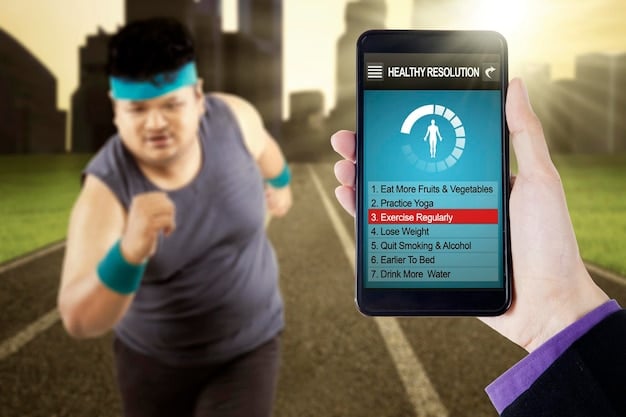
Troubleshooting your home Wi-Fi to increase its speed by 20% involves straightforward steps such as optimizing router placement, updating firmware, changing the Wi-Fi channel, removing unnecessary connected devices, and considering a Wi-Fi extender to eliminate dead zones and ensure a faster, more reliable internet connection throughout your home.
Is your home Wi-Fi feeling sluggish? Buffering videos, slow downloads, and frustrating lag can disrupt your daily life. But before you call your internet provider, consider this: you can likely boost your Wi-Fi speed by up to 20% with some simple troubleshooting your home Wi-Fi: 5 steps to increase speed by 20%.
Understand Your Current Wi-Fi Performance
Before diving into solutions, it’s crucial to understand your current Wi-Fi performance. This involves assessing your internet speed and identifying potential bottlenecks in your network. Knowing your baseline will help you measure the effectiveness of the troubleshooting steps.
Start by running a speed test. Several online tools, like Speedtest by Ookla, can provide accurate measurements of your download speed, upload speed, and ping. Compare these results with the speed you’re paying for from your internet service provider (ISP). If there’s a significant discrepancy, it could indicate an issue with your ISP or your home network.
Testing Your Wi-Fi Speed
To get the most accurate readings, run the speed test on multiple devices (smartphones, laptops, tablets) and in different locations throughout your home. This will help you identify areas with weak Wi-Fi signals or inconsistent performance. Also, consider testing at different times of the day, as network congestion during peak hours can affect your speed.
After gathering speed test data, analyze the results. Pay attention to both download and upload speeds. Download speed is crucial for streaming videos, downloading files, and browsing the web, while upload speed is important for video conferencing, sending emails, and uploading content to the cloud. A low ping (latency) is essential for online gaming and real-time applications.
Identifying Potential Bottlenecks
Identify the source of your slow Wi-Fi. Potential bottlenecks could be anything.
- Outdated Router: An old router might not support the latest Wi-Fi standards or have the processing power to handle multiple connected devices.
- Network Congestion: Too many devices using the Wi-Fi simultaneously can slow down the overall performance.
- Router Placement: The location of your router can significantly affect the Wi-Fi signal strength and coverage.
- Interference: Other electronic devices, such as microwaves and cordless phones, can interfere with the Wi-Fi signal.
Once you’ve identified potential bottlenecks, you can start implementing troubleshooting steps to improve your Wi-Fi speed. The following sections will guide you through the key actions you can take to optimize your home network.
Understanding your current Wi-Fi performance is the first step towards improving it. By running speed tests and identifying potential bottlenecks, you can pinpoint the areas that need attention and implement targeted solutions.
Optimize Your Router Placement
The placement of your router can significantly impact your Wi-Fi signal strength and coverage area. A poorly positioned router can lead to dead zones, weak signals, and overall slow Wi-Fi performance. Optimizing its placement is a simple yet effective way to improve your home network’s speed and reliability.
Start by positioning your router in a central location within your home. This helps distribute the Wi-Fi signal evenly throughout the space. Avoid placing the router in corners, closets, or behind large objects that can obstruct the signal.
Best Practices for Router Placement
Elevate your router. Placing it on a high shelf or mounting it on a wall can improve signal propagation. Keep the router away from metal objects, as they can interfere with the Wi-Fi signal. Metal reflects radio waves, which can reduce the signal’s range and strength.
Avoid interference from other electronic devices. Microwaves, cordless phones, and Bluetooth devices operate on similar frequencies as Wi-Fi routers, which can cause interference. Keep your router away from these devices to minimize signal disruption. Also, be mindful of walls and building materials. Thick walls, especially those made of concrete or brick, can weaken the Wi-Fi signal.
Factors Affecting Wi-Fi Signal
To expand the reach of your Wi-Fi, consider these factors:
- Central Location: Position the router in the center of your home for even signal distribution.
- Avoid Obstructions: Keep the router away from walls, metal objects, and electronic devices.
- Elevation: Place the router on a high shelf or mount it on a wall for better signal propagation.
- Antenna Direction: Adjust the router’s antennas to optimize signal coverage in different directions.
Experiment with different router placements to find the optimal location for your home. Use a Wi-Fi analyzer app on your smartphone or laptop to measure the signal strength in different areas. This will help you identify dead zones and fine-tune the router’s position for maximum coverage.

Optimizing your router placement can significantly improve your Wi-Fi speed and coverage. By following these best practices, you’ll be able to eliminate dead zones, reduce interference, and enhance the overall performance of your home network.
Update Your Router’s Firmware
Keeping your router’s firmware up to date is essential for maintaining a secure and efficient home network. Firmware updates often include performance improvements, bug fixes, and security patches that can enhance your Wi-Fi speed and protect your network from vulnerabilities.
Most modern routers have a built-in mechanism for automatic firmware updates. However, it’s a good idea to manually check for updates periodically to ensure that your router is running the latest version. The process for updating firmware varies depending on the router manufacturer and model, but typically involves accessing the router’s web-based interface.
Checking for Firmware Updates
To check for firmware updates, start by logging into your router’s web interface. You’ll need the router’s IP address, username, and password. The IP address is usually provided in the router’s documentation or can be found by running the “ipconfig” command in the Command Prompt (Windows) or the “ifconfig” command in the Terminal (macOS or Linux). Typically, the IP address would be 192.168.1.1 or 192.168.0.1.
Once you’re logged in, navigate to the “Administration,” “Maintenance,” or “System” section of the router’s interface. Look for an option to check for firmware updates. If an update is available, follow the on-screen instructions to download and install it. Be sure to read the release notes for update details. Don’t interrupt the process. Keep the router powered on during the firmware update, as interrupting it can damage the device.
Benefits of Firmware Updates
Here are things to keep in mind when updating your firmware.
- Performance Improvements: Firmware updates often include optimizations that can improve your router’s performance and Wi-Fi speed.
- Bug Fixes: Updates can fix bugs that may be causing connectivity issues or slow performance.
- Security Patches: Firmware updates often include security patches that protect your network from vulnerabilities.
- New Features: Some updates may add new features to your router, such as support for the latest Wi-Fi standards.
After updating your router’s firmware, reboot the device to ensure that the changes take effect. Test your Wi-Fi speed and stability to see if the update has improved your network’s performance. If you encounter any issues after the update, consult your router’s documentation or contact the manufacturer’s support for assistance.
Regularly updating your router’s firmware can significantly enhance your Wi-Fi speed and security. By taking a few minutes to check for updates, you can ensure that your network is running optimally and protected from potential threats.
Change Your Wi-Fi Channel
Wi-Fi routers operate on different channels within the 2.4 GHz and 5 GHz frequency bands. When multiple Wi-Fi networks in close proximity use the same channel, it can lead to congestion and interference, resulting in slower Wi-Fi speeds. Changing your Wi-Fi channel can help alleviate this congestion and improve your network’s performance.
To determine the best Wi-Fi channel for your network, you can use a Wi-Fi analyzer app on your smartphone or laptop. These apps scan the surrounding Wi-Fi networks and identify the channels that are least congested. Choose a channel that is not heavily used by other networks in your area.
Choosing the Right Channel
Most Wi-Fi routers support both 2.4 GHz and 5 GHz frequency bands. The 2.4 GHz band has a longer range but is more prone to interference, while the 5 GHz band has a shorter range but is less congested. If your router supports both bands, consider using the 5 GHz band for devices that are close to the router and require high speeds, such as gaming consoles and streaming devices. Devices that are further from the router or don’t require high speeds can use the 2.4 GHz band.
To change your Wi-Fi channel, log in to your router’s web interface and navigate to the “Wireless” or “Wi-Fi” settings. Look for an option to change the channel. Select the channel you identified as the least congested using the Wi-Fi analyzer app. Once you’ve changed the channel, reboot your router and test your Wi-Fi speed to see if the change has improved your network’s performance.
Understanding Wi-Fi Channels
Here are some useful items to consider when selecting a channel.
- 2.4 GHz Channels: Channels 1, 6, and 11 are the most commonly used channels in the 2.4 GHz band. Try to choose a channel that is at least two channels away from other networks in your area to minimize interference.
- 5 GHz Channels: The 5 GHz band has more channels available than the 2.4 GHz band, which reduces the likelihood of congestion. Choose a channel that is not heavily used by other networks in your area.
- Auto Channel Selection: Some routers have an “Auto” channel selection feature that automatically chooses the best channel for your network. However, this feature may not always be accurate, so it’s still a good idea to manually select a channel using a Wi-Fi analyzer app.
Changing your Wi-Fi channel can significantly improve your network’s performance, especially in areas with many Wi-Fi networks. By using a Wi-Fi analyzer app and selecting the least congested channel, you can reduce interference and enhance your Wi-Fi speed.

Limit Connected Devices and Prioritize Traffic
The number of devices connected to your Wi-Fi network can impact its speed and performance. Each device consumes bandwidth, and too many connected devices can lead to congestion and slower speeds. Limiting the number of connected devices and prioritizing traffic can help optimize your Wi-Fi network.
Start by identifying all the devices connected to your Wi-Fi network. This includes smartphones, tablets, laptops, smart TVs, gaming consoles, and smart home devices. Disconnect any devices that are not actively being used. If you have guests visiting, consider creating a separate guest network with limited bandwidth to prevent them from consuming too much of your primary network’s bandwidth.
Managing Connected Devices
Many modern routers have a Quality of Service (QoS) feature that allows you to prioritize traffic for specific devices or applications. For example, you can prioritize traffic for your gaming console or streaming device to ensure a smooth and lag-free experience. You can also deprioritize traffic for devices that are not critical, such as smart home devices.
Determine which devices are essential and which ones can be disconnected or deprioritized. Use the QoS feature in your router to prioritize traffic for important devices and applications. Schedule bandwidth-intensive tasks, such as large downloads or backups, for off-peak hours to minimize the impact on your network’s performance.
How to Limit Bandwidth Consumption
Keep these considerations in mind when limiting devices.
- Identify Connected Devices: List all devices connected to your Wi-Fi network.
- Disconnect Unused Devices: Disconnect devices not in use to free up bandwidth.
- Guest Network: Create a guest network with limited bandwidth for visitors.
- Quality of Service (QoS): Prioritize traffic for essential devices and applications.
By limiting the number of connected devices and prioritizing traffic, you can significantly improve your Wi-Fi speed and reduce lag. This is especially important in households with many connected devices or when using bandwidth-intensive applications such as online gaming or video streaming.
Consider a Wi-Fi Extender or Mesh System
If you’re still experiencing weak Wi-Fi signals or dead zones in certain areas of your home, consider using a Wi-Fi extender or mesh system. These devices can help extend the reach of your Wi-Fi network and provide more consistent coverage throughout your home.
A Wi-Fi extender works by rebroadcasting the signal from your existing router. It’s placed in an area where the Wi-Fi signal is still strong, and it extends the signal to areas where it’s weaker. A mesh system consists of multiple nodes that work together to create a single, unified Wi-Fi network. The nodes communicate with each other to provide seamless coverage throughout your home.
Choosing the Right Solution
Consider the size and layout of your home when choosing between a Wi-Fi extender and a mesh system. A Wi-Fi extender may be sufficient for smaller homes or apartments, while a mesh system is better suited for larger homes with multiple floors or complex layouts. Also, consider your budget and technical expertise. Wi-Fi extenders are typically less expensive and easier to set up than mesh systems.
Research different Wi-Fi extenders and mesh systems to find one that meets your needs and budget. Read reviews from other users to get an idea of the device’s performance and reliability. Choose a device that supports the latest Wi-Fi standards and has features such as dual-band connectivity and MU-MIMO (Multi-User, Multiple-Input and Multiple-Output) technology.
Benefits of Extenders and Mesh Systems
Consider these points before implementing an extender or mesh system.
- Extended Coverage: Extenders and mesh systems extend the reach of your Wi-Fi network to eliminate dead zones.
- Consistent Signal Strength: They provide more consistent signal strength throughout your home.
- Seamless Connectivity: Mesh systems offer seamless connectivity as you move from one area of your home to another.
- Easy Setup: Modern extenders and mesh systems are easy to set up using a smartphone app.
By adding a Wi-Fi extender or mesh system to your home network, you can significantly improve your Wi-Fi coverage and eliminate dead zones. This will result in a faster and more reliable internet connection throughout your home. The steps explained here show how you can start **troubleshooting your home Wi-Fi: 5 steps to increase speed by 20%**.
| Key Point | Brief Description |
|---|---|
| 📶 Router Placement | Optimize location for better signal coverage. |
| 🔄 Firmware Update | Keep firmware updated for performance and security. |
| 📡 Wi-Fi Channel Change | Select less congested channel for reduced interference. |
| 📱 Limit Devices | Reduce connected devices to free up bandwidth. |
Frequently Asked Questions
▼
On Windows, open Command Prompt and type ‘ipconfig’. The router’s IP address is listed as ‘Default Gateway’. On macOS, open Terminal and type ‘netstat -nr | grep default’; the IP address will be displayed.
▼
Wi-Fi analyzer apps scan wireless networks to identify channels with the least congestion. Popular options include NetSpot for desktops and Wi-Fi Analyzer for Android, helping optimize your router’s channel selection.
▼
It’s recommended to check for firmware updates at least every few months. Some routers offer automatic updates, but periodic manual checks ensure timely installation of important security and performance patches.
▼
QoS (Quality of Service) allows prioritizing network traffic for specific devices or applications. By prioritizing bandwidth-intensive activities like streaming or gaming, it reduces lag and ensures smoother performance.
▼
Mesh systems typically provide more seamless and reliable coverage in larger homes due to interconnected nodes. Extenders are more suitable for smaller areas or specific dead zones but may result in slightly reduced speeds.
Conclusion
By employing the troubleshooting steps outlined in this guide, you can take proactive measures to enhance your home Wi-Fi performance and achieve a more reliable experience. Optimizing router placement, updating firmware, selecting the right Wi-Fi channel, limiting connected devices, and considering a Wi-Fi extender or mesh system can improve your Wi-Fi speed.





