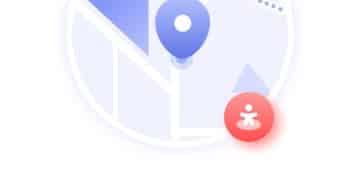Back Up Your Computer to the Cloud for Under $10/Month
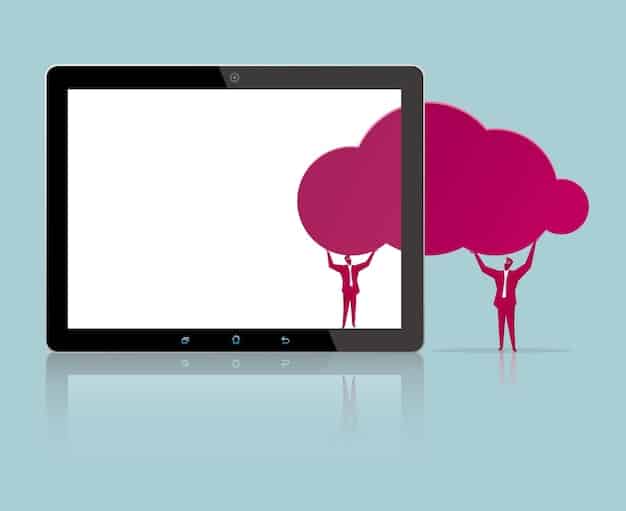
Backing up your entire computer to the cloud for under $10 a month is an achievable and cost-effective way to safeguard your valuable data, ensuring that your files, documents, and settings are securely stored and easily recoverable in case of hardware failure, theft, or other unforeseen events.
Are you worried about losing your precious photos, important documents, or irreplaceable files due to a computer crash or theft? You can easily protect your entire digital life without breaking the bank by learning how to back up your entire computer to the cloud for under $10 a month. Let’s explore how!
Why Cloud Backup is Essential
In today’s digital age, our computers hold a wealth of information, from personal memories to critical work documents. Losing this data can be devastating, making a reliable backup strategy essential. Cloud backup offers a secure, offsite solution to protect your digital life.
The Risks of Not Backing Up Your Computer
Failing to back up your computer regularly can lead to significant data loss and potential headaches down the road. Consider the myriad of risks involved if you don’t implement a robust backup plan.
- Hardware Failure: Hard drives can fail unexpectedly, taking all your data with them.
- Theft or Loss: A stolen or lost computer means losing all your stored information.
- Ransomware Attacks: Cybercriminals can encrypt your files and demand a ransom for their release.
- Accidental Deletion: It’s easy to accidentally delete important files or folders.
Cloud backup solutions mitigate these risks by storing your data in secure, remote servers. This means your files are safe even if your computer is compromised.

Choosing the Right Cloud Backup Service
With numerous cloud backup services available, selecting the right one can feel overwhelming. Several factors should influence your decision, including storage capacity, security features, ease of use, and, of course, price.
Key Features to Look For
When evaluating different cloud backup services, focus on these essential features to ensure your data is protected and accessible whenever you need it.
- Automatic Backups: The service should automatically back up your files regularly.
- File Versioning: Ability to restore previous versions of files in case of accidental changes or corruption.
- Security Encryption: Strong encryption to protect your data both in transit and at rest.
- Platform Compatibility: Compatibility with your operating system (Windows, macOS, etc.).
Comparing different services based on these criteria will help you narrow down your options and find the best fit for your needs.
Affordable Cloud Backup Options
You don’t need to spend a fortune to secure your data in the cloud. Several services offer affordable plans that provide ample storage for backing up your entire computer for under $10 a month.
Top Cloud Backup Services Under $10/Month
Here are some of the most popular and cost-effective cloud backup solutions available today. Each offers a unique blend of features and pricing, so carefully assess which aligns best with your requirements.
- Backblaze: Known for its unlimited storage and straightforward pricing.
- IDrive: Offers multi-device backup and file syncing capabilities.
- Carbonite: Provides automatic cloud backup with easy file restoration.
- pCloud: Offers a lifetime subscription option and focuses on security and privacy.
These services provide different pricing tiers, so it’s essential to compare them based on the storage capacity you need and any additional features you might value.

Setting Up Your Cloud Backup
Once you’ve chosen a cloud backup service, the next step is to set it up and configure it to back up your entire computer. This process typically involves downloading the software, creating an account, and selecting the files and folders to be backed up.
Step-by-Step Guide to Cloud Backup Setup
Follow these steps to ensure a smooth and successful setup of your cloud backup service.
- Create an Account: Sign up for an account on the cloud backup provider’s website.
- Download the Software: Download and install the backup software on your computer.
- Configure Backup Settings: Select the files and folders you want to back up (typically, the entire computer).
- Schedule Backups: Set up a backup schedule to automatically back up your data regularly.
Once configured, the software will work quietly in the background, continuously backing up your data to the cloud.
Optimizing Your Cloud Backup Strategy
To maximize the effectiveness of your cloud backup, consider optimizing your strategy to ensure that all your important files are backed up efficiently and securely. This involves managing file selections, backup frequency, and data retention policies.
Tips for Efficient Cloud Backup
Here are some handy tips to optimize your cloud backup process and make it more effective.
- Prioritize Important Files: Focus on backing up critical documents, photos, and videos first.
- Exclude Unnecessary Files: Exclude temporary files, system files, and other non-essential data to save storage space.
- Regularly Monitor Backups: Check your backup logs regularly to ensure that everything is being backed up successfully.
- Test Restores: Periodically test restoring files from your backup to ensure that the process works as expected.
By following these tips, you can create a robust and efficient cloud backup strategy that protects your data effectively.
Restoring Your Data from the Cloud
The ultimate test of any backup solution is its ability to restore your data when needed. Knowing how to restore your files from the cloud is crucial in the event of a computer failure, data corruption, or any other data loss scenario.
Restoring Files from Cloud Backup
Follow these steps to restore your data from the cloud backup service.
- Open the Backup Software: Launch the backup software on your computer.
- Select the Files to Restore: Choose the files and folders you want to restore.
- Choose a Restore Location: Select where you want to restore the files on your computer.
- Start the Restore Process: Initiate the restore process, and the software will download the files from the cloud to your computer.
The restore process can take some time, depending on the amount of data being restored and your internet connection speed.
| Key Point | Brief Description |
|---|---|
| 🛡️ Cloud Backup | Offsite data storage protects against hardware failure and theft. |
| 💰 Affordable Options | Services like Backblaze and IDrive offer backups for under $10/month. |
| ⚙️ Setup Process | Install software, select files, and schedule automatic backups. |
| 🔑 Security | Ensure the service provides strong encryption for data protection. |
Frequently Asked Questions (FAQ)
▼
The amount of storage needed depends on the size of your files. Check your computer’s storage usage and choose a plan with sufficient capacity, often starting around 1TB for a typical home user.
▼
Yes, if you choose a provider with strong encryption and security measures. Look for services that offer end-to-end encryption and comply with industry security standards.
▼
Most cloud backup services run in the background and are designed to minimize impact on your computer’s performance. You can also schedule backups during off-peak hours.
▼
Some cloud backup services, like IDrive, offer plans that allow you to back up multiple devices with a single account. Check the service’s features and pricing details.
▼
You can restore your files from the cloud even after a factory reset. Simply reinstall the backup software, log in to your account, and follow the steps to restore your data.
Conclusion
Securing your digital life doesn’t have to be expensive. By learning how to back up your entire computer to the cloud for under $10 a month and choosing an affordable cloud backup service, you can protect your valuable data from loss and have peace of mind knowing that your files are safe and accessible whenever you need them.