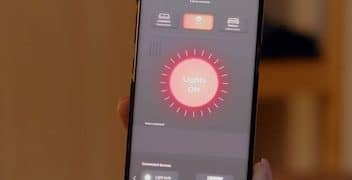How to Factory Reset Your Smart TV: The Ultimate Guide

Performing a factory reset on your Smart TV is a crucial troubleshooting step that can resolve a multitude of issues, from software glitches and slow performance to preparing for resale, restoring privacy settings, or even fixing connectivity problems by returning the device to its original, out-of-the-box state.
Ever found your Smart TV acting sluggish, apps freezing, or noticed peculiar behavior? Or perhaps you’re getting ready to upgrade and want to ensure your personal data is completely erased before selling or donating your old set. Understanding how to factory reset your Smart TV and why you should do it is not just about troubleshooting; it’s about maintaining privacy, optimizing performance, and ensuring a smooth transition for your device.
The Fundamentals of a Smart TV Factory Reset
A factory reset returns your Smart TV to the same state it was in when you first unboxed it. Think of it as a clean slate, wiping away all user data, customized settings, installed applications, and any potential software conflicts that might have accumulated over time. This process is distinct from merely restarting or power cycling your TV, which only clears temporary memory.
Many users confuse a simple power cycle with a factory reset. Power cycling involves unplugging the TV, waiting a minute, and plugging it back in. This often resolves minor glitches by resetting the device’s volatile memory. However, it does not erase stored data or persistent configuration changes. A factory reset, conversely, delves deeper, rewriting the operating system to its initial configuration and ensuring all personal information is removed. It’s a more drastic, yet often necessary, measure for comprehensive problem-solving or data erasure.
What Exactly Does a Factory Reset Erase?
When you initiate a factory reset, you’re essentially telling your TV to forget everything it has learned and stored since you acquired it. This includes user-specific information and general system configurations. Understanding the scope of this erasure is key to preparing for the process.
- Account Information: All logged-in accounts, including streaming services (Netflix, Hulu), app store accounts (Google, Samsung), and any personal user profiles, will be deleted.
- Network Settings: Wi-Fi passwords, saved networks, and Ethernet configurations are wiped, requiring you to re-enter them after the reset.
- Installed Applications: Every app you’ve downloaded from the app store will be removed. You’ll need to reinstall them manually.
- Customized Settings: Picture settings (brightness, contrast, color), sound preferences, accessibility options, and input names will revert to their default values.
- Personal Data: Any stored browsing history, search queries, or content accessed through your logged-in accounts will be erased.
Why is it Called a “Factory” Reset?
The term “factory reset” harks back to the idea of restoring a device to its original “factory” condition – the state it was in when it left the manufacturer’s assembly line. This naming convention emphasizes the complete and comprehensive nature of the data erasure and system restoration. It’s not just a minor tweak; it’s a full system overhaul, bringing the device back to its blank, initial configuration.
This process is crucial for various reasons beyond simple troubleshooting. For instance, imagine selling your Smart TV; you wouldn’t want the next owner to access your streaming accounts or see your viewing history. A factory reset ensures a clean break, protecting your personal information. It also serves as a last resort for persistent software bugs that defy simpler fixes, refreshing the operating system and eliminating corrupt files or conflicting settings that might be causing issues.

When and Why a Factory Reset Becomes Necessary
While a factory reset is a powerful tool, it’s not the first step in every troubleshooting scenario. Understanding the specific situations that warrant such an action can save you time and prevent unnecessary data loss. Knowing when to perform a factory reset is as important as knowing how to do it, as it involves erasing all personalized settings and data.
Troubleshooting Persistent Performance Issues
One of the most common reasons to perform a factory reset is to address ongoing performance problems. Over time, Smart TVs can accumulate temporary files, software glitches, and conflicting settings that lead to sluggishness, freezing, or app crashes. These issues can range from minor annoyances to rendering the TV practically unusable.
- Slow Response Times: If your TV takes an unusually long time to boot up, switch channels, or open apps, a reset can often restore its original speed.
- Frequent Crashes and Freezes: Apps crashing repeatedly or the TV freezing mid-operation are strong indicators of underlying software instability that a reset can correct.
- Unresponsive Remote: While often a battery issue, if multiple remotes or the TV’s physical buttons become unresponsive, a software glitch could be the culprit.
- Network Connectivity Problems: If your TV consistently drops Wi-Fi connections, struggles to connect to the internet, or has issues with smart home integration, a reset can clear corrupted network configurations.
In many cases, these problems stem from fragmented system files, residual data from uninstalled apps, or minor OS corruptions that standard restarts cannot fix. A factory reset effectively reinstates a pristine operating environment, often resolving these deep-seated performance issues and extending the functional life of your device.
Preparing for Resale, Donation, or Disposal
Privacy and data security are paramount in today’s digital age. When you decide to sell, donate, or dispose of your Smart TV, it invariably contains personal information: logged-in accounts, viewing habits, Wi-Fi credentials, and potentially even voice command recordings depending on the model. Without a factory reset, this sensitive data could remain accessible to the next owner, posing a significant security risk.
Performing a factory reset before parting ways with your TV ensures that all your personal data is completely wiped. This protects your privacy and prevents unauthorized access to your streaming subscriptions or other personal accounts that might have been linked to the device. It’s a critical step in responsible device ownership and digital hygiene, ensuring a clean slate for the new user and peace of mind for you.
Addressing Software Glitches and Corruptions
From time to time, software updates can introduce unforeseen bugs, or ordinary usage can lead to minor data corruptions on a Smart TV. These can manifest as strange graphical anomalies, audio issues, or entire features ceasing to work correctly. Unlike performance degradation, these are typically functionality-specific problems that signal a deeper software issue.
A factory reset reinstalling the core operating system and firmware can often resolve these issues by overwriting corrupted files and defaulting all settings. This is particularly useful if a recent software update has caused stability problems, as it effectively reverts the OS to a known, stable state before any post-update issues could take hold. It’s a comprehensive fix for software integrity problems that can’t be resolved through simpler methods like app reinstallation or minor setting adjustments.
Step-by-Step Guide for Popular Smart TV Brands
While the concept of a factory reset is universal, the exact steps can vary significantly between different Smart TV brands and even models within the same brand. Always consult your TV’s user manual as the definitive guide, but here are general instructions for some of the most popular brands.
Samsung Smart TV Reset
Samsung Smart TVs follow a fairly consistent menu structure for resets. The critical step is often identifying the correct “Reset” or “Self Diagnosis” option.
- Turn on your Samsung Smart TV.
- Press the “Home” or “Menu” button on your remote.
- Navigate to “Settings” (usually represented by a gear icon).
- Scroll down and select “General.”
- Choose “Reset” or “Reset & Admin.”
- Enter your PIN. The default PIN is usually “0000” or “1111.” If you’ve changed it and forgotten, you might need to contact Samsung support.
- Confirm the reset. Your TV will restart, and the setup process will begin.
For older Samsung models, the “Reset” option might be found under “Support” then “Self Diagnosis.” Always ensure your TV is fully updated before attempting a reset, as newer firmware might adjust menu locations.
LG Smart TV WebOS Reset
LG’s WebOS interface is intuitive, but the reset option can be nestled within various system menus. Look for “All Settings” to get started.
- Turn on your LG Smart TV.
- Press the “Settings” button (gear icon) on your Magic Remote.
- A quick menu will appear; select “All Settings.”
- Scroll down the left-hand menu and choose “General.”
- On the right side, find and select “Reset to Initial Settings.”
- Confirm the action. The TV will power off and then restart, guiding you through the initial setup, similar to when you first bought it.
Some LG models may require an extra confirmation step, or the “Reset to Initial Settings” might be under “System” > “General” > “Reset to Initial Settings.” The webOS interface has evolved, so slight variations exist.
Sony Android TV Reset
Sony Android TVs leverage the Android operating system, making their reset process similar to resetting an Android phone or tablet. Look for “Device Preferences” in the settings.
- Power on your Sony Android TV.
- Press the “Home” button on your remote.
- Navigate to the “Settings” menu (usually a gear icon in the top right or bottom row).
- Scroll down and select “Device Preferences.”
- Choose “About” or “Storage & Reset.”
- Select “Factory data reset” or “Factory reset.”
- Confirm the reset. Your TV will then proceed with erasing data and restarting.
For more stubborn issues, Sony also offers an “erase everything” option that performs an even deeper wipe. This is typically found within the same “Factory data reset” menu. Be aware that this process can take longer than a standard reset.
Roku TV Reset
Roku TVs are known for their simplicity, and their reset process mirrors this. The “System” menu is your gateway to a factory reset.
- Turn on your Roku TV.
- Press the “Home” button on your Roku remote.
- Scroll down and select “Settings.”
- Choose “System.”
- Select “Advanced system settings.”
- Navigate to “Factory reset” or “Factory reset everything.”
- Follow the on-screen prompts, which will likely involve entering a code displayed on the screen to confirm your intent.
Roku TVs often require an on-screen code for verification, making accidental resets less likely. This is a security measure designed to ensure the user truly intends to wipe the device’s data.
Other Brands (Hisense, Vizio, etc.)
Many other Smart TV brands, such as Hisense (often running Android TV or Roku OS), Vizio (SmartCast), and TCL (often Roku TV or Google TV), will have similar approaches. The key is to look for a “System,” “General,” “Settings,” or “Advanced Settings” menu, and then find options like “Reset,” “Factory Reset,” or “Restore Defaults.”
For brands not listed:
- Access the main “Settings” or “Menu” from your remote.
- Look for “System,” “General,” “Support,” or “Device Preferences.”
- Within these sections, search for “Reset,” “Factory Reset,” “Restore Initial Settings,” or “Clear All.”
- You may be prompted for a PIN (default is often 0000 or 1234).
- Confirm the reset.
Always exercise caution and double-check before confirming, as a factory reset is irreversible without manual re-setup. If you’re unsure, a quick online search for “factory reset [your TV brand and model]” will usually yield precise instructions from the manufacturer.
Essential Precautions Before You Reset
Performing a factory reset is a significant action that will irrevocably erase personal data and settings. Before you proceed, taking a few preparatory steps can save you time, effort, and potential frustration down the line. These precautions ensure you’re ready for the post-reset setup and don’t lose anything important.
Backup Important Data and Settings
While Smart TVs typically don’t store photos or documents in the way a computer does, they do store preferences, app data, and sometimes even customized channel lists. Before initiating a factory reset, consider what information you might want to retain or re-add later.
- App List: Make a list of all the streaming apps and other applications you’ve installed. This will make it easier to reinstall them after the reset.
- Picture and Sound Settings: If you’ve meticulously calibrated your picture and sound settings, take photos or write down the values (brightness, contrast, color, sound modes, equalizer settings).
- Network Passwords: Ensure you have your Wi-Fi network name (SSID) and password readily available. You’ll need to re-enter this to reconnect the TV to the internet.
- Login Credentials: Gather usernames and passwords for all your streaming services (Netflix, Hulu, Amazon Prime Video, Disney+, etc.), as you’ll need to re-log in to each one.
Some advanced Smart TVs might offer a “backup and restore” feature, but this is rare and usually applies only to very specific settings, not a full system snapshot. Manual documentation remains the most reliable method for most users.
Disconnect External Devices
To avoid any potential interference or data corruption during the reset process, it’s a good practice to disconnect all external devices connected to your Smart TV. This includes:
- Gaming consoles (PlayStation, Xbox, Nintendo Switch)
- Soundbars and AV receivers (via HDMI ARC/eARC or optical)
- USB drives or external hard drives
- Cable boxes or satellite receivers
- Blu-ray players
While often not strictly necessary for the reset itself, disconnecting these peripherals eliminates any chance of them interacting unexpectedly with the TV’s software during the critical reset phase. It also simplifies the troubleshooting process if any issues arise directly after the reset, as you can reintroduce devices one by one.
Ensure Stable Power Supply
A factory reset is a process that rewrites critical system files. An interruption in power during this operation can lead to severe software corruption, potentially “bricking” your TV and rendering it inoperable. This is an absolute critical precaution.
Ensure your TV is connected to a stable power outlet and that there’s no risk of a power outage during the reset process, which can take anywhere from a few minutes to half an hour depending on the model. Avoid performing a reset during a storm or if you live in an area prone to frequent power fluctuations. If possible, plug the TV into an uninterruptible power supply (UPS) for added safety, though this is often impractical for large TVs.
Taking these simple steps can prevent headaches and ensure a smooth, successful factory reset, preparing your Smart TV for its new lease on life or its next owner.
What to Expect After the Reset
Once you’ve initiated the factory reset and the TV has completed its cycle, the journey doesn’t end there. The post-reset experience mirrors the initial setup you went through when you first unboxed your TV. Knowing what to expect can help you prepare and speed up the process of getting your Smart TV back to full functionality.
Initial Setup Process
Immediately after the reset, your Smart TV will boot up as if it’s brand new. This means you’ll be guided through the initial setup wizard, which typically includes:
-
Language Selection: Choosing your preferred language for the TV’s interface.
-
Region/Country Selection: Setting your geographical location, which affects broadcasting standards and available apps.
-
Network Connection: Reconnecting your TV to your home Wi-Fi network or setting up an Ethernet connection. This is where those Wi-Fi credentials you noted down come in handy.
-
Terms and Conditions/Privacy Policy: Reviewing and accepting the manufacturer’s user agreements, which are often updated.
-
Channel Scan: If you use an antenna for over-the-air broadcasts, the TV will prompt you to scan for available channels.
-
Smart TV Platform Setup: Logging into or setting up the TV’s smart platform account (e.g., Samsung Account, Google Account for Android TV, LG Account for webOS). This is crucial for accessing app stores and smart features.
This phase is straightforward but requires active input from the user. It’s an opportunity to review and potentially adjust any initial settings you might have overlooked or rushed through during the original setup.
Re-installing Apps and Re-logging into Services
After the initial setup, your TV will be a blank canvas regarding applications and streaming services. All previously installed apps will be gone, and you’ll need to re-download them from the respective app stores (e.g., Google Play Store for Android TV, Samsung App Store, LG Content Store, Roku Channel Store).
Once apps are reinstalled, you’ll also need to re-enter your login credentials for each streaming service (Netflix, Hulu, YouTube, etc.). This can be a tedious process, especially if you have many subscriptions. Having your usernames and passwords ready from your pre-reset preparation will significantly speed this up.
Consider only reinstalling apps that you genuinely use. This can help prevent future performance slowdowns caused by too many background processes or excessive storage usage.
Potential Software Updates
Even though a factory reset reinstalls the original system software, your TV might not be running the very latest version. Manufacturers frequently release software updates to improve performance, add features, and patch security vulnerabilities. After the reset and initial network connection, your TV will likely prompt you to download and install any pending software updates.
It is highly recommended to install these updates immediately. They often contain critical fixes and performance enhancements that improve the overall user experience and security. This ensures your newly reset TV is running on the most stable and optimized software available, potentially preventing the same issues from recurring.
The post-reset phase is essentially a fresh start for your Smart TV. While it requires a bit of effort to reconfigure everything, it provides a clean, optimized foundation for future use, free from past software baggage.
Alternative Troubleshooting Steps
While a factory reset is a powerful solution, it’s a drastic measure that should ideally be a last resort. Before wiping your entire Smart TV, consider trying less intrusive troubleshooting methods. Many common issues can be resolved with simpler steps, saving you the hassle of reconfiguring your entire device.
Power Cycling Your TV
This is the simplest and often most effective first step for many minor glitches. A power cycle clears the TV’s temporary memory, much like restarting a computer. It can resolve issues like frozen screens, minor audio/video sync problems, or temporary app unresponsiveness.
- Turn off your Smart TV by pressing the power button on the remote.
- Unplug the TV from the wall outlet.
- Wait for at least 60 seconds. This allows any residual power to drain from the TV’s internal components and fully clear its temporary memory.
- Plug the TV back into the wall outlet.
- Turn on the TV and check if the issue is resolved.
This method is quick, easy, and doesn’t affect any of your settings or data. It’s always worth trying before moving on to more complex solutions.
Checking for Software Updates
Manufacturers frequently release firmware updates that fix bugs, improve performance, add new features, and enhance security. An outdated operating system can often be the root cause of performance issues or compatibility problems with apps.
Navigate to your TV’s settings menu (usually under “Support,” “System,” or “About”) and look for a “Software Update,” “Firmware Update,” or “Check for Updates” option. If an update is available, download and install it. Ensure you have a stable internet connection and do not power off the TV during the update process.
Regularly checking for updates is good practice to keep your Smart TV running smoothly and securely.
Clearing App Cache and Data
Just like on smartphones, individual apps on your Smart TV can accumulate large amounts of cache data and user data over time. Corrupted cache or excessive stored data can lead to an app freezing, crashing, or slowing down the entire TV.
Most Smart TVs allow you to manage individual app storage (often found in “Settings” > “Apps” > “Manage Installed Apps”). Select the problematic app and look for options like “Clear Cache” or “Clear Data.”
- Clearing Cache: This removes temporary files that an app uses to speed up loading. It’s usually safe and doesn’t affect your login or preferences.
- Clearing Data: This erases all user-specific data for that app, including logins, preferences, and saved progress. It’s akin to reinstalling the app fresh. You’ll need to re-log in and set up the app again.
Try clearing the cache first. If the problem persists, then clear the data. This selective approach can often fix app-related issues without affecting the entire TV system.
Network Troubleshooting (for connectivity issues)
If your Smart TV’s problem specifically relates to internet connectivity, a factory reset might be overkill. Instead, focus on network-specific troubleshooting.
- Restart Your Router/Modem: Unplug your router and modem, wait 30 seconds, then plug them back in. This often resolves minor network glitches.
- Forget and Reconnect Wi-Fi Network: In your TV’s network settings, “forget” your Wi-Fi network and then reconnect to it, re-entering the password. This can resolve corrupted network configurations.
- Check Network Cables: If using an Ethernet connection, ensure the cable is securely plugged into both the TV and the router. Try a different Ethernet cable if possible.
- Adjust DNS Settings: Sometimes, using public DNS servers (like Google DNS 8.8.8.8 and 8.8.4.4 or Cloudflare 1.1.1.1) in your TV’s network settings can improve connectivity.
By systematically addressing network components, you can often restore connectivity without resorting to a full TV reset.
Avoiding Future Issues and Maintaining Performance
Once you’ve gone through the process of a factory reset, you’ll want to ensure your Smart TV maintains its optimal performance. Proactive maintenance and thoughtful usage can significantly extend the period before you might consider another reset. It’s about smart device management.
Regular Software Updates
As mentioned before, software updates are crucial. Not only do they patch security vulnerabilities, but they also often include performance enhancements, bug fixes, and compatibility improvements for new app versions. Enabling automatic updates (if available) or regularly checking for them manually ensures your TV always runs on the most stable and efficient software provided by the manufacturer.
Outdated software is a common cause of sluggishness and app-related issues. By staying current, you minimize the risk of encountering problems that would otherwise lead to a factory reset.
Manage Installed Applications
Just like on a smartphone or computer, having too many apps installed on your Smart TV can consume valuable storage space and background resources, potentially slowing down the system. Many apps also run background processes or request data even when not actively in use.
- Uninstall Unused Apps: Periodically review your installed applications and remove those you no longer use. This frees up storage and reduces background activity.
- Limit Background Refresh: Some Smart TVs allow you to manage which apps can refresh in the background. Restricting this can save resources.
- Clear Cache Regularly: For frequently used apps, occasionally clear their cache data. This prevents temporary files from accumulating and potentially corrupting, which can cause app specific glitches.
A lean app ecosystem contributes significantly to overall TV performance and responsiveness.
Optimize Network Connection
A stable and fast internet connection is vital for Smart TV performance, especially for streaming high-resolution content. Network issues can manifest as buffering, pixelation, or even apps failing to load, often mistaken for TV performance problems.
- Use Ethernet if Possible: A wired Ethernet connection is generally more stable and faster than Wi-Fi, offering a consistent streaming experience.
- Position Your Router: Ensure your Wi-Fi router is centrally located and not obstructed by large objects or other electronics that might cause interference.
- Consider a Wi-Fi Mesh System: If your TV is far from your router, a Wi-Fi extender or a mesh system can improve signal strength and speed.
- Avoid Bandwidth Congestion: If multiple devices are heavily using your network simultaneously (e.g., gaming, video calls), it can impact your TV’s streaming quality. Consider upgrading your internet plan if this is a frequent issue.
A robust network foundation is key to a seamless Smart TV experience, ensuring content loads quickly and reliably.
Mind Your TV’s Physical Environment
While not directly related to software, the physical environment of your TV can influence its performance and longevity. Overheating, for example, can cause sluggishness and potentially damage components over time.
- Ensure Adequate Ventilation: Do not place your TV in an enclosed cabinet without proper airflow. Ensure there’s enough space around the vents for heat to dissipate.
- Keep Vents Clear: Dust and debris can accumulate in vents, hindering cooling. Periodically gently vacuum or wipe down the vents.
- Avoid Direct Sunlight: Prolonged exposure to direct sunlight can cause overheating and potentially impact screen components.
By taking these simple steps, you can often avoid the need for frequent factory resets and ensure your Smart TV remains a reliable and enjoyable entertainment hub for years to come.
| Key Point | Brief Description |
|---|---|
| 🔄 Restore Defaults | Wipes all user data, apps, and settings, returning the TV to its out-of-the-box state. |
| 💡 Causes for Reset | Resolves performance issues, software glitches, and is essential for data privacy before selling. |
| 🛡️ Pre-Reset Prep | Backup settings, note Wi-Fi/login details, and ensure a stable power supply to prevent data loss. |
| ✅ Post-Reset Steps | Complete initial setup, reinstall apps, log in to services, and check for software updates. |

Frequently Asked Questions About Smart TV Resets
Yes, a factory reset will erase all applications you have downloaded and installed on your Smart TV. The TV will revert to its original state with only the pre-installed default apps. You will need to reinstall your preferred applications from the app store and log into each service again after the reset is complete.
The duration of a factory reset varies by Smart TV brand and model, but it typically takes anywhere from a few minutes to about 30 minutes. This includes the process of wiping data and the TV restarting to its initial setup screen. Ensure you do not unplug the TV during this critical process.
A factory reset often resolves persistent Wi-Fi connectivity problems by clearing corrupted network settings and drivers. It forces the TV to re-establish a fresh connection to your network. However, first try simpler network troubleshooting steps like restarting your router or forgetting and rejoining the Wi-Fi network before resorting to a full reset.
Yes, it is generally safe to factory reset your Smart TV, provided you follow the manufacturer’s instructions and ensure a stable power supply throughout the process. An interruption during the reset could damage the TV’s software. It’s a standard troubleshooting and data privacy procedure designed to be performed by users.
If you forget your Smart TV’s PIN for factory reset (often a default like ‘0000’ or ‘1111’), you might be able to find a default PIN in your TV’s manual or by searching online for your specific model. If that fails, the next step is usually to contact the manufacturer’s customer support for assistance in resetting or regaining access.
Conclusion
Performing a factory reset on your Smart TV, while seemingly a drastic measure, is an incredibly effective tool for resolving a wide array of issues, from performance lags and application malfunctions to ensuring your personal data is secure before rehoming your device. By understanding when and why to execute this process, preparing adequately, and knowing what to expect afterward, you can confidently restore your TV to a pristine, optimized state. This comprehensive guide equips you with the knowledge not just to fix problems, but to proactively maintain your Smart TV for years of uninterrupted entertainment, ensuring it operates as smoothly as the day you first unboxed it.