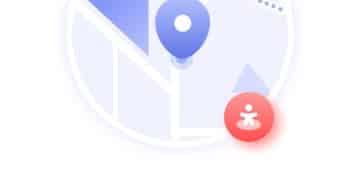How to Clear Browser Cache & Cookies: A Privacy Guide
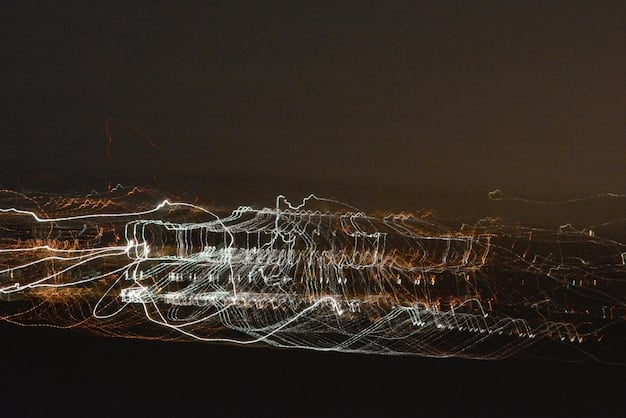
Clearing your browser cache and cookies enhances online privacy and security by removing stored browsing data, preventing websites from tracking your activity and improving browser performance.
Want to improve your online privacy and speed up your browser? Learning how to clear your browser cache and cookies for improved privacy is a crucial step in maintaining your digital security and ensuring a smoother browsing experience.
Why Clear Your Browser Cache and Cookies?
Clearing your browser cache and cookies is about more than just decluttering your browser—it’s a fundamental aspect of online privacy and security. Understanding the reasons behind this process can empower you to take control of your digital footprint.
Enhancing Privacy
One of the primary reasons to clear your cache and cookies is to enhance your privacy. Websites often use cookies to track your browsing habits, personalize content, and target you with advertisements. By removing these tracking cookies, you can limit the amount of personal information websites collect about you.
Improving Security
Clearing your cache and cookies also contributes to improved security. Sometimes, cached data can become corrupted or outdated, leading to security vulnerabilities. Additionally, removing stored login information can protect your accounts from unauthorized access, particularly if you’re using a shared computer.
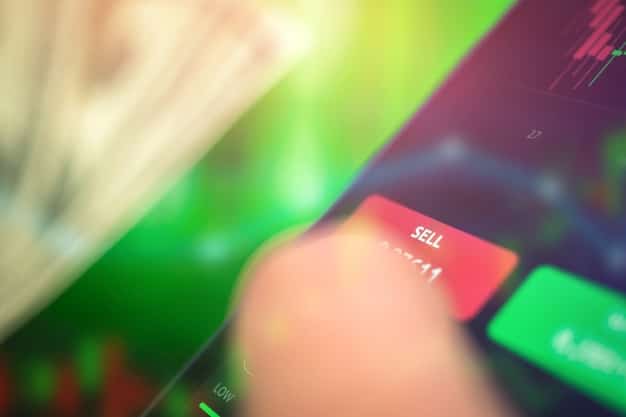
Boosting Browser Performance
Over time, your browser’s cache can accumulate a large amount of data, potentially slowing down your browsing speed. Clearing the cache removes unnecessary files and images, allowing your browser to load websites faster. This can be especially beneficial if you frequently visit websites with heavy multimedia content.
- Reduce Tracking: Limit websites’ ability to monitor your online activities.
- Prevent Vulnerabilities: Eliminate corrupted or outdated cached data.
- Speed Up Browsing: Improve browser performance by removing unnecessary files.
In conclusion, regularly clearing your browser cache and cookies is a simple yet effective practice for maintaining privacy, enhancing security, and optimizing browser performance. By understanding these benefits, you can make informed decisions about managing your online data.
Clearing Cache and Cookies on Chrome
Google Chrome is among the most popular browsers globally, offering a user-friendly interface for managing your browsing data. Here’s how you can clear your cache and cookies on Chrome to protect your privacy and improve performance.
Accessing Clear Browsing Data
To begin, click on the three vertical dots in the top-right corner of your Chrome browser. From the dropdown menu, select “More tools” and then click on “Clear browsing data.” This will open a new window where you can specify the type of data you want to clear.
Selecting the Time Range
In the “Clear browsing data” window, you’ll find a dropdown menu labeled “Time range.” This allows you to choose how far back you want to clear your browsing data. You can select from options like “Last hour,” “Last 24 hours,” “Last 7 days,” “Last 4 weeks,” or “All time.” For a thorough cleaning, selecting “All time” is recommended.
Choosing What to Clear
Next, make sure that the boxes next to “Cookies and other site data” and “Cached images and files” are checked. You can also choose to clear other data, such as browsing history and download history, depending on your preferences. Once you’ve made your selections, click the “Clear data” button.
- Open Chrome Menu: Click the three dots in the top-right corner.
- Select Time Range: Choose how far back you want to clear data.
- Clear Data: Click the “Clear data” button to remove selected data.
Regularly clearing your cache and cookies on Chrome ensures that your browsing experience remains private and efficient. By following these steps, you can maintain control over your online data and optimize your browser’s performance.
Clearing Cache and Cookies on Firefox
Mozilla Firefox is another popular browser known for its privacy-focused features. Clearing your cache and cookies on Firefox is a straightforward process that can help protect your personal information and improve browsing speed.
Opening the Options Menu
To start, click on the three horizontal lines in the top-right corner of your Firefox browser. This will open the menu. From the menu, select “Options” (on Windows) or “Preferences” (on macOS). This will take you to the settings page.
Accessing Privacy & Security Settings
In the Options or Preferences menu, click on the “Privacy & Security” tab on the left-hand side. Scroll down until you find the “Cookies and Site Data” section. Here, you’ll see options to manage your cookies and cached data.
Customizing Data Clearing
Click the “Clear Data…” button. A small window will appear, allowing you to choose what data to clear. Make sure “Cookies and Site Data” and “Cached Web Content” are checked. Then, click “Clear.” You may also want to consider checking the “Delete cookies and site data when Firefox is closed” option for added privacy.

Clearing your cache and cookies in Firefox helps maintain your privacy and enhances your browsing performance. By following these steps, you can easily manage your online data and ensure a safer, faster browsing experience.
Clearing Cache and Cookies on Safari
Safari is the default web browser on Apple devices, offering a seamless browsing experience. Clearing your cache and cookies on Safari is essential for maintaining privacy and optimizing your browser’s performance.
Accessing Preferences
To begin, open the Safari browser. In the top menu bar, click on “Safari” and select “Preferences” from the dropdown menu. This will open the Safari preferences window.
Navigating to the Privacy Tab
In the Safari preferences window, click on the “Privacy” tab. This tab contains settings related to cookies and website data. Here, you can manage how Safari handles cookies and other tracking data.
Managing Website Data
Click the “Manage Website Data…” button. A window will appear, showing all the websites that have stored data on your computer. To remove all cookies and cached data, click the “Remove All” button. Alternatively, you can select specific websites and click “Remove” to clear data only for those sites.
- Open Safari Preferences: Navigate to Safari > Preferences.
- Go to Privacy Tab: Select the “Privacy” tab.
- Remove Website Data: Click “Manage Website Data…” and “Remove All.”
Clearing your cache and cookies in Safari protects your privacy and helps your browser run smoothly. By following these steps, you can easily manage your website data and improve your overall browsing experience.
Clearing Cache and Cookies on Microsoft Edge
Microsoft Edge is the default browser on Windows 10 and 11, offering a fast and secure browsing experience. Clearing your cache and cookies on Edge is a simple process that can help protect your privacy and improve performance.
Accessing Settings
To start, click on the three horizontal dots in the top-right corner of your Edge browser. This will open the menu. From the menu, select “Settings.” This will take you to the settings page.
Navigating to Privacy, Search, and Services
In the Settings menu, click on “Privacy, search, and services” on the left-hand side. Scroll down to the “Clear browsing data” section. Here, you’ll find options to manage your browsing data.
Choosing What to Clear
Click the “Choose what to clear” button. A window will appear, allowing you to select the types of data you want to clear. Make sure “Cookies and other site data” and “Cached images and files” are checked. You can also select a time range from the dropdown menu, similar to Chrome. Once you’ve made your selections, click the “Clear now” button.
Clearing your cache and cookies in Microsoft Edge is crucial for protecting your privacy and optimizing your browser’s performance. By following these steps, you can easily manage your browsing data and ensure a safer, faster online experience.
The Impact of Clearing Cache and Cookies
Clearing your browser cache and cookies has several impacts on your browsing experience and online privacy. Understanding these effects can help you make informed decisions about how frequently you clear your data.
Website Loading Times
One of the most noticeable impacts of clearing your cache is that websites may take slightly longer to load on your next visit. This is because your browser needs to re-download images, scripts, and other resources that were previously stored in the cache. However, this initial slowdown is often offset by improved overall performance and reduced data usage.
Login Details and Preferences
Clearing cookies means that you’ll need to log in again to websites you frequently visit. This can be a minor inconvenience, but it also enhances security by ensuring that your login sessions are not stored indefinitely. Additionally, any website preferences stored in cookies, such as language settings or theme choices, will be reset to their defaults.
Personalized Advertising
Clearing cookies can reduce the amount of personalized advertising you see online. Advertisers use cookies to track your browsing habits and target you with relevant ads. By removing these cookies, you’ll likely see more generic advertisements that are not tailored to your specific interests. This can be a benefit for those who value their privacy.
- Slower Initial Loading: Websites may load slightly slower initially.
- Re-login Required: You’ll need to log in again to frequently visited sites.
- Reduced Personalized Ads: You’ll see more generic advertisements online.
In conclusion, clearing your browser cache and cookies has both positive and negative impacts. While it may require you to re-login to websites and experience slightly slower initial loading times, it significantly enhances your privacy and security. By balancing these factors, you can determine the optimal frequency for clearing your browsing data.
| Key Point | Brief Description |
|---|---|
| 🛡️ Privacy Boost | Reduces website tracking and personalized ads. |
| 🚀 Performance Improvement | Speeds up browsing by removing unnecessary cached files. |
| 🔒 Security Enhanced | Protects accounts by removing stored login information. |
| 🔑 Re-login Requirement | Requires logging in again to frequently visited sites. |
Frequently Asked Questions
▼
The frequency depends on your privacy needs. Clearing them weekly or monthly is a good balance between privacy and convenience. If you’re highly concerned about privacy, consider clearing them more often.
▼
Clearing cookies can delete stored login sessions, requiring you to log in again. However, if your passwords are saved in a password manager or browser, they should remain unaffected by this process.
▼
Yes, clearing your cache and cookies can improve your browser’s performance. By removing unnecessary files and data, your browser can load websites more quickly and efficiently, leading to a smoother browsing experience.
▼
The cache stores website resources like images and scripts to load pages faster. Cookies are small files used to track browsing activity, store login information, and personalize content. Both impact privacy and browser efficiency.
▼
The main downsides include slightly slower initial loading times for websites and the need to re-login to frequently visited sites. These are minor inconveniences compared to the privacy and performance benefits.
Conclusion
In conclusion, mastering how to clear your browser cache and cookies is essential for enhancing your online privacy, improving browser performance, and maintaining your digital security. By following the simple steps outlined in this guide for various browsers, you can take control of your browsing data and enjoy a safer, faster online experience.