How to Setup Automatic Software Updates on Windows and Mac
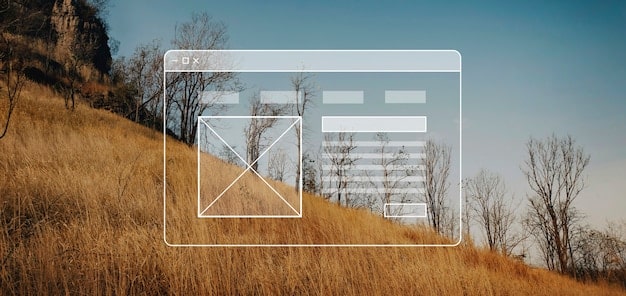
Setting up automatic software updates on Windows and Mac computers is crucial for maintaining security, ensuring optimal performance, and accessing the latest features without manual intervention.
Ensuring your software is up-to-date can be a chore, but it’s crucial for security and performance. Let’s explore how to set up automatic software updates on your Windows and Mac computers, simplifying your digital life and keeping your systems running smoothly.
Why Automatic Software Updates Matter
Automatic software updates are more than just a convenience; they’re a critical security measure and a key to system stability. By automating the update process, you ensure that your computer always has the latest protections against malware and exploits. Regular updates also provide performance enhancements and new features, contributing to a better user experience.
Security Enhancements
Software updates often include patches for newly discovered vulnerabilities. Hackers are constantly looking for weaknesses to exploit, so staying current is essential. Automatic updates ensure that these security fixes are applied promptly, reducing your risk of exposure.
Performance Improvements
Updates also optimize software performance, resolving bugs and streamlining processes. Over time, software can become bloated or inefficient, but updates can rejuvenate it, keeping your system running smoothly. This leads to fewer crashes and faster operation.
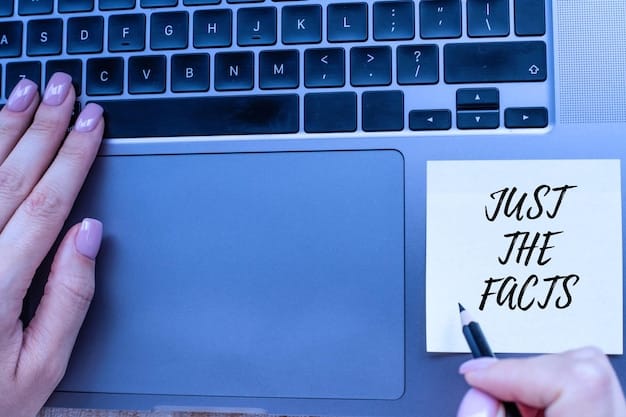
Here are key benefits of enabling automatic updates:
- Enhanced Security: Protection against the latest threats.
- Improved Performance: Smoother and more efficient operation.
- New Features: Access to the newest tools and capabilities.
- Convenience: Hands-free maintenance frees up your time.
Ultimately, automatic updates are about maintaining a secure, efficient, and up-to-date computing environment with minimal effort. It’s a simple step that offers significant benefits.
Setting Up Automatic Updates on Windows
Configuring automatic updates on Windows involves a few simple steps within the Settings app. You can customize how and when updates are installed to fit your needs. This process ensures that your system receives critical updates without requiring constant manual checks.
Accessing Windows Update Settings
To begin, open the Settings app, which you can find in the Start menu or by searching for “Settings.” Once open, click on “Update & Security.” This section houses all the settings related to Windows updates, including automatic updates.
Enabling Automatic Updates
In the “Update & Security” section, ensure that “Receive updates for other Microsoft products when you update Windows” is checked. This setting ensures that not only your operating system but also other Microsoft applications like Office receive automatic updates. Below, in the “Windows Update” section, click “Advanced options”.
Configuring Update Options
Within Advanced options, you can fine-tune how updates are installed. You can choose to pause updates for a set period if you need to avoid interruptions. Under “Update options,” toggle the switch to “On” for “Automatically download updates, even over metered data connections (charges may apply).” This ensures that updates are downloaded automatically, regardless of your network connection type.

Additional customization includes:
- Active Hours: Set the times when you typically use your computer, so updates are not installed during these hours.
- Pause Updates: Temporarily halt updates for up to 35 days.
- Delivery Optimization: Manage how updates are delivered to reduce bandwidth usage.
Configuring these settings ensures that Windows updates are installed efficiently, providing continuous protection and performance improvements without disrupting your workflow.
How to Enable Automatic Updates on macOS
Keeping your Mac updated is crucial for security and performance. macOS provides a straightforward way to enable automatic updates through System Preferences. Properly configuring these settings ensures your system stays current with minimal intervention.
Navigating to Software Update
To begin, click on the Apple menu in the top-left corner of your screen and select “System Preferences.” In the System Preferences window, find and click on “Software Update.” This panel is where you manage all software update settings, including automatic updates.
Configuring Automatic Update Options
In the Software Update panel, you should see a checkbox labeled “Automatically keep my Mac up to date.” Check this box to enable automatic updates. Clicking on the “Advanced” button provides additional options to customize the update process. Within the advanced settings, you can choose to automatically check for updates, download new updates when available, install macOS updates, and install app updates from the App Store.
Customize your macOS update settings with these options:
- Check for Updates: Automatically check for new software updates.
- Download New Updates: Download updates in the background when available.
- Install macOS Updates: Automatically install macOS updates.
- Install App Updates: Automatically install app updates from the App Store.
Scheduling and Maintenance
macOS handles the scheduling of updates intelligently, typically installing them during off-peak hours to minimize disruption. By enabling automatic updates, you ensure that your system receives the latest security patches and performance improvements without requiring manual intervention.
Enabling automatic updates on macOS is a simple yet effective way to maintain a secure and up-to-date system. By following these steps, you ensure that your Mac is always running the latest software, providing optimal performance and protection.
Troubleshooting Common Update Issues
Although automatic updates are designed to be seamless, occasional issues can arise. Troubleshooting common update problems on Windows and Mac systems involves a few key steps to identify and resolve the underlying causes. Addressing these issues promptly ensures your systems remain protected and up-to-date.
Windows Update Troubleshooting
If Windows updates fail to install, the first step is to run the built-in troubleshooter. Go to Settings > Update & Security > Troubleshoot > Windows Update. This utility can automatically detect and fix common problems.
macOS Update Troubleshooting
For macOS, if updates are not installing correctly, check your internet connection and ensure that you have enough free disk space. Corrupted update files can also cause issues, so restarting your Mac might help clear temporary glitches.
Here are some common fixes:
- Check Internet Connection: Ensure a stable and reliable internet connection.
- Free Disk Space: Make sure you have sufficient disk space for the updates.
- Restart Device: Reboot your computer to clear temporary issues.
- Run Troubleshooter: Use the built-in troubleshooter for Windows.
Advanced Troubleshooting Steps
If the basic troubleshooting steps don’t resolve the issues, more advanced measures may be necessary. On Windows, you can try resetting the Windows Update components or checking the system files for corruption. On macOS, you can boot into Safe Mode to diagnose and repair disk issues.
By taking a systematic approach to troubleshooting, you can resolve most common update issues and ensure your systems remain secure and up-to-date.
Best Practices for Managing Automatic Updates
Effective management of automatic updates involves adopting best practices to ensure a smooth and secure update process. These practices cover everything from scheduling updates to monitoring their installation, helping you maintain a stable and reliable computing environment.
Scheduling Updates
Schedule updates during off-peak hours to minimize disruption. Set “Active Hours” on Windows or let macOS handle updates overnight. This ensures updates are installed when you’re not actively using your computer.
Monitoring Update Installation
Regularly check the update history to ensure updates are being installed correctly. Both Windows and macOS provide logs of installed updates, allowing you to verify that critical patches have been applied.
Important management tips:
- Schedule Updates: Install updates during off-peak hours.
- Monitor Installation: Check update history for successful installations.
- Backup Data: Regularly back up your data before major updates.
- Test Updates: For critical systems, test updates in a non-production environment first.
Data Backup
Before performing major updates, it’s crucial to back up your data. While updates are generally safe, unexpected issues can sometimes lead to data loss. Having a recent backup ensures you can restore your system if anything goes wrong.
Testing Updates
For critical systems, consider testing updates in a non-production environment before deploying them to your primary machines. This allows you to identify potential compatibility issues or bugs without impacting your daily workflow.
Following these best practices ensures that automatic updates are managed effectively, providing continuous protection and performance improvements while minimizing disruptions.
The Future of Software Updates
The landscape of software updates is continually evolving, driven by advancements in technology and the increasing complexity of software systems. Trends like AI-driven updates and more seamless integration are shaping the future of how we keep our devices secure and up-to-date.
AI-Driven Updates
Artificial intelligence (AI) is starting to play a role in software updates, using machine learning algorithms to predict and resolve potential issues before they impact users. AI can also optimize the update process, making it more efficient and less disruptive.
Seamless Integration
Future updates are likely to be even more seamless, with background installations that require minimal user intervention. Technologies like containerization and virtualization are enabling more isolated and controlled update processes, reducing the risk of system instability.
Future trends to watch:
- AI Optimization: AI algorithms predicting and resolving update issues.
- Seamless Integration: Background installations with minimal user intervention.
- Enhanced Security: More proactive security measures in update processes.
- Cross-Platform Updates: Unified update systems across different devices and platforms.
Enhanced Security
Security will continue to be a primary focus in software updates. The future will likely see more proactive security measures built into the update process, such as pre-emptive patching and vulnerability scanning.
Cross-Platform Updates
As users increasingly rely on a variety of devices and platforms, there’s a growing need for unified update systems. Future software updates may be designed to work seamlessly across different operating systems and devices, simplifying the management of software across entire ecosystems.
The future of software updates is geared towards greater efficiency, security, and user convenience. As technology evolves, these trends will shape how we keep our systems current and protected.
| Key Point | Brief Description |
|---|---|
| 🛡️ Security Updates | Patches vulnerabilities to protect against threats. |
| ⚙️ Performance Boost | Enhances system speed and stability. |
| ⏱️ Time-Saving | Automates updates, reducing manual checks. |
| 💡 New Features | Provides access to the latest software capabilities. |
Frequently Asked Questions
▼
Enabling automatic updates ensures your system receives the latest security patches, performance enhancements, and new features without manual intervention, saving time and improving overall system health.
▼
Go to Settings > Update & Security > Windows Update, and then click on “Advanced options”. Ensure that automatic updates are enabled and configure any additional options as needed.
▼
Click on the Apple menu > System Preferences > Software Update, and then check the box labeled “Automatically keep my Mac up to date.” Customize advanced options as desired.
▼
Check your internet connection, ensure you have enough free disk space, and restart your device. For Windows, use the built-in troubleshooter. For macOS, boot into Safe Mode for disk repair.
▼
Yes, enabling automatic updates is generally safe and highly recommended. It ensures your system is protected against the latest security threats and runs efficiently with the newest improvements and features.
Conclusion
Configuring automatic software updates on your Windows and Mac computers is a simple yet essential step in maintaining a secure, efficient, and up-to-date system. By following the steps outlined in this guide, you can ensure your devices are always equipped with the latest protections and performance improvements, minimizing disruptions and maximizing your computing experience.





