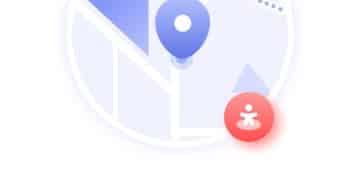Secure Your Zoom Meetings in 2025: A Comprehensive Guide
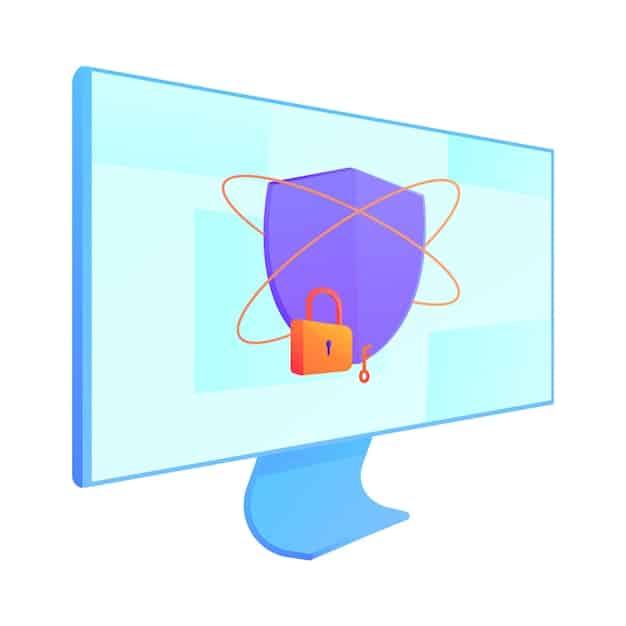
Securing your Zoom meetings from uninvited guests in 2025 involves enabling waiting rooms, requiring passcodes, locking meetings, controlling screen sharing, managing participant permissions, and staying updated on Zoom’s latest security features to ensure a safe and private online environment.
In today’s digital age, securing your Zoom meetings from uninvited guests in 2025 is more critical than ever. As remote collaboration becomes increasingly prevalent, ensuring a safe and private virtual environment is paramount. This guide will delve into the essential strategies and best practices to keep your Zoom meetings secure and free from disruptions.
Understanding the Threats to Zoom Meetings
The increasing popularity of Zoom has made it a prime target for unwanted intrusions, often referred to as “Zoombombing.” These incidents can range from disruptive behavior to the sharing of inappropriate content, compromising the privacy and security of your meetings. Understanding these threats is the first step in implementing effective security measures.
The Rise of Zoombombing
Zoombombing incidents have highlighted the vulnerabilities in unsecured Zoom meetings. Attackers can exploit publicly shared meeting links and IDs to join sessions and disrupt them with unwanted content. This can lead to a compromised virtual environment. Understanding how these attacks occur is the first step in understanding how to combat them.
Potential Consequences of Unsecured Meetings
The potential consequences of failing to secure Zoom meetings extend beyond mere disruption. Sensitive information shared during these meetings can be compromised, leading to privacy breaches and even corporate espionage. Ensuring adequate security measures are in place is crucial to protecting your data and maintaining confidentiality. Data breaches are a serious threat and a key consideration for your 2025 meeting security strategy.
- Reputational Damage: Public disruptions can severely damage an organization’s reputation.
- Data Breaches: Sensitive information shared during meetings can be exposed.
- Legal Liabilities: Privacy violations can lead to legal consequences and financial penalties.
In summary, understanding the threats to Zoom meetings is extremely important. By recognizing the rise of “Zoombombing” and the possible consequences of unsecured meetings, users can focus on implementing the most effective security measures. These defenses preserve privacy, protect sensitive date and create a more secure experience for everyone.
Enabling Waiting Rooms for Enhanced Security
One of the most effective ways to secure your Zoom meetings is by enabling the waiting room feature. A waiting room allows you to control who enters your meeting, providing an additional layer of security against unexpected guests. Here’s how to set up and effectively manage waiting rooms.
How to Enable the Waiting Room Feature
Enabling the waiting room feature is a straightforward process within Zoom’s settings. Navigate to your account settings on the Zoom website or desktop application, and locate the “Waiting Room” option within the “Security” section. Toggle the feature on to activate it for all your meetings. This simple step can significantly enhance your meeting security.
Customizing Waiting Room Messages
Personalizing the waiting room message can improve the overall experience for your attendees. You can provide instructions, welcome messages, or even display your organization’s branding. This helps reassure attendees that they are in the right place and sets a professional tone for the meeting.
- Provide Instructions: Explain any necessary steps attendees should take while waiting.
- Display Branding: Reinforce your organization’s identity with logos and color schemes.
- Welcome Messages: Greet attendees and set a positive tone for the meeting.
Ultimately, the use of Zoom’s waiting room feature is a very helpful way to add an extra layer of security to Zoom meetings. Enabling and customizing waiting rooms allows users to control who enters meetings, creates a virtual environment for guests, and establishes a more professional and secure online experience.
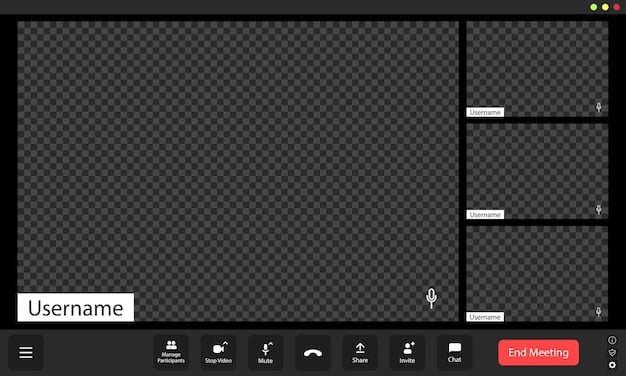
Requiring Passcodes for Meeting Entry
Requiring passcodes for your Zoom meetings is another essential security measure. Passcodes add an extra layer of authentication, ensuring that only authorized individuals can join your sessions. This helps prevent unauthorized access and protects your meeting from potential disruptions. These measures are of particular benefit for meetings containing sensitive information.
Setting Up Meeting Passcodes
Setting up meeting passcodes is a simple process that can be done when scheduling your Zoom meetings. In the scheduling options, you will find a setting to require a passcode. Enable this setting and create a strong, unique passcode for each meeting. Share this passcode with authorized participants through a secure channel.
Managing and Distributing Passcodes Securely
The security of your passcodes is crucial to maintaining the integrity of your meetings. Avoid sharing passcodes publicly, such as on social media or in unsecured emails. Instead, use secure channels like encrypted messaging apps or direct communication to distribute passcodes to authorized participants.
- Use Strong Passcodes: Create unique and complex passcodes that are difficult to guess.
- Share Securely: Distribute passcodes through encrypted channels, avoiding public platforms.
- Update Regularly: Change passcodes periodically, especially for recurring meetings.
In conclusion, making sure passcodes are required for entry significantly increases the security of your Zoom meetings. The risk of intrusion can be greatly reduced by setting up passcodes, managing distribution, and keeping security a high priority.
Locking Meetings After They Start
Locking your Zoom meetings after everyone has joined is a proactive way to prevent unauthorized access. Once the meeting is locked, no new participants can enter, even if they have the meeting ID and passcode. This helps ensure that your meeting remains secure and free from unexpected guests.
How to Lock a Zoom Meeting
Locking a Zoom meeting is a simple process that can be done during the meeting. As the host, navigate to the “Security” options in the meeting controls. Click on the “Lock Meeting” button to prevent any new participants from joining. This measure is particularly useful once all expected attendees have arrived.
Benefits of Locking Meetings
Locking meetings provides several benefits in terms of security and control. It prevents unwanted guests from joining mid-session, reduces the risk of disruptions, and helps maintain a focused and secure environment. This feature is especially useful for sensitive discussions or presentations.
| Key Point | Brief Description |
|---|---|
| 🚪 Waiting Rooms | Control who joins meetings. |
| 🔑 Passcodes | Require authentication for entry. |
| 🔒 Meeting Lock | Prevent new participants after start. |
| 🛑 Screen Share Control | Limit screen sharing to hosts only. |
Frequently Asked Questions
Here are some answers to common questions concerning how to best secure Zoom meetings.
FAQ
▼
To enable the waiting room, go to your Zoom account settings, find the “Security” section, and toggle the “Waiting Room” option on. This will activate the feature for all your meetings, allowing you to control who enters. When participants try to join a meeting you will be prompted to accept or reject them.
▼
Create a strong passcode by using a mix of uppercase and lowercase letters, numbers, and symbols. Avoid using easily guessable information like birthdays or common words. A longer passcode improves security and adds another layer of protection so unwanted people can’t enter your meeting.
▼
If you suspect a Zoombomber, immediately remove them from the meeting. Use the “Security” options to lock the meeting to prevent further intrusions. Address the disruption quickly and calmly, and remind all participants of the meeting’s purpose and guidelines for respectful communication.
▼
Yes, you can limit screen sharing to only the host. In the meeting controls, go to “Security” and then “Share Screen.” Choose “Host Only” to prevent participants from sharing their screens. This reduces the risk of unwanted or inappropriate content being displayed during the meeting.
▼
You should update your Zoom application regularly to ensure you have the latest security patches and features. Zoom releases updates frequently to address vulnerabilities and improve overall performance. Check the Zoom website or application for updates, and install them as soon as they are available.
Conclusion
Securing your Zoom meetings in 2025 requires a proactive and comprehensive approach. By implementing the strategies and best practices outlined in this guide, you can create a safe and private online environment for all participants. From enabling waiting rooms and passcodes to controlling screen sharing and staying updated on Zoom’s latest features, these measures will help safeguard your meetings and protect against unwanted intrusions.