Enable Dark Mode on All Devices for Eye Strain Relief
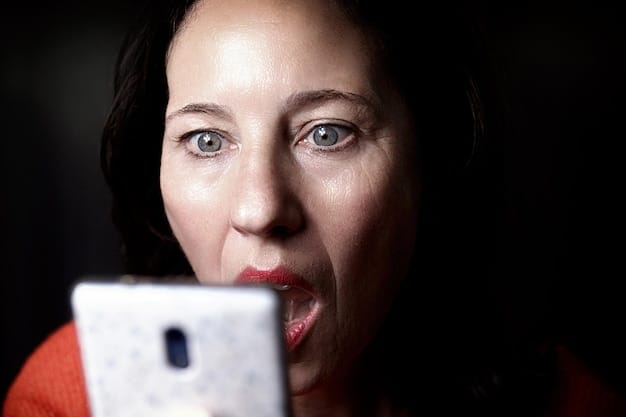
Enabling dark mode on all your devices significantly reduces eye strain by decreasing blue light exposure and improving screen visibility in low-light environments, ensuring a more comfortable viewing experience.
How to enable dark mode on all your devices for better eye strain relief is a common question in our increasingly digital world. Spending hours staring at screens can take a toll on your eyes, but thankfully, there’s a simple solution that can make a big difference.
Understanding Dark Mode and Its Benefits
Dark mode, also known as night mode, has become a popular feature across various devices and applications. But what exactly is dark mode, and why should you consider using it?
Dark mode essentially reverses the color scheme of your interface. Instead of the traditional bright background with dark text, it uses a dark background with light text. This simple change can have a profound impact on your visual comfort.
Why Dark Mode Matters for Eye Strain
One of the primary reasons people switch to dark mode is to reduce eye strain. Prolonged exposure to bright screens, especially in low-light conditions, can lead to eye fatigue, headaches, and even blurry vision. Dark mode helps alleviate these issues by:
- Reducing Blue Light Emission: Screens emit blue light, which can disrupt sleep patterns and cause eye strain. Dark mode minimizes the amount of blue light exposure.
- Improving Contrast: In low-light environments, a bright screen can be overwhelming. Dark mode provides better contrast, making it easier to read and view content.
- Conserving Battery Life: For devices with OLED or AMOLED screens, dark mode can also help conserve battery life by reducing the power needed to illuminate the display.
Beyond Eye Strain: Additional Perks of Dark Mode
While eye strain relief is a major benefit, dark mode offers other advantages as well. Many users find that it enhances their focus by reducing distractions and visual clutter. Additionally, some people simply prefer the aesthetic of a darker interface, finding it more visually appealing.
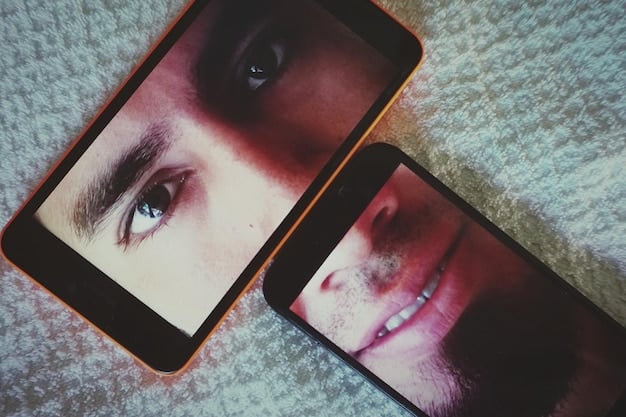
In conclusion, understanding dark mode and its benefits is the first step toward creating a more comfortable digital experience. Whether you’re concerned about eye strain, battery life, or simply prefer a darker aesthetic, dark mode is a versatile feature worth exploring.
Enabling Dark Mode on Smartphones and Tablets
Smartphones and tablets are integral to our daily lives, making it essential to optimize their settings for eye comfort. Enabling dark mode on these devices is generally straightforward, but the exact steps may vary slightly depending on the operating system.
Here’s a guide to enabling dark mode on both iOS and Android devices, ensuring you can quickly reduce eye strain on your mobile devices.
iOS (iPhone and iPad)
Enabling dark mode on iOS is simple and can be done through the Settings app or Control Center:
- Open the Settings app on your iPhone or iPad.
- Scroll down and tap on “Display & Brightness.”
- Under the “Appearance” section, choose “Dark.”
Android
Android also offers system-wide dark mode, although the exact steps can vary based on your device manufacturer and Android version:
- Open the Settings app on your Android device.
- Look for “Display” or “Display & Brightness.”
- Find the “Dark Theme” option and toggle it on.
Automating Dark Mode
Both iOS and Android offer options to automate dark mode, so it turns on and off based on a schedule or ambient light conditions. This can be particularly useful if you prefer a light interface during the day and a dark one at night.
- iOS: In “Display & Brightness,” toggle on “Automatic” and set a custom schedule or choose “Sunset to Sunrise.”
- Android: Some Android devices offer similar scheduling options within the “Dark Theme” settings.
By enabling dark mode on your smartphones and tablets, you can significantly reduce eye strain and enjoy a more comfortable viewing experience, especially during nighttime use.
Activating Dark Mode on Desktop and Laptop Computers
Extending dark mode to your desktop and laptop computers is just as important as enabling it on mobile devices. Given the amount of time many of us spend working or browsing on our computers, reducing eye strain can have a significant impact on our overall well-being.
Here’s how to enable dark mode on both Windows and macOS systems.
Windows 10 and 11
Windows offers a system-wide dark mode that can be easily activated through the Settings app:
- Open the Settings app by pressing the Windows key + I.
- Click on “Personalization.”
- Select “Colors” from the left-hand menu.
- Under “Choose your default Windows mode,” select “Dark.”
macOS
macOS also provides a system-wide dark mode, which can be enabled as follows:
- Click on the Apple menu in the top-left corner of your screen.
- Select “System Preferences.”
- Click on “General.”
- Under “Appearance,” choose “Dark.”
Customizing Dark Mode
Both Windows and macOS allow for customization of dark mode settings. You can often choose whether to apply dark mode to apps, system elements, or both. Experiment with these settings to find what works best for your eyes and preferences.
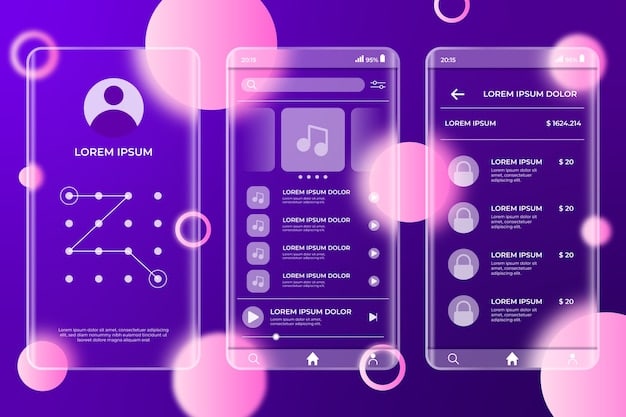
By activating dark mode on your desktop and laptop computers, you can reduce eye strain and create a more comfortable working environment, especially during long hours of computer use. Regularly switching between light and dark modes based on the time of day can also help maintain optimal eye health.
Dark Mode in Web Browsers
Web browsers are essential tools for accessing online content, making it crucial to enable dark mode for a comfortable browsing experience. Most modern browsers offer built-in dark mode settings or support extensions that can force dark mode on websites.
Here’s how to enable dark mode in some of the most popular web browsers.
Google Chrome
Chrome supports dark mode, which can be enabled through the operating system’s settings. Additionally, you can use extensions to force dark mode on websites:
- Follow the steps for enabling dark mode on your operating system (Windows or macOS). Chrome will automatically switch to dark mode.
- Install a dark mode extension from the Chrome Web Store, such as “Dark Reader,” to force dark mode on websites that don’t natively support it.
Mozilla Firefox
Firefox also supports dark mode and offers a built-in theme option:
- Click on the menu button (three horizontal lines) in the top-right corner.
- Select “Add-ons and Themes.”
- Choose “Dark” under the “Themes” section.
Safari
Safari respects the system-wide dark mode settings on macOS. You can also use Safari extensions for more customization:
- Follow the steps for enabling dark mode on macOS. Safari will automatically switch to dark mode.
- Install a Safari extension like “Dark Mode for Safari” for additional control over dark mode settings.
By enabling dark mode in your web browsers, you can reduce eye strain while browsing the internet. This is particularly beneficial when reading articles or watching videos for extended periods.
Using Dark Mode in Popular Apps
Many popular applications now offer dedicated dark mode settings, providing a consistent and comfortable user experience across different platforms. From social media to productivity tools, enabling dark mode in these apps can significantly reduce eye strain.
Here’s how to enable dark mode in some widely used apps.
Social Media Apps
Apps like Twitter, Facebook, and Instagram offer dark mode settings within their respective apps:
- Twitter: Tap on your profile icon, select “Settings and privacy,” then “Accessibility, display, and languages,” and finally “Display.” Choose “Dark mode” and your preferred setting (e.g., “Dim” or “Lights out”).
- Facebook: Tap on the menu icon (three horizontal lines), scroll down to “Settings & Privacy,” then “Settings,” and finally “Dark Mode.” Toggle it on.
- Instagram: Tap on your profile icon, select the menu icon (three horizontal lines), then “Settings,” and finally “Theme.” Choose “Dark.”
Productivity Apps
Apps like Microsoft Word, Google Docs, and Slack also offer dark mode to reduce eye strain during long work sessions:
- Microsoft Word: Go to “File,” then “Options,” then “General,” and finally “Personalize your copy of Microsoft Office.” Choose “Black” under “Office Theme.”
- Google Docs: Go to “File,” then “Settings,” and finally “Theme.” Choose “Dark.”
- Slack: Click on your workspace name in the top-left corner, select “Preferences,” then “Themes.” Choose a dark theme or create a custom one.
By using dark mode in your favorite apps, you can minimize eye strain and create a more consistent and comfortable digital environment. Regularly updating your apps ensures you have access to the latest features, including dark mode options.
Adjusting Screen Settings for Optimal Eye Comfort
In addition to enabling dark mode, adjusting other screen settings can further enhance eye comfort and reduce strain. Brightness, contrast, and color temperature all play a role in how your eyes perceive and process visual information.
Here are some adjustments you can make to optimize your screen settings.
Brightness and Contrast
Adjusting brightness and contrast can significantly reduce eye strain, especially in varying lighting conditions:
- Brightness: Lower the brightness of your screen to match the ambient light in your surroundings. A screen that is too bright can cause eye fatigue.
- Contrast: Increase the contrast to make text and images more distinct. Higher contrast can improve readability, especially in dark mode.
Color Temperature
Adjusting the color temperature of your screen can help reduce blue light exposure, particularly in the evening:
- Use a blue light filter: Many devices have built-in blue light filters or night mode settings that shift the color temperature towards warmer tones.
- Install a blue light filter app: Apps like f.lux can automatically adjust the color temperature of your screen based on the time of day.
Text Size and Font
Ensuring that text is easy to read is crucial for reducing eye strain:
- Increase text size: Make sure the text on your screen is large enough to read comfortably without squinting.
- Choose a readable font: Select a font that is clear and easy to read. Avoid overly stylized or decorative fonts.
By making these adjustments to your screen settings, you can create a more comfortable and eye-friendly viewing experience. Experiment with different settings to find what works best for your individual needs and preferences.
| Key Point | Brief Description |
|---|---|
| 🌙 Reduce Eye Strain | Dark mode reduces blue light and glare, easing eye strain, especially in low light. |
| 🔋 Save Battery Life | On OLED/AMOLED screens, dark mode consumes less power, extending battery life. |
| 🖥️ Enable Across Devices | Activate dark mode on smartphones, computers, browsers, and apps for consistent comfort. |
| 🎨 Customize Settings | Adjust brightness, contrast, and font sizes for the best viewing experience. |
[Frequently Asked Questions]
▼
Dark mode reverses the color scheme of your interface, using a dark background with light text. This reduces the amount of light emitted by the screen, minimizing eye strain, especially in low-light conditions.
▼
Yes, dark mode can help reduce eye strain by decreasing blue light exposure and improving contrast, making it easier to read and view content, particularly in dimly lit environments.
▼
To enable dark mode on your iPhone, go to Settings, then Display & Brightness. Under the Appearance section, choose Dark. You can also automate it to switch based on a schedule.
▼
Yes, dark mode can save battery life on devices with OLED or AMOLED screens. These screens consume less power when displaying dark colors, extending the battery life of your device.
▼
While dark mode is generally beneficial, some users may find that it reduces readability in brightly lit environments. It can also distort color perception for certain tasks, requiring occasional switching back to light mode.
Conclusion
Enabling how to enable dark mode on all your devices for better eye strain relief is a simple yet effective way to improve your digital experience. By reducing blue light exposure, enhancing contrast, and conserving battery life, dark mode offers numerous benefits for your eyes and overall well-being. Whether you’re using a smartphone, computer, or web browser, taking the time to enable dark mode is a worthwhile investment in your visual comfort and health.





