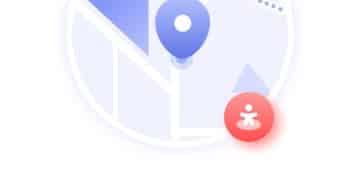How to Turn Off Location Tracking on iPhone and Android (2025 Update)
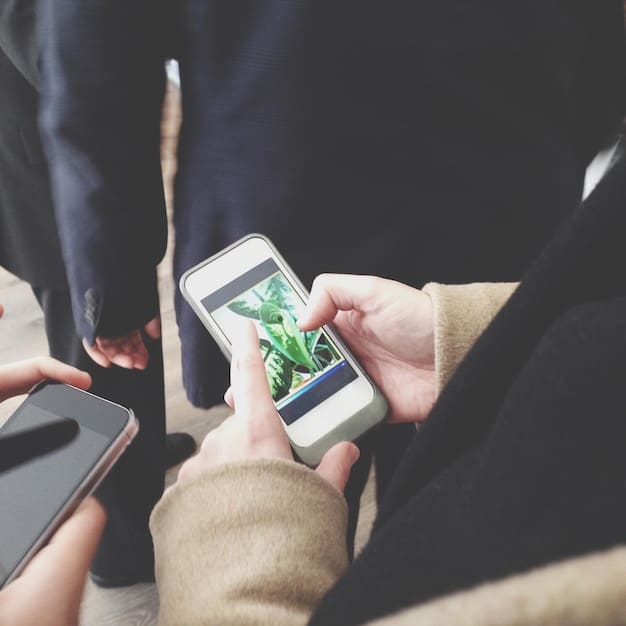
Disabling location tracking on your iPhone and Android devices is a straightforward process involving adjustments within the settings menu, enhancing your privacy and control over personal data. This updated guide for 2025 provides step-by-step instructions.
Worried about who’s tracking your every move? Our updated (2025) guide shows you how to disable location tracking on your iPhone and Android devices, giving you more control over your privacy.
Understanding Location Tracking on Your Devices
Location tracking has become an integral part of our digital lives, seamlessly woven into the fabric of our smartphones and tablets. From providing real-time traffic updates and personalized restaurant recommendations to enabling location-based social networking and enhancing emergency services, the benefits of location services are undeniable. However, with great convenience comes great responsibility—and in this case, potentially significant privacy concerns. Before diving into disabling location tracking, it’s crucial to fully grasp what it entails and how it impacts your daily experiences.
How Location Tracking Works
At its core, location tracking utilizes a combination of technologies to pinpoint your device’s whereabouts. GPS (Global Positioning System) is the most well-known, relying on a network of satellites orbiting the Earth to triangulate your position with impressive accuracy. However, GPS isn’t the only player in this game. Wi-Fi networks and cellular towers also contribute valuable data, especially in areas where GPS signals are weak or unavailable, such as indoors or in densely populated urban environments. Even Bluetooth signals from nearby devices can provide clues about your location.
When these technologies work in concert, they paint a comprehensive picture of your movements, creating a digital trail that records where you’ve been, how long you stayed there, and even the routes you took to get there. While this information can be incredibly useful for navigation and personalized services, it also raises valid questions about who has access to this data and how it’s being used.

The Implications of Location Tracking
The implications of constant location tracking extend far beyond simply knowing where you are at any given moment. Consider these potential scenarios:
- Data Collection: Location data is a valuable commodity. Companies collect and analyze this data to understand consumer behavior, target advertising, and develop new products and services. While some companies anonymize this data, it can still be used to create detailed profiles of individuals, revealing patterns and habits that you might not even be aware of.
- Privacy Concerns: Sharing your location with apps and services can feel like a reasonable tradeoff for convenience. However, it’s essential to understand the privacy policies of these apps and how they handle your data. Some apps may share your location with third parties without your explicit consent, leading to potential misuse or unwanted surveillance.
- Security Risks: In the wrong hands, location data can be used for malicious purposes. Stalkers, thieves, and even government agencies could potentially exploit this information to track your movements, monitor your activities, and compromise your safety and security.
Understanding how location tracking works and its potential implications is the first step towards taking control of your privacy. In the following sections, we’ll explore practical steps you can take to disable location tracking on your iPhone and Android devices and minimize your digital footprint.
Disabling Location Services on Your iPhone
Apple has made significant strides in recent years to provide users with more control over their privacy settings, including location services. Disabling location services on your iPhone is a relatively straightforward process, but it’s essential to understand the different levels of control you have and how they impact your device’s functionality. Here’s how to do it:
Steps to Disable Location Services
The primary way to manage location services on your iPhone is through the Settings app. Here’s a step-by-step guide:
- Open the Settings app on your iPhone.
- Scroll down and tap on Privacy & Security.
- Tap on Location Services at the top of the screen.
- At the top of the Location Services screen, you’ll see a toggle switch to turn Location Services Off entirely.
Switching this toggle to the “Off” position will disable location services for all apps and system services on your iPhone. However, this may impact the functionality of some apps that rely on location data.
Customizing Location Permissions for Individual Apps
Instead of disabling location services entirely, you can customize location permissions for individual apps, giving you more granular control over which apps have access to your location data. Here’s how:
- In the Location Services screen, you’ll see a list of all the apps installed on your iPhone that have requested access to your location.
- Tap on an app to view its location permissions.
- You’ll typically see several options:
- Never: This prevents the app from ever accessing your location.
- Ask Next Time Or When I Share: This prompts the app to ask for location permission each time you use it or when location data is used for sharing.
- While Using the App: This allows the app to access your location only when it’s actively running in the foreground.
- Always: This allows the app to access your location even when it’s running in the background.
- Select the option that best suits your needs and privacy preferences.
System Services and Location Tracking
In addition to apps, your iPhone also uses location services for various system services, such as:
- Compass Calibration: Improves the accuracy of the Compass app.
- Location-Based Alerts: Provides location-based reminders and notifications.
- Motion Calibration & Distance: Tracks your steps and movement for fitness tracking.
- Networking & Wireless: Helps improve Wi-Fi and cellular connectivity.
- Share My Location: Allows you to share your location with friends and family.
- Significant Locations: Tracks places you frequently visit to provide personalized suggestions and services.

You can customize location permissions for these system services by scrolling to the bottom of the Location Services screen and tapping on System Services. Here, you can toggle individual services on or off based on your preferences. Consider disabling services like “Significant Locations” if you’re concerned about privacy.
By carefully managing both app and system service location permissions, you can strike a balance between convenience and privacy on your iPhone, ensuring that you’re only sharing your location data with the apps and services you trust.
Managing Location Permissions on Your Android Device
Similar to iOS, Android offers a range of options for controlling location access on your device. You can disable location services entirely or customize permissions for individual apps. Understanding these settings is crucial for maintaining your privacy.
Turning Off Location Services
The quickest way to stop all location tracking on your Android device is to disable location services altogether. Here’s how:
- Open the Settings app on your Android device.
- Tap on Location. (Note: On some devices, this might be under “Privacy” or “Security & Location.”)
- At the top of the Location screen, you’ll see a toggle switch to turn Location Off.
Turning off location services will prevent all apps and services from accessing your location. However, like on iOS, this can impact the functionality of apps that rely on location data.
App-Specific Location Permissions
For more granular control, Android allows you to manage location permissions on a per-app basis. Here’s how:
- In the Location screen, tap on App location permissions.
- You’ll see a list of all the apps that have requested access to your location.
- Tap on an app to view and modify its permissions.
- You’ll typically see the following options:
- Allow all the time: Allows the app to access your location at any time, even when it’s not in use.
- Allow only while using the app: Allows the app to access your location only when it’s actively running.
- Ask every time: Prompts the app to ask for location permission each time you use it.
- Don’t allow: Prevents the app from ever accessing your location.
- Choose the permission level that best suits your needs.
Location Accuracy and Google Location Services
Android also offers options to improve location accuracy. These options often involve using Wi-Fi and Bluetooth to help pinpoint your location, even when GPS signals are weak. To manage these settings:
- In the Location screen, tap on Location Services or Wi-Fi & Bluetooth scanning.
- Here, you can toggle Wi-Fi scanning and Bluetooth scanning on or off. Turning these off can help reduce location tracking, but it may also slightly decrease location accuracy in some situations.
Google Location History
Google also maintains a Location History, which tracks your movements over time. This data is used to provide personalized recommendations, improve search results, and more. To manage your Google Location History:
- Open your Google account settings (either through the Google app or your device’s settings).
- Go to Manage your Google Account.
- Tap on Data & privacy.
- Under “History settings,” tap on Location History.
- Here, you can turn Location History on or off, and you can also delete past location data.
It’s essential to regularly review and manage your Google Location History to ensure that you’re comfortable with the data being collected and stored.
Android provides a comprehensive set of tools for managing location permissions, allowing you to strike a balance between functionality and privacy. Regularly reviewing and adjusting these settings is crucial for staying in control of your location data.
Why You Might Want to Disable Location Tracking
Now that you know how to disable location tracking on both iPhones and Android devices, let’s discuss why you might want to do so! While location services offer many convenient features, there are also several valid reasons to limit or disable them altogether. The most common reason is privacy concerns. Here are some reasons for disabling location tracking:
Protect Your Privacy
Privacy is a growing concern in the digital age, and location tracking is a significant part of that. When location services are enabled, your device constantly transmits data about your whereabouts to apps, services, and even Google or Apple. This data can be used to build detailed profiles of your movements, habits, and preferences.
By disabling location tracking, you can prevent companies from collecting and analyzing this data, reducing your digital footprint and protecting your privacy. You never know where this information can go and who it can impact.
Reduce Battery Drain
Location services can be a significant drain on your device’s battery. When apps are constantly accessing your location in the background, they consume power, even when you’re not actively using them. This can significantly reduce your battery life, especially on older devices.
Disabling location tracking, especially for apps that don’t need it, can help extend your battery life and keep your device running longer between charges. If you don’t see enough battery life throughout the day you need to check this out!
Limit Targeted Advertising
Location data is often used to target advertising. By knowing your location, advertisers can show you ads that are relevant to your current location, such as nearby restaurants, stores, or events. While some people find this helpful, others find it intrusive.
Disabling location tracking can help limit targeted advertising and reduce the number of ads you see that are based on your location. Limiting ads can also impact the battery life as well and speed up the search results process.
Enhance Security
In some cases, location tracking can pose a security risk. If your device is lost or stolen, location services can be used to track its whereabouts. However, this information can also be used by thieves to identify your home address or other sensitive locations.
Disabling location tracking can make it more difficult for thieves to track your movements and potentially compromise your security. You do not see all the use cases until something has happened to you.
Control Data Usage
Location services can also contribute to data usage. When apps are constantly accessing your location, they transmit data over your cellular network, which can add to your monthly data bill. This can become costly.
Limiting location tracking can help reduce data usage, especially if you have a limited data plan. You could also change your data plan to have a higher data limit per month if needed.
Disabling location tracking might seem like a drastic step, but it can offer several benefits in terms of privacy, battery life, advertising, security, and data usage. Ultimately, the decision of whether or not to disable location tracking is a personal one, based on your individual needs and preferences.
Striking a Balance: When to Use Location Services
While there are valid reasons to disable location tracking, it’s important to remember that location services also offer many valuable features and benefits. Striking a balance between privacy and functionality is often the best approach. Here’s some thoughts:
Navigation and Maps
Location services are essential for navigation apps like Google Maps, Apple Maps, and Waze. These apps rely on your location to provide real-time traffic updates, directions, and estimated arrival times. The key word is essential!
If you frequently use navigation apps, disabling location tracking will make them useless. However, you can still limit location access to “While Using the App,” which will only allow the app to access your location when it’s actively running.
Find My Device
Both iOS and Android offer “Find My Device” features that use location services to help you locate your device if it’s lost or stolen. These features can be invaluable in recovering your device, especially if it’s been misplaced in a public place.
Disabling location tracking will make it impossible to use these features. However, you can still enable location services specifically for “Find My Device” while keeping them disabled for other apps and services.
Emergency Services
In an emergency, location services can be used to pinpoint your location and dispatch help. This is especially important if you’re unable to provide your location to emergency services personnel. Emergency can happen at any time.
Disabling location tracking can prevent emergency services from locating you, which could have serious consequences. Consider keeping location services enabled for emergency services, even if you disable them for other apps.
Location-Based Reminders and Notifications
Many apps use location services to provide location-based reminders and notifications. For example, a grocery store app might remind you to buy milk when you’re near the store, or a to-do list app might remind you to pick up dry cleaning when you’re near the dry cleaner.
These location-based reminders and notifications can be helpful, but they also require constant location tracking. Consider whether the convenience of these features is worth the privacy trade-off.
Social Networking
Some social networking apps use location services to allow you to share your location with friends and family. This can be a fun way to connect with people and discover new places, however you must be careful what you are sharing!
Sharing your location on social media can also pose a security risk, as it can reveal your whereabouts to potential stalkers or thieves. Think carefully about whether you want to share your location with your social network.
The key to striking a balance is to carefully consider which apps and services need access to your location and which ones don’t. Customize your location permissions accordingly, and regularly review your settings to ensure that you’re comfortable with the data being collected and shared. The right choice for some may by the wrong choice for you!
Beyond Settings: Additional Privacy Measures
Disabling location tracking in your device’s settings is a great first step, but it’s not the only thing you can do to protect your location privacy. Here are a few additional measures that you can take to further limit location tracking and enhance your overall privacy:
Review App Permissions Regularly
App permissions can change over time, so it’s essential to regularly review the permissions that you’ve granted to your apps. Take some time every few months to go through your app settings and make sure that you’re still comfortable with the permissions that each app has.
Pay particular attention to location permissions, and revoke access for any apps that don’t need it. Consider disabling permissions that are not needed for the app to operate properly.
Use a VPN
A VPN (Virtual Private Network) encrypts your internet traffic and routes it through a server in a different location. This can help mask your IP address, which can be used to approximate your location.
Using a VPN can make it more difficult for websites and apps to track your location. However, it’s important to choose a reputable VPN provider that doesn’t log your browsing activity.
Disable Wi-Fi and Bluetooth Scanning
As mentioned earlier, Android uses Wi-Fi and Bluetooth scanning to improve location accuracy. However, these features can also be used to track your location, even when location services are disabled. There are many instances where this can happen.
Disabling Wi-Fi and Bluetooth scanning can help reduce location tracking, but it may also slightly decrease location accuracy in some situations. Consider disabling these features when you’re not actively using Wi-Fi or Bluetooth.
Be Careful What You Share on Social Media
Sharing your location on social media can reveal a lot about your movements and habits. Avoid posting photos or checking in to locations that could reveal your home address, work address, or other sensitive information.
Consider disabling location services for your social media apps, or only sharing your location with a limited circle of friends and family.
Use Privacy-Focused Browsers and Search Engines
Some browsers and search engines are more privacy-focused than others. Consider using a browser like DuckDuckGo or Brave, which prioritize privacy and block trackers.
Similarly, use a search engine like DuckDuckGo, which doesn’t track your search history or personalize your search results based on your location.
Use a Faraday Bag
If you are extremely concerned about privacy and you do not want to be tracked, you can put your device in a Faraday Bag. When your device is in a Faraday Bag, the bag will block all signals. It will essentially be untraceable while inside the bag.
Using these strategies may be overkill for everyday use, but are helpful if you are wanting to go off the grid.
By combining these additional privacy measures with the steps outlined earlier, you can significantly enhance your location privacy and take control of your digital footprint.
| Key Point | Brief Description |
|---|---|
| 📍Turn Off Location Services | Disable location tracking in device settings. |
| 📱 App Location Permissions | Manage app access individually for privacy. |
| 🛡️ Regular Reviews | Consistently check privacy settings. |
| 🌐 Use a VPN | A VPN helps mask your location. |
Frequently Asked Questions
Go to Settings > Privacy & Security > Location Services. Then, toggle the “Location Services” switch to the off position. This disables location tracking for all apps.
Turning off location services limits app tracking. However, apps may still use IP addresses for general location. Using a VPN can help further mask location.
Open Settings > Location > App location permissions. This displays a list of apps and their current location permissions, which you can adjust as needed.
Google Location History tracks movements over time. To disable it, go to your Google Account > Data & Privacy > Location History, and toggle it off and consider deleting that data.
Disabling location services can hinder emergency services from locating you. Keep location services on for emergency services, while limiting it for other apps, for the best protection.
Conclusion
By understanding how to disable location tracking on your iPhone and Android devices, you can take control of your privacy in 2025. Regularly review your settings, customize app permissions, and consider using additional privacy measures to protect your location data.