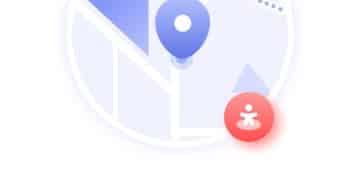Secure Your Home Network: A Step-by-Step VPN Router Setup Guide

Setting up a VPN on your router provides whole-home protection by encrypting all internet traffic, safeguarding every connected device from potential cyber threats and ensuring online privacy.
Want to protect every device in your home with a VPN? This step-by-step guide: setting up a secure VPN on your router for whole-home protection will show you how to easily encrypt your entire network and keep your data safe.
Why Set Up a VPN on Your Router?
Setting up a VPN directly on your router offers numerous advantages over installing VPN software on individual devices. It’s a one-stop solution for protecting your entire home network, ensuring that every device connected, from your smart TV to your IoT gadgets, benefits from the security and privacy a VPN provides.
Configuring a VPN on your router centralizes your security measures, making it easier to manage and maintain. This approach is particularly beneficial for households with multiple devices or for users who prefer a seamless, always-on protection without the need to manually connect individual devices to the VPN.
Enhanced Security for All Devices
By routing all your internet traffic through a VPN server, you encrypt your data and mask your IP address, making it significantly harder for anyone to track your online activities. This is especially crucial for devices that don’t natively support VPN software, such as older smart TVs or some IoT devices.
Simplified Management
- Centralized control over your VPN settings.
- No need to install and configure VPN software on each device.
- Automatic protection for new devices as soon as they connect to your network.
Bypassing Geo-Restrictions
A VPN can help you bypass geo-restrictions, allowing you to access content that might be blocked in your region. This is useful for streaming services, accessing international news, or simply browsing the web without limitations.
In conclusion, setting up a VPN on your router offers a comprehensive and convenient solution for enhancing your online security and privacy. It’s a proactive measure that ensures all your devices are protected without requiring individual configuration.
Choosing the Right VPN Service
Selecting the right VPN service is crucial for a successful router setup. Not all VPNs are created equal, and some are better suited for router use than others. Consider factors like server locations, security protocols, speed, and compatibility with your router.
A reliable VPN service should offer a wide range of server locations to bypass geo-restrictions and provide optimal speeds. It should also support strong encryption protocols like OpenVPN or WireGuard to ensure your data remains secure.
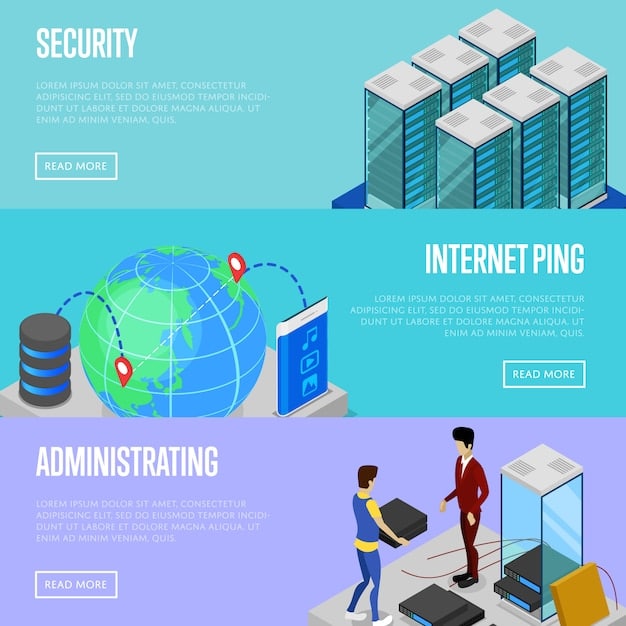
Key Features to Look For
When choosing a VPN service for your router, focus on these essential features to ensure a secure and smooth experience.
- Router Compatibility: Ensure the VPN service supports your router model or firmware (e.g., DD-WRT, OpenWRT).
- Strong Encryption: Look for VPNs that offer AES-256 encryption or better.
- No-Logs Policy: Choose a VPN with a strict no-logs policy to ensure your activities aren’t tracked.
Popular VPN Providers for Routers
Several VPN providers are known for their router compatibility and robust security features. Here are a few popular options to consider:
- ExpressVPN
- NordVPN
- Surfshark
To summarize, selecting the right VPN service is a critical first step in setting up a secure VPN on your router. Consider factors like router compatibility, security features, and server locations to make an informed decision.
Checking Your Router’s Compatibility
Before diving into the setup process, it’s essential to check your router’s compatibility with VPNs. Not all routers support VPN functionality, and some may require specific firmware updates or custom firmware installations to work with a VPN.
Consult your router’s manual or manufacturer’s website to determine if it supports VPN client functionality. Look for terms like “VPN client,” “OpenVPN,” or “IPsec” in the specifications. If your router doesn’t natively support VPNs, you may need to consider flashing it with custom firmware like DD-WRT or OpenWRT.
How to Check Compatibility
Follow these steps to determine if your router is compatible with VPNs:
- Consult your router’s manual or manufacturer’s website.
- Look for VPN-related features in the router’s settings.
- Consider custom firmware options like DD-WRT or OpenWRT if necessary.

Custom Firmware Options
If your router doesn’t natively support VPNs, flashing it with custom firmware like DD-WRT or OpenWRT can enable VPN functionality. These firmware options offer advanced features and customization options, allowing you to configure a VPN connection directly on your router.
- DD-WRT
- OpenWRT
In summary, checking your router’s compatibility is a crucial step in the VPN setup process. If your router doesn’t natively support VPNs, consider custom firmware options to enable this functionality.
Step-by-Step Guide: Setting Up the VPN on Your Router
Once you’ve chosen a VPN service and confirmed your router’s compatibility, you can proceed with the setup process. The exact steps may vary depending on your router model and firmware, but the general process remains the same.
First, access your router’s admin panel by entering its IP address (usually 192.168.1.1 or 192.168.0.1) into your web browser. Log in with your username and password. Navigate to the VPN settings section, which might be located under “Advanced Settings,” “Security,” or “VPN.”
Configuring the VPN Connection
Follow these steps to configure the VPN connection on your router:
- Enter your VPN provider’s server address.
- Enter your VPN username and password.
- Select the appropriate VPN protocol (usually OpenVPN or WireGuard).
Troubleshooting Common Issues
Setting up a VPN on your router can sometimes be challenging. Here are some common issues and how to troubleshoot them:
- Connection Issues: Double-check your VPN credentials and server address.
- Speed Issues: Try connecting to a different server location.
- Incompatibility Issues: Ensure your router firmware is up to date.
In conclusion, setting up a VPN on your router involves configuring the VPN connection in your router’s admin panel. Follow the steps carefully and troubleshoot any issues that may arise.
Verifying Your VPN Connection
After setting up the VPN on your router, it’s essential to verify that the connection is working correctly. This ensures that your internet traffic is being routed through the VPN server and that your IP address is masked.
To verify your VPN connection, visit a website like “whatismyip.com” or “iplocation.net.” These sites will display your IP address and location. If the VPN is working correctly, the IP address shown should be that of the VPN server, not your actual IP address.
Testing Your Connection
- Visit a website like “whatismyip.com” or “iplocation.net.”
- Check your IP address and location.
- Ensure the IP address matches the VPN server location.
Monitoring Your Connection
To ensure a stable VPN connection, monitor your router’s VPN status regularly. Most routers provide a VPN status page in their admin panel, which displays the connection status, uptime, and data transfer.
In summary, verifying your VPN connection is essential to ensure that your internet traffic is being routed through the VPN server. Use online tools and monitor your router’s VPN status to confirm the connection is working correctly.
Benefits of Whole-Home VPN Protection
With a VPN set up on your router, you unlock a range of benefits that extend to every corner of your connected home. Enjoy enhanced security, privacy, and unrestricted access to content, knowing that all your devices are shielded from online threats.
From safeguarding sensitive data to bypassing geo-restrictions, a whole-home VPN provides a seamless and comprehensive layer of protection for your digital life. Protect your family’s online activities and enjoy peace of mind with a secure and private internet connection.
| Key Point | Brief Description |
|---|---|
| 🛡️ Whole-Home Protection | Secures every device connected to your home network. |
| 🌐 Geo-Restriction Bypass | Access content from anywhere in the world. |
| 🔒 Enhanced Privacy | Masks your IP address and encrypts your data. |
| ⚙️ Simplified Management | Manage VPN settings for all devices in one place. |
Frequently Asked Questions (FAQ)
▼
A VPN router is a router that has been configured to connect to a VPN server. This means that all internet traffic passing through the router will be encrypted and routed through the VPN server, providing whole-home protection.
▼
Using a VPN router protects all devices on your network without needing individual VPN apps. It simplifies security and ensures devices like smart TVs and IoT gadgets are also protected, enhancing your overall privacy.
▼
Setting up a VPN on a router can be technical, but this guide provides a step-by-step process. Some routers support VPNs natively, while others may require custom firmware to be compatible.
▼
Using a VPN can sometimes reduce internet speed due to encryption and routing through a VPN server. Choosing a fast VPN provider and server location can help mitigate this.
▼
If your router isn’t compatible with VPNs, you can flash it with custom firmware like DD-WRT or OpenWRT, which enables VPN functionality. Ensure you follow the firmware’s installation instructions carefully.
Conclusion
Setting up a secure VPN on your router is a powerful way to protect your entire home network. By following this step-by-step guide, you can ensure that all your devices are shielded from online threats, enjoying enhanced privacy and unrestricted access to content.