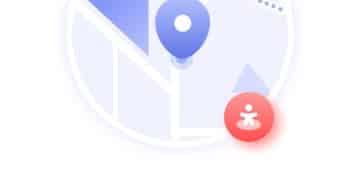Encrypt Windows 11 Drive in 30 Minutes: A Quick Guide

Encrypting your entire hard drive on Windows 11 can be done in approximately 30 minutes using BitLocker, a built-in feature that protects your data by rendering it unreadable to unauthorized users, ensuring your personal and sensitive information remains secure.
Worried about the security of your data on Windows 11? Learning how to encrypt your entire hard drive on Windows 11 in 30 minutes is a smart move. This guide walks you through the process, step-by-step, so you can protect your personal information from prying eyes.
Understanding the Importance of Hard Drive Encryption
Hard drive encryption is a critical security measure in today’s digital landscape. It’s about protecting your sensitive data from unauthorized access, whether your device is lost, stolen, or simply accessed by someone without permission. Encryption essentially scrambles the data on your hard drive, making it unreadable without the correct decryption key.
Why is this important? Think about all the personal information stored on your computer: financial records, personal documents, photos, and login credentials. Without encryption, all of this data is vulnerable. Encryption provides a vital layer of defense, ensuring that even if someone gains physical access to your hard drive, they won’t be able to read your data.

Who Needs Hard Drive Encryption?
While everyone can benefit from hard drive encryption, it’s especially crucial for certain individuals and organizations:
- Professionals Handling Sensitive Data: Lawyers, doctors, accountants, and other professionals who handle confidential client information should encrypt their hard drives to protect their clients’ privacy and comply with regulations.
- Businesses of All Sizes: Whether you’re a small business or a large corporation, encrypting your hard drives can help protect your company’s intellectual property, customer data, and financial records from cyber threats and data breaches.
- Individuals Concerned About Privacy: Anyone who wants to protect their personal information from identity theft, surveillance, or unauthorized access should consider encrypting their hard drive.
Benefits of Full Disk Encryption
Full disk encryption offers several key benefits:
- Data Protection: It safeguards your data from unauthorized access, even if your device is lost or stolen.
- Compliance: It helps you comply with data privacy regulations, such as GDPR and HIPAA.
- Peace of Mind: Knowing that your data is protected can give you peace of mind, especially if you travel frequently or work with sensitive information.
In conclusion, understanding the importance of hard drive encryption is the first step towards securing your data. It’s a proactive measure that can protect you from a wide range of threats and help you maintain your privacy and security.
Preparing for Encryption: Backing Up Your Data
Before you begin encrypting your hard drive, it’s essential to take a few preparatory steps to ensure a smooth and safe process. The most important of these is backing up your data. Encryption is generally a safe process, but there’s always a small risk of something going wrong, such as a power outage or a software glitch. Having a recent backup of your data can save you from potential data loss.
Think of it this way: backing up your data is like having an insurance policy for your digital life. It’s a safety net that can protect you from unexpected events. So, before you proceed with encryption, take the time to back up your important files and folders.
Choosing a Backup Method
There are several ways to back up your data:
- External Hard Drive: This is a simple and affordable option. Simply copy your files to an external hard drive.
- Cloud Storage: Services like Google Drive, OneDrive, and Dropbox offer cloud storage solutions. You can upload your files to the cloud for safekeeping.
- Backup Software: There are many backup software programs available that can automate the backup process and create a complete image of your hard drive.
Creating a System Repair Disc/USB
In addition to backing up your data, it’s also a good idea to create a system repair disc or USB drive. This can be helpful if you encounter any issues during the encryption process and need to restore your system to its previous state. A system repair disc/USB contains tools that can help you troubleshoot and repair your Windows installation.
Checking Your System for Errors
Before you start the encryption process, it’s a good idea to run a system check to identify and fix any potential errors on your hard drive. Windows includes a built-in tool called Check Disk (chkdsk) that can scan your hard drive for errors and attempt to repair them. Running Check Disk can help prevent problems during the encryption process.
In essence, preparing for encryption is all about taking precautions to protect your data. Backing up your data, creating a system repair disc/USB, and checking your system for errors can help ensure a smooth and successful encryption process.
Step-by-Step Guide: Enabling BitLocker on Windows 11
Windows 11 comes with a built-in encryption tool called BitLocker Drive Encryption. This tool allows you to encrypt your entire hard drive, protecting your data from unauthorized access. Enabling BitLocker is a straightforward process, and this step-by-step guide will walk you through the process.
BitLocker is a powerful tool, so it’s important to follow the instructions carefully. If you’re not comfortable with the process, you may want to seek assistance from a tech-savvy friend or a professional.
Accessing BitLocker Settings
To enable BitLocker, you’ll first need to access the BitLocker settings. Here’s how:
- Open the Start Menu: Click on the Windows icon in the taskbar.
- Type “BitLocker”: Start typing “BitLocker” in the search bar.
- Click on “Manage BitLocker”: Select “Manage BitLocker” from the search results.

Turning on BitLocker
Once you’ve accessed the BitLocker settings, you can turn on BitLocker for your hard drive:
- Click on “Turn on BitLocker”: Locate the drive you want to encrypt and click on the “Turn on BitLocker” link next to it.
- Choose a Recovery Method: You’ll be prompted to choose how you want to recover your drive if you forget your password or lose your recovery key. You can save the recovery key to a file, print it, or save it to your Microsoft account. It’s crucial to store the recovery key in a safe place, as you’ll need it to unlock your drive if you forget your password.
- Choose Encryption Options: You’ll be asked whether you want to encrypt the entire drive or just the used space. Encrypting the entire drive is more secure, but it will take longer.
- Run System Check: BitLocker may ask you to run a system check before encryption. This is recommended to ensure that BitLocker can read the recovery information correctly.
- Start Encryption: Once you’ve chosen your encryption options, click on the “Start encrypting” button to begin the encryption process.
Restarting Your Computer
After you click “Start encrypting,” BitLocker will begin encrypting your hard drive. This process can take some time, depending on the size of your hard drive and the speed of your computer. Once the encryption is complete, you’ll be prompted to restart your computer.
In summary, enabling BitLocker on Windows 11 is a straightforward process. By following these steps, you can encrypt your entire hard drive and protect your data from unauthorized access.
Understanding BitLocker Recovery Options
When you enable BitLocker, you’re prompted to choose a recovery method. This is a crucial step, as the recovery key is your only way to unlock your drive if you forget your password or encounter any issues with BitLocker. Understanding the different recovery options is essential to ensure that you can access your data if something goes wrong.
Think of the recovery key as the master key to your encrypted hard drive. Without it, you won’t be able to access your data. So, it’s important to choose a recovery method that’s both secure and convenient for you.
Saving the Recovery Key to a File
One option is to save the recovery key to a file. This file can be stored on a USB drive, an external hard drive, or another secure location. It’s important to choose a location that’s separate from your encrypted hard drive, so you can access the key even if your computer is not working.
Printing the Recovery Key
Another option is to print the recovery key. This creates a physical copy of the key that you can store in a safe place, such as a safe deposit box or a locked drawer. While this option is secure, it can be less convenient than saving the key to a file, as you’ll need to have access to the physical copy of the key to unlock your drive.
Saving the Recovery Key to Your Microsoft Account
A third option is to save the recovery key to your Microsoft account. This is a convenient option, as you can access the key from any computer with an internet connection. However, it’s important to make sure that your Microsoft account is secure, as anyone who gains access to your account will also be able to access your recovery key.
In conclusion, understanding BitLocker recovery options is essential for ensuring that you can access your data if something goes wrong. Choose the recovery method that’s most secure and convenient for you, and make sure to store the recovery key in a safe place.
Monitoring the Encryption Process
Once you’ve started the encryption process, it’s important to monitor its progress to ensure that it’s proceeding smoothly. The encryption process can take some time, depending on the size of your hard drive and the speed of your computer. Monitoring the process can give you peace of mind and allow you to identify any potential problems early on.
Think of monitoring the encryption process as keeping an eye on a pot of boiling water. You want to make sure that it doesn’t boil over or run out of water. Similarly, you want to make sure that the encryption process doesn’t encounter any errors or interruptions.
Checking the Encryption Status
You can check the encryption status of your hard drive in the BitLocker settings. The settings page will show you the percentage of the drive that has been encrypted and the estimated time remaining.
Avoiding Interruptions
During the encryption process, it’s important to avoid interrupting the process. Do not turn off your computer or disconnect it from the power source. Interrupting the encryption process can lead to data loss or corruption.
Troubleshooting Encryption Problems
If you encounter any problems during the encryption process, such as error messages or a stalled progress bar, you can try troubleshooting the problem. Check the BitLocker settings for error messages and consult the Windows help documentation for troubleshooting tips.
In summary, monitoring the encryption process is essential for ensuring that it proceeds smoothly and without errors. Check the encryption status regularly, avoid interruptions, and troubleshoot any problems that arise.
Post-Encryption: Verifying and Managing BitLocker
After the encryption process is complete, it’s important to verify that BitLocker is working correctly and to understand how to manage BitLocker settings. This will ensure that your data is protected and that you can access your encrypted drive without any problems.
Think of verifying and managing BitLocker as performing a post-flight check after a successful landing. You want to make sure that everything is in order and that you know how to operate the system.
Verifying Encryption Status
To verify that your hard drive is encrypted, open the BitLocker settings. The settings page should indicate that BitLocker is turned on and that your drive is fully encrypted.
Changing Your Password
After encryption, you may want to change your password to ensure that it’s strong and secure. You can change your password in the Windows settings.
Suspending or Disabling BitLocker
There may be times when you need to suspend or disable BitLocker. For example, you may need to disable BitLocker to install a new operating system or to perform certain hardware upgrades. You can suspend or disable BitLocker in the BitLocker settings.
In conclusion, verifying and managing BitLocker is essential for ensuring that your data is protected and that you can access your encrypted drive without any problems. Verify the encryption status, change your password, and understand how to suspend or disable BitLocker when necessary.
| Key Point | Brief Description |
|---|---|
| 🔑 Enabling BitLocker | Use Windows’ built-in encryption tool to secure your entire hard drive quickly. |
| 💾 Backing Up Data | Safeguard against data loss by creating a backup before starting encryption. |
| ⚠️ Recovery Key | Choose a secure method to store your recovery key for future access. |
| ⏱️ Encryption Time | Encryption can take about 30 minutes, depending on hard drive size and PC speed. |
Frequently Asked Questions
▼
The encryption process typically takes around 30 minutes, but it can vary depending on the size of the hard drive. Larger drives will naturally need more time for the encryption process to be completed.
▼
If you forget your BitLocker password, you’ll need to use your recovery key to unlock your drive. Protecting it is of utmost importance. Without the appropriate recovery key, access to your data will remain inaccessible.
▼
Yes, you can disable BitLocker at any time through the BitLocker settings. Be aware that disabling BitLocker will decrypt your drive, removing the encryption protection. Always exercise caution.
▼
BitLocker may cause a slight decrease in performance, especially on older computers. However, for most users, the performance impact is minimal, and the added security is well worth it.
▼
BitLocker is available on Windows 11 Pro, Enterprise, and Education editions. It’s not available on the Home edition. Ensure what edition you are using, if data encryption is a priority for you.
Conclusion
Securing your data through encryption is a proactive and essential step in today’s digital world. By following this guide, you can efficiently encrypt your entire hard drive on Windows 11 in 30 minutes, fortifying your personal and sensitive information against unauthorized access. Remember, prioritizing data protection is an investment in your peace of mind and security.