Xbox Series X Overheating? Fix It Fast: A 30-Minute Guide

An Xbox Series X overheating problem can be quickly addressed by checking ventilation, cleaning dust buildups, and ensuring proper console placement, often resolving the issue within 30 minutes to maintain optimal performance and prevent long-term damage.
Is your gaming session constantly interrupted by unexpected shutdowns or performance drops? If you’re facing an Xbox Series X overheating issue, you’re not alone. This powerful console, while a marvel of engineering, can sometimes struggle with heat management, especially under demanding conditions. But don’t despair; many common overheating problems can be resolved quickly, often in under 30 minutes, with a few simple, actionable steps. Let’s dive into how you can keep your console cool and your gaming uninterrupted.
Understanding Xbox Series X Overheating: Why It Happens
The Xbox Series X is designed to push graphical boundaries and deliver immersive gaming experiences, which inherently generates a significant amount of heat. Microsoft engineered the console with an advanced cooling system, including a large fan and a vapor chamber, to dissipate this heat efficiently. However, various factors can impede this system, leading to your Xbox Series X overheating.
Understanding these underlying causes is the first step toward effective troubleshooting. It’s not always a hardware defect; often, environmental factors or simple maintenance oversights are the culprits. By recognizing the signs and reasons behind excessive heat, you can proactively address them and prevent further issues.
Common Causes of Overheating
- Restricted Airflow: The most frequent cause is simply blocking the console’s vents. Placing the Xbox in an enclosed space, against a wall, or surrounded by clutter can severely limit its ability to draw in cool air and expel hot air.
- Dust Accumulation: Over time, dust, pet hair, and other debris can build up inside the console’s vents and on its internal components. This acts as an insulating layer, trapping heat and forcing the cooling system to work harder, often less effectively.
- Poor Ventilation Setup: While the console’s design is robust, its placement within your entertainment setup plays a crucial role. A poorly ventilated cabinet or a position directly next to a heat source (like another electronic device or a radiator) can significantly contribute to an Xbox Series X overheating.
- Prolonged or Demanding Gaming Sessions: Pushing the console with graphically intensive games for extended periods can naturally increase its operating temperature. While the system is built to handle this, if other factors (like dust or poor ventilation) are present, it can tip the scales towards overheating.
Identifying which of these factors might be affecting your console is crucial. A simple visual inspection and a quick check of your console’s environment can often reveal the primary cause. Addressing these issues early can prevent more serious problems down the line and extend the life of your Xbox Series X.
Immediate Steps: How to Quickly Cool Down Your Xbox Series X
When you notice your Xbox Series X overheating, whether it’s through a warning message, a sudden shutdown, or simply by feeling the console’s excessive heat, immediate action is necessary. These steps are designed to swiftly reduce the internal temperature and prevent potential damage to your valuable hardware. Acting quickly can often prevent the need for more complex solutions.
The goal here is to provide an immediate relief valve for the console’s cooling system. Think of it as first aid for your Xbox. While these steps won’t solve underlying issues like dust buildup, they are critical for preventing further heat-related stress and allowing you to safely proceed with a more thorough diagnosis.
Power Down and Disconnect
- Shut Down Completely: The first and most crucial step is to turn off your Xbox Series X immediately. Do not just put it into rest mode. A full shutdown allows the cooling system to cease operation and for residual heat to dissipate without new heat being generated.
- Unplug Everything: Disconnect the power cable, HDMI cable, and any other peripherals. This ensures no power is flowing to the console, allowing it to cool down completely and safely. It also prevents any electrical surges during the cooling process.
- Wait: Give your console at least 15-20 minutes to cool down naturally. Rushing to restart it can exacerbate the problem. During this time, you can begin the visual inspection process outlined in the next section.
These initial actions are fundamental. They create a safe environment for your console to recover from the heat stress and prepare it for the next troubleshooting steps. Skipping this immediate cool-down period can lead to continued overheating and potentially permanent damage.
Ventilation Check: Ensuring Optimal Airflow
Proper ventilation is paramount for your Xbox Series X’s health. The console is designed with specific airflow patterns – typically drawing in cool air from the bottom or sides and expelling hot air from the top. Any obstruction to these pathways can severely compromise its cooling capabilities, leading to an Xbox Series X overheating.
This section focuses on assessing and improving the immediate environment around your console. It’s often the simplest fix, yet frequently overlooked. A few minor adjustments can make a significant difference in maintaining optimal operating temperatures.
Console Placement Best Practices
- Open Space is Key: Ensure your Xbox Series X is placed in a well-ventilated, open area. Avoid enclosed cabinets, tight shelves, or spaces with poor air circulation. Ideally, there should be several inches of clear space (at least 4-6 inches) around all sides of the console, especially the top vent.
- Vertical or Horizontal: The Xbox Series X can be placed both vertically and horizontally. Microsoft designed it to cool effectively in either orientation. However, ensure that whichever orientation you choose, no vents are blocked by the surface it rests on or by surrounding objects.
- Avoid Heat Sources: Do not place your console near other heat-generating electronics (like AV receivers, modems, or other consoles) or direct heat sources such as radiators, heating vents, or direct sunlight.
- Elevate if Needed: If placing it on a carpeted surface, consider using a small stand or risers to elevate the console slightly. This can improve airflow to the bottom vents, preventing them from being suffocated by the carpet fibers.
By optimizing your console’s placement, you’re giving its internal cooling system the best possible chance to perform its job. This preventative measure is often enough to resolve minor overheating issues and is a critical step in preventing an Xbox Series X overheating problem from recurring.
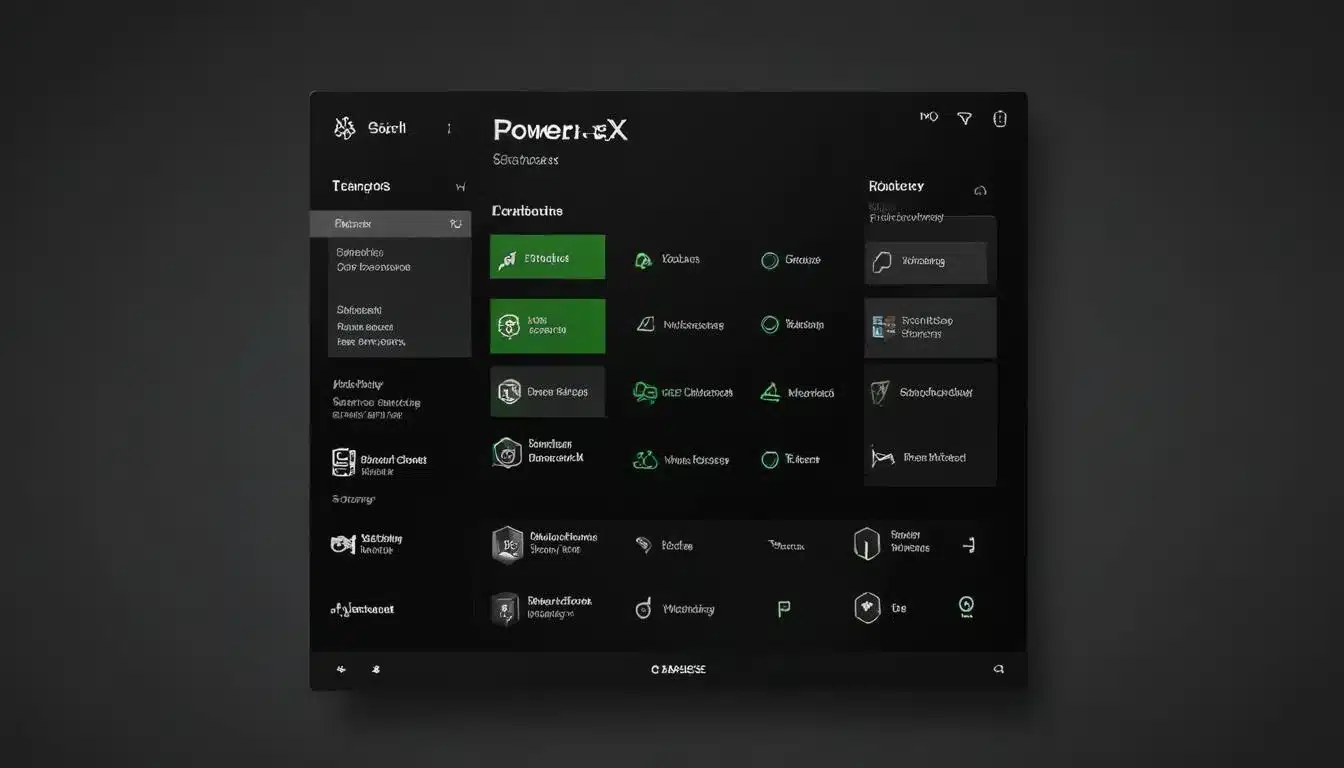
Dust Removal: Cleaning Your Console’s Vents and Fan
Dust is the silent enemy of all electronics, and the Xbox Series X is no exception. Over time, dust, lint, and pet hair can accumulate within the console’s vents and on its internal components, forming an insulating layer that traps heat. This buildup forces the cooling fan to work harder, leading to increased noise and, ultimately, an Xbox Series X overheating.
Regular cleaning is a vital part of console maintenance. This process doesn’t require disassembling your Xbox; rather, it focuses on safely clearing the external vents and fan areas. A clean console is a happy, cool console, and this step is often the most effective in resolving heat-related issues.
Safe Dusting Techniques
- Gather Your Tools: You’ll need a can of compressed air (often called “air duster”), a soft-bristled brush (like a new, clean paintbrush), and a microfiber cloth. Ensure the compressed air can is held upright during use to prevent propellant from being sprayed.
- Exterior Cleaning: Use the microfiber cloth to wipe down the exterior surfaces of the console, removing any visible dust. For stubborn grime, a slightly damp cloth (ensure it’s not dripping wet) can be used, followed by a dry cloth.
- Vent Cleaning with Compressed Air: With the console turned off and unplugged, hold the compressed air can upright and use short bursts to blow air into all the visible vents (top, back, and sides). Hold the can about 6-8 inches away from the vents. Do not spray continuously, as this can introduce moisture or over-cool components.
- Fan Area (if accessible): If you can see the fan blades through the top vent, use short bursts of compressed air to dislodge dust from them. You can also use the soft-bristled brush to gently sweep away dust from the vent grilles.
Important Considerations:
- Avoid Vacuum Cleaners: Do not use a household vacuum cleaner directly on your console. The static electricity generated can damage sensitive electronic components.
- Gentle Approach: Always be gentle. Excessive force or poking objects into the vents can damage internal parts.
- Frequency: Depending on your environment (e.g., presence of pets, carpet), aim to clean your console’s vents every 1-3 months.
Proper dust removal significantly improves airflow and allows the internal cooling system to work as intended. This simple maintenance task can prevent an Xbox Series X overheating and extend its operational lifespan. It’s a quick fix that yields substantial long-term benefits.
Software and Settings Adjustments for Heat Management
While physical factors like ventilation and dust are primary contributors to an Xbox Series X overheating, software settings and certain operational habits can also play a role. Optimizing these aspects can reduce the strain on your console’s hardware, thereby decreasing heat generation and improving overall stability.
This section explores how adjusting certain settings and being mindful of your console’s workload can contribute to better heat management. These are often subtle changes but can collectively make a difference, especially if your console is already running warm.
Optimizing Performance Settings
- Energy-Saving Mode: Consider switching from Instant-On to Energy-Saving mode in your Xbox settings (Settings > General > Power options > Power mode & startup). Instant-On keeps the console in a low-power state, drawing some electricity and generating minimal heat, even when “off.” Energy-Saving mode performs a full shutdown, allowing the console to cool completely and consuming no power.
- Background Downloads/Updates: While convenient, background downloads and updates in Instant-On mode can cause your console to generate heat even when you’re not actively gaming. If you frequently experience an Xbox Series X overheating, consider disabling automatic updates or performing them manually when the console is fully powered on and in use.
- Game Settings (where applicable): For some games, reducing in-game graphical settings (like resolution or frame rate caps, if available) can slightly lessen the load on the GPU and CPU, potentially reducing heat output. This is usually a last resort if other methods haven’t fully resolved the issue.
By making these software and settings adjustments, you’re actively managing the console’s power consumption and background processes. This reduces unnecessary thermal load, helping to prevent an Xbox Series X overheating, especially during idle times or when not actively gaming. It’s about smart usage that complements physical maintenance.

Advanced Troubleshooting and When to Seek Professional Help
If you’ve followed all the steps above – ensuring proper ventilation, thoroughly cleaning the console, and adjusting settings – and your Xbox Series X is still overheating, it might indicate a more serious underlying issue. While our guide focuses on quick fixes, it’s important to recognize when the problem extends beyond simple maintenance and requires professional intervention.
This section will guide you through further diagnostic steps you can take and, crucially, help you determine when it’s time to contact Xbox Support or a qualified repair service. Attempting advanced repairs yourself without proper knowledge can void warranties or cause further damage.
Further Diagnostic Steps
- Test in a Different Environment: If possible, move your Xbox Series X to an entirely different room or location with excellent airflow. This helps rule out environmental factors specific to your usual setup.
- Monitor Ambient Temperature: Ensure the room temperature isn’t excessively high. While consoles are designed to operate in typical room temperatures, extreme heat can exacerbate cooling challenges.
- Listen for Fan Noise: Pay close attention to the fan. Is it spinning at all? Is it unusually loud, or does it sound like it’s struggling? A malfunctioning fan is a common hardware failure that leads to an Xbox Series X overheating.
- Check for Software Glitches: Occasionally, a corrupted game or system software bug could cause abnormal CPU/GPU usage, leading to increased heat. Ensure your system software is up to date. If the issue started after installing a specific game, try uninstalling it.
When to Contact Support
- Persistent Overheating: If your console continues to overheat and shut down despite all troubleshooting efforts, it’s a strong indicator of a hardware fault.
- Error Codes: Take note of any specific error codes or messages displayed before a shutdown. These can be crucial for diagnosis when contacting support.
- Warranty Status: Check your console’s warranty status. If it’s still under warranty, Microsoft Support is your best option for repair or replacement.
- Unusual Noises or Smells: Any grinding noises from the fan, strange electrical smells, or visible smoke are immediate red flags. Power down the console instantly and seek professional help.
Remember, your Xbox Series X is a complex piece of technology. While many issues can be resolved with basic maintenance, internal hardware failures, such as a faulty fan, a clogged heatsink (beyond external cleaning), or issues with thermal paste, require specialized tools and expertise. Don’t risk further damage; when in doubt, consult the experts.
Preventative Measures: Keeping Your Xbox Series X Cool Long-Term
Preventing an Xbox Series X overheating in the first place is always better than reacting to it. By implementing a few simple, ongoing preventative measures, you can significantly reduce the risk of heat-related problems, ensuring your console enjoys a long, healthy life and provides countless hours of uninterrupted gaming. These aren’t one-time fixes but rather habits that contribute to sustained optimal performance.
Think of these as regular check-ups for your console. They are easy to incorporate into your routine and will save you the frustration and potential cost of dealing with overheating issues down the line. Consistency is key when it comes to maintaining electronic devices.
Best Practices for Console Longevity
- Regular Cleaning Schedule: Make it a habit to clean your console’s vents with compressed air every 1-3 months, depending on your environment. If you have pets that shed a lot or live in a dusty area, more frequent cleaning might be necessary.
- Maintain Optimal Placement: Periodically check your console’s placement to ensure nothing has shifted to block its vents. Ensure there’s always ample clearance around the console.
- Consider a Cooling Stand (Optional): While not strictly necessary for a properly functioning Xbox Series X, some users opt for external cooling stands, especially if they game in particularly warm environments or for extended periods. Choose one that doesn’t obstruct existing vents but rather enhances airflow.
- Mind Your Gaming Sessions: While the Xbox Series X is built for extended gameplay, taking short breaks during marathon sessions can give the console a chance to cool down naturally. This is especially true for graphically intensive titles.
- Environmental Awareness: Be mindful of the ambient temperature of your gaming space. If your room is excessively hot, consider using a fan or air conditioning to help keep the overall temperature down, which indirectly benefits your console.
By consistently applying these preventative measures, you’re actively working to maintain the efficiency of your Xbox Series X’s cooling system. This proactive approach minimizes the chances of an Xbox Series X overheating, leading to a more reliable and enjoyable gaming experience for years to come. A little effort now can save a lot of headaches later.
| Key Action | Benefit for Overheating |
|---|---|
| Improve Ventilation | Ensures optimal airflow, allowing the console to dissipate heat efficiently. |
| Clean Dust Buildup | Removes insulating layers, preventing heat trapping and improving fan effectiveness. |
| Adjust Power Settings | Reduces passive heat generation and allows full cool-down when not in use. |
| Monitor Environment | Prevents external heat sources from contributing to console overheating. |
Frequently Asked Questions About Xbox Series X Overheating
Common signs include unexpected shutdowns, a warning message on screen, noticeable performance drops (lagging, freezing), or the console feeling unusually hot to the touch, especially near the vents. Increased fan noise can also be an indicator of an Xbox Series X overheating.
Yes, prolonged or repeated overheating can degrade internal components like the CPU, GPU, and motherboard, potentially leading to irreversible damage or a shortened console lifespan. The system’s automatic shutdown is a protective measure to prevent this.
Yes, it’s completely normal for the Xbox Series X to get warm during use, especially during demanding gaming sessions. This indicates the cooling system is working as intended to dissipate heat. Overheating only occurs when the heat becomes excessive and detrimental.
It is recommended to clean the external vents of your Xbox Series X with compressed air every 1 to 3 months. If you live in a dusty environment or have pets, more frequent cleaning might be necessary to prevent dust buildup and potential overheating issues.
While not strictly necessary for a properly functioning console, an external cooling fan can be beneficial in extremely hot environments or for very long gaming sessions. Ensure any accessory you choose doesn’t block the console’s natural airflow or vents.
Conclusion
Addressing an Xbox Series X overheating issue doesn’t have to be a daunting task. By systematically following the steps outlined in this guide—from ensuring optimal ventilation and meticulous dust removal to smart software adjustments and preventative measures—you can often resolve the problem quickly and effectively. Most common overheating scenarios are a result of environmental factors or maintenance oversights, rather than inherent console defects. Prioritizing these simple yet crucial steps will not only bring your gaming experience back on track but also significantly extend the lifespan and reliability of your console, ensuring many more hours of high-performance gameplay.