Xbox Quick Resume Not Working? Instant Fixes Unveiled

When Xbox Quick Resume not working disrupts your gaming flow, troubleshooting involves verifying game compatibility, clearing system cache, and performing a full power cycle to restore functionality for instant game access.
Are you a dedicated Xbox gamer who relies on the seamless convenience of Quick Resume, only to find Xbox Quick Resume not working when you need it most? This innovative feature, designed to let you jump back into multiple games right where you left off, can be a game-changer for busy players. However, like any advanced technology, it’s not immune to occasional glitches. When Quick Resume fails, it can be incredibly frustrating, pulling you out of the immersive experience you crave. This comprehensive guide will delve into the common reasons why Quick Resume might falter and, more importantly, equip you with three proven fixes to get you back into your games instantly, ensuring your gaming sessions remain uninterrupted and enjoyable.
understanding Xbox Quick Resume and its benefits
Xbox Quick Resume is one of the most celebrated features of the Xbox Series X and Series S consoles, fundamentally changing how players interact with their game libraries. It allows the console to suspend multiple games in their exact state, even after a full system reboot, enabling players to switch between titles almost instantaneously without enduring lengthy loading screens or restarting from save points. This capability is particularly beneficial for gamers who enjoy playing several different titles concurrently or have limited time for gaming sessions, as it maximizes playtime and minimizes waiting.
The technology behind Quick Resume leverages the console’s internal SSD (Solid State Drive) to store the suspended game states. When you switch to another game or turn off your console, the system effectively ‘freezes’ the current game’s memory state and writes it to a dedicated portion of the SSD. This process differs significantly from traditional game saves, which only record progress up to a certain point. Quick Resume captures the entire operational state of the game, including dynamic elements and temporary data, allowing for a truly seamless return to gameplay.
the magic behind instant game switching
The core benefit of Quick Resume lies in its ability to eliminate the friction typically associated with modern gaming. Imagine being deep into an open-world adventure, needing to pause for a moment, and then wanting to jump into a quick multiplayer match with friends. Without Quick Resume, this would involve saving your progress, quitting the first game, launching the second, and then reversing the process later. With Quick Resume, it’s often a matter of seconds to switch between these experiences, preserving your immersion and making the most of your gaming time.
- Time-saving: Significantly reduces loading times and the need to navigate menus.
- Seamless Multitasking: Effortlessly switch between different game genres and activities.
- Enhanced Immersion: Stay connected to your game worlds without disruptive interruptions.
- Convenience: Pick up exactly where you left off, even if you lose power or restart the console.
Despite its advanced nature, Quick Resume operates largely in the background, making it an often-underappreciated feature until it stops working. Understanding its inherent value helps contextualize why troubleshooting it is so important for a premium Xbox gaming experience. When you find Xbox Quick Resume not working, it’s more than just an inconvenience; it’s a loss of a core next-gen advantage.
common reasons for Quick Resume malfunction
While Xbox Quick Resume is designed for reliability, several factors can cause it to malfunction or appear not to be working as expected. Identifying the root cause is often the first step in resolving the issue. These reasons can range from simple software glitches to more complex compatibility problems or storage management quirks.
One prevalent reason is game specific incompatibility. Not all games fully support Quick Resume, or they might have specific circumstances under which the feature behaves unpredictably. Online-only games, for instance, often struggle with Quick Resume because they require a constant connection to a server. Suspending and resuming such a game might lead to disconnects or errors, making Quick Resume less effective or even disruptive. Similarly, some games, due to their engine or how they manage memory, might not properly save their state for Quick Resume.
software bugs and system glitches
Temporary software bugs within the Xbox operating system or the game itself can interfere with Quick Resume. These glitches can arise after system updates, game patches, or even due to corrupted data. Sometimes, the console’s cache might become overloaded or contain erroneous entries, preventing Quick Resume from properly suspending and resuming game states. These issues are often transient and can be resolved with basic troubleshooting steps.
- Recent System Updates: New console software can sometimes introduce unforeseen bugs.
- Game-Specific Patches: Updates to games might alter their compatibility with Quick Resume.
- Corrupted Cache Data: Accumulated temporary files can interfere with system functions.
- External Storage Issues: Games stored on external drives might experience more Quick Resume problems.
Another factor could be insufficient system resources. While Quick Resume is designed to manage multiple game states, a console under heavy load, especially if it’s been running for extended periods without a full shutdown, might struggle to maintain optimal performance for all its features. This can manifest as Quick Resume failing to activate or failing to restore a game correctly. Understanding these underlying causes is crucial for effectively addressing why Xbox Quick Resume not working becomes an issue for some players.
fix 1: verify game compatibility and status
The first and often simplest step when encountering issues with Xbox Quick Resume not working is to verify the compatibility and current status of the game you’re trying to resume. Not all games are created equal in their support for this feature, and sometimes, the issue isn’t with Quick Resume itself, but with the game’s interaction with it.
Firstly, it’s important to understand that games requiring a constant online connection, such as many multiplayer titles, MMOs, or games with persistent online worlds, often do not fully support Quick Resume. While the console might attempt to suspend them, resuming these games typically results in a disconnection from the game server, forcing you to reload the game and reconnect. This isn’t a malfunction of Quick Resume but rather a limitation imposed by the game’s architecture. Check if the game you’re having trouble with falls into this category.
checking Quick Resume indicators
Xbox provides visual cues to indicate if a game is currently in a Quick Resume state. On your Xbox dashboard, navigate to ‘My games & apps’, then ‘Groups’. You should see a group specifically labeled ‘Quick Resume’. This group lists all games currently suspended by the feature. If a game you expect to be there isn’t listed, it means Quick Resume didn’t activate for that title, or its state was cleared for some reason.
- Look for the ‘Quick Resume’ group: This is your primary indicator.
- Check game details: Some games have specific notes regarding Quick Resume support.
- Test with known compatible games: Try a single-player, offline-friendly game to confirm Quick Resume functionality.
Additionally, some games, particularly those that receive frequent updates, might temporarily lose Quick Resume functionality until a new patch is released. Developers sometimes disable the feature during periods of instability or when major changes are made to the game’s core systems. Keeping your games and console up to date is always recommended, but also be aware that a recent update could be the temporary culprit. If you’ve verified the game’s compatibility and it should be working, but Xbox Quick Resume not working persists, it’s time to move on to system-level troubleshooting.
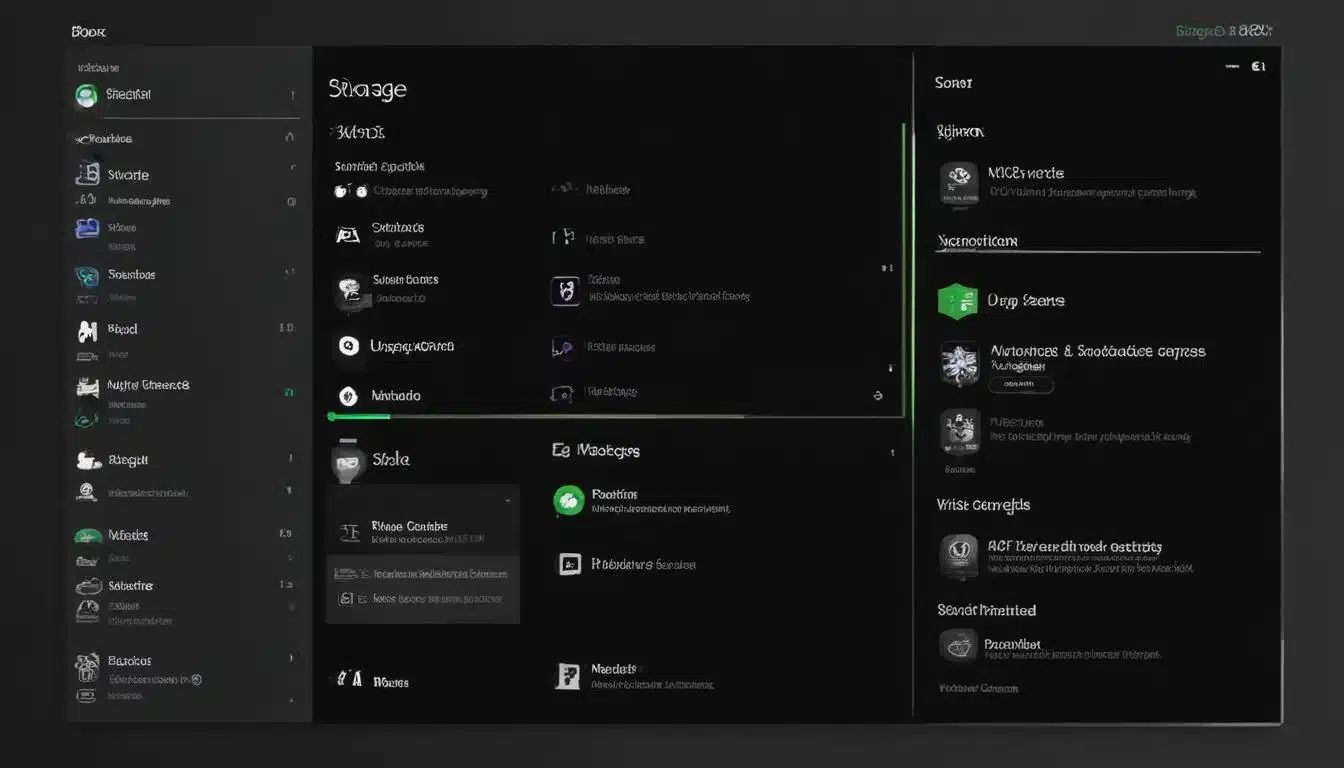
fix 2: clear system cache and refresh Quick Resume data
When software glitches or corrupted temporary files interfere with console operations, clearing the system cache is often a highly effective troubleshooting step. This applies directly to issues where Xbox Quick Resume not working might be caused by stale or erroneous data stored within the console’s memory. Over time, your Xbox accumulates various temporary files and cached data to speed up performance, but this data can sometimes become corrupted, leading to unexpected behavior.
Clearing the system cache on an Xbox Series X|S is a straightforward process that doesn’t delete your game saves or installed games. It primarily flushes temporary files that the console uses for quick access. This clean slate can resolve a multitude of minor software conflicts and restore features like Quick Resume to their intended functionality. It’s a non-destructive method that should be attempted before more drastic measures.
performing a full power cycle
The most effective way to clear the system cache and refresh Quick Resume data is by performing a full power cycle, often referred to as a ‘hard reset.’ This goes beyond simply turning your console off and on; it ensures that all residual power is drained, and the console starts fresh.
- Turn off your Xbox: Press and hold the Xbox button on the front of the console for about 10 seconds until it completely shuts down.
- Unplug the power cable: Once the console is off, disconnect the power cable from the back of the Xbox.
- Wait 30 seconds to 1 minute: This allows any remaining electrical charge to dissipate from the console’s internal components.
- Plug the power cable back in: Reconnect the power cable to your Xbox.
- Turn on your Xbox: Press the Xbox button on the console or your controller to power it back on.
After performing these steps, launch a few games and test Quick Resume. This process forces the Xbox to rebuild its cache, often resolving any underlying issues that were preventing Quick Resume from functioning correctly. It’s a foundational troubleshooting technique that can address a wide array of console performance problems, including when Xbox Quick Resume not working unexpectedly.
fix 3: manage game storage and Quick Resume slots
The Xbox Quick Resume feature, while powerful, isn’t limitless. It utilizes a portion of your console’s internal SSD to store game states. If this dedicated storage area becomes full or if there are conflicts in how game states are managed, it can lead to Xbox Quick Resume not working properly. Understanding how Quick Resume manages its slots and actively managing your game storage can significantly improve its reliability.
Xbox consoles typically allocate a certain number of ‘slots’ for Quick Resume, allowing multiple games to be suspended simultaneously. However, the exact number of slots can vary and is dynamically managed by the system based on factors like game size and available SSD space. If you have a large number of games actively suspended or if your internal storage is critically low, the console might struggle to maintain these states, potentially clearing older ones without warning or failing to suspend new ones.
optimizing your Quick Resume experience
To ensure Quick Resume has ample room to operate and to prevent it from failing, consider these management strategies:
- Monitor Quick Resume group: Regularly check the ‘Quick Resume’ group in ‘My games & apps’ to see which games are currently suspended. If there are games you no longer need in Quick Resume, simply quit them fully from the game itself or from the guide menu.
- Free up internal storage: While Quick Resume uses a dedicated partition, having more free space on your main internal SSD can indirectly help the system manage resources more efficiently. Consider moving less frequently played games to an external HDD or uninstalling them if necessary.
- Avoid excessive game switching: Rapidly switching between many different games in a short period can sometimes overwhelm the Quick Resume system, especially if the games are large. Give the console a moment to process the suspension before jumping to the next title.
Forcing a game to quit completely will remove it from the Quick Resume group, freeing up a slot. To do this, highlight the game on the dashboard, press the Menu button, and select ‘Quit.’ This ensures the game’s state is fully cleared, allowing Quick Resume to prioritize other titles. Proactive management of your game library and understanding the limitations of Quick Resume’s storage can be key to preventing issues where Xbox Quick Resume not working becomes a recurring problem.
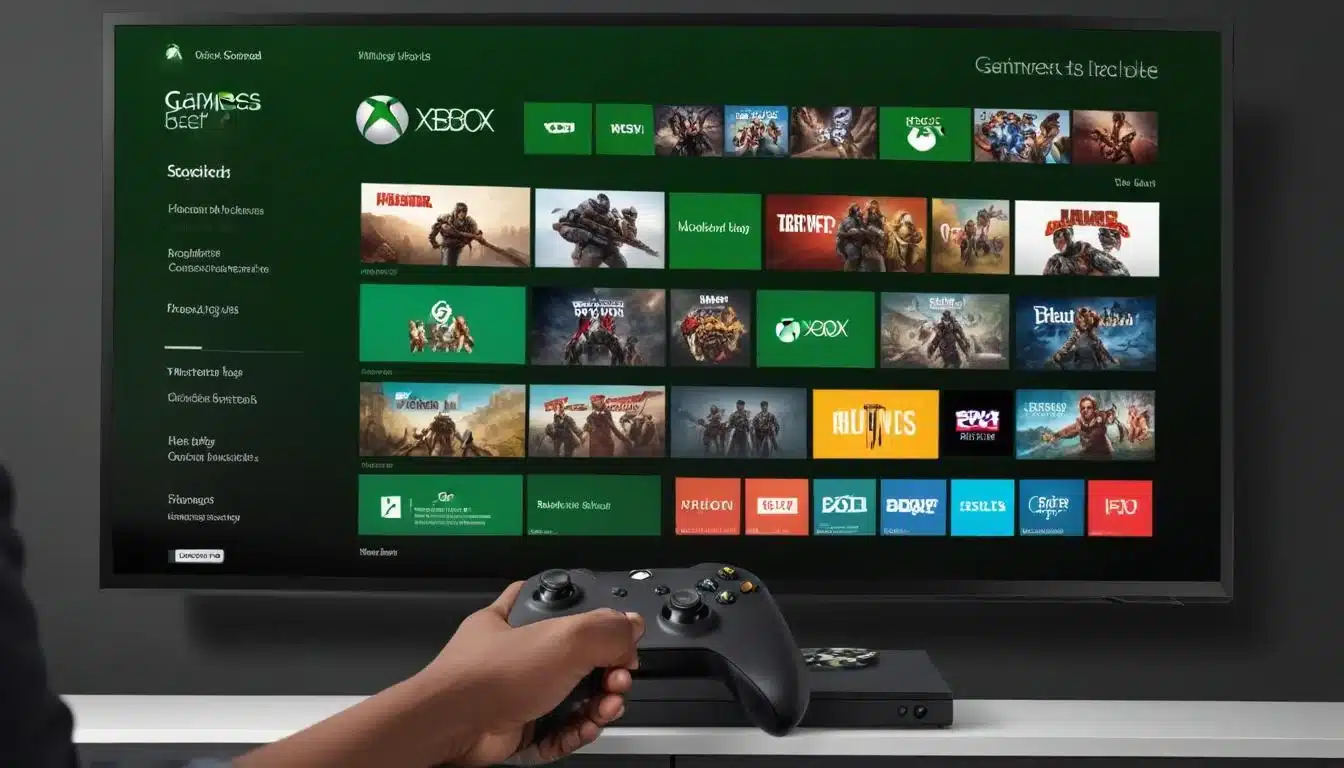
advanced troubleshooting and system updates
If the initial fixes haven’t resolved your issue with Xbox Quick Resume not working, it might be time to delve into more advanced troubleshooting steps or consider the impact of system updates. Sometimes, the problem lies deeper within the console’s software or requires a more thorough system refresh. These methods are typically reserved for persistent issues that defy simpler solutions, but they can be highly effective in restoring full functionality.
Ensuring your Xbox console’s operating system is always up to date is paramount for optimal performance and feature stability. Microsoft regularly releases system updates that include bug fixes, performance enhancements, and sometimes, improvements to features like Quick Resume. An outdated system might have lingering bugs that have already been addressed in newer firmware versions. Always check for and install any pending updates from the ‘Settings’ menu under ‘System’ and then ‘Updates & downloads.’
factory reset as a last resort
If all other troubleshooting steps fail and Xbox Quick Resume not working continues to plague your gaming experience, performing a factory reset might be necessary. There are two options for a factory reset:
- Reset and keep my games & apps: This option re-installs the Xbox operating system but preserves your installed games, apps, and save data. It’s less disruptive but still effective at clearing deeper system-level corruptions.
- Reset and remove everything: This option completely wipes the console, returning it to its factory default state. This is the most thorough reset and should only be used as a last resort, as it requires you to reinstall all your games and apps.
To perform a factory reset, go to ‘Settings’ > ‘System’ > ‘Console info’ > ‘Reset console.’ Always back up any important data, especially if choosing the ‘remove everything’ option, although game saves are typically stored in the cloud. After a factory reset, carefully set up your console again and test Quick Resume with a few different games. This drastic step often resolves even the most stubborn software-related issues, including persistent problems when Xbox Quick Resume not working.
preventative measures for optimal Quick Resume performance
Beyond troubleshooting existing issues, adopting certain preventative measures can help ensure that Xbox Quick Resume not working doesn’t become a frequent problem. Proactive maintenance and mindful usage can significantly contribute to the long-term reliability and efficiency of this valuable feature. By understanding how Quick Resume operates and what factors can impact it, you can create an environment where it thrives.
One key preventative measure is to periodically perform a full power cycle of your Xbox console. While not necessary every day, doing a hard reset once a week or every couple of weeks can help clear out accumulated cache data and refresh system processes. This is especially true if you tend to leave your console in instant-on mode for extended periods, as this can sometimes lead to minor software hiccups over time. A fresh reboot ensures that background processes are reset and system resources are optimized.
mindful game management
Another crucial aspect is mindful game management. Although Quick Resume is designed to manage multiple game states, being aware of which games are currently suspended can prevent overcrowding or conflicts. If you know you won’t be returning to a specific game in Quick Resume for a while, it’s good practice to manually quit it. This frees up a slot and ensures that Quick Resume can prioritize the games you’re actively playing.
- Regularly check Quick Resume group: Remove games you’re done with.
- Avoid abrupt power cuts: Always shut down your console properly if possible, rather than unplugging it.
- Ensure stable internet connection: Crucial for online games that might attempt Quick Resume.
- Keep games and system updated: Patches often fix Quick Resume-related bugs.
Furthermore, consider the physical environment of your console. Ensure it has adequate ventilation to prevent overheating, as excessive heat can sometimes lead to system instability, which might indirectly affect features like Quick Resume. While less common, a poorly ventilated console can experience performance degradation across the board. By integrating these preventative habits into your gaming routine, you can significantly reduce the likelihood of encountering problems with Xbox Quick Resume not working, allowing for a consistently smooth and enjoyable gaming experience.
when to contact Xbox support
While the troubleshooting steps outlined in this guide can resolve most issues with Xbox Quick Resume not working, there are instances where the problem might stem from a more significant hardware defect or a persistent software bug that requires direct intervention from Microsoft. Knowing when to escalate your issue to Xbox support can save you time and frustration, ensuring you get the specialized assistance needed for complex problems.
If you have diligently followed all the recommended troubleshooting steps—from verifying game compatibility and clearing the cache to performing a full power cycle and even a factory reset—and Quick Resume still refuses to function correctly, it’s a strong indicator that the issue might be beyond standard user-level fixes. Persistent problems that re-emerge even after a complete system refresh could point to an underlying hardware fault with the console’s SSD or its memory management components, which are critical for Quick Resume’s operation.
gathering information for support
Before contacting Xbox support, it’s beneficial to gather as much relevant information as possible. This includes:
- Detailed description of the issue: Explain exactly what happens when Quick Resume fails.
- Steps already taken: List all the troubleshooting steps you’ve attempted.
- Specific games affected: Note if the issue is with all games or specific titles.
- Console model and serial number: Essential for support to identify your device.
- Any error codes or messages: Even if they seem unrelated, note them down.
Providing comprehensive details will help the support team diagnose the problem more efficiently. You can typically reach Xbox support through their official website, where they offer various contact methods, including live chat, phone support, and community forums. They can guide you through further diagnostic steps or arrange for a repair or replacement if a hardware defect is suspected. Remember, if you’ve exhausted all other options and Xbox Quick Resume not working remains an issue, reaching out to the experts is the next logical step to restore your console’s full functionality.
| Key Solution | Brief Description |
|---|---|
| Verify Game Compatibility | Ensure the game supports Quick Resume, especially for online titles. Check the ‘Quick Resume’ group on the dashboard. |
| Clear System Cache | Perform a full power cycle (hard reset) to flush temporary data and resolve software glitches affecting Quick Resume. |
| Manage Game Storage | Monitor Quick Resume slots, quit unused games, and ensure sufficient internal SSD space for optimal performance. |
| System Updates & Reset | Keep console updated; consider a factory reset (keeping games) if issues persist after other fixes. |
frequently asked questions about Xbox Quick Resume
Online games often require a constant, active connection to a server. When a game is suspended via Quick Resume, this connection is typically severed. Upon resuming, the game usually needs to re-establish its connection, which can negate the instant-resume benefit or lead to errors, causing Quick Resume to appear non-functional for those titles.
Yes, one of the key features of Quick Resume is its ability to persist even after a full console shutdown or power cycle. The game states are saved to the console’s internal SSD, allowing you to pick up exactly where you left off, regardless of how long the console has been off, as long as the game state hasn’t been overwritten.
The exact number of games Quick Resume can hold varies and is dynamically managed by the Xbox system. It depends on factors like game size and available SSD space. Generally, it can hold several games simultaneously, but very large titles or an excessive number of suspended games might cause older states to be cleared automatically.
No, Quick Resume is designed to operate without negatively impacting game performance or your save data. It suspends the entire game state, meaning your progress is safe. It’s a system-level feature that efficiently manages memory and storage without interfering with core game functions or traditional saving mechanisms.
If only one specific game consistently causes Quick Resume issues, first ensure it’s fully updated. Then, try quitting the game completely and relaunching it. If the problem persists, it might be an inherent compatibility issue with that particular title, or you may need to report it to the game developer or Xbox support.
conclusion
Experiencing Xbox Quick Resume not working can certainly interrupt the flow of your gaming, but as we’ve explored, most issues are resolvable with a few targeted troubleshooting steps. From verifying game compatibility and performing a simple power cycle to managing your console’s storage and ensuring system updates, there are practical solutions available to restore this highly convenient feature. By understanding the underlying causes and applying these fixes, you can ensure your Xbox Series X|S continues to deliver the seamless, instant-on gaming experience it was designed for, allowing you to jump back into your adventures without missing a beat.