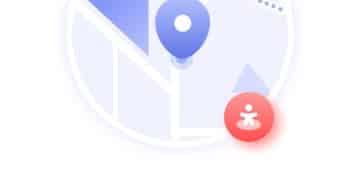Stop Location Tracking: A 7-Step Guide for Phone Privacy
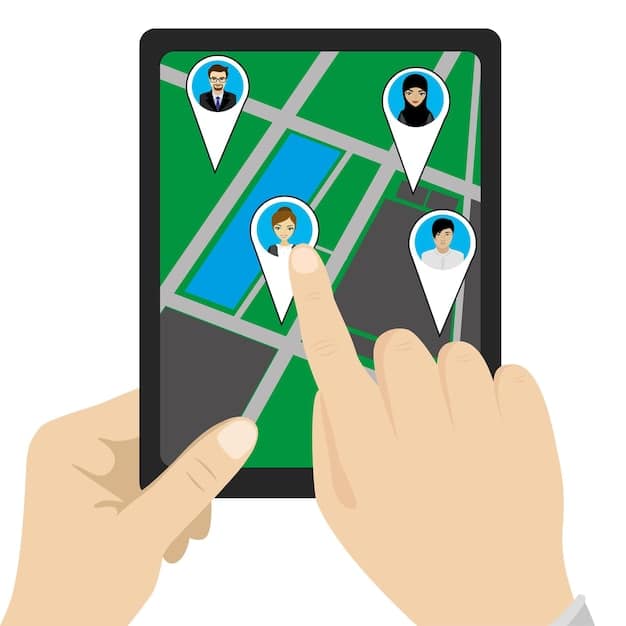
Stop location tracking on your phone by adjusting privacy settings, disabling location services for specific apps, and using privacy-focused browsers and search engines to safeguard your personal data.
Worried about who’s watching your every move? This guide dives into how to stop location tracking on your phone, offering simple steps to reclaim your privacy and control your data.
Understanding the Risks of Location Tracking
Location tracking has become increasingly prevalent, with smartphones and various apps constantly vying for access to our whereabouts. While seemingly convenient, this constant tracking poses significant risks to your privacy and security.
Knowing the potential dangers is the first step in taking control of your location data. Let’s explore what’s at stake.
Privacy Invasion
When location tracking is enabled, companies and individuals can potentially monitor your movements, habits, and routines. This data can be used to build a detailed profile of your life, which can feel like a significant invasion of privacy.
Imagine a scenario where an app tracks your daily commute, your visits to the gym, and even your trips to the doctor’s office. This information could be used to target you with personalized ads or, in more extreme cases, even be shared with third parties without your consent.
Security Risks
Beyond privacy concerns, location tracking can also create security vulnerabilities. If your location data is compromised, it could be used by malicious actors to track your home address, daily routines, and even when you are away, making you a potential target for burglary or other crimes.
Furthermore, location data can be used in phishing attacks or other forms of social engineering. Attackers can use your location to craft highly targeted and believable scams, increasing the likelihood that you will fall victim to their schemes.
Data Usage and Battery Drain
Constant location tracking not only raises privacy issues, but can also impact your phone’s performance. GPS is a resource-intensive technology, and apps constantly pinging your location can lead to significant battery drain.
Additionally, the data collected by these apps consumes storage space and mobile data, which can be costly if you have a limited data plan. Disabling unnecessary location tracking can help extend battery life and reduce data usage.
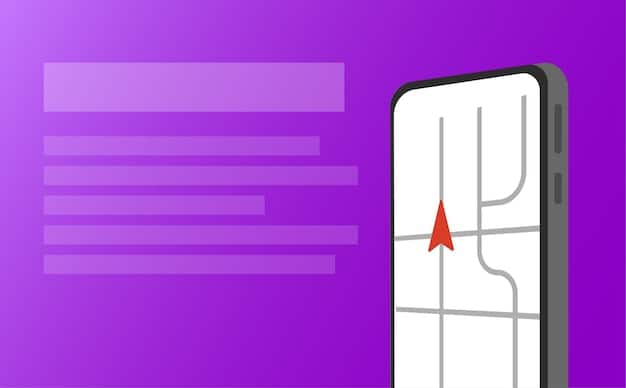
- Mitigate Privacy Risks: Understand how location data can be used against you.
- Enhance Security: Prevent your location from being used in malicious activities.
- Optimize Phone Performance: Reduce battery drain and data consumption.
By understanding these risks, you can make informed decisions about which apps and services have access to your location data and take steps to protect your privacy and security.
Step 1: Review App Location Permissions
The first step to stop location tracking is to carefully review the location permissions you’ve granted to various apps on your phone. Many apps request location access even when it’s not essential for their functionality.
Taking the time to manage these permissions can significantly reduce the amount of location data being collected about you. Here’s how to do it.
iOS Location Permissions
On iOS devices (iPhones and iPads), you can manage location permissions by going to Settings > Privacy > Location Services. Here, you’ll see a list of all the apps that have requested access to your location.
Each app will have one of the following permission settings:
- Never: The app is never allowed to access your location.
- Ask Next Time Or When I Share: The app will ask for permission each time it needs your location.
- While Using the App: The app can only access your location when you’re actively using it.
- Always: The app can access your location even when it’s running in the background.
Android Location Permissions
On Android devices, managing location permissions is slightly different but equally important. Go to Settings > Location > App permissions. You’ll see a list of apps that have requested location access, categorized by permission level.
Android offers similar permissions to iOS, but with some variations:
- Allow all the time: Similar to “Always” on iOS, the app can access your location at any time.
- Allow only while using the app: The app can only access your location when it’s actively in use.
- Ask every time: The app will ask for permission each time it needs your location.
- Don’t allow: The app is never allowed to access your location.
Best Practices for Managing Permissions
When reviewing app permissions, consider the following:
- Be stingy: Grant location access only to apps that genuinely need it for their core functionality.
- Use “While Using the App”: Opt for “While Using the App” whenever possible to limit background tracking.
- Regularly Review: Periodically check your location permissions to ensure they’re still appropriate.
By taking control of app location permissions, you can significantly reduce the amount of location data being collected about you and enhance your privacy.
Step 2: Disable Location Services System-Wide
While managing app-specific permissions is crucial, you can also stop location tracking by disabling location services at the system level. This prevents all apps from accessing your location unless you explicitly enable it.
This approach provides an extra layer of privacy and control over your location data. Here’s how to disable location services on both iOS and Android.
Disabling Location Services on iOS
To disable location services on your iPhone or iPad, follow these steps:
- Go to Settings.
- Tap on Privacy.
- Select Location Services.
- Toggle the Location Services switch to the “Off” position.
When you disable location services, a popup will appear, warning you that some apps may not function correctly. This is because many apps rely on location data for certain features. However, you can selectively re-enable location services for specific apps as needed.
Disabling Location Services on Android
The process for disabling location services on Android devices is similar:
- Open Settings.
- Go to Location (or Security & Location, depending on your device).
- Toggle the Use location switch to the “Off” position.
Disabling location services on Android will also display a warning about potential app functionality issues. Like iOS, you can still grant location access to individual apps while keeping the system-wide setting disabled.
Considerations and Alternatives
While disabling location services system-wide offers maximum privacy, it can also impact the functionality of certain apps. For example, navigation apps like Google Maps or Waze won’t be able to provide directions, and ride-sharing apps like Uber or Lyft won’t be able to find your location.
If you need to use location-based services occasionally, consider temporarily enabling location services and then disabling them again when you’re finished. Alternatively, you can use the “While Using the App” permission for apps that require location access.
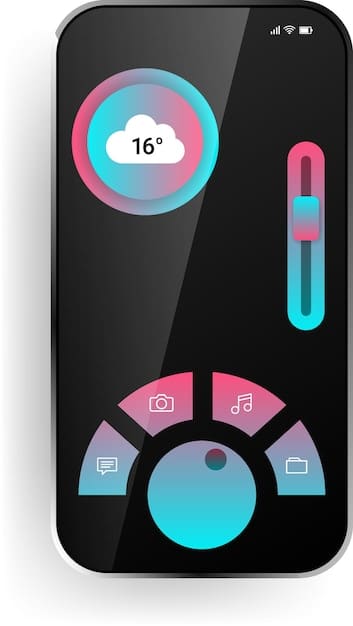
By disabling location services system-wide, you can prevent apps from constantly tracking your location in the background and significantly enhance your privacy.
Step 3: Limit Location Sharing on Social Media
Social media platforms are notorious for collecting and sharing location data. Many social media apps automatically tag your location when you post updates or photos, potentially revealing your whereabouts to a wide audience.
Limiting location sharing on social media is crucial for protecting your privacy and security. Here’s how to do it on popular platforms like Facebook, Instagram, and Twitter.
Facebook Location Settings
Facebook offers several location-related settings that you should review:
- Location Services: Disable location access for the Facebook app in your phone’s settings.
- Nearby Friends: Turn off the “Nearby Friends” feature, which allows Facebook to track your location and share it with your friends.
- Location History: Disable location history to prevent Facebook from storing a record of your movements.
Instagram Location Settings
Instagram, which is owned by Facebook, also collects location data. To limit location sharing on Instagram:
- Location Services: Disable location access for the Instagram app in your phone’s settings.
- Remove Location Tags: When posting a photo or video, avoid tagging your location. If you’ve already tagged your location, you can edit the post and remove the tag.
Twitter Location Settings
Twitter allows you to tag your location in tweets. To prevent this:
- Location Services: Disable location access for the Twitter app in your phone’s settings.
- Remove Location from Tweets: In your Twitter settings, disable the option to add location information to your tweets.
General Tips for Social Media Privacy
In addition to adjusting location settings on individual platforms, consider these general tips for social media privacy:
- Be Mindful of What You Share: Think twice before posting anything that could reveal your location, such as photos of your home or office.
- Review Your Privacy Settings: Regularly review your privacy settings on all social media platforms to ensure they’re configured to your liking.
- Limit Your Audience: Restrict who can see your posts and profile information to your friends and family.
By limiting location sharing on social media, you can prevent these platforms from tracking your movements and sharing your data with advertisers and other third parties.
Step 4: Opt Out of Wi-Fi and Bluetooth Scanning
Smartphones often use Wi-Fi and Bluetooth scanning to improve location accuracy, even when GPS is disabled. This means your phone is constantly searching for nearby Wi-Fi networks and Bluetooth devices, which can be used to triangulate your location.
Opting out of Wi-Fi and Bluetooth scanning can enhance your privacy by preventing your phone from sending out signals that can be used to track your movements. Here’s how to do it on iOS and Android.
Disabling Wi-Fi and Bluetooth Scanning on iOS
On iOS devices, you can disable Wi-Fi and Bluetooth scanning in the following way:
- Go to Settings.
- Tap on Privacy.
- Select Location Services.
- Scroll down and tap on System Services.
- Toggle the Wi-Fi Networking and Bluetooth Networking switches to the “Off” position.
Disabling these settings will prevent your iPhone or iPad from constantly scanning for Wi-Fi networks and Bluetooth devices in the background.
Disabling Wi-Fi and Bluetooth Scanning on Android
On Android devices, the process may vary slightly depending on your device manufacturer and Android version. However, the general steps are as follows:
- Open Settings.
- Go to Location (or Security & Location).
- Tap on Scanning.
- Toggle the Wi-Fi scanning and Bluetooth scanning switches to the “Off” position.
Disabling these settings will prevent your Android device from constantly scanning for Wi-Fi networks and Bluetooth devices in the background.
Potential Drawbacks and Considerations
While disabling Wi-Fi and Bluetooth scanning can improve your privacy, it may also slightly reduce the accuracy of location services when GPS is enabled. This is because Wi-Fi and Bluetooth data can be used to augment GPS signals and provide more precise location information.
However, the trade-off is usually worth it for those who prioritize privacy. If you find that location accuracy is significantly impacted, you can always re-enable Wi-Fi and Bluetooth scanning temporarily when needed.
By opting out of Wi-Fi and Bluetooth scanning, you can further reduce the amount of location data being collected and enhance your privacy.
Step 5: Use Privacy-Focused Browsers and Search Engines
Web browsers and search engines are powerful tools for tracking your online activity, including your location. Many popular browsers and search engines collect data about your browsing history, search queries, and IP address, which can be used to infer your location.
Using privacy-focused browsers and search engines can help stop location tracking and protect your online privacy. Here are some popular options:
Privacy-Focused Browsers
These browsers are designed to minimize data collection and protect your privacy:
- DuckDuckGo: This browser blocks trackers, prevents personalized ads, and doesn’t collect your browsing history.
- Brave: Brave blocks ads and trackers by default and offers a built-in VPN for added privacy.
- Tor Browser: Tor Browser encrypts your internet traffic and routes it through a network of relays, making it extremely difficult to track your location or browsing activity.
Privacy-Focused Search Engines
These search engines prioritize your privacy and don’t track your search queries:
- DuckDuckGo: In addition to its browser, DuckDuckGo also offers a privacy-focused search engine that doesn’t track your searches or personalize results based on your past activity.
- Startpage: Startpage uses Google’s search results but removes all tracking and personalization, providing you with anonymous search results.
- Searx: Searx is a metasearch engine that aggregates results from multiple search engines while protecting your privacy.
Tips for Using Privacy-Focused Browsers and Search Engines
To maximize your privacy when using these tools, consider the following:
- Use a VPN: A VPN (Virtual Private Network) encrypts your internet traffic and masks your IP address, making it more difficult to track your location.
- Disable Location Sharing: Disable location sharing in your browser settings to prevent websites from accessing your location.
- Use a Private Search Engine by Default: Set a privacy-focused search engine as your default search engine in your browser settings.
By using privacy-focused browsers and search engines, you can significantly reduce the amount of data being collected about you and protect your online privacy.
Step 6: Use a VPN to Mask Your IP Address
Your IP (Internet Protocol) address is a unique identifier assigned to your device when you connect to the internet. It can be used to approximate your location, even if you have location services disabled.
Using a VPN (Virtual Private Network) can help stop location tracking by masking your IP address and encrypting your internet traffic. Here’s how it works:
How a VPN Works
When you connect to a VPN, your internet traffic is routed through a server operated by the VPN provider. This server assigns you a new IP address, which is shared by all other users connected to that server. This makes it difficult to trace your online activity back to your actual location.
In addition, a VPN encrypts your internet traffic, protecting it from eavesdropping by hackers, government agencies, and other third parties. This is particularly important when using public Wi-Fi networks, which are often unsecured.
Choosing a VPN Provider
When choosing a VPN provider, consider the following factors:
- Privacy Policy: Look for a VPN provider with a clear and transparent privacy policy that states they don’t log your browsing activity or share your data with third parties.
- Server Locations: Choose a VPN provider with servers in multiple locations around the world, allowing you to mask your IP address with a variety of different locations.
- Security Features: Ensure the VPN provider uses strong encryption protocols and offers features like a kill switch, which automatically disconnects your internet connection if the VPN connection drops.
Popular VPN Providers
Here are some popular VPN providers with strong privacy reputations:
- ExpressVPN: Known for its fast speeds and user-friendly interface.
- NordVPN: Offers a wide range of features and server locations.
- Surfshark: Allows unlimited simultaneous connections.
Using a VPN on Your Phone
Most VPN providers offer mobile apps for iOS and Android. Simply download the app, create an account, and connect to a server to start masking your IP address.
By using a VPN, you can significantly enhance your online privacy and prevent your IP address from being used to track your location.
Step 7: Be Aware of Geofencing and Targeted Advertising
Even with location services disabled and a VPN enabled, you may still be tracked through other means, such as geofencing and targeted advertising. Understanding these techniques can help you take steps to protect your privacy.
Let’s explore these concepts and how to mitigate their impact.
Geofencing
Geofencing is a technology that uses GPS or RFID to define a virtual boundary around a real-world geographic area. When a device enters or exits this boundary, it triggers an action, such as sending a notification or displaying a targeted ad.
Businesses often use geofencing to target customers with personalized offers or promotions when they’re near their stores. However, geofencing can also be used for more nefarious purposes, such as tracking individuals without their knowledge or consent.
Targeted Advertising
Targeted advertising is a form of online advertising that uses data about your browsing history, search queries, and demographics to display ads that are relevant to your interests. This data is often collected through cookies, trackers, and other tracking technologies.
While targeted advertising can be convenient, it also raises privacy concerns. The data collected for targeted advertising can be used to build a detailed profile of your life, which can be shared with advertisers and other third parties.
Mitigating the Impact
Here are some steps you can take to mitigate the impact of geofencing and targeted advertising:
- Use Ad Blockers: Ad blockers can block many of the trackers used for targeted advertising.
- Clear Your Cookies: Regularly clear your browser’s cookies to remove tracking data.
- Use Privacy-Focused Browsers and Search Engines: As mentioned earlier, privacy-focused browsers and search engines minimize data collection and protect your privacy.
- Opt Out of Targeted Advertising: Many advertising networks allow you to opt out of targeted advertising.
By being aware of geofencing and targeted advertising, you can take proactive steps to protect your privacy and control your data.
| Key Point | Brief Description |
|---|---|
| 🛡️ App Permissions | Review and limit location access for each app. |
| 📍 System-Wide Disable | Turn off location services for the entire phone. |
| 🌐 Social Media | Limit location sharing on Facebook, Instagram, and Twitter. |
| 📡 Wi-Fi & Bluetooth | Disable background scanning to prevent location triangulation. |
Frequently Asked Questions (FAQ)
▼
Location tracking allows companies to monitor your movements, habits, and routines, building detailed profiles of your life without your explicit consent, which can lead to privacy invasions.
▼
On iOS, go to Settings > Privacy > Location Services. On Android, go to Settings > Location > App permissions to see which apps have location access.
▼
Yes, you can disable location services in your phone’s settings. However, some apps may not function correctly without location access enabled.
▼
A VPN masks your IP address, making it difficult to trace your online activity back to your actual location, thus enhancing your privacy.
▼
Yes, browsers like DuckDuckGo and Brave are designed to minimize data collection, block trackers, and prioritize your privacy, making them effective for reducing location tracking.
Conclusion
Protecting your privacy in the digital age requires diligence and awareness. By following these seven steps, you can significantly reduce the amount of location data being collected about you and take control of your personal information, ensuring a more private and secure mobile experience.