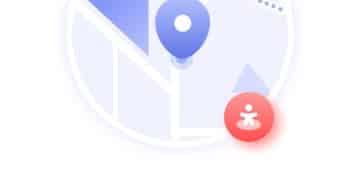Secure Your Home Router: 5 Steps for 2025 Cybersecurity

Ensuring your home router’s security is crucial in 2025; this article outlines five essential steps, including firmware updates, strong passwords, disabling remote access, enabling firewalls, and using WPA3 encryption, to protect your network from cyber threats.
Is your home network truly secure? In an increasingly connected world, your router is the gateway to your personal data and online activities. The question, “Is Your Home Router a Security Risk? 5 Steps to Secure It in 2025,” is more relevant than ever. Let’s explore how to protect your digital life.
Understanding the Risks: Why Your Router is a Target
Home routers are often overlooked when it comes to cybersecurity, yet they are prime targets for hackers. They act as the central hub for all your internet-connected devices, making them a valuable entry point into your personal network.
Common Router Vulnerabilities
Many routers ship with default settings, including easily guessable passwords, and outdated firmware that contains known security vulnerabilities. Attackers exploit these weaknesses to gain unauthorized access.
The Consequences of a Hacked Router
A compromised router can lead to a range of issues, from data theft and identity fraud to malware infections and compromised smart home devices. It can also enable attackers to monitor your online activity and intercept sensitive information.
- Data theft and identity fraud
- Malware infections on connected devices
- Compromised smart home devices (e.g., cameras, thermostats)
- Unauthorized access to financial accounts and personal information
Routers are a popular target because they are always on. Home users often don’t think to update them – even though they do so for almost every app on their phones! As a result, they create a blind spot that cybercriminals exploit.
Step 1: Update Your Router’s Firmware
Keeping your router’s firmware up to date is paramount to keeping your network secure. Firmware is the software that controls your router’s basic functions, and updates often included critical security patches that address newly discovered vulnerabilities.
How to Check for Firmware Updates
Most routers have a web-based interface that allows you to manage settings and check for updates. Access this interface by typing your router’s IP address (usually 192.168.1.1 or 192.168.0.1) into your browser. Your specific router’s IP address and login credentials for the router’s management console can often be found by searching for the router’s make and model online.
Enabling Automatic Updates
Many modern routers offer an automatic update feature, which ensures that your firmware is always running the latest version. Enable this feature in your router’s settings to proactively protect against vulnerabilities.
Updating a router’s firmware is much like updating your operating system. If you are running on Windows, for example, you may be exposed to security flaws if you don’t upgrade when a new version is available. It’s the same with a router, but many consumers simply forget about taking this vital step.
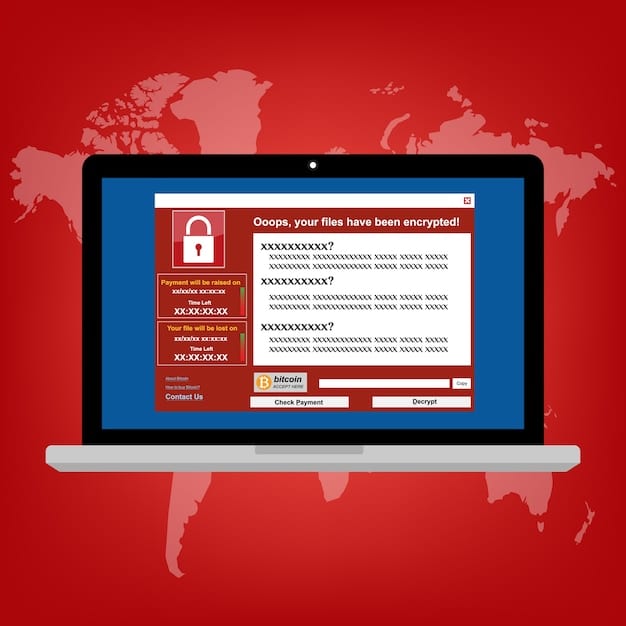
Step 2: Change the Default Password
One of the most crucial steps in securing your router is changing the default password. Most routers come with a generic password that is widely known or easily guessable. Leaving this default password in place is like leaving your front door unlocked.
Creating a Strong Password
Choose a strong, unique password that is difficult to crack. A strong password should be at least 12 characters long and include a mix of uppercase and lowercase letters, numbers, and symbols.
Where to Change the Password
Access your router’s web-based interface and navigate to the security or administration settings. Look for the option to change the router’s password. Make sure to write down your new password and store it in a safe place.
- Use a password manager to generate and store strong passwords.
- Avoid using personal information, such as your name or birthday, in your password.
- Change your password regularly, at least every three to six months.
Avoid the temptation to create simple passwords for ease of recall. An easily compromised password will render just about every aspect of your online experience vulnerable. While password-protecting your other devices and accounts is also important, your router’s security is paramount.
Step 3: Disable Remote Access
Remote access allows you to manage your router’s settings from anywhere in the world. While this feature can be convenient, it also poses a significant security risk if left enabled. Unless you specifically need remote access, it is best to disable this feature.
The Risks of Remote Access
If remote access is enabled, an attacker who gains access to your router can change settings, monitor your network traffic, and launch attacks against other devices on your network.
How to Disable Remote Access
Access your router’s web-based interface and look for the remote management or remote access settings. Disable the feature to prevent unauthorized remote connections. Also, you could only enable it if you have to make changes to the router configuration.
Remote access leaves another pathway into your system if there’s an issue with your system’s firewall. When you disable it, you’re reducing that potential vulnerability. You’re minimizing the danger that your system might be easily exploited.
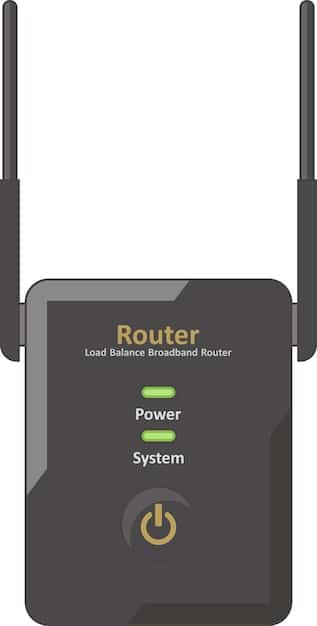
Step 4: Enable the Router’s Firewall
A firewall is a crucial security component that acts as a barrier between your network and the outside world. It monitors incoming and outgoing network traffic and blocks any suspicious or unauthorized connections.
Understanding the Firewall’s Role
The firewall inspects data packets, verifying their legitimacy and origin. It blocks malicious traffic, preventing attacks from reaching your devices. It adds a layer of security not present by default.
How to Enable the Firewall
Most routers have a built-in firewall that is enabled by default. However, it’s essential to verify that the firewall is active and configured properly. Access your router’s web-based interface and navigate to the firewall settings. Ensure the firewall is enabled and configured to block incoming connections.
- Keep the firewall enabled on all the time unless there’s a specific purpose to disable it.
- Most modern firewalls can be configured to specific needs from the users.
- Firewalls can be tested with specific tools to make sure that it is correctly working.
A firewall should be thought of as one part of a total security solution. A fence or wall, for example, is a single element of a layered approach when it comes to securing one’s physical property.
Step 5: Use WPA3 Encryption
Wi-Fi Protected Access 3 (WPA3) is the latest and most secure encryption protocol for Wi-Fi networks. It replaces the older, less secure WPA2 protocol, offering enhanced protection against password cracking and other attacks.
The Benefits of WPA3
WPA3 employs stronger encryption algorithms and provides enhanced protection against brute-force attacks. It also offers improved security for open Wi-Fi networks.
How to Enable WPA3
Access your router’s web-based interface and navigate to the wireless settings. Look for the option to enable WPA3 encryption. If your router supports WPA3, select it as your preferred encryption method. If it doesn’t, explore the possibility of buying a more advanced router.
WPA3 presents an advantage in that it is less vulnerable to intrusion, but its effectiveness depends on its ability to be deployed in the current environment and equipment. Its value therefore hinges on the user’s equipment and systems.
| Key Action | Brief Description |
|---|---|
| 🛡️ Update Firmware | Keep your router updated with the latest security patches. |
| 🔑 Strong Password | Change default password to a strong, unique one. |
| 🚫 Disable Remote Access | Turn off remote access to prevent unauthorized changes. |
| 🔥 Enable Firewall | Ensure your router’s built-in firewall is active. |
Frequently Asked Questions
▼
Routers are the gateway to your home network. Securing them protects all connected devices from potential cyber threats like data theft, malware, and unauthorized access to personal information.
▼
Check for firmware updates regularly, at least every few months, or enable automatic updates if your router supports it. Timely updates patch vulnerabilities that hackers could exploit.
▼
A strong password includes a mix of upper and lowercase letters, numbers, and symbols. It should be at least 12 characters, easy to remember, but difficult for others to guess or crack.
▼
If your router doesn’t support WPA3, consider upgrading to a newer model that does. In the meantime, use WPA2 with a strong password and follow other security measures.
▼
Signs of a hacked router include slow internet speeds, unauthorized access to your network, changes in router settings you didn’t make, or unusual pop-ups and ads.
Conclusion
Securing your home router is a fundamental aspect of modern cybersecurity. By taking these five steps – updating firmware, changing default passwords, disabling remote access, enabling firewalls, and using WPA3 encryption – you can significantly reduce your risk of becoming a victim of cybercrime and protect your digital life in 2025 and beyond.