Secure Your Home Router: 5 Steps for 2025

Securing your home router is crucial in 2025 to protect your personal data from cyber threats; this article outlines five essential steps including updating firmware, changing default passwords, enabling network encryption, using a firewall, and regularly monitoring your network for suspicious activity.
Is your home router a silent gateway for cyber threats? In 2025, with the increasing sophistication of cyberattacks, securing your home router is more critical than ever. Learn five essential steps to ensure your network’s safety and protect your personal data with is your home router a security risk? 5 steps to secure it in 2025.
Understanding the Risks: Why Router Security Matters
Routers are the gatekeepers of your home network, directing traffic between your devices and the internet. This central role makes them prime targets for hackers. Understanding the potential threats is the first step in securing your network.
A compromised router can lead to a variety of issues, from data theft to identity fraud. Here’s why router security should be a top priority:
Data Theft and Malware Infections
A poorly secured router can allow hackers to intercept your internet traffic, potentially stealing sensitive information like passwords, credit card details, and personal emails. Additionally, attackers can use your router to spread malware to other devices on your network.
Compromised Smart Home Devices
Many homes now feature a range of smart devices, from thermostats to security cameras. If your router is compromised, hackers can gain access to these devices, potentially monitoring your activities or even controlling your home’s systems.
DNS Hijacking and Phishing Attacks
Hackers can alter your router’s DNS settings to redirect you to malicious websites that look legitimate. This technique, known as DNS hijacking, can be used to steal your login credentials or install malware on your computer.
To address these risks, consider the following elements:
- Regular Firmware Updates: Keep your router’s firmware updated with the latest security patches to fix vulnerabilities.
- Strong Passwords: Change the default administrator password to a strong, unique password to prevent unauthorized access.
- Network Encryption: Enable WPA3 encryption for your Wi-Fi network to protect your data from eavesdropping.
Taking these precautions can significantly reduce the risk of router-related security breaches. Stay vigilant and proactive to keep your home network safe in 2025.
Step 1: Update Your Router’s Firmware
Firmware is the software that runs your router. Like any software, it can have vulnerabilities that hackers can exploit. Regularly updating your router’s firmware is crucial to patch these vulnerabilities.
Manufacturers often release firmware updates to address security flaws and improve performance. Here’s how to update your router’s firmware:
Accessing the Router’s Management Interface
To update the firmware, you’ll need to access the router’s management interface. This is typically done through a web browser. Enter your router’s IP address into the address bar (usually 192.168.1.1 or 192.168.0.1) and log in with your administrator credentials.
Checking for Updates
Once logged in, look for a section labeled “Firmware Update,” “Software Update,” or something similar. Click on it to check for available updates. Some routers can automatically check for updates, while others require you to do it manually.
Applying the Update
If an update is available, follow the on-screen instructions to download and install it. Be patient during this process, as it can take several minutes. Do not interrupt the update process, as this could damage your router.
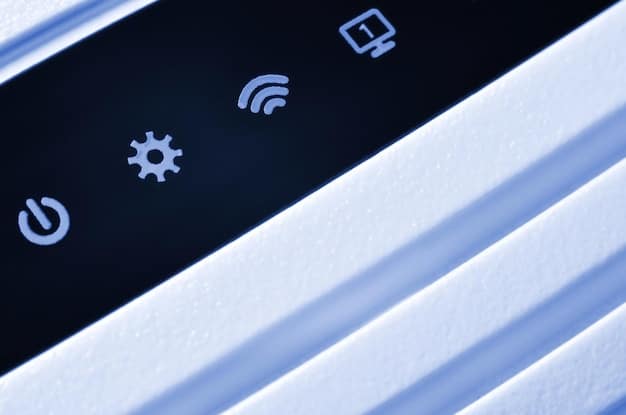
Consider these points when updating your router’s firmware:
- Automatic Updates: Enable automatic updates if your router supports it to ensure you always have the latest security patches.
- Manufacturer’s Website: If you’re having trouble updating through the router’s interface, check the manufacturer’s website for firmware updates and instructions.
- Regular Checks: Even with automatic updates enabled, it’s a good idea to periodically check for updates manually to ensure your router is up to date.
Regular firmware updates are a simple yet effective way to protect your router from known vulnerabilities. Make it a habit to check for updates regularly to maintain a secure home network.
Step 2: Change the Default Password
Routers come with default usernames and passwords that are widely known. Leaving these unchanged is like leaving your front door unlocked. Changing the default password is one of the most basic yet crucial steps in securing your router.
Hackers often target routers with default credentials, making it easy to gain unauthorized access. Here’s how to change your router’s default password:
Accessing the Router’s Management Interface
As with firmware updates, you’ll need to access the router’s management interface. Enter your router’s IP address into your web browser and log in with the default username and password (usually “admin” and “password” or “admin” and a blank password).
Finding the Password Settings
Once logged in, look for a section labeled “Administration,” “System Tools,” or something similar. Within this section, you should find an option to change the administrator password.
Creating a Strong Password
When creating a new password, choose something that is strong and unique. Avoid using easily guessable information like your name, birthday, or street address. A strong password should be at least 12 characters long and include a mix of uppercase and lowercase letters, numbers, and symbols.
When creating a strong password, keep these tips in mind:
- Password Managers: Use a password manager to generate and store strong, unique passwords for all your online accounts, including your router.
- Avoid Common Words: Do not use common words or phrases in your password. Hackers often use dictionary attacks to crack weak passwords.
- Regular Changes: Consider changing your router’s password every few months to further enhance security.
Changing the default password is a simple but essential step in protecting your router from unauthorized access. Take the time to create a strong, unique password and keep it stored securely.
Step 3: Enable Network Encryption
Network encryption protects the data transmitted over your Wi-Fi network from eavesdropping. Without encryption, anyone within range of your Wi-Fi signal can potentially intercept your data. Enabling network encryption is a critical step in securing your home network.
The most common types of Wi-Fi encryption are WPA2 and WPA3. WPA3 is the latest and most secure standard, but WPA2 is still widely used and considered secure if properly configured. Here’s how to enable network encryption:
Accessing the Router’s Wireless Settings
Log in to your router’s management interface and navigate to the wireless settings. This section may be labeled “Wireless,” “Wi-Fi,” or something similar.
Choosing an Encryption Method
In the wireless settings, look for an option to set the security mode or encryption method. Choose WPA3 if your router and devices support it. If not, choose WPA2-AES. Avoid using older encryption methods like WEP, as they are easily cracked.
Setting a Strong Passphrase
Create a strong passphrase for your Wi-Fi network. This passphrase will be required to connect to your network. Follow the same guidelines as with your router’s administrator password: use a mix of uppercase and lowercase letters, numbers, and symbols, and make it at least 12 characters long.
Consider these additional tips when enabling network encryption:
- Hide Your SSID: Hiding your SSID (network name) can make it slightly harder for unauthorized users to find your network. However, this is not a substitute for strong encryption.
- Guest Network: Set up a separate guest network for visitors to use. This will prevent them from accessing your main network and sensitive data.
- Regular Audits: Periodically review your wireless settings to ensure your encryption is still enabled and properly configured.
Enabling network encryption is a fundamental step in protecting your Wi-Fi network from eavesdropping. Choose a strong encryption method and passphrase, and regularly review your settings to maintain a secure connection.
Step 4: Use a Firewall
A firewall acts as a barrier between your network and the outside world, blocking unauthorized access and malicious traffic. Most routers have a built-in firewall, but it may not be enabled by default. Enabling and configuring your router’s firewall is an important step in securing your home network.
A firewall can help protect your network from a variety of threats, including hacking attempts, malware infections, and denial-of-service attacks. Here’s how to enable and configure your router’s firewall:
Accessing the Firewall Settings
Log in to your router’s management interface and look for a section labeled “Firewall,” “Security,” or something similar. This section may be located under the “Advanced” or “Security” tab.
Enabling the Firewall
Make sure the firewall is enabled. Some routers have a simple on/off switch, while others require you to configure specific settings. If you’re unsure, consult your router’s manual or the manufacturer’s website.
Configuring Firewall Rules
Some routers allow you to configure specific firewall rules to control which types of traffic are allowed or blocked. This can be useful for blocking specific ports or protocols that are known to be used by attackers. However, be careful when configuring these rules, as incorrect settings can disrupt your network connectivity.

When using a firewall, keep these points in mind:
- Default Settings: In most cases, the default firewall settings will provide adequate protection for your home network.
- Port Forwarding: If you need to use port forwarding for specific applications or devices, make sure to only forward the ports that are absolutely necessary.
- Regular Monitoring: Some routers provide logs of firewall activity, which can be useful for identifying potential security threats.
Using a firewall is an essential layer of security for your home network. Enable your router’s built-in firewall and configure it properly to protect your devices from unauthorized access and malicious traffic.
Step 5: Regularly Monitor Your Network
Even with the best security measures in place, it’s important to regularly monitor your network for suspicious activity. This can help you detect and respond to security threats before they cause serious damage. Monitoring your network involves checking router logs, monitoring connected devices, and staying informed about the latest security threats.
Regular monitoring can help you identify unauthorized access attempts, malware infections, and other security issues. Here are some tips for monitoring your network:
Checking Router Logs
Your router keeps logs of various events, including login attempts, firewall activity, and network traffic. Regularly reviewing these logs can help you identify suspicious activity, such as unauthorized login attempts or unusual traffic patterns.
Monitoring Connected Devices
Keep track of all the devices connected to your network. If you see a device that you don’t recognize, investigate it immediately. It could be an unauthorized device or a device that has been compromised.
Staying Informed
Stay informed about the latest security threats and vulnerabilities. Subscribe to security newsletters, follow security experts on social media, and regularly check security websites for updates.
Additionally, keep these elements in mind:
- Security Software: Install security software on your computers and mobile devices to protect them from malware and other threats.
- Alerts and Notifications: Set up alerts and notifications to notify you of suspicious activity on your network.
- Professional Assistance: If you’re not comfortable monitoring your network yourself, consider hiring a security professional to do it for you.
Regularly monitoring your network is an important part of maintaining a secure home network. Stay vigilant and proactive to protect your devices and data from cyber threats.
| Key Point | Brief Description |
|---|---|
| 🔒 Update Firmware | Keep your router updated against vulnerabilities. |
| 🔑 Change Password | Replace default credentials with a strong password. |
| 🛡️ Enable Encryption | Protect your Wi-Fi with WPA3 or WPA2-AES encryption. |
| 🔥 Use Firewall | Activate and configure your router’s built-in firewall. |
Frequently Asked Questions
▼
Router security is crucial because routers control your network and protect your personal data. A compromised router can expose you to data theft and malware.
▼
You should update your router’s firmware as soon as updates are released. Check for updates monthly, or enable automatic updates if available to stay protected.
▼
A strong password is at least 12 characters long, includes uppercase and lowercase letters, numbers, symbols, and is not easily guessable. Avoid common words.
▼
Network encryption protects your Wi-Fi data from eavesdropping by encrypting it. Use WPA3 or WPA2-AES to keep data secure when transmitted over your Wi-Fi network.
▼
Monitor your network by reviewing router logs, tracking connected devices, following security experts for news, and using security software for comprehensive security insights.
Conclusion
In 2025, the importance of securing your home router cannot be overstated. By implementing these five essential steps—updating firmware, changing default passwords, enabling network encryption, using a firewall, and regularly monitoring your network—you can significantly reduce your risk of falling victim to cyber threats and protect your personal data. Stay vigilant and proactive to ensure a safe and secure online experience.





