PS5 Game Transfer: Maximize Performance & Faster Loading

Transferring your PS4 games to PS5 is crucial for unlocking significantly faster loading times and improved performance, ensuring your favorite titles run optimally on the next-gen console.
The transition from PlayStation 4 to PlayStation 5 brings with it a host of exciting improvements, not least of which is the potential for dramatically faster loading times and enhanced gameplay. For many gamers, ensuring a seamless PS5 game transfer of their extensive PS4 library is a top priority. This guide will walk you through the essential steps and benefits, helping you unlock the full potential of your PS4 games on the cutting-edge PS5 hardware.
Understanding PS5 Backward Compatibility and Performance Gains
When Sony launched the PlayStation 5, one of its most anticipated features was backward compatibility. This meant that the vast majority of PS4 games could be played on the new console, a welcome relief for players not wanting to abandon their existing libraries. However, simply playing a PS4 game on PS5 is often just the beginning; the real magic happens when you optimize that experience.
The PS5’s powerful architecture, particularly its ultra-high-speed SSD, is a game-changer. This solid-state drive is capable of loading data at speeds far exceeding the PS4’s traditional hard disk drive (HDD). As a result, even without dedicated PS5 upgrades, many PS4 games see substantial improvements in loading times, often reduced by 25% to 50% or more. This isn’t just a minor convenience; it fundamentally changes the pace and flow of gaming, minimizing waiting and maximizing play.
The Power of the PS5’s SSD
The PS5’s custom SSD is the heart of its performance advantages. Unlike the spinning platters of an HDD, an SSD has no moving parts, allowing for near-instantaneous data access. This significantly impacts game loading, texture streaming, and even world rendering.
- Reduced Load Screens: Say goodbye to lengthy waits between levels or fast travel.
- Faster Asset Streaming: Game environments load more quickly, reducing pop-in and improving visual fidelity.
- Smoother Transitions: Seamless movement between game areas becomes the norm.
Beyond loading, some PS4 games benefit from the PS5’s Boost Mode, which can improve frame rates and resolution stability, even if a dedicated PS5 patch hasn’t been released. This inherent boost to performance makes the PS5 game transfer a worthwhile endeavor for any serious gamer.
In essence, backward compatibility isn’t just about playing old games; it’s about playing them better. The PS5 breathes new life into your PS4 collection, making titles feel fresh and responsive, often exceeding their original performance on the PS4 hardware. Understanding these underlying benefits underscores why a proper game transfer is so important.
Methods for Transferring Your PS4 Games to PS5
There are several reliable ways to perform a PS5 game transfer, each offering its own set of advantages depending on your setup and preferences. Choosing the right method can streamline the process and get you back to gaming faster.
Option 1: Data Transfer via Local Network
This is often the most straightforward and recommended method for transferring a large number of games and save data. Both your PS4 and PS5 need to be connected to the same local network, either via Wi-Fi or, preferably, with an Ethernet cable for faster and more stable transfers.
- Connect both consoles to your home network.
- On your PS5, navigate to Settings > System > System Software > Data Transfer.
- Follow the on-screen prompts, selecting the PS4 console you wish to transfer data from.
- Choose the games and save data you want to move.
Using an Ethernet cable to connect both consoles directly, or both to your router, will dramatically speed up the transfer process, especially for large game libraries.
Option 2: External USB Drive Transfer
If you already have your PS4 games stored on an external USB HDD, this method is incredibly convenient. The PS5 can directly play PS4 games from an external drive, saving space on the internal SSD and simplifying the transfer process.
Simply disconnect the external HDD from your PS4 and plug it into a USB port on your PS5. The PS5 will recognize the drive and its contents, allowing you to launch games directly. For optimal performance, ensure the external drive is a USB 3.0 or faster. This method is particularly useful for games that don’t require the absolute fastest loading times, reserving your internal SSD for PS5-native titles and performance-critical PS4 games.
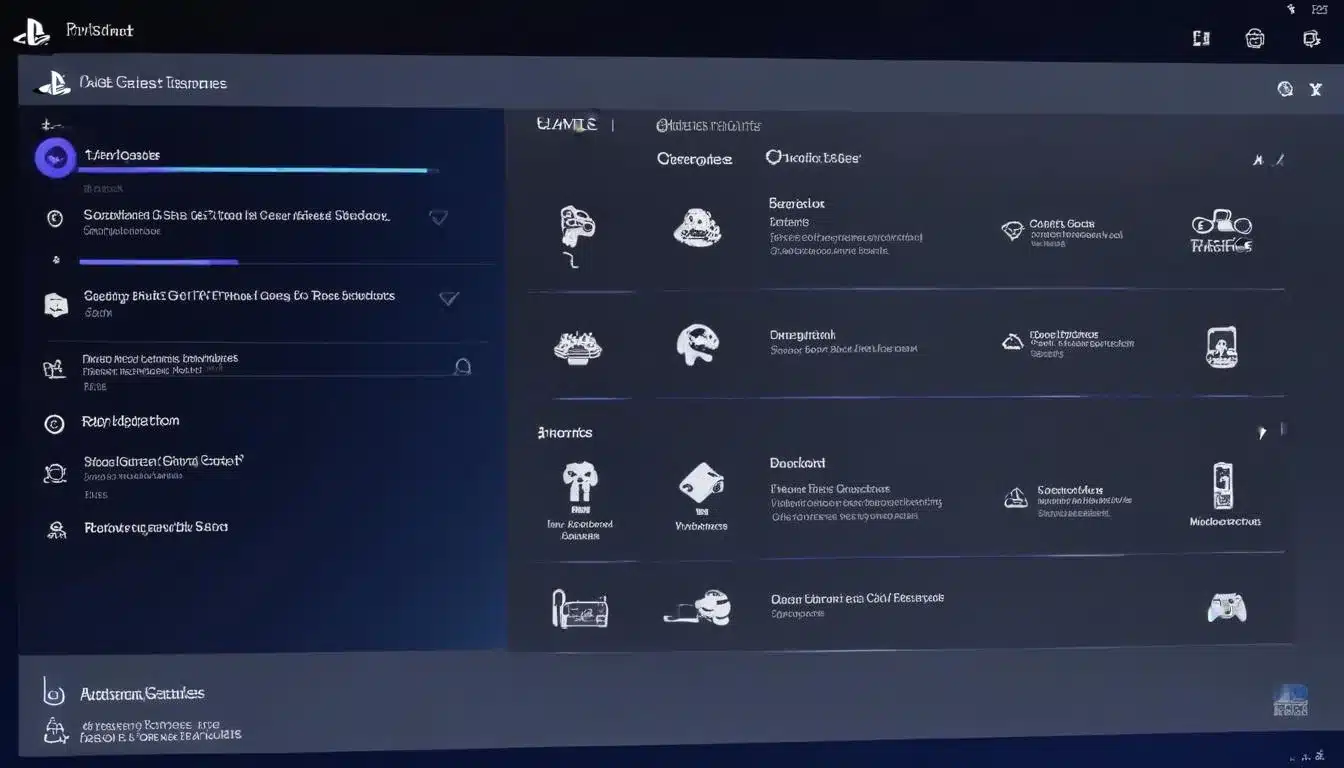
Option 3: Redownloading from PlayStation Store
For digital games, you can always redownload them directly from the PlayStation Store on your PS5. This method is ideal if you only have a few games to transfer or prefer a fresh installation.
Access your Game Library on the PS5, find your purchased PS4 titles, and select them for download. While this doesn’t involve a direct transfer from your PS4, it achieves the same result of having your games available on your new console. Keep in mind that download speeds will depend on your internet connection.
Each of these methods offers a viable path for your PS5 game transfer. Consider the size of your library, your network setup, and whether you want to play games directly from external storage when making your choice.
Optimizing Storage: Internal SSD vs. External HDD for PS4 Games
Managing storage efficiently on your PS5 is crucial, especially when dealing with a large library of PS4 games. Understanding the differences between the internal SSD and an external HDD will help you make informed decisions about where to store your games for the best experience.
The PS5’s internal SSD is incredibly fast, offering unparalleled loading speeds for games stored on it. This is where you’ll want to keep your most played PS5 titles and any PS4 games that have received significant PS5 performance patches or where loading times are a critical factor in your enjoyment. The difference in speed for a PS5 game transfer to the internal SSD can be truly remarkable.
Benefits of Internal SSD Storage
- Maximum Speed: Fastest loading times, reduced texture pop-in, and smoother gameplay.
- PS5 Native Games: Required for all PlayStation 5 exclusive titles.
- Performance Patches: PS4 games with PS5 upgrades often perform best here.
However, the internal SSD has a finite amount of usable space. While it’s generous, it can fill up quickly with modern game sizes. This is where external storage solutions come into play.
Utilizing External USB HDDs for PS4 Games
An external USB HDD (Hard Disk Drive) is an excellent solution for expanding your PS5’s storage, specifically for PS4 games. PS5 games cannot be played directly from an external HDD, but PS4 games can. This allows you to offload your PS4 library and free up valuable internal SSD space.
While an external HDD won’t offer the same lightning-fast loading speeds as the internal SSD, it still provides a significant improvement over playing PS4 games on a PS4 console’s internal HDD. Many modern external SSDs (Solid State Drives) connected via USB 3.0 or faster can even offer speeds comparable to the PS4’s internal HDD, or even slightly better, for PS4 titles.
Consider dedicating your external drive to PS4 games that you play less frequently or those where loading times are not as critical. This strategic approach ensures your internal SSD is prioritized for games that truly benefit from its speed, while your entire PS4 library remains readily accessible.
Ultimately, the best strategy involves a combination of both. Use the internal SSD for your demanding titles and an external HDD for the bulk of your PS4 collection, ensuring every PS5 game transfer decision contributes to an optimized gaming setup.
Enhancing Your Gaming Experience with PS5 Upgrades
Beyond simply playing PS4 games on your PS5, many titles have received dedicated PS5 upgrades, often available as free patches. These upgrades can further enhance your gaming experience, taking full advantage of the PS5’s capabilities.
When a game receives a PS5 upgrade, it typically means developers have optimized it specifically for the new console. This can include a range of improvements, from higher resolutions and enhanced graphical fidelity to increased frame rates (e.g., 60 frames per second), and even leveraging the DualSense controller’s haptic feedback and adaptive triggers. These upgrades are distinct from the general performance boost PS4 games receive simply by running on the PS5’s hardware.
Identifying and Installing PS5 Upgrades
After a PS5 game transfer, or when redownloading, it’s important to check if a PS5 upgrade is available for your favorite titles. The process varies slightly, but generally, you can check the game’s product page on the PlayStation Store or look for a specific ‘PS5 Upgrade Available’ notification when viewing the game in your library.
- Check Game Hub: On the PS5 dashboard, highlight the PS4 game and press the Options button to check for upgrade options.
- PlayStation Store: Visit the game’s page to confirm if a PS5 version is available for free or purchase.
- Version Management: Ensure you’re playing the PS5 version if both are installed.
Installing these upgrades ensures you’re getting the definitive version of the game on your new console. For example, a game that ran at 30fps on PS4 might now run at a smooth 60fps on PS5, completely transforming the gameplay feel. The visual enhancements, such as improved textures, lighting, and draw distances, also contribute to a more immersive experience.
It’s worth noting that some games offer different performance modes (e.g., a ‘Fidelity’ mode for higher resolution and a ‘Performance’ mode for higher frame rates). Exploring these options within the game’s settings allows you to customize your experience based on your preferences. Leveraging these upgrades is key to truly maximizing the potential of your PS4 library on the PlayStation 5.
Troubleshooting Common PS5 Game Transfer Issues
While the PS5 game transfer process is generally smooth, you might occasionally encounter minor issues. Knowing how to troubleshoot these common problems can save you time and frustration, ensuring your gaming setup is up and running without significant delays.
Slow Transfer Speeds
If your data transfer is taking an unusually long time, especially over Wi-Fi, the most common culprit is network congestion or a weak signal. The PS5’s internal SSD can transfer data incredibly fast, but your network connection can be a bottleneck.
- Use Ethernet Cables: Connect both your PS4 and PS5 directly to your router with Ethernet cables for the fastest and most stable transfer.
- Minimize Network Usage: Avoid streaming, downloading, or heavy internet use on other devices during the transfer.
- Restart Router: A simple router restart can sometimes resolve network performance issues.
Even if you’re transferring from an external HDD, ensuring the drive is connected to a USB 3.0 port on the PS5 will yield the best speeds.
Missing Save Data
One of the most concerning issues can be missing save data after a transfer. While game data is transferred, save data is a separate consideration. Always ensure your save data is backed up or transferred correctly.
Make sure you explicitly select save data during the network transfer process. If you rely on cloud saves, ensure your PS4 was connected to PlayStation Plus and had automatic uploads enabled before initiating the transfer. On your PS5, you can then download these cloud saves. For external drives, save data is typically transferred along with the game if you moved the game itself to the external drive from your PS4.

Game Version Confusion (PS4 vs. PS5)
Sometimes, after a PS5 game transfer, you might find yourself accidentally playing the PS4 version of a game when a PS5 upgrade is available. This usually happens if both versions are installed or if the PS5 hasn’t automatically defaulted to the enhanced version.
To resolve this, highlight the game on your PS5 home screen, press the Options button, and select ‘Game Version.’ Here, you can manually switch between the PS4 and PS5 versions if both are present. Always ensure you’re running the PS5 version for optimal performance and features.
By being aware of these common issues and their solutions, you can handle any hiccups during your PS5 game transfer and enjoy a smooth transition to next-gen gaming.
Future-Proofing Your Gaming: Maximizing PS5 Potential
Beyond the immediate benefits of faster loading and improved performance for your existing PS4 library, understanding how to effectively manage your PS5 game transfer and storage sets you up for a future-proofed gaming experience. The PS5 is a powerful console, and leveraging its capabilities from the outset ensures you get the most out of every game, new or old.
One of the key aspects of maximizing your PS5’s potential is strategic storage management. As game sizes continue to grow, the internal SSD, while fast, will eventually fill up. By intelligently using external storage for PS4 games, you preserve precious internal space for demanding PS5 titles and any future PS5-native games that require the SSD’s speed.
Considering Internal SSD Expansion
Sony has made it possible to expand the PS5’s internal storage with compatible M.2 NVMe SSDs. This is a more advanced option but offers the ultimate solution for those who want more high-speed storage for both PS4 and PS5 games. Installing an internal M.2 SSD means you can store and play PS5 titles directly from it, just like the console’s built-in drive.
- Increased Capacity: Add terabytes of extra high-speed storage.
- Seamless Integration: Functions identically to the console’s native SSD.
- Future-Ready: Essential for large libraries of next-gen games.
While an initial investment, an M.2 SSD expansion can significantly extend the life and utility of your PS5, ensuring you rarely have to delete games to make space.
Importance of Regular Updates and Maintenance
Keeping your PS5’s system software and games updated is paramount. System updates often bring performance enhancements, bug fixes, and new features. Similarly, game updates and patches can introduce PS5-specific optimizations that further improve your gaming experience, sometimes even after a PS5 game transfer has been completed.
Regularly check for game updates and allow your console to install system software updates. This proactive approach ensures your PS5 is always running at its best and that you’re benefiting from the latest improvements developers have implemented. A well-maintained console with optimized storage and updated software is the foundation for years of enjoyable gaming.
By embracing these strategies, you’re not just moving games; you’re building a robust and efficient gaming ecosystem that will serve you well into the future of PlayStation.
The Unseen Benefits: Beyond Speed and Graphics
While the tangible improvements like faster loading times and enhanced graphics are often highlighted, the PS5 game transfer and subsequent optimization of PS4 games on the PS5 offer several less obvious, yet equally significant, benefits that contribute to an overall superior gaming ecosystem.
One such benefit is the consolidation of your gaming library. Instead of switching between consoles or external drives to access different generations of games, everything is centralized on your PS5. This creates a much more streamlined and convenient experience, allowing you to jump from a PS5 exclusive to a beloved PS4 title without interruption or setup changes. The ease of access fundamentally improves how you interact with your entire collection.
Enhanced User Interface and Features
Playing PS4 games on the PS5 means you benefit from the PS5’s superior user interface (UI) and system-level features. This includes the intuitive Control Center, which provides quick access to settings, friends, and activities, even while in-game. The PS5’s Activity Cards can also provide quick jumps to specific missions or challenges in compatible PS4 titles, further blurring the lines between generations.
Additionally, the PS5’s advanced sharing capabilities, such as creating high-quality screenshots and video clips, apply to PS4 games as well. This allows you to capture and share your favorite moments from older titles with the same ease and fidelity as new PS5 releases.
A More Immersive and Responsive Experience
The DualSense controller also plays a crucial role in enhancing the experience of PS4 games. While not every PS4 game will fully utilize the DualSense’s haptic feedback and adaptive triggers, many games that receive PS5 upgrades incorporate these features. Even without specific developer implementation, the general responsiveness and improved ergonomics of the DualSense can make playing PS4 games feel more engaging.
The subtle vibrations and improved precision can add a layer of immersion that wasn’t present on the PS4’s DualShock 4. This often goes unnoticed until experienced, but it contributes significantly to the overall ‘next-gen’ feel of playing older titles. The cumulative effect of these improvements transforms the act of playing PS4 games on PS5 from a simple compatibility feature into a genuine enhancement.
These unseen benefits underscore that the PS5 game transfer is more than just a technical migration; it’s an upgrade to your entire gaming lifestyle, making your existing library more accessible, more enjoyable, and more integrated into the modern PlayStation ecosystem.
| Key Point | Brief Description |
|---|---|
| Faster Loading | PS5’s SSD dramatically reduces PS4 game loading times by up to 50% or more. |
| Transfer Methods | Network transfer, external USB drive, or re-downloading from PlayStation Store. |
| Storage Optimization | Use internal SSD for demanding titles, external HDD for bulk PS4 games. |
| PS5 Upgrades | Many PS4 games offer free PS5 patches for enhanced graphics and frame rates. |
Frequently Asked Questions About PS5 Game Transfer
PS4 games can load significantly faster on PS5, often experiencing speed improvements of up to 50% or more. This is primarily due to the PS5’s ultra-high-speed SSD, which dramatically reduces data retrieval times compared to the PS4’s traditional hard drive.
Yes, you can transfer PS4 save data to PS5. This can be done via local network transfer, cloud saves (for PlayStation Plus subscribers), or by copying saves to a USB drive on your PS4 and then importing them to your PS5. Ensure you explicitly select save data during the transfer process.
Most PS4 games will see a general performance boost on PS5 due to its more powerful hardware, resulting in faster loading and more stable frame rates. However, only games with specific PS5 patches or ‘Game Boost’ features will receive dedicated enhancements like higher resolutions or 60fps modes.
It’s best to store your most frequently played PS4 games or those with PS5 upgrades on the internal SSD for maximum speed. Less frequently played PS4 titles can be stored on an external USB HDD to save valuable internal space for PS5-native games.
The fastest way to perform a large-scale PS5 game transfer is via a local network connection, ideally with both consoles connected to your router using Ethernet cables. This provides the most stable and quickest data transfer speeds for your entire library.
Conclusion
The PS5 game transfer process is a fundamental step in fully embracing the next generation of gaming. By moving your PS4 library to the PS5, you unlock not just the ability to play your favorite titles, but to experience them with significantly improved loading times, enhanced performance, and often, dedicated graphical and frame rate upgrades. Strategic storage management and an understanding of the available transfer methods ensure a smooth transition, allowing you to consolidate your collection and enjoy a more immersive, responsive, and efficient gaming experience on your PlayStation 5.