Malware Removal Guide: Steps to Clean Your Infected Computer
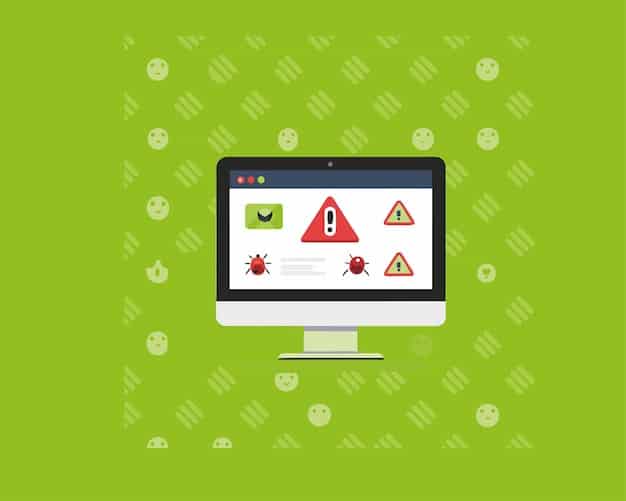
A malware removal guide offers step-by-step instructions for detecting, removing, and preventing malware infections on your computer, ensuring its security and optimal performance.
Is your computer acting strangely? Are you seeing pop-up ads or experiencing slow performance? It might be infected with malware. This malware removal guide: how to clean an infected computer will provide you with comprehensive steps to get your system back to normal, ensuring safety and optimal performance.
Understanding Malware and Its Impact
Malware is malicious software designed to infiltrate and damage computer systems. Understanding the types of malware and their potential impact is the first step in protecting your device.
Types of Malware
Malware comes in various forms, each with unique characteristics and potential harm. Common types include viruses, worms, Trojans, spyware, and ransomware.
- Viruses: Attach to files, spreading when the infected file is executed.
- Worms: Self-replicating programs that can spread across networks.
- Trojans: Disguise themselves as legitimate software to deceive users.
- Spyware: Secretly collects user information without consent.
Symptoms of Malware Infection
Recognizing the signs of a malware infection can help you take swift action. Common symptoms include slow computer performance, frequent crashes, unexpected pop-up ads, and unauthorized access to personal data.

Ignoring these symptoms can lead to significant damage, including data loss, identity theft, and financial fraud. Regular monitoring and prompt action are essential to maintain system security.
Understanding malware and its impact enables users to better protect their systems. Recognizing the signs of infection and knowing the different types of malware are crucial first steps in any malware removal guide.
Backing Up Your Data Before Removal
Before initiating the malware removal process, backing up your data is a crucial precaution. This ensures that your important files and information remain safe, even if the removal process goes awry.
Why Backups Are Essential
Backups are essentially safety nets. In the event that malware removal causes data loss, having a recent backup means you can restore your system to its pre-infection state. This minimizes the impact of the infection and safeguards your valuable information.
Backup Methods
There are several methods for backing up your data, each with its own advantages. Common options include external hard drives, cloud storage services, and network-attached storage (NAS) devices.
- External Hard Drives: Offer a physical backup solution that you can disconnect and store securely.
- Cloud Storage: Provide off-site backup, protecting against physical damage to your local devices.
- NAS Devices: Allow for centralized backup across multiple devices on your network.
Regular backups are a proactive measure that can save you from potential data loss and ensure business continuity. Choose a backup method that suits your needs and establish a schedule to keep your backups up to date.
Backing up your data before removal is a critical step in any malware removal guide. It provides a safety net, ensuring that your important information is protected regardless of the outcome of the malware removal process.
Disconnecting from the Internet
Disconnecting from the internet is a key step in isolating the malware and preventing it from spreading to other devices or accessing your personal information during the removal process.
Why Disconnecting Is Necessary
By disconnecting from the internet, you limit the malware’s ability to communicate with external servers, download additional malicious files, or send your sensitive data to cybercriminals. This isolation is crucial for containing the threat.
Methods for Disconnecting
There are several ways to disconnect your computer from the internet, depending on your network setup. Common methods include disconnecting the Ethernet cable, disabling Wi-Fi, and turning off your modem or router.
Once disconnected, you can safely proceed with the malware removal process without the risk of further infection or data breach. This step is particularly important if you suspect that the malware is actively communicating with external sources.

Disconnecting from the internet is a simple yet effective measure that can significantly enhance the safety and effectiveness of your malware removal efforts. This step is a cornerstone of any reliable malware removal guide.
Running a Malware Scan in Safe Mode
Safe Mode is a diagnostic mode that starts your computer with minimal drivers and services. Running a malware scan in Safe Mode can increase the effectiveness of the scan by limiting the malware’s ability to interfere with the removal process.
Entering Safe Mode
The process for entering Safe Mode varies depending on your operating system. Generally, it involves restarting your computer and pressing a specific key during startup, such as F8 or Shift+F8. Consult your operating system’s documentation for detailed instructions.
Performing the Scan
Once in Safe Mode, run a full system scan using your antivirus or anti-malware software. Safe Mode restricts the malware’s ability to hide or resist removal, improving the chances of successful detection and elimination.
After the scan is complete, review the results and follow the software’s recommendations for removing or quarantining the detected malware. Reboot your computer in normal mode to confirm that the malware has been successfully removed.
Running a malware scan in Safe Mode is a powerful technique for enhancing the effectiveness of your malware removal efforts. It is an essential step in any comprehensive malware removal guide.
Using Malware Removal Tools
Malware removal tools are specialized software programs designed to detect and eliminate various types of malware. These tools often provide more comprehensive and targeted removal capabilities than standard antivirus software.
Selecting a Removal Tool
Choose a reputable and well-reviewed malware removal tool that is compatible with your operating system. Popular options include Malwarebytes, Spybot Search & Destroy, and HitmanPro. Ensure that you download the tool from the official website to avoid downloading additional malware.
Performing the Scan
Install the malware removal tool and run a full system scan. Follow the tool’s instructions for removing or quarantining any detected malware. Some tools may require a reboot to complete the removal process.
- Malwarebytes: Known for its ability to detect and remove a wide range of malware.
- Spybot Search & Destroy: Specializes in removing spyware and adware.
- HitmanPro: Uses a cloud-based approach to identify and remove malware.
Using malware removal tools can significantly improve your chances of successfully eliminating malware from your system. It is a critical step in any thorough malware removal guide.
After running the scan, reboot the computer and see if the problem persists. If it does go to a professional.
Resetting Your Browser
Malware often targets web browsers, modifying settings and installing malicious extensions. Resetting your browser to its default settings can help remove these unwanted changes and restore normal functionality.
How to Reset
The process for resetting your browser varies depending on the browser you are using. Generally, you can find the reset option in the browser’s settings or advanced settings menu. Follow the prompts to restore the browser to its default state.
- Chrome: Go to Settings > Advanced > Reset and clean up > Reset settings to their original defaults.
- Firefox: Go to Help > Troubleshooting Information > Refresh Firefox.
- Edge: Go to Settings > Reset settings > Restore settings to their default values.
Checking Extensions
After resetting your browser, review the installed extensions and remove any that you do not recognize or trust. Malicious extensions can compromise your privacy and security, so it is important to be vigilant.
Resetting your browser is an important step in eliminating malware-related issues and ensuring a safe browsing experience. This is a crucial component of a complete malware removal guide.
Preventing Future Infections
Preventing future malware infections is just as important as removing existing ones. Implementing proactive security measures can significantly reduce your risk and keep your system safe.
Install Antivirus Software
Install a reputable antivirus program and keep it up to date. Real-time scanning can detect and block malware before it has a chance to infect your system. Regularly update the software to ensure it has the latest threat definitions.
Practice Safe Browsing
Avoid clicking on suspicious links, downloading files from untrusted sources, and visiting questionable websites. Be cautious when opening email attachments, especially from unknown senders. Enable browser security features to block malicious content.
- Update your operating System.
- Limit administrative privileges, do not leave administrative accounts logged on.
- Use a firewall to restrict access to your computer’s network.
Keep Software Updated
Software updates often include security patches that address known vulnerabilities. Enable automatic updates or regularly check for updates to ensure your software is protected against the latest threats.
Preventing future infections involves a combination of proactive security measures and safe computing practices. By implementing these strategies, you can significantly reduce your risk and keep your system secure. Proactive prevention is vital for malware removal guide because preventing the attack is the best approach.
| Key Point | Brief Description |
|---|---|
| 🛡️ Backup Data | Protect data by backing up before removal. |
| 🌐 Disconnect Internet | Isolate the malware by disconnecting from internet. |
| ⚙️ Safe Mode Scan | Run malware scan in Safe Mode for effective detection. |
| 🔨 Reset Browser | Restore browser settings to eliminate malware changes. |
Frequently Asked Questions (FAQs)
▼
Malware is malicious software designed to harm your computer. It can slow performance, steal data, display unwanted ads, and even encrypt your files, holding them for ransom. Regular scans are essential.
▼
Common signs include slow performance, frequent crashes, unexpected pop-up ads, unusual error messages, and unauthorized access to personal data. If you notice these, run a malware scan immediately.
▼
Disconnect your computer from the internet to prevent further spread of the malware or data theft. Then, run a full system scan using your antivirus software or a dedicated malware removal tool.
▼
While some free tools are legitimate, it’s crucial to download them from reputable sources to avoid further infection. Always verify the tool’s authenticity and read reviews before installing.
▼
Install and regularly update antivirus software, practice safe browsing habits, avoid clicking suspicious links, and keep all software updated. This will reduce the risk of malware infection.
Conclusion
Protecting your computer from malware is an ongoing effort that requires vigilance, proactive security measures, and prompt action when threats are detected. By following the steps outlined in this malware removal guide: how to clean an infected computer and staying informed about the latest security threats, you can keep your system safe and ensure a secure computing experience. Remember, the best defense is a good offense: constant vigilance and proactive prevention.





