Stop Location Tracking: A 7-Step Guide to Phone Privacy
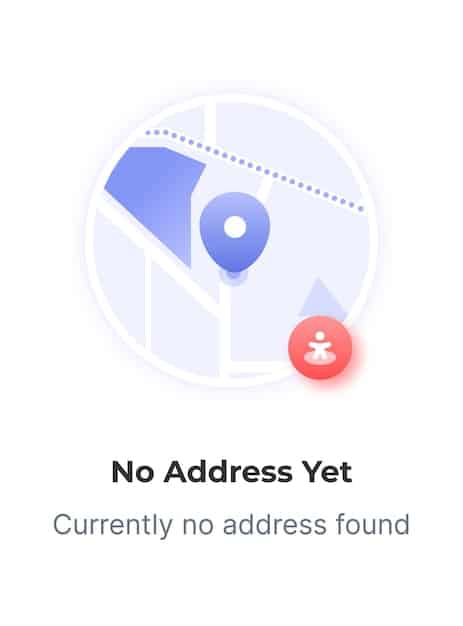
Stop location tracking on your phone by adjusting privacy settings, disabling location services for specific apps, and using privacy-focused browsers and search engines to safeguard your personal information.
Worried about who’s watching your every move? This guide provides a comprehensive, 7-step approach to stop location tracking on your phone, reclaiming your privacy in the digital age.
Understanding the Importance of Stopping Location Tracking
In today’s digital landscape, our smartphones have become extensions of ourselves, constantly connected and tracking our movements. While convenient, this relentless location tracking raises significant privacy concerns. Understanding why it’s crucial to stop location tracking is the first step towards regaining control over your personal information.
Location data can be surprisingly revealing. It paints a detailed picture of your daily routine, habits, and preferences. This information can be used by companies for targeted advertising, potentially leading to manipulative marketing tactics. Moreover, in the wrong hands, your location data could be exploited for malicious purposes, such as stalking or identity theft.
The Extent of Location Data Collection
Many apps and services request location access, even when it’s not essential for their functionality. This data is often collected in the background, without your explicit awareness or consent. Understanding the scope of this data collection is key to mitigating the risks.
Potential Risks Associated with Location Tracking
The risks extend beyond just targeted advertising. Location data can be used to infer sensitive information about you, such as your religious beliefs, political affiliations, and health conditions. This sensitive data can be vulnerable to breaches and misuse.
- Privacy Invasion: Constant tracking can feel intrusive and violate your personal space.
- Data Breaches: Stored location data is vulnerable to hackers and leaks.
- Targeted Advertising: Your location informs personalized ads, potentially influencing your purchasing decisions.
- Discrimination: Location data could be used to discriminate against you in housing, employment, or insurance.
Taking proactive steps to limit location tracking is essential for protecting your privacy and security in the digital age. By understanding the potential risks and implementing the strategies outlined in this guide, you can regain control over your personal information and safeguard your sensitive data.
Step 1: Review and Adjust Your Phone’s Location Settings
The first step to stop location tracking is to review and adjust your phone’s overall location settings. Both Android and iOS devices offer granular controls over how apps access your location data. This involves understanding the different permission levels and choosing the most appropriate option for each app.
Start by accessing your phone’s settings menu. On iOS, navigate to “Privacy” and then “Location Services.” On Android, the path may vary slightly depending on the manufacturer, but typically involves going to “Settings,” then “Location” or “Privacy,” and finally “Location Services” or “Location Permissions.”
Understanding Location Permission Levels
Familiarize yourself with the different location permission levels. Typically, you’ll see options like “Always,” “While Using the App,” “Only This Time,” and “Never.” Choosing the right permission level is crucial for maintaining your privacy while still allowing essential apps to function correctly.
Adjusting App-Specific Location Permissions
Go through the list of apps that have requested location access and evaluate whether it’s truly necessary. For apps that don’t require constant location tracking, select “While Using the App” or “Only This Time.” For apps that don’t need your location at all, choose “Never.”

- Be Conservative: Only grant location access to apps that truly need it.
- Consider Alternatives: Look for apps that offer similar functionality without requiring location access.
- Regularly Review: Periodically check your location permissions to ensure they’re still appropriate.
By carefully reviewing and adjusting your phone’s location settings, you can significantly reduce the amount of location data being collected about you. This proactive step is essential for protecting your privacy and regaining control over your personal information.
Step 2: Disable Location Services for Specific Apps
Even after adjusting your phone’s overall location settings, some apps may still attempt to track your location through other means. Therefore, it’s essential to disable location services for specific apps that don’t genuinely require it. This targeted approach allows you to enjoy the functionality of essential apps while minimizing unnecessary location tracking.
Carefully consider each app on your phone and ask yourself whether location access is truly essential for its core functionality. For example, a navigation app clearly needs your location, but a simple game or a note-taking app probably doesn’t.
Identifying Apps That Don’t Need Location Access
Focus on apps that function primarily offline or don’t rely on real-time location data. These apps are prime candidates for having their location services disabled.
Disabling Location Services on iOS
On iOS, navigate to “Settings,” then “Privacy,” and “Location Services.” Find the app you want to modify and select “Never” to completely disable location access.
Disabling Location Services on Android
On Android, the process may vary slightly depending on your device’s manufacturer. Typically, you can find the location permissions for each app in “Settings,” then “Apps,” select the app, and then “Permissions.” From there, you can toggle the “Location” permission off.
- Start with the Obvious: Begin by disabling location services for games, utilities, and other apps that clearly don’t need it.
- Test Functionality: After disabling location services, test the app to ensure it still functions as expected.
- Stay Vigilant: Be aware that some apps may attempt to circumvent your privacy settings.
By selectively disabling location services for specific apps, you can significantly reduce your digital footprint and protect your privacy without compromising the functionality of your phone. This targeted approach allows you to strike a balance between convenience and privacy.
Step 3: Use Privacy-Focused Browsers and Search Engines
Traditional web browsers and search engines often track your online activity, including your location, to personalize ads and services. To stop location tracking and protect your online privacy, consider switching to privacy-focused alternatives.
Privacy-focused browsers and search engines prioritize user privacy by minimizing data collection and using encryption to protect your online activity. These tools can significantly reduce the amount of location data being shared with third parties.
Benefits of Privacy-Focused Browsers
Privacy-focused browsers like DuckDuckGo, Brave, and Firefox Focus offer built-in features to block trackers, cookies, and other privacy-invasive technologies. They also often include VPN integration and other privacy-enhancing tools.
Benefits of Privacy-Focused Search Engines
Privacy-focused search engines, such as DuckDuckGo, don’t track your searches or personalize results based on your past activity. This means your searches are private and unbiased.

- Explore Options: Research different privacy-focused browsers and search engines to find one that fits your needs.
- Adjust Settings: Configure your privacy settings to maximize protection.
- Combine Tools: Use a privacy-focused browser in conjunction with a privacy-focused search engine for optimal privacy.
By adopting privacy-focused browsers and search engines, you can significantly reduce the amount of location data being collected about you while browsing the web. This is a critical step for protecting your online privacy and preventing unwanted tracking.
Step 4: Disable Location-Based Advertising
Many advertising networks use your location data to target you with personalized ads. To stop location tracking for advertising purposes, you can disable location-based advertising in your phone’s settings.
By opting out of location-based advertising, you can prevent advertisers from using your location data to deliver personalized ads. This can significantly reduce the amount of location data being shared with third parties and limit the intrusiveness of targeted advertising.
Disabling Location-Based Ads on iOS
On iOS, navigate to “Settings,” then “Privacy,” and “Location Services.” Scroll down to “System Services” and then “Location-Based Ads.” Toggle the switch to the “off” position.
Disabling Location-Based Ads on Android
On Android, the process may vary depending on your device’s manufacturer. Typically, you can find these settings in “Settings,” then “Google,” then “Ads,” and finally “Ad Personalization.” From there, you can disable location access for ads.
- Opt-Out: Actively opt out of location-based advertising in your device settings.
- Review Ad Settings: Regularly review your ad settings to ensure your preferences are being respected.
- Use Ad Blockers: Consider using ad blockers to further limit exposure to targeted advertising.
Disabling location-based advertising is a straightforward way to reduce the amount of location data being used to target you with personalized ads. By taking this simple step, you can regain more control over your privacy and limit the intrusiveness of online advertising.
Step 5: Use a VPN (Virtual Private Network)
A VPN (Virtual Private Network) encrypts your internet traffic and masks your IP address, making it more difficult for websites and services to track your location. Using a VPN is an effective way to stop location tracking and protect your online privacy.
A VPN creates a secure tunnel between your device and a VPN server, encrypting your internet traffic and hiding your IP address. This makes it more difficult for websites and services to identify your location and track your online activity.
How a VPN Protects Your Location
By masking your IP address, a VPN prevents websites and services from accurately determining your location. This protects your privacy and prevents unwanted tracking.
Choosing a Reputable VPN Provider
It’s important to choose a reputable VPN provider with a strong privacy policy and a proven track record of protecting user data. Look for providers that don’t log your activity and offer strong encryption.
- Research Providers: Compare different VPN providers and read reviews to find one that meets your needs.
- Check Privacy Policies: Carefully review the VPN provider’s privacy policy to ensure they don’t log your activity.
- Enable Encryption: Make sure your VPN is using strong encryption to protect your data.
Using a VPN is a powerful tool for protecting your online privacy and stop location tracking. By encrypting your internet traffic and masking your IP address, a VPN makes it more difficult for websites and services to track your location and monitor your online activity.
Step 6: Be Mindful of Wi-Fi and Bluetooth Scanning
Even when location services are disabled, your phone can still be tracked through Wi-Fi and Bluetooth scanning. Disabling these features when not in use can further enhance your privacy and stop location tracking.
Wi-Fi and Bluetooth scanning allow your phone to detect nearby networks and devices, even when you’re not actively connected. This information can be used to triangulate your location, even if location services are disabled.
Disabling Wi-Fi Scanning
On both iOS and Android, you can disable Wi-Fi scanning in your device’s settings. This prevents your phone from constantly searching for nearby Wi-Fi networks, reducing the risk of location tracking.
Disabling Bluetooth Scanning
Similarly, you can disable Bluetooth scanning in your device’s settings. This prevents your phone from constantly searching for nearby Bluetooth devices, further enhancing your privacy.
- Disable When Not in Use: Turn off Wi-Fi and Bluetooth when you don’t need them.
- Check Settings: Regularly review your Wi-Fi and Bluetooth settings to ensure scanning is disabled.
- Be Aware of Permissions: Be cautious of apps that request access to your Wi-Fi and Bluetooth.
By being mindful of Wi-Fi and Bluetooth scanning and disabling these features when not in use, you can further reduce the risk of location tracking and protect your privacy.
Step 7: Review App Permissions Regularly
App permissions change over time, and new apps are constantly being installed. Regularly reviewing your app permissions is essential for maintaining your privacy and ensuring that apps are not accessing your location without your consent. This is the final step to stop location tracking.
App permissions determine what information and features an app can access on your phone. Regularly reviewing these permissions allows you to identify and revoke access to sensitive data, such as your location, for apps that don’t genuinely need it.
Identifying Unnecessary Permissions
Go through the list of apps on your phone and carefully review the permissions they have been granted. Look for apps that have access to your location but don’t genuinely need it for their core functionality.
Revoking Unnecessary Permissions
If you find an app with unnecessary location permissions, revoke those permissions in your device’s settings. This will prevent the app from accessing your location data without your consent.
- Set a Schedule: Schedule regular reviews of your app permissions.
- Be Proactive: Don’t wait for a privacy breach to review your permissions.
- Stay Informed: Keep up-to-date on the latest privacy threats and best practices.
By regularly reviewing your app permissions and revoking unnecessary access to your location data, you can significantly reduce your digital footprint and protect your privacy. This proactive approach is essential for maintaining control over your personal information in the ever-evolving digital landscape.
| Key Point | Brief Description |
|---|---|
| 📍 Adjust Phone Settings | Review & adjust location permissions for each app. |
| 🌐 Privacy Browsers | Use browsers that don’t track your location. |
| 🛡️ Disable Ad Tracking | Opt out of location-based advertising. |
| 🔒 Use a VPN | Mask your IP address with a virtual private network. |
Frequently Asked Questions (FAQ)
▼
Stopping location tracking protects your privacy, prevents targeted advertising, and reduces the risk of data breaches and misuse of your personal information.
▼
Go to Settings, then Privacy, and then Location Services. From there, you can adjust the location permissions for each app individually.
▼
Privacy-focused browsers like DuckDuckGo and Brave block trackers, cookies, and other privacy-invasive technologies to protect your online activity.
▼
A VPN encrypts your internet traffic and masks your IP address, making it more difficult for websites and services to track your location and monitor your online activity.
▼
Yes, reviewing app permissions regularly is crucial to ensure apps are not accessing your location or other sensitive data without your explicit consent.
Conclusion
By following these seven steps, you can significantly reduce the amount of location data being collected about you and reclaim your privacy in the digital age. Remember that protecting your privacy is an ongoing process, and it’s important to stay informed and proactive.





