Optimize Your Xbox Network: Reduce Latency, Improve Gaming

To significantly enhance your online gaming experience on Xbox, focus on optimizing your network settings, ensuring a stable connection, and minimizing latency through proper router configuration and wired connections.
Are you tired of frustrating lag spikes and connection drops disrupting your intense gaming sessions? To truly optimize Xbox network performance and secure a competitive edge, understanding and fine-tuning your home internet setup is crucial. This comprehensive guide will walk you through the essential steps to reduce latency, stabilize your connection, and ultimately improve your online gaming experience on Xbox.
Understanding Network Latency and Its Impact on Xbox Gaming
Network latency, often referred to as ‘ping,’ is the delay before a transfer of data begins following an instruction for its transfer. In online gaming, this delay significantly impacts your responsiveness and overall experience. High latency means your actions take longer to register on the game server, leading to frustrating disadvantages.
For Xbox gamers, latency manifests as rubberbanding, delayed hit registration, and general unresponsiveness. Even with a high-speed internet plan, poor network configuration can introduce considerable latency. It’s not just about how fast your internet can download; it’s about how quickly your Xbox can communicate with the game’s servers and other players.
What Causes High Latency?
Several factors contribute to high latency, ranging from your internet service provider (ISP) to your home network setup. Identifying these root causes is the first step towards effective optimization.
- Distance to Server: The physical distance data has to travel to and from game servers is a primary factor.
- Network Congestion: Too many devices using your network, or heavy internet traffic in your area, can slow things down.
- Router Performance: Older or poorly configured routers can introduce significant delays.
- Wi-Fi Interference: Wireless connections are susceptible to interference from other devices and physical obstacles.
Understanding these elements allows you to strategically approach network optimization. Every millisecond counts in competitive online gaming, and even small improvements can make a noticeable difference in your gameplay and enjoyment.
Choosing the Right Internet Connection: Wired vs. Wireless
The foundation of a low-latency Xbox experience begins with your internet connection type. While Wi-Fi offers convenience, a wired Ethernet connection consistently provides superior performance for gaming.
A wired connection eliminates many variables that can introduce latency and instability. Ethernet cables offer a direct, unobstructed path for data, making them inherently more reliable than wireless signals. This is particularly important for Xbox gamers who demand consistent performance without unexpected drops or slowdowns.
The Advantages of a Wired Connection
Connecting your Xbox directly to your router via an Ethernet cable can drastically reduce latency and improve connection stability. This simple step often yields the most significant immediate improvement for online gaming.
- Reduced Latency: Direct connection minimizes signal travel time and interference.
- Increased Stability: Less susceptible to drops and fluctuations compared to Wi-Fi.
- Higher Bandwidth: Generally provides more consistent access to your full internet speed.
While running an Ethernet cable might require a bit more effort, the benefits for serious gamers are undeniable. If a wired connection isn’t feasible, ensure your Wi-Fi setup is as optimized as possible, though it will always be a compromise compared to a physical cable.
Optimizing Your Router Settings for Xbox Gaming
Your router is the central hub of your home network, and its configuration plays a vital role in your Xbox’s online performance. Proper router settings can prioritize gaming traffic, reduce bottlenecks, and improve overall responsiveness.
Accessing your router’s administration panel (usually via a web browser) is the first step. Here, you’ll find a wealth of settings that can be tweaked to favor your Xbox. Be cautious when making changes, and always note down your original settings in case you need to revert them.
Quality of Service (QoS) for Prioritized Gaming
Quality of Service (QoS) is a router feature that allows you to prioritize certain types of network traffic over others. By enabling and configuring QoS, you can ensure your Xbox’s data packets are given preferential treatment, even when other devices are using the network.
When you enable QoS, look for options to prioritize traffic by device (your Xbox), by application (gaming), or by port number. Some routers offer specific gaming modes that automatically apply optimized QoS settings. Experiment with these settings to find what works best for your specific network and gaming habits.
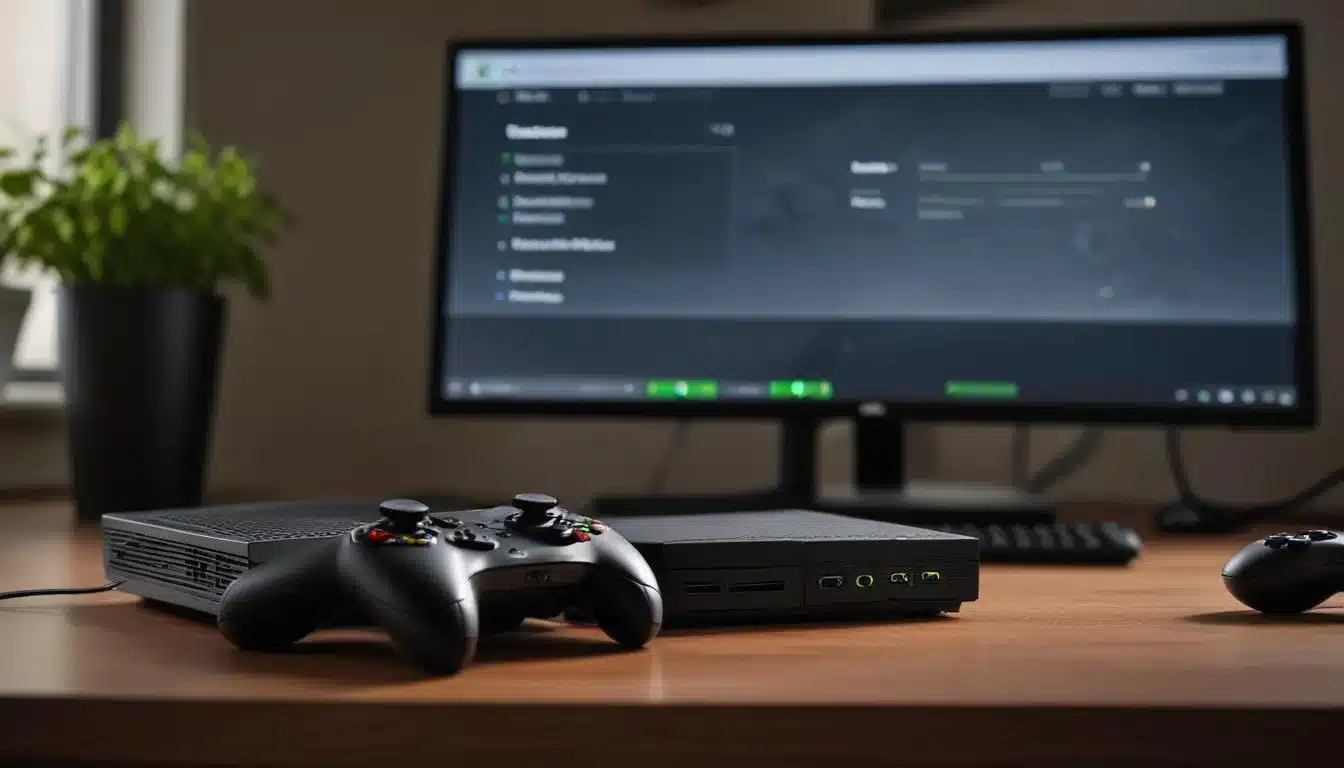
Port Forwarding and UPnP
Port forwarding involves directing specific types of incoming internet traffic to a particular device on your local network. For Xbox gaming, opening certain ports can improve connection reliability and reduce issues with NAT types. Universal Plug and Play (UPnP) is a feature that attempts to automate this process.
While UPnP is convenient, it can sometimes be less secure or less effective than manual port forwarding. If you experience frequent connection problems or strict NAT types, consider manually forwarding the ports recommended by Xbox Support. Always consult official documentation for the correct ports to avoid security vulnerabilities.
Optimizing your router settings is a critical step in reducing latency and ensuring a smooth online gaming experience. By leveraging features like QoS and understanding port forwarding, you can create a network environment that truly prioritizes your Xbox.
Minimizing Wireless Interference and Signal Loss
If a wired connection isn’t an option, minimizing wireless interference and signal loss becomes paramount. Wi-Fi signals can be easily disrupted by physical obstacles, other electronic devices, and even neighboring Wi-Fi networks, all contributing to increased latency and packet loss.
Even small changes to your wireless setup can yield noticeable improvements. The goal is to provide the clearest, strongest signal path between your router and your Xbox. This might involve repositioning equipment or adjusting router settings.
Router Placement and Channel Selection
The physical placement of your router significantly impacts Wi-Fi signal strength and coverage. Position your router in a central location, elevated off the floor, and away from walls or large metal objects that can obstruct the signal. The fewer obstacles between your Xbox and the router, the better.
- Central Location: Maximizes signal distribution throughout your home.
- Elevated Position: Reduces signal absorption by furniture and floors.
- Avoid Obstacles: Walls, mirrors, and large appliances can degrade signal quality.
Additionally, most routers operate on multiple Wi-Fi channels. Interference from neighboring networks can occur if you’re on the same channel. Use a Wi-Fi analyzer app (available on smartphones) to identify less congested channels and manually switch your router to one of these. This can significantly reduce signal interference.
Utilizing 5GHz Band and Mesh Networks
Modern routers typically offer both 2.4GHz and 5GHz Wi-Fi bands. The 5GHz band generally provides faster speeds and less interference, making it ideal for gaming, though its range is shorter. Ensure your Xbox is connected to the 5GHz band if possible.
For larger homes or areas with poor Wi-Fi coverage, a mesh Wi-Fi system can be a game-changer. Mesh networks create a unified, strong Wi-Fi signal throughout your entire house, eliminating dead zones and providing more consistent performance for your Xbox, even when it’s not directly next to the main router.
By consciously managing your wireless environment, you can mitigate many of the drawbacks associated with Wi-Fi gaming and achieve a more stable and responsive connection for your Xbox.
Updating Firmware and DNS Settings for Better Performance
Beyond physical setup and basic router configurations, regular maintenance and advanced settings can further refine your Xbox’s network performance. Keeping your hardware up-to-date and optimizing your DNS settings are crucial steps in this ongoing process.
These adjustments might seem minor, but they contribute to the overall efficiency and security of your network. A well-maintained system is less prone to unexpected issues and can consistently deliver a better gaming experience.
Router Firmware Updates
Router manufacturers frequently release firmware updates that improve performance, add new features, and patch security vulnerabilities. Running outdated firmware can lead to instability, slower speeds, and even security risks.
Check your router manufacturer’s website periodically for the latest firmware. The update process usually involves downloading a file and uploading it through your router’s administration panel. Always follow the manufacturer’s instructions carefully to avoid bricking your device.

Custom DNS Servers
The Domain Name System (DNS) translates human-readable website names (like xbox.com) into IP addresses that computers understand. Your ISP typically assigns default DNS servers, but these aren’t always the fastest or most reliable.
Switching to a public DNS server, such as Google DNS (8.8.8.8 and 8.8.4.4) or Cloudflare DNS (1.1.1.1 and 1.0.0.1), can sometimes reduce the time it takes to resolve domain names, potentially leading to slightly faster loading times in games and applications. You can configure custom DNS settings directly on your Xbox or within your router.
Regularly updating your router’s firmware and experimenting with custom DNS servers are proactive measures that contribute to a more optimized and reliable network environment for your Xbox gaming.
Advanced Network Troubleshooting and Tools
Even with a well-optimized setup, occasional network issues can arise. Knowing how to troubleshoot these problems and utilizing advanced tools can help you quickly identify and resolve connectivity issues, getting you back into the game faster.
Effective troubleshooting involves a systematic approach, ruling out common problems before delving into more complex solutions. Don’t be afraid to experiment and document your changes.
Understanding NAT Types
NAT (Network Address Translation) type affects your ability to connect with other players in online games. There are three main NAT types: Open, Moderate, and Strict. An Open NAT type is ideal, allowing you to connect with any other player. Moderate NAT may restrict connections with some players, while Strict NAT severely limits who you can connect with.
If you have a Moderate or Strict NAT type, it often indicates a problem with port forwarding or UPnP on your router. Addressing these settings (as discussed earlier) is key to achieving an Open NAT and improving multiplayer connectivity.
Using Network Diagnostic Tools
Your Xbox itself has built-in network diagnostic tools that can help identify potential problems. Go to your Xbox settings, then Network settings, and run a “Test network connection” or “Test multiplayer connection.” These tests can provide valuable information about your connection speed, latency, and NAT type.
Additionally, tools like ping testers (available online) can help you measure latency to various game servers. This can confirm if the issue is local to your network or related to the server’s distance or performance. Understanding these metrics empowers you to make informed decisions about your network configuration.
By familiarizing yourself with advanced troubleshooting techniques and utilizing diagnostic tools, you can maintain a robust and responsive network for your Xbox, ensuring minimal interruptions to your gaming sessions.
Maintaining a Healthy Home Network for Consistent Xbox Performance
Optimizing your Xbox network isn’t a one-time task; it’s an ongoing process of maintenance and vigilance. A healthy home network ensures consistent performance, allowing you to enjoy uninterrupted online gaming for the long term.
Regular checks and proactive measures can prevent minor issues from escalating into major disruptions. Think of it as preventative care for your digital playground.
Regular Router Reboots and Cable Checks
It sounds simple, but regularly rebooting your router can resolve many minor network glitches. Just like any computer, routers can benefit from a fresh restart to clear their memory and refresh connections. Aim to reboot your router at least once a month, or whenever you notice a dip in performance.
Also, periodically check all your Ethernet cables for damage or loose connections. A frayed cable or a poorly seated connector can introduce packet loss and latency. Ensure all cables are securely plugged in and in good condition.
Managing Network Traffic and Device Usage
Be mindful of other devices on your network, especially during peak gaming hours. Streaming 4K video, downloading large files, or running multiple bandwidth-intensive applications simultaneously can consume significant bandwidth and increase latency for your Xbox.
Consider scheduling large downloads for off-peak hours or using your router’s QoS settings to prioritize your Xbox during gaming sessions. Educating family members about network usage can also contribute to a smoother experience for everyone.
By adopting these maintenance practices, you create a resilient network environment that reliably supports your Xbox gaming, ensuring minimal interruptions and maximum enjoyment.
| Key Optimization | Brief Description |
|---|---|
| Wired Connection | Connect your Xbox directly to the router via Ethernet for lowest latency and highest stability. |
| Router QoS | Prioritize Xbox gaming traffic in your router settings to reduce lag during peak usage. |
| Router Placement | Place your wireless router centrally and away from obstructions to maximize signal strength. |
| Custom DNS | Switch to public DNS servers like Google or Cloudflare for potentially faster domain resolution. |
Frequently Asked Questions About Xbox Network Optimization
Latency, or ping, is the delay data experiences traveling between your Xbox and game servers. High latency causes lag, making your actions appear delayed in-game, leading to a frustrating and uncompetitive experience in fast-paced online multiplayer.
Yes, a wired Ethernet connection is significantly better. It provides a more stable, faster, and lower-latency connection by eliminating wireless interference, signal degradation, and packet loss common with Wi-Fi, offering a direct data path.
Quality of Service (QoS) allows your router to prioritize specific network traffic. By enabling QoS and setting your Xbox as a high-priority device, you ensure gaming data gets preferential treatment, reducing lag even when other devices are using your network.
While UPnP is convenient, manual port forwarding is generally more reliable and secure for achieving an Open NAT type. If you experience connection issues or strict NAT with UPnP, manually forwarding recommended Xbox ports is often the better solution.
Rebooting your router monthly or whenever you notice performance issues can clear its memory and refresh connections, resolving minor glitches. It’s a simple yet effective maintenance step for consistent network health.
Conclusion
Achieving an optimal online gaming experience on your Xbox is well within reach with a focused approach to network optimization. From the fundamental choice of a wired connection to the nuanced configurations within your router and ongoing network maintenance, each step contributes to reducing latency and enhancing stability. By implementing the strategies outlined in this guide, you’re not just improving your connection; you’re transforming your gameplay, ensuring that your skill, not your network, dictates the outcome of every match. Embrace these adjustments, and step into a world of smoother, more responsive Xbox gaming.