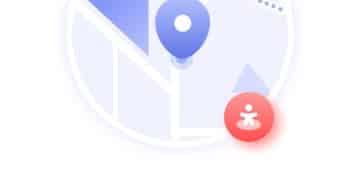VPN Slowing You Down? Optimize for Faster, More Private Browsing

Experiencing slow VPN speeds can be frustrating, but optimizing your settings, such as choosing a faster protocol, connecting to a server closer to your location, and excluding unnecessary apps, can significantly improve your browsing speed and privacy.
Is your VPN slowing you down? Optimize your settings for faster, more private browsing because sluggish speeds can be a real buzzkill. Fortunately, there are several tweaks you can make to boost your VPN’s performance without sacrificing security.
Understand Why Your VPN Might Be Slow
Before diving into optimization, understanding the common causes of VPN slowdowns will help you pinpoint the best solutions. Several factors can contribute to a sluggish VPN experience, and knowing these can guide your troubleshooting efforts.
Distance to the Server
The farther your data has to travel, the slower your connection will be. Connecting to a server in another country—or even another continent—can significantly impact your speed due to latency.
Server Load
VPN servers can become congested if too many users are connected simultaneously. A server struggling to handle the load can result in slower speeds and reduced performance.
Encryption Level
Higher encryption levels provide stronger security, but they also require more processing power. The more complex the encryption, the more it can slow down your connection.
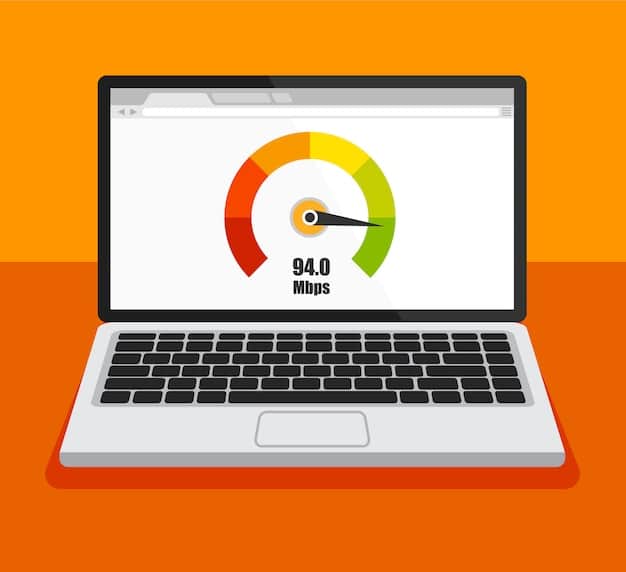
VPN Protocol
Different VPN protocols offer varying levels of speed and security. Some protocols are faster but less secure, while others prioritize security at the expense of speed.
Your Internet Connection
Your underlying internet connection plays a crucial role. If your base internet speed is already slow, a VPN will likely exacerbate the issue. A weak Wi-Fi signal can also contribute to slower VPN speeds.
In summary, understanding the factors that affect your VPN speed is the first step toward optimizing your experience. By considering server distance, server load, encryption level, VPN protocol, and your internet connection, you can better diagnose and address the issues causing slowdowns.
Choose the Right VPN Protocol
One of the most significant factors affecting VPN speed is the protocol it uses. Different protocols offer different trade-offs between speed and security.
OpenVPN
OpenVPN is a popular, open-source protocol known for its reliability and security. While it’s highly secure, it can be slower than other options due to its robust encryption.
IKEv2/IPsec
IKEv2/IPsec is another secure protocol often favored for its stability and speed, particularly on mobile devices. It’s generally faster than OpenVPN and provides good security.
WireGuard
WireGuard is a newer protocol designed to be faster and more efficient than both OpenVPN and IKEv2. It uses modern cryptography and a streamlined codebase, resulting in improved performance.
L2TP/IPsec and PPTP
L2TP/IPsec and PPTP are older protocols. While PPTP is the fastest, it’s also the least secure and should be avoided. L2TP/IPsec is more secure but slower than newer protocols like WireGuard.
- OpenVPN: Highly secure but can be slower.
- IKEv2/IPsec: Good balance of speed and security, especially on mobile.
- WireGuard: Fastest and most efficient, using modern cryptography.
- L2TP/IPsec and PPTP: Older protocols; PPTP is fast but insecure.
To improve your VPN speed, consider switching to a faster protocol like WireGuard or IKEv2/IPsec. Check your VPN client’s settings to see which protocols are available and experiment to find the best balance of speed and security for your needs.
Select a Server Closer to Your Location
The physical distance between your device and the VPN server significantly impacts connection speed. When data has to travel longer distances, it introduces latency, slowing down your browsing experience.
Minimize Latency
Latency is the delay in data transfer. By connecting to a server closer to your actual location, you reduce the distance data must travel, thus minimizing latency.
Optimal Server Selection
Most VPN providers offer a variety of server locations. Choosing a server in your own country or a neighboring one can dramatically improve your speed.
Testing Different Servers
Experiment with different servers in your region to find the fastest connection. Some servers may perform better than others due to varying levels of load or network conditions.
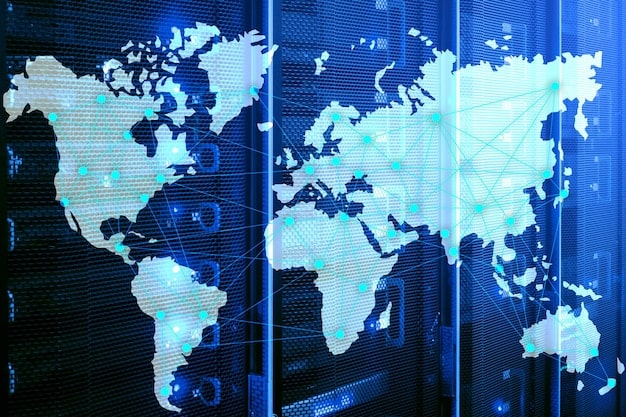
Selecting a server closer to your location is a simple yet effective way to boost your VPN speed. By minimizing latency and testing different servers in your region, you can find the optimal connection for a faster and more responsive browsing experience.
Adjust Encryption Settings
Encryption is crucial for protecting your data, but higher encryption levels can slow down your VPN connection. Finding the right balance between security and speed involves understanding how encryption works and adjusting settings accordingly.
Understanding Encryption Levels
VPNs use encryption algorithms like AES (Advanced Encryption Standard) to secure your data. AES comes in different key lengths, such as 128-bit and 256-bit. 256-bit encryption is more secure but requires more processing power, potentially slowing down your connection.
Lowering Encryption for Speed
If speed is a priority, consider lowering your encryption level from 256-bit to 128-bit. While 128-bit encryption is less secure, it’s still robust enough for most everyday activities like browsing and streaming.
Compromises and Considerations
Before lowering your encryption, assess your security needs. If you handle sensitive data or require maximum security, sticking with 256-bit encryption is advisable. However, for general use, the speed boost from 128-bit encryption may be worth the slight reduction in security.
- 256-bit Encryption: Maximum security, but can be slower.
- 128-bit Encryption: Good balance of speed and security for general use.
- Assess Your Needs: Consider the sensitivity of your data before making changes.
Adjusting your encryption settings can provide a noticeable speed improvement. By understanding the trade-offs and assessing your security needs, you can find the optimal balance between security and performance.
Close Unnecessary Applications
Running multiple applications simultaneously can consume bandwidth and processing power, impacting your VPN speed. Closing unnecessary applications can free up resources and improve your VPN’s performance.
Background Processes
Many applications run background processes that consume bandwidth even when you’re not actively using them. These processes can interfere with your VPN connection and reduce its speed.
Identifying Resource-Intensive Apps
Use your device’s task manager (Windows) or Activity Monitor (macOS) to identify applications that are consuming a significant amount of resources. Close any apps that you don’t need while using your VPN.
Browser Extensions
Browser extensions can also impact your VPN speed. Some extensions consume bandwidth or interfere with your VPN connection. Disable or remove extensions you don’t need.
By closing unnecessary applications, you can free up bandwidth and processing power, allowing your VPN to run more efficiently. Regularly check your task manager or Activity Monitor to identify and close resource-intensive apps and browser extensions.
Update Your VPN Software
Keeping your VPN software up to date is crucial for maintaining optimal performance and security. Updates often include bug fixes, performance improvements, and new features that can enhance your VPN experience.
Bug Fixes
Software updates frequently address bugs that can cause slowdowns or connection issues. Installing the latest version ensures you benefit from these fixes.
Performance Improvements
VPN providers regularly optimize their software to improve speed and efficiency. Updates can include enhancements to encryption algorithms, protocol implementations, and server management.
New Features
Updates may introduce new features that can improve your VPN experience. These features can include improved server selection tools, enhanced security measures, and better user interfaces.
Regularly check for updates to your VPN software to ensure you’re running the latest version. Most VPN clients will automatically notify you of available updates, or you can manually check for updates in the settings menu. Staying up to date is a simple way to keep your VPN running smoothly and securely.
Check Your Firewall and Antivirus Settings
Firewall and antivirus software are essential for protecting your device, but they can sometimes interfere with your VPN connection. Incorrect settings or overly aggressive security measures can slow down or block your VPN.
Firewall Configuration
Ensure your firewall is configured to allow VPN traffic. Check your firewall settings to make sure your VPN client is not being blocked. You may need to add an exception for your VPN software.
Antivirus Interference
Some antivirus programs can mistakenly flag VPN traffic as suspicious. Disable your antivirus temporarily to see if it’s causing the slowdown. If disabling the antivirus resolves the issue, adjust its settings to allow your VPN.
Exclusions and Exceptions
Add your VPN software to the exclusion list in your antivirus and firewall settings. This prevents these programs from interfering with your VPN connection and improves its performance.
Checking your firewall and antivirus settings can help identify and resolve conflicts that may be slowing down your VPN. By properly configuring these security tools, you can ensure they work harmoniously with your VPN to provide both security and performance.
| Key Point | Brief Description |
|---|---|
| 🚀 Protocol Choice | Opt for WireGuard for speed or IKEv2 for a balance. |
| 📍 Server Location | Select a server nearer to your actual location. |
| 🛡️ Encryption Level | Lower encryption from 256-bit to 128-bit for speed. |
| 🚫 Close Apps | Close unused apps to free up bandwidth and resources. |
[Frequently Asked Questions]
▼
VPN speed depends on factors like server distance, encryption level, and protocol. Longer distances, higher encryption, and slower protocols reduce speed.
▼
Improve VPN speed by choosing faster protocols (WireGuard), nearby servers, and lower encryption settings. Also, close unused apps.
▼
WireGuard is generally the fastest VPN protocol due to its modern cryptography and efficient design, offering better performance.
▼
Yes, higher encryption levels (like 256-bit) require more processing power, reducing speed. Lowering to 128-bit improves speed.
▼
Yes, updating your VPN software is important for bug fixes, performance improvements, and new features that optimize speed and security.
Conclusion
Optimizing your VPN settings can make a significant difference in your browsing speed and overall experience. By selecting the right protocol, choosing a server closer to your location, adjusting encryption levels, and keeping your software up to date, you can enjoy faster, more private browsing without compromising security.