Delete Your Search History: A Step-by-Step Guide for Chrome, Firefox, and Safari for Enhanced Privacy
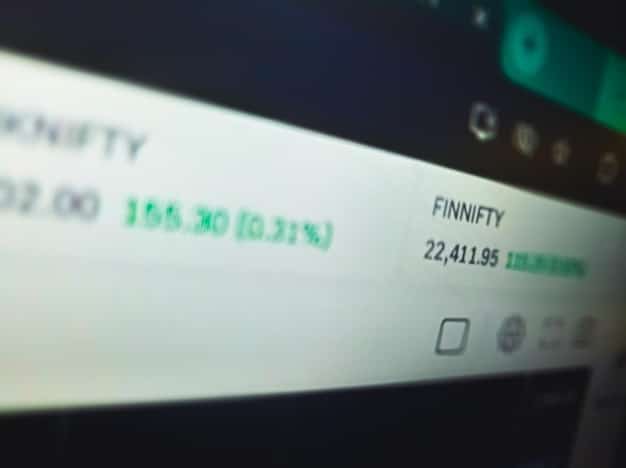
Navigating the digital landscape requires vigilance, and understanding how to effectively delete your search history across major browsers like Chrome, Firefox, and Safari is a fundamental step towards reclaiming your online privacy and maintaining control over your personal data footprint.
In an era defined by data, our online activities paint a detailed picture of who we are. Every search query, every visited website, and every clicked link contributes to a digital profile that can be
both convenient and, at times, concerning. Understanding how to effectively manage this digital footprint is no longer a niche technical skill but a fundamental aspect of digital literacy. Among the most
frequently recorded touchpoints, your search history holds a treasure trove of personal information. This guide will walk you through the essential steps to delete your search history: a step-by-step
guide for Chrome, Firefox, and Safari, providing you with the knowledge to actively control your online privacy.
Understanding the Importance of Deleting Your Search History
Before diving into the specifics of clearing your digital trails, it’s crucial to grasp why this practice holds such weight in today’s interconnected world. Your search history, while seemingly innocuous,
is a powerful data set that reveals your interests, concerns, health queries, financial intentions, political leanings, and much more. It’s not just about what you’re looking for, but the cumulative mosaic
it creates about your identity.
Consider the implications: targeted advertising, for instance, is one of the most visible consequences. While some find it helpful, others view it as an intrusive invasion of privacy. Beyond marketing,
this data can be accessed by third parties, be it through data breaches, legal requests, or even less scrupulous means. Employers might review it, insurance companies could scrutinize it, and malicious actors
might exploit it.
Protecting Your Personal Data
The act of deleting your search history is a proactive measure in personal data protection. It limits the amount of information that can be collected, stored, and potentially misused. This doesn’t equate to
digital invisibility, but it does significantly reduce your online exposure and enhances your ability to control your narrative. It’s about building a healthier relationship with your browsing habits, ensuring
that convenience doesn’t come at the cost of your privacy.
- Minimizing data points: Each deletion removes data points linked to your profile, making it harder for entities to build a comprehensive picture.
- Reducing targetability: Less data means fewer opportunities for hyper-targeted ads and content.
- Mitigating security risks: In the event of a data breach, less history means less sensitive information for attackers to steal.
- Maintaining personal space: Prevents others who might use your device from seeing your private searches.
Furthermore, regular deletion can also improve browser performance. Over time, extensive history files can accumulate, potentially slowing down your browser. While not the primary reason for deletion, it’s
a welcome side effect. Ultimately, understanding the “why” behind this practice empowers you to make informed decisions about your digital hygiene, moving beyond mere procedural steps to a deeper appreciation
of online privacy.
Step-by-Step Guide for Google Chrome
Google Chrome, being the most widely used web browser globally, holds a significant portion of our digital activity. Deleting your search history in Chrome is a straightforward process, but understanding its
nuances is key to ensuring thorough data removal. This section will guide you through the precise steps for both desktop and mobile versions of Chrome.
Clearing History on Desktop
Accessing and managing your history in Chrome on a desktop involves a few clicks. Open your Chrome browser, and look for the three vertical dots located in the top-right corner of the window. This is your
“Customize and control Google Chrome” menu. From there, navigate to “History,” and then select “History” again from the submenu, or simply press Ctrl + H (Windows) or Command + Y
(Mac) as a shortcut. This will open your history page.
- Accessing Clear Browsing Data: On the left-hand side of the history page, you’ll see “Clear browsing data.” Click on this option.
- Time Range Selection: A pop-up window will appear. Here, you have crucial choices. For the “Time range” option, you can select “Last hour,” “Last 24 hours,” “Last 7 days,” “Last 4 weeks,”
or “All time.” For comprehensive privacy, “All time” is usually recommended. - Data Type Selection: Below the time range, you’ll find various data types. Ensure that “Browsing history” is checked. You might also consider checking “Cookies and other site data” and
“Cached images and files” for a more thorough clean, though these relate more to browsing data than just search history. - Final Step: Once your selections are made, click the “Clear data” button. Chrome will then process the deletion.
Managing History on Mobile Devices (Android and iOS)
The process on mobile devices is similar, albeit with slight variations depending on your operating system. Open the Chrome app on your Android or iOS device. Tap the three vertical dots (Android) or horizontal
dots (iOS) in the bottom-right corner (iOS) or top-right (Android) to open the menu.
- Navigating to History: Select “History” from the menu.
- Initiating Clear Browsing Data: At the bottom of the screen (Android) or towards the top (iOS), tap “Clear Browsing Data…”
- Selecting Data and Time: Similar to the desktop version, choose your desired time range and ensure “Browsing History” is selected. Other options like cookies and cached data can also be
cleared here. - Completing the Clean: Tap “Clear Browsing Data” (twice on iOS for confirmation) to finalize the process.
It’s important to remember that deleting your search history from Chrome on one device generally does not delete it from your Google Account history, especially if sync is enabled. For a more complete purge of
your activities across Google services, you will need to visit your Google My Activity page directly, which is discussed in a later section. This distinction is vital for a truly comprehensive approach to privacy.
Step-by-Step Guide for Mozilla Firefox
Mozilla Firefox has long been a champion of user privacy, offering robust features for controlling your browsing data. Deleting your search history in Firefox is an intuitive process, designed to give users
clear control over their digital footprint. This section will detail the steps for both desktop and mobile versions of Firefox.
Clearing History on Desktop
To begin, launch your Firefox browser on your desktop. Look for the “hamburger menu” (three horizontal lines) in the top-right corner of the window. Click on it to reveal the main menu. From this menu,
select “History,” and then “Clear Recent History…” As a quick alternative, you can also use the shortcut Ctrl + Shift + Del (Windows) or Command + Shift + Del (Mac) to
directly open the “Clear All History” window.
- Time Range Selection: In the “Clear All History” pop-up, you’ll see a dropdown menu labeled “Time range to clear.” Options include “Last hour,” “Last two hours,” “Last four hours,”
“Today,” and “Everything.” Selecting “Everything” is the most comprehensive choice for privacy. - Data Type Selection: Below the time range, you’ll find a section with checkboxes under “Details.” Ensure that “Browsing & Download History” is checked. Firefox also provides options
to clear “Cookies,” “Cache,” “Active Logins,” “Form & Search History,” and “Site Preferences.” For thoroughness, consider checking “Form & Search History” specifically, as this relates directly to your
typed search queries. - Finalizing Deletion: After making your selections, click the “OK” button to initiate the history deletion. Firefox will then proceed to remove the selected data.

Managing History on Mobile Devices (Android and iOS)
Clearing your history on Firefox’s mobile applications is equally straightforward. Open the Firefox app on your Android or iOS device. Tap the three vertical dots (Android) or horizontal lines (iOS) at the
bottom-right corner of the screen to open the menu. From this menu, select “Settings.”
- Navigation to Privacy & Security: In the Settings menu, scroll down and tap on “Privacy and Security.”
- Initiating Data Clearing: Under the “Data Management” or “Clear Private Data” section, you will find options for various types of data. Tap on “Clear Private Data.”
- Selecting Data Types: A list of data types will appear, similar to the desktop version. Ensure “Browsing history” is selected. You may also opt to clear “Form History,” “Downloads,”
“Cookies,” and “Cache” for a more complete deletion of your session data. - Confirming the Clear: Tap “Clear Private Data” (Android) or “Delete Private Data” (iOS) and confirm your choice when prompted.
Firefox also offers advanced privacy features like Enhanced Tracking Protection, which automatically blocks many common web trackers. While separate from history deletion, it complements your privacy efforts
by preventing tracking in the first place. Regularly deleting your history in Firefox, combined with its built-in privacy tools, provides a robust defense for your online identity.
Step-by-Step Guide for Apple Safari
Apple Safari, the default web browser for macOS and iOS devices, offers a streamlined approach to privacy management, including the deletion of search history. Its integration with the Apple ecosystem means
that history clearing can sometimes sync across devices if iCloud is enabled for Safari data. This section will outline the steps for both desktop and mobile versions of Safari.
Clearing History on macOS Desktop
To clear your browsing history in Safari on a Mac, open the Safari browser. In the top menu bar, click on “History.” From the dropdown menu, select “Clear History…” This will open a dialog box with options
for clearing your data.
- Choosing the Time Frame: The “Clear History” dialog box presents a dropdown menu with various time ranges. You can choose “the last hour,” “today,” “today and yesterday,” or “all history.”
For maximum privacy, “all history” is the recommended selection. - Confirming Deletion: After selecting your desired time frame, click the “Clear History” button. Safari will then remove your browsing history, cookies, and other website data corresponding
to the selected period. - Additional Data Management: For more granular control, you can go to “Safari” > “Preferences” (or “Settings” in newer macOS versions), then click on the “Privacy” tab. Here, you can click
“Manage Website Data…” to see and selectively remove cookies and website data from specific sites. - Private Browsing Mode: Safari also offers a “Private Browsing” mode (File > New Private Window), which doesn’t save your browsing history, cookies, or website data from that session. This can
be a good option for sensitive searches you don’t wish to record permanently.
Managing History on iOS Devices (iPhone and iPad)
Clearing your history on Safari for iPhone and iPad is done through the Settings app, not directly within the Safari browser itself. This consolidated approach streamlines privacy management on iOS.
- Accessing Safari Settings: Open the “Settings” app on your iPhone or iPad. Scroll down and tap on “Safari.”
- Clearing History and Website Data: In the Safari settings, scroll down until you see the option “Clear History and Website Data.” Tap on this.
- Confirmation: A pop-up will appear asking for confirmation. Tap “Clear History and Data” again to proceed. This action will clear your history, cookies, and browsing data from Safari
on that device. If you’re signed into iCloud and have Safari data synced, this action may also clear data from other synced devices. - Private Browsing in iOS: Within the Safari app itself, you can tap the “Tabs” icon (two overlapping squares) in the bottom-right corner, then tap “Private” at the bottom-left to enter
Private Browsing mode. History from these sessions is not saved.
It’s important to note that clearing history in Safari’s settings is a comprehensive action, erasing not just search history but also cookies and website data. This provides a robust clean slate for your
browsing activity on Apple devices.
Beyond Browser History: Google My Activity and Account Settings
While clearing your browser’s local history is an essential step, it often only addresses part of your digital footprint. For users deeply integrated into the Google ecosystem, a significant portion of their
search activity is stored directly within their Google Account, regardless of the browser or device used. This centralized repository is known as “Google My Activity,” and understanding how to manage it is
paramount for comprehensive privacy.
Understanding Google My Activity
Google My Activity is a dashboard that consolidates various types of data Google collects from your interactions with its services, including search, YouTube, location history, and app activity. Deleting
history from your browser often doesn’t affect the data stored here. This means even if you clear your Chrome history, Google still retains a record of your searches if you were signed into your Google
Account.
- Accessing My Activity: The most straightforward way to access Google My Activity is to go to myactivity.google.com in your web browser. Ensure you are signed into the Google Account
whose activity you wish to manage. - Reviewing Activity: On the My Activity page, you’ll see a timeline of your activities. You can filter by date or by Google product (e.g., Search, YouTube, Maps). This allows you to
review exactly what Google has recorded. - Deleting Specific Activity: You can delete individual activities by clicking the “X” next to them. For example, if you want to remove a specific search query, find it in the “Search”
section and delete it. - Deleting Activity by Product or Date: On the left-hand navigation pane (or by tapping the menu icon on mobile), you’ll find “Delete activity by.” Here, you can specify a time range
(“Last hour,” “Last 24 hours,” “All time”) and select which Google products’ activity you want to delete. To ensure your search history is cleared from your Google Account, select “Search” under the products
and choose your desired time range. - Automated Deletion Controls: Google also offers “Activity controls.” From the My Activity page, click on “Activity controls” on the left. Here, you can configure automatic deletion
for your “Web & App Activity” (which includes search history) after 3, 18, or 36 months. This is a powerful setting for ongoing privacy management.
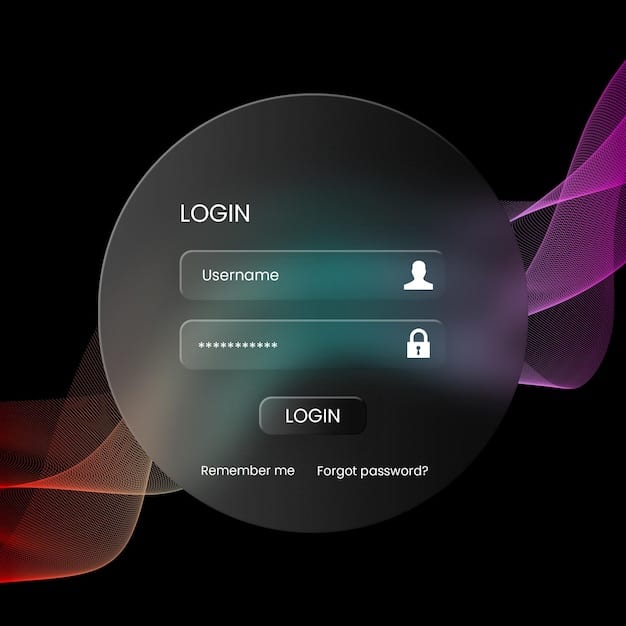
Beyond Search: Broader Privacy Controls
While focused on search history, Google My Activity is a gateway to broader privacy controls. Exploring “Privacy Checkup” and “Security Checkup” within your Google Account settings can reveal other areas
where you can enhance your data privacy. These tools guide you through various privacy-related settings, helping you understand and adjust how your data is collected and used across Google’s vast array of
services.
Understanding and regularly managing Google My Activity is indispensable for anyone serious about reining in their online data collection. It’s the next logical step beyond clearing local browser history,
providing a more holistic approach to digital privacy in the Google-centric web.
Advanced Privacy Practices and Considerations
While regularly deleting your search history across different browsers and managing your Google My Activity is vital, achieving a higher level of online privacy involves embracing advanced practices and
understanding additional considerations. These go beyond simple deletion and focus on preventing data accumulation in the first place.
Utilizing Private/Incognito Modes
Almost all browsers offer a “Private Browsing” or “Incognito Mode.” When activated, these modes prevent the browser from saving your browsing history, cookies, site data, and information entered in forms.
They are excellent for one-off searches or when using a shared computer, ensuring your activities aren’t recorded locally. However, it’s crucial to remember that private modes do not make you anonymous to
websites, your internet service provider (ISP), or your employer. Your IP address is still visible, and websites can still track your activity during that session.
- Chrome: New Incognito Window (Ctrl+Shift+N or Command+Shift+N)
- Firefox: New Private Window (Ctrl+Shift+P or Command+Shift+P)
- Safari: New Private Window (File > New Private Window)
Employing Privacy-Focused Search Engines
Traditional search engines like Google, Bing, and Yahoo typically track your searches to personalize results and target ads. Privacy-focused search engines, on the other hand, commit to not tracking their
users. DuckDuckGo is a prominent example, offering a “no-tracking” policy. Using such engines significantly reduces the amount of search data collected about you from the outset.
Virtual Private Networks (VPNs) and Anonymity Networks
For those seeking an even higher level of anonymity, a Virtual Private Network (VPN) can mask your IP address and encrypt your internet traffic, making it much harder for your ISP, government, or other
third parties to monitor your online activities. While a VPN encrypts your connection, it does not delete your search history stored in your browser or Google account. Combining a VPN with regular history
deletion and privacy-focused search engines creates a layered defense.
Tor Browser, an anonymity network, takes this a step further by routing your internet traffic through a series of relays, making it extremely difficult to trace your online activity back to you. Tor is
often used for highly sensitive browsing, but its slower speed makes it impractical for everyday use.
Ad-Blockers and Anti-Tracking Extensions
Browser extensions like uBlock Origin, Privacy Badger, and Ghostery can enhance your privacy by blocking ads and preventing many forms of online tracking. These tools identify and block third-party trackers,
reducing the data footprint you leave behind as you navigate the web. While they don’t delete your history, they significantly reduce the data that companies collect about your browsing habits in real-time.
Implementing these advanced practices requires a slightly greater technical understanding but offers a substantial increase in online privacy. It’s about being proactive rather than reactive, building a
more secure and private online existence from the ground up.
The Ever-Evolving Landscape of Online Privacy
The digital world is in constant flux, with new technologies and data collection methods emerging regularly. Consequently, the concept of online privacy is also an evolving target, necessitating continuous
vigilance and adaptation from users. Understanding this dynamic landscape is crucial for maintaining effective digital hygiene.
Regulatory Shifts and Data Legislation
Globally, there’s a growing recognition of the importance of data privacy, leading to significant legislative developments. Regulations like the European Union’s General Data Protection Regulation (GDPR)
and California’s Consumer Privacy Act (CCPA) have set precedents, granting individuals more rights over their personal data. These laws mandate greater transparency from companies regarding data collection
and provide users with the right to access, rectify, and delete their data.
While such laws offer a legal framework for data protection, they don’t eliminate the need for personal responsibility. Users must still understand their rights and actively exercise them, including
regularly managing their browser and account histories. These regulations place more onus on companies, but the individual remains the primary guardian of their own digital life.
New Technologies and Tracking Methods
As users become more aware of traditional tracking methods, data collectors innovate. Techniques like browser fingerprinting, cross-device tracking, and even using AI to infer user behavior from seemingly
anonymous data streams are becoming more sophisticated. This means that simply deleting cookies or history might not be enough to thwart all forms of surveillance.
For example, browser fingerprinting collects unique characteristics of your browser and device (such as installed fonts, screen resolution, and hardware details) to create a unique “fingerprint” that can
identify you even without cookies. Staying informed about these evolving methods, perhaps through reputable tech news sources or privacy organizations, is essential for keeping your privacy strategies up-to-date.
The Role of User Awareness and Education
Ultimately, the most potent tool in the fight for online privacy is an informed user base. Education about data collection practices, the value of personal information, and the available tools for privacy
protection is paramount. It’s not just about knowing how to click a “delete” button, but understanding the broader implications of your online interactions.
This includes being critical of permissions requested by apps, reviewing privacy policies (even if briefly), and understanding the trade-offs between convenience and data sharing. The responsibility for
online privacy is a shared one between individuals, tech companies, and regulators, but proactive individual action forms the bedrock of any successful privacy strategy. The journey to online privacy is
ongoing, requiring continuous learning and adjustment rather than a one-time fix.
| Key Point | Brief Description |
|---|---|
| 🗑️ Browser History | Step-by-step guides for clearing search history in Chrome, Firefox, and Safari on desktop and mobile. |
| 🌐 Google My Activity | Managing and deleting search data stored directly in your Google Account for comprehensive privacy. |
| 🛡️ Advanced Privacy | Tips on private browsing, privacy-focused search engines, VPNs, and anti-tracking tools. |
| 🔄 Evolving Landscape | Understanding regulatory shifts and new tracking methods in the dynamic world of online privacy. |
Frequently Asked Questions About Search History Deletion
No, deleting your browser history does not make you anonymous online. It primarily removes local records of your browsing activity from your device. Your Internet Service Provider (ISP), websites you visit, or your employer can still potentially see your online activities. For enhanced anonymity, you’d need to consider tools like VPNs or privacy-focused browsers.
The frequency depends on your personal privacy preferences and how often you browse. Some users prefer to clear it weekly, while others might do it monthly. For sensitive browsing, using private or incognito mode can prevent history from being saved in the first place, reducing the need for frequent deletion.
Not necessarily. Deleting your Chrome browser history only removes local records on your device. If you were signed into your Google Account while browsing, your search activity is likely still stored in your Google My Activity. You need to visit myactivity.google.com to manage and delete that data separately for a complete removal.
“Clearing history” removes the list of websites you’ve visited. “Clearing cookies and site data” removes small files websites store on your computer to remember you (like login status or preferences) and other stored data. While related to privacy, they serve different functions; clearing both offers a more thorough clean.
Once you’ve deleted your search history through your browser or Google My Activity, it’s generally unrecoverable through standard means. However, sophisticated data recovery tools or forensic methods on your hard drive might retrieve fragments of deleted data, but this is unlikely for casual users. Cloud backups or other digital footprints might persist.
Conclusion
Navigating the complexities of online privacy can feel daunting, but taking fundamental steps like regularly deleting your search history across Chrome, Firefox, and Safari empowers you to reclaim control over
your digital footprint. This guide has provided the precise actions to clear your tracks, both locally within your browsers and within your broader Google account activity. Remember that privacy is an ongoing
endeavor, requiring awareness, proactive management, and an understanding of the ever-evolving nature of data collection. By embracing these practices, you can foster a more secure and private online experience,
making conscious choices about what information you leave behind in the digital realm.





